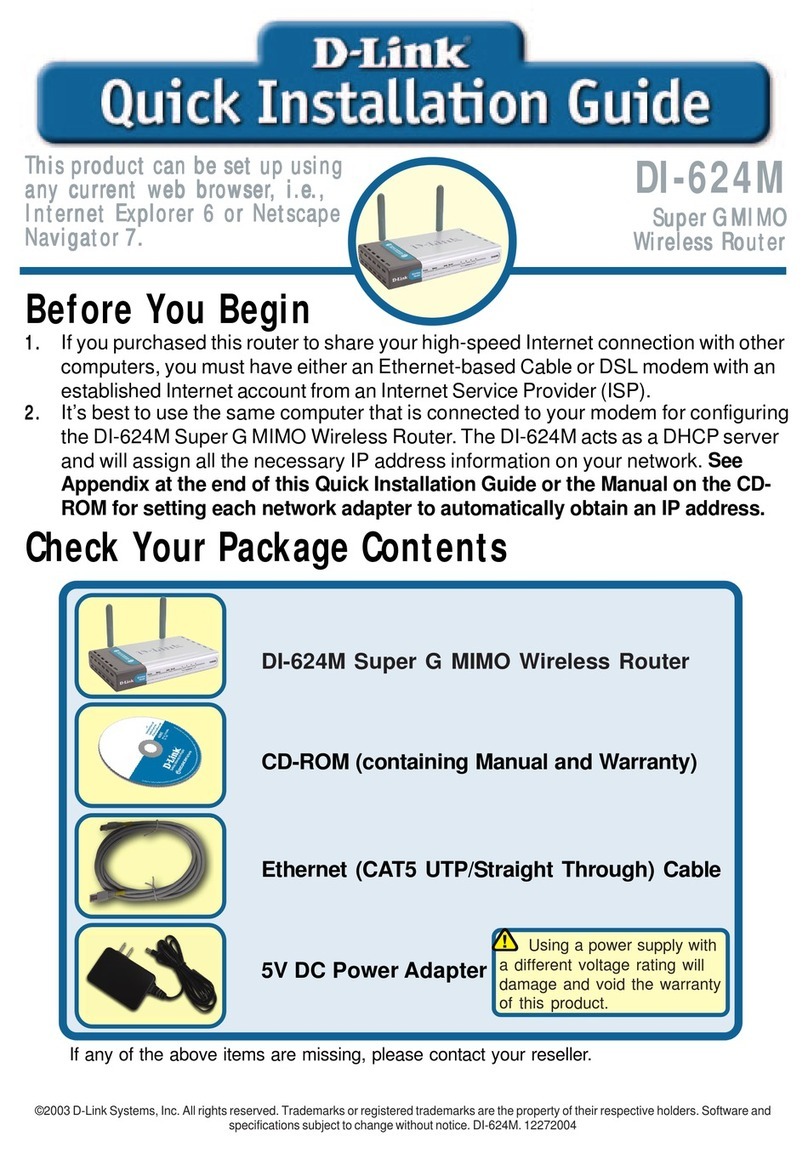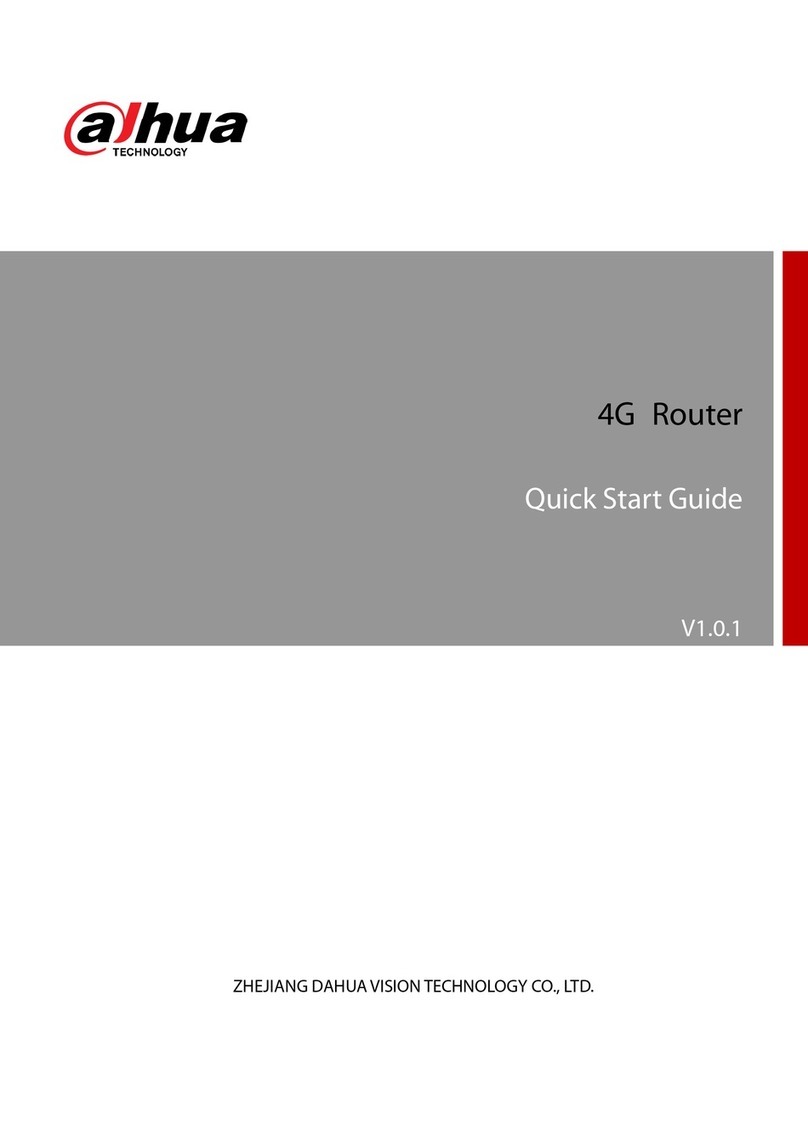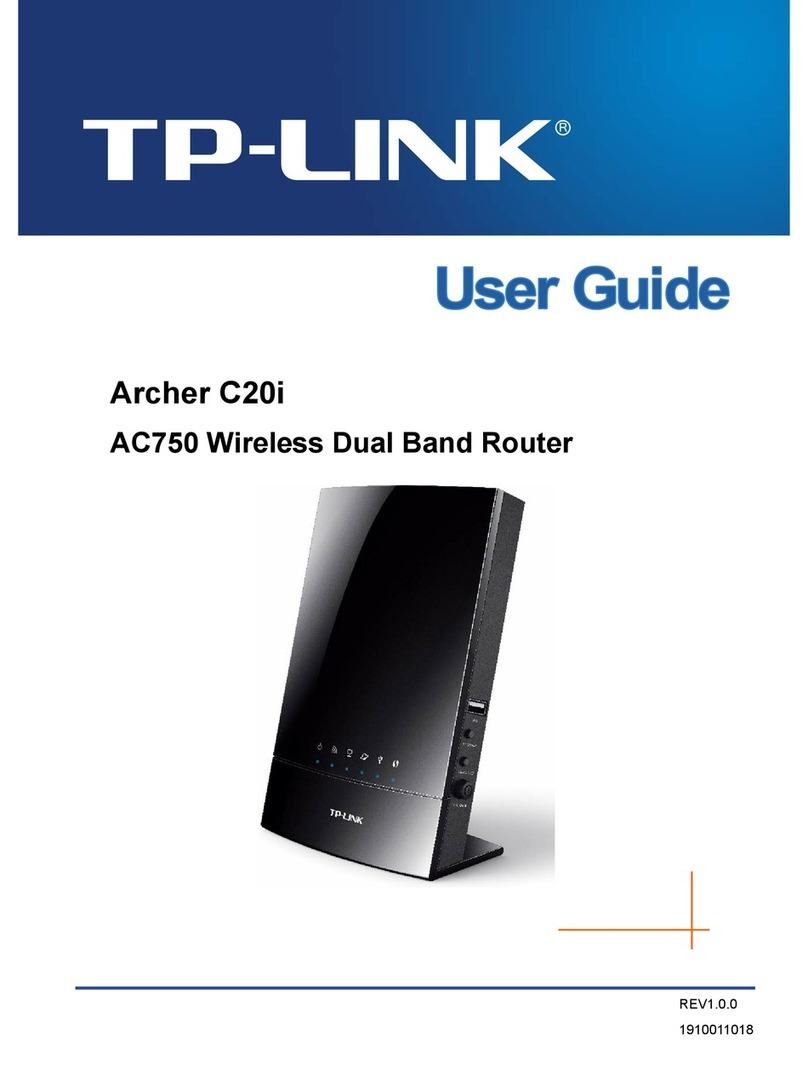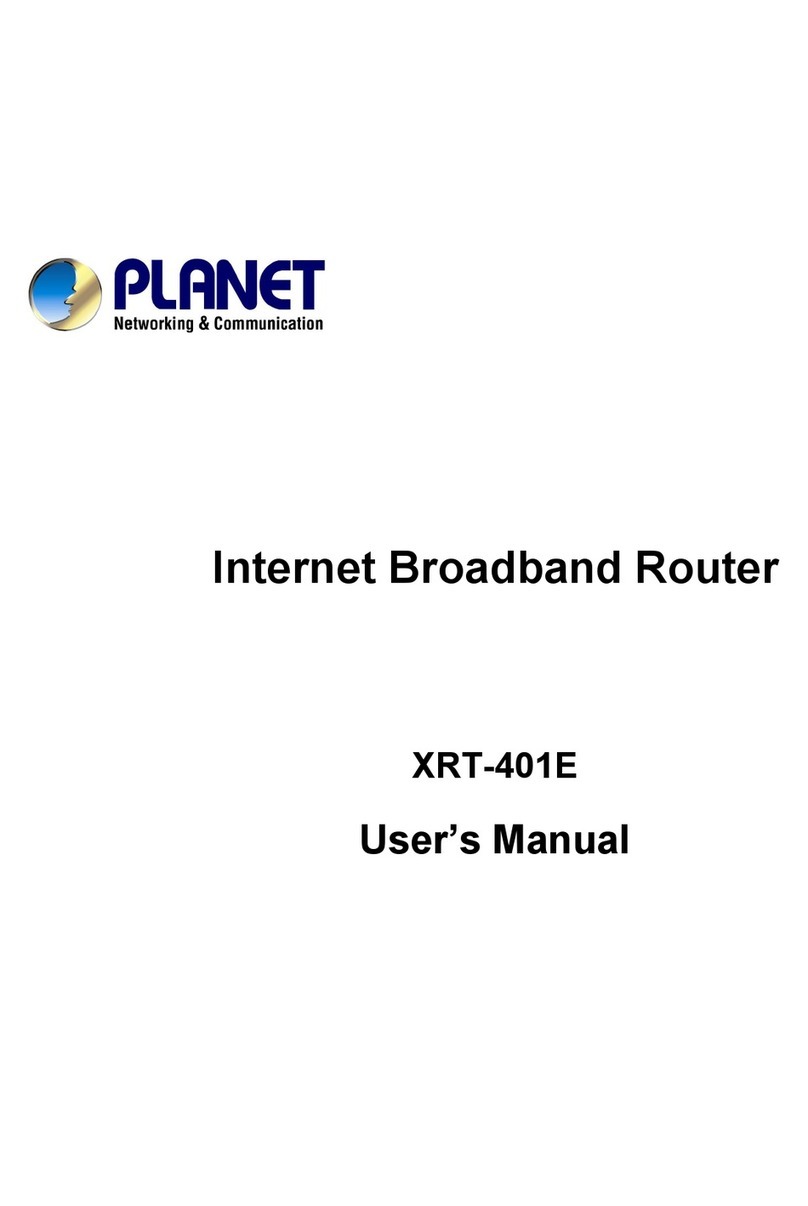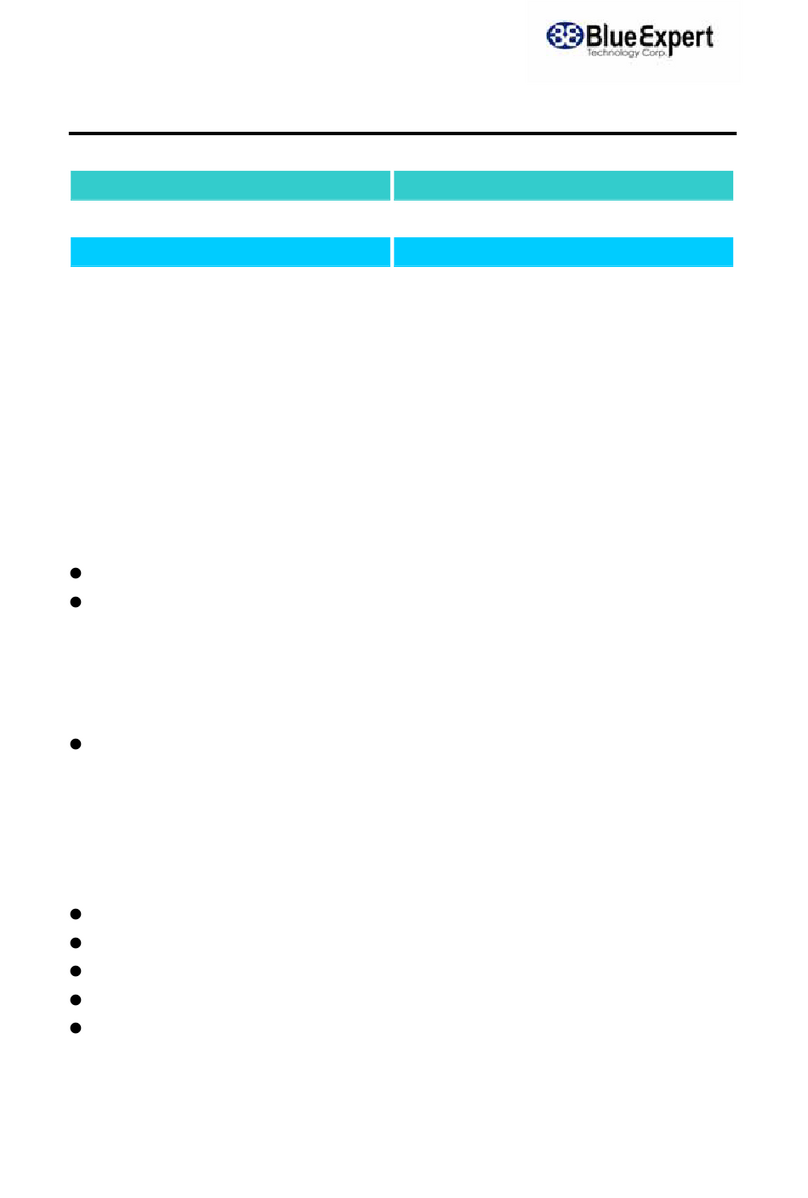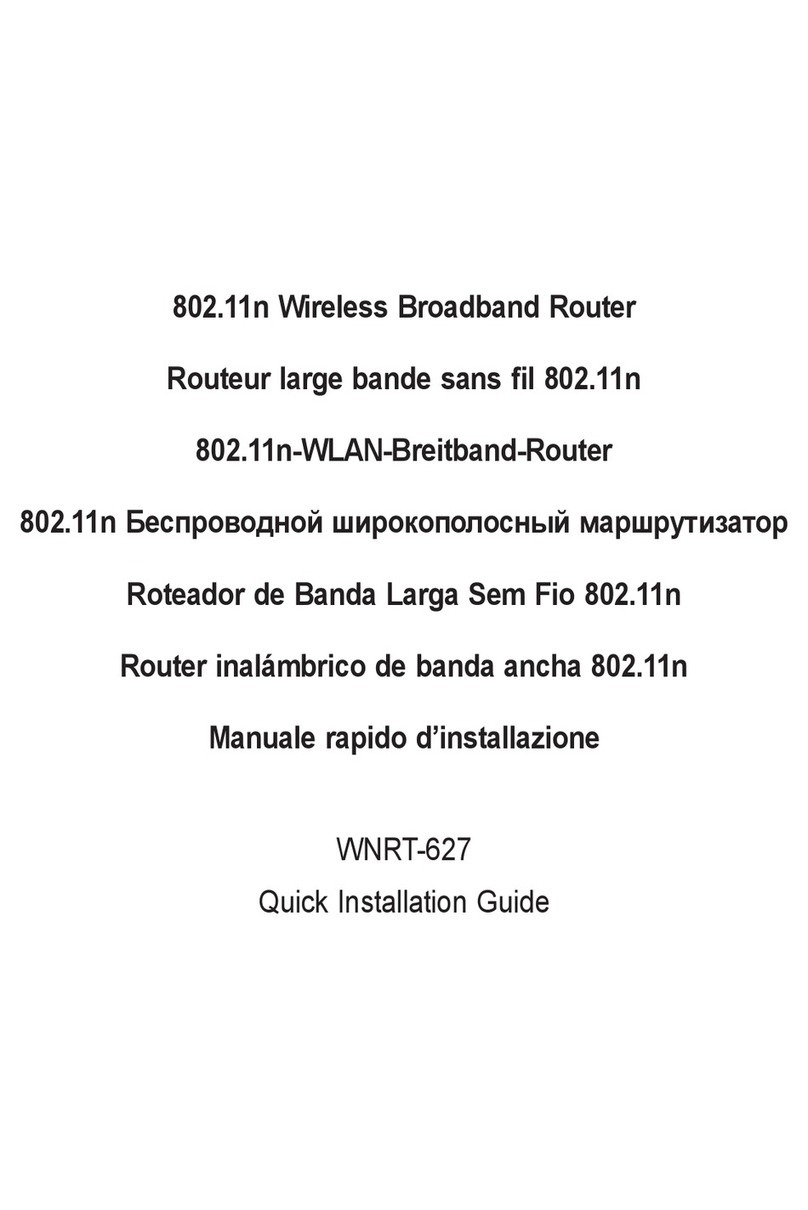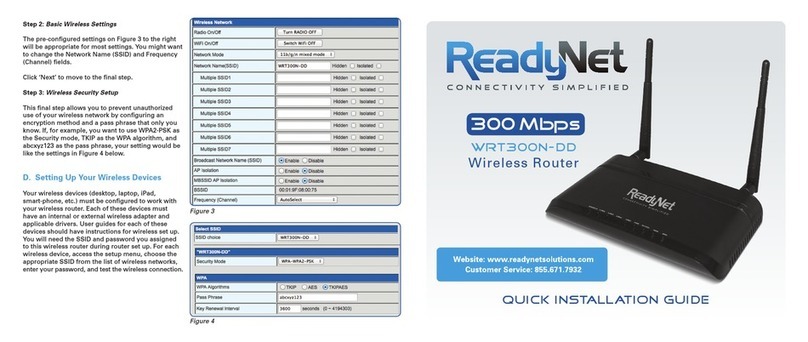Agami Tantra-2400 User manual

Proprietary Notice
All rights reserved. This document and its contents are proprietary and comprise legally
protected subject matter belonging to Agami Creations Pvt. Ltd. and are loaned on the basis of a
confidential relationship. All use, reproduction, and disclosure are strictly controlled and
prohibited without the prior written consent of Agami Creations Pvt. Ltd.
While every precaution has been taken in the preparation of this manual, Agami Creations Pvt.
Ltd. assumes no responsibility for errors or omissions. This publication and features described
herein are subject to change without notice.
Copyright©2019

tantra 2400 User Guide
Private and Confidential i
Contents
About this Guide ..................................................................................................................................... 1
Acronyms ............................................................................................................................................1
Hardware Overview ................................................................................................................................2
Connections ........................................................................................................................................ 2
Network Topology...................................................................................................................................3
Initial Connection and Configuration...................................................................................................... 4
LEDs.....................................................................................................................................................4
Network Firewall Configuration.......................................................................................................... 4
Configuration using Cloud Portal............................................................................................................5
Browser Version.................................................................................................................................. 5
Accessing the User Interface...............................................................................................................5
Logging in to the Cloud Configuration Portal...................................................................................... 6
Creating a Site .....................................................................................................................................6
Adding Device Information ................................................................................................................. 7
Creating Wi-Fi Network.......................................................................................................................8
Private Network ..............................................................................................................................8
Home Page ..........................................................................................................................................9
Viewing Devices Details ....................................................................................................................10
Connecting Clients ............................................................................................................................10
Wireless Network Configuration.......................................................................................................11
Adding Additional Networks .........................................................................................................12
WAN and LAN Configuration ............................................................................................................13
Configuring Parental Control ............................................................................................................15
tantra Mesh Configuration ...............................................................................................................22
tantra Mesh Features.................................................................................................................... 22
Components of tantra Mesh.........................................................................................................22
Access Point Modes ......................................................................................................................22
tantra Mesh Deployment.................................................................................................................. 23
Minimum Requirements for tantra Mesh Deployment................................................................24
Configuring tantra Mesh ...............................................................................................................24
tantra Mesh Placement.................................................................................................................25
Upgrading Firmware .........................................................................................................................26

tantra 2400 User Guide
Private and Confidential ii
Configuration using Mobile App ........................................................................................................... 27
Supported Platforms.........................................................................................................................27
Creating a New Account ...................................................................................................................27
Logging in to the tantraWiFi Mobile App.......................................................................................... 28
Creating a Site ...................................................................................................................................29
Configuring Devices ..........................................................................................................................31
Adding Additional Devices ................................................................................................................33
Managing the WLANs (SSIDs) ........................................................................................................... 34
tantraWiFi Mobile App Monitoring ..................................................................................................35
Monitoring the Wi-Fi Device(s).....................................................................................................35
Running Speed Test....................................................................................................................... 38
Using the tantra Mesh Placement Tool ........................................................................................39
Configuring Parental Control ............................................................................................................40
Usage Limit....................................................................................................................................42
Filters.............................................................................................................................................43
Time Limit......................................................................................................................................44
Wi-Fi Analytics Features........................................................................................................................ 45
Band Steering and AP Steering .........................................................................................................45
Band Steering................................................................................................................................45
AP Steering....................................................................................................................................45
Channel Optimization .......................................................................................................................45
Power Optimization ..........................................................................................................................46
Troubleshooting....................................................................................................................................47
Device Issues.....................................................................................................................................47
Client Issues ......................................................................................................................................49

tantra 2400 User Guide
Private and Confidential 1
About this Guide
This guide provides the information to get started and bring up the tantra 2400 unit, ready for
installation and configuration.
Acronyms
Acronym Definition
AP
Access Point
DHCP
Dynamic Host Configuration Protocol
DNS
Domain Name System
IP
Internet Protocol
ISP
Internet Service Provider
JSON
JavaScript Object Notation
LAN
Local Area Network
LED
Light Emitting Diode
MAC
Media Access Control
PoE
Power over Ethernet
PPPoE
Point-to-Point Protocol over Ethernet
REST
Representational State Transfer
RSSI
Received Signal Strength Indicator
SSID
Service Set Identifier (WLAN)
TCP
Transmission Control Protocol
URL
Uniform Resource Locator
USB
Universal Serial Bus
WAN
Wide Area Network
WLAN
Wireless Local Area Network
WPA
Wi-Fi Protected Access
WPA2
Wi-Fi Protected Access II

tantra 2400 User Guide
Private and Confidential 2
Hardware Overview
Connections
1 2 3 45
The following table lists the connections available in tantra-2400 AP.
1
USB
USB port
2
Eth2/LAN
10/100/1000BASE-T Gigabit Ethernet port
3
Eth1/WAN/PoE
10/100/1000BASE-T Gigabit Ethernet port with
802.3af-compliant Power over Ethernet (PoE) support
4
Reset
Reset button to restore the AP to its original factory
default settings
5
Power Receptor
Receptor for the supplied power adapter

tantra 2400 User Guide
Private and Confidential 3
Network Topology
The following figure shows a graphical representation of tantra-2400 AP deployment and
management.
Cloud Server
Eth2
LAN
Connection
tantra-2400 AP
Power
Connection
WAN
Connection
Power
Source
Home
Gateway
Eth1/PoE
Client
Client
Client
Client
Note:
Eth1 represents WAN connection and Eth2 represents LAN
connection.

tantra 2400 User Guide
Private and Confidential 4
Initial Connection and Configuration
Follow the below steps to bring the device up.
1. Mount the device to the wall or other surface using the supplied mounting hardware kit or
place on a flat surface
2. Power on the device using the power adapter or PoE
3. Connect the WAN port of tantra-2400 (Eth1/WAN/PoE) to the LAN port of your broadband
internet router at home
Note:
The
Eth1/WAN/PoE port connection can also provide power to the unit when connected
to a PoE enabled switch.
4. Verify the LED status to check whether the device is up and a valid connection has been
established
LEDs
1
2
3
4
5
The following table lists the LEDs available in tantra-2400 AP.
1
Power LED
A solid orange light indicates that the device is synchronized
with the cloud server
2
2G-WiFi
A solid green light indicates that the 2.4GHz wireless radio is
enabled
3
5G-WiFi
A solid green light indicates that the 5.0GHz wireless radio is
enabled
4
Eth1/WAN/PoE
A blinking green light indicates a valid connection
5
Eth2/LAN
A blinking green light indicates a valid connection
Once the device is up, proceed with the following sections to access and configure the tantra Wi-
Fi web and/or mobile app interface.
Network Firewall Configuration
Note:
If a firewall exi
sts between the AP and the Internet, TCP port 8883 must be open.

tantra 2400 User Guide
Private and Confidential 5
Configuration using Cloud Portal
The Cloud configuration portal is accessible at the following URL:
•https://cloud.agami.io/login
Browser Version
The following table lists the supported browser version.
Browser Version
Google Chrome
65.0
Mozilla Firefox
59.0.2
Microsoft Internet
Explorer
10 and 11
Microsoft Edge
41
Safari
10 and 11
Accessing the User Interface
New account creation is the first step to log in to the portal. To create a new account, follow the
below steps.
1. Enter a user name.
2. Enter a valid Email Address.
3. Enter the password.
Note:
The length of the password shoul
d be a minimum of 8 characters.
4. Enter the password again to confirm the password.
5. Click Sign Up. An email link is sent to the registered email address.

tantra 2400 User Guide
Private and Confidential 6
6. Click Confirm. The account is created successfully.
Note:
If you are a registered user, click Log in with existing account to access Cloud configuration
portal.
Logging in to the Cloud Configuration Portal
The Log In page provides access to the Cloud configuration portal. To log in to the cloud portal,
follow the below steps.
1. Enter the URL of the Cloud configuration portal in the browser.
2. Enter the user name.
3. Enter the password.
4. Click Log In. The home page is displayed.
Creating a Site
Site defines a location like your home where your devices will be located and used for service.
Site creation is the first step to proceed with the management of the network.
The Setup window allows you to create a site. To create a site and add devices, follow the below
steps.
Choice of the location determines the type of network:
−Select the Home icon on the Setup wizard to configure single site, useful for
residential users.
−Select the Small Business icon on the Setup wizard to configure multiple sites,
useful for SMBs/System Integrators or IT Admins.

tantra 2400 User Guide
Private and Confidential 7
Note:
Multiple site support is not available for Home users.
Adding Device Information
To set the location of the site and the serial number of the device, follow the below steps.
Note:
Unique name must be provided for the location at home. If same names are provided for the
location, the user interface increments the name of the room by 1. Example: Living room (1).
1. Enter the location and serial number of the device.
Note:
The serial number is printed on the product label, available at the rear side of the tantra unit.
Note:
If an incorrect serial number is entered, you will not be able to complete the process of adding
the device to the site.
2. Click Next. The access device is added successfully.

tantra 2400 User Guide
Private and Confidential 8
Creating Wi-Fi Network
Private Network
To create the private network, follow the below steps.
1. Enter the name of the network. Example: OpenWrt123. The name of the network can also
be customized.
Note:
Name of the private Wi-Fi network is used by Wi-Fi devices in your home to access the
network. Private network name is limited to a maximum of 32 characters.
2. Enter a unique password that members of the house can only access.
Note:
The minimum length of the password should be 8 characters. The private network uses WPA2
(recommended) as its encryption option.
3. Click Next.
A private Wi-Fi network is created and by default, a guest network is also created. You
can use the Edit button to disable the guest network, if required. Refer Wireless Network
Configuration section for more details.

tantra 2400 User Guide
Private and Confidential 9
Home Page
The Home page displays the Home site icon that allows you to navigate and view the list of
devices configured in your home.
1. Click the icon. This takes you to the Home page where the Home site
icon is displayed.
2. Click the Home site icon.
3. View the list of devices configured in your home.
4. You can also view the pictorial representation of your devices by clicking Devices in the
Home site icon.

tantra 2400 User Guide
Private and Confidential 10
Viewing Devices Details
To view the device details, click the device name in the Devices list.
Connecting Clients
To add a wireless client to the Wi-Fi network that you had created, follow the below steps.
1. Select the SSID from the available Networks list.
2. Type the password that you had set and click Connect.
3. After the password authentication, the client gets added to the Wi-Fi network.
4. You can view the connected client details in the Client List.
5. Click the Client MAC address to view the client details.

tantra 2400 User Guide
Private and Confidential 11
Wireless Network Configuration
Service Set Identifier (SSID) defines the name of the Wi-Fi network.
To configure the wireless networks, follow the below steps.
1. Click the Edit button on the left corner of the page.
2. The following screen is displayed, which allows you to edit the individual fields.

tantra 2400 User Guide
Private and Confidential 12
Adding Additional Networks
Additional network can be added to the existing list of wireless network. To add a wireless
network, follow the below steps.
1. Click the group to which you have added devices and wireless network. Example: Home.
2. Click button on Wireless Network. The existing list of wireless network is displayed.
3. Click button to add a network. The Set Up Wireless Network window is
displayed.
4. Enter a unique name for SSID.
5. Enter the password for the network.
Note:
The minimum length of the password should be 8 characters.
6. Select the Encryption type. The options in the drop-down list are None, WPA, and WPA2
(recommended).
Note:
If WPA or WPA2 is chosen as the encryption type, it is mandatory to set the password for
the additional wireless network. The minimum length of the password should be 8
characters.
Password is not required if the encryption option is None. It Is not recommended to
create an unsecure network.
7. Click Next. The wireless network is set up and is displayed in the list of wireless network.

tantra 2400 User Guide
Private and Confidential 13
WAN and LAN Configuration
The interface protocol for an access point (gateway mode) can either be DHCP, Static or PPPoE.
The gateway mode receives the IP address, netmask, and default gateway from the DHCP. When
using Static protocol, user must specify a valid IP address, netmask, gateway, and DNS server.
When using PPPoE, user must specify the username and password. If incorrect values are
entered, connected mobile devices would not be able to access the internet.
Follow the below steps to configure and change the mode of the added devices.
1. Click the device name on the Home page.
2. Click Edit in the Access Point page.
The following page is displayed.

tantra 2400 User Guide
Private and Confidential 14
3. To change the Switch Mode, select either Gateway or Bridge from the drop-down.
4. Click Apply all and the mode gets changed.
5. To modify the advanced options, click the Show Advanced link on the bottom of the page.
6. Under WAN section, select one of the following options:
−DHCP – ISP assigns an IP address, netmask and default gateway automatically from
DHCP server.
−Static – ISP assigns the manually configured IP address, netmask and default
gateway. When Static is selected, you will be allowed to configure Static IP,
Netmask, Gateway and DNS Server values.
−PPPoE – PPPoE server assigns an IP address from the configured range. When PPPoE
is selected, you will be allowed to configure PPP Username, PPP Password and PPP
Access Concentrator.
7. Under LAN section, select one of the following options:
−DHCP – Assigns an IP address, netmask and default gateway automatically from
DHCP server.
−Static – Assigns the manually configured IP address, netmask and default gateway.
8. When Static is selected, enter the Static IP, Netmask, Gateway and DNS Server values.

tantra 2400 User Guide
Private and Confidential 15
9. Under DHCP Server section, select Enable DHCP Server and enter Address pool size and
Address pool start values.
•Address pool start – Specifies the offset from the network address of the
underlying interface.
•Address pool size – Specifies the size of the address pool.
For example, if you configure Address pool start as 100 and Address pool size as 150,
your network can allow 50 clients to use the wireless network.
10. Click Apply all.
Configuring Parental Control
Parental control feature allows to set the data usage limit, create schedules to restrict the
internet access and filter out specific keywords.
Member is used to group clients. For example, member can be a person and all the clients
belonging to that person can be added to a member and can be managed collectively.
To configure the parental control, follow the below steps.
1. Click the Add Member button on the left corner of the Parental Control section.
2. Enter a unique name in the Name text box and select the clients from the list.
Use the Search box to search for a specific client.
Note:
Same clients c
annot be added in more than one member group.

tantra 2400 User Guide
Private and Confidential 16
3. Click Apply. The newly created setting gets added to the table.
4. Click either of the (Edit) icons to set/modify the parental control parameters.
Parental Control parameters are grouped under four different sections:
•Clients – lists the client details, allows to add clients and remove already
included clients.
•Data Limit – allows to set the data usage limit for the day.
•Time Limit – allows to create schedules for accessing internet services.
•Filters – allows to add keyword filters to restrict access to specific Websites.
Other manuals for Tantra-2400
1
Table of contents
Other Agami Wireless Router manuals