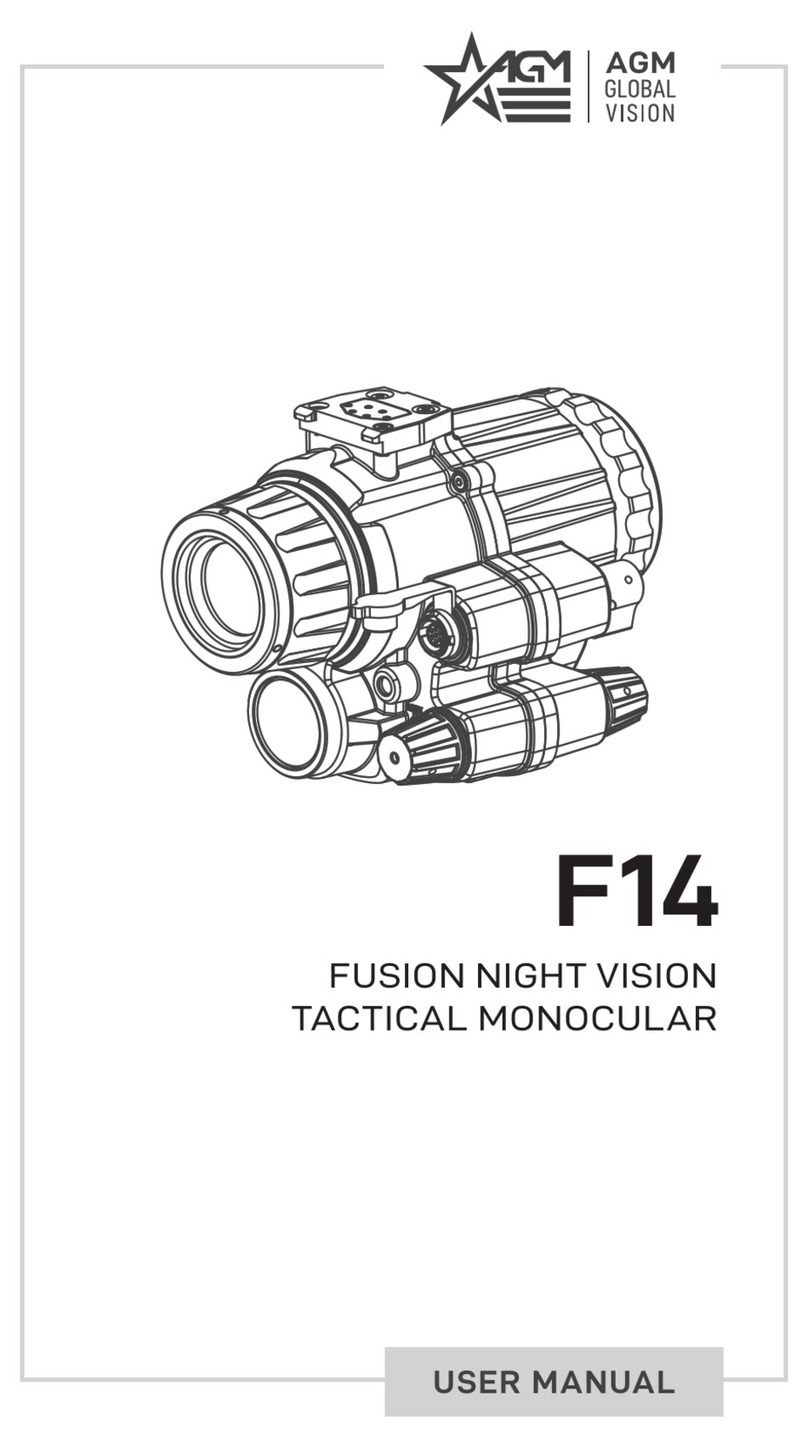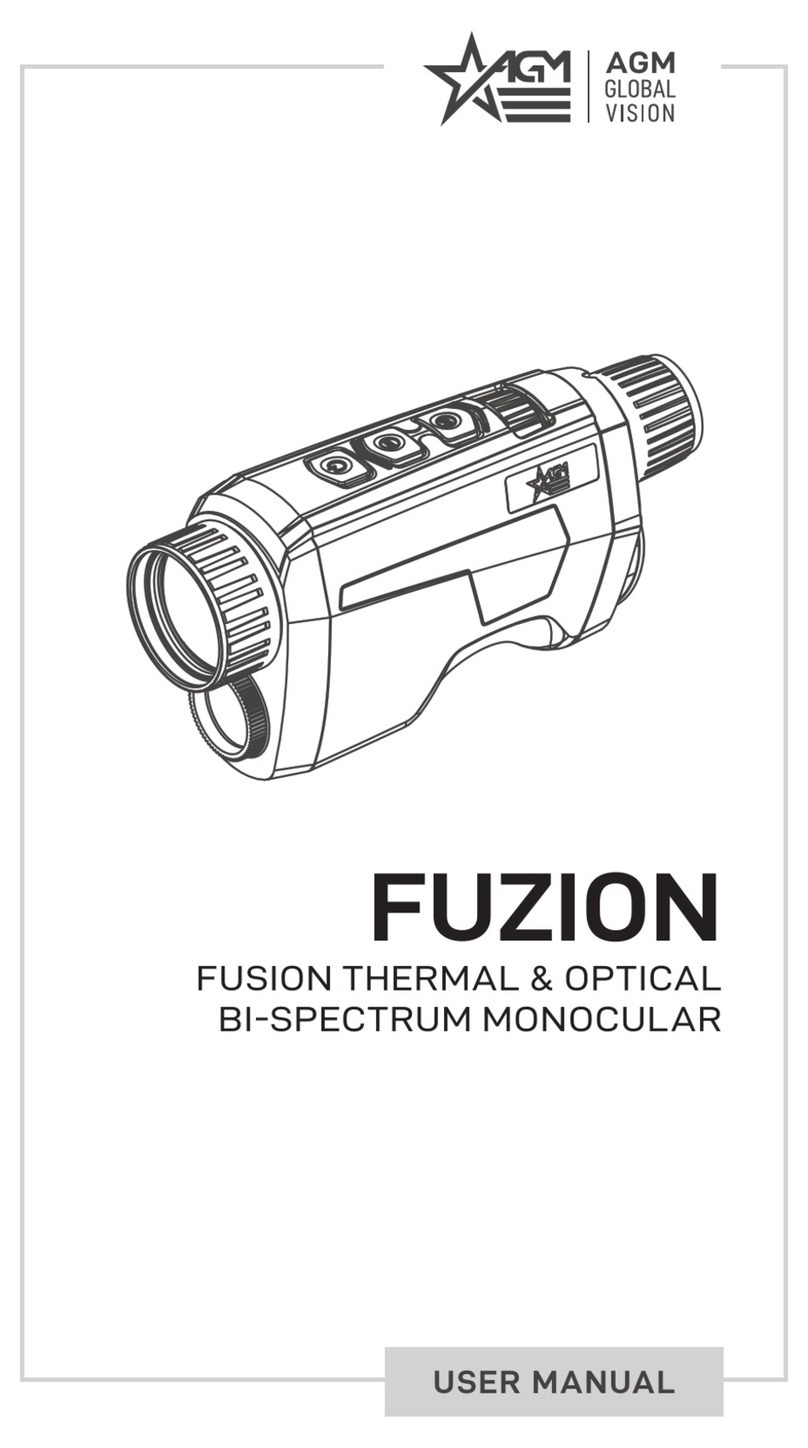Thermal Monocular User Manual
ii
Chapter 4 Measure Distance ........................................................................................................ 17
Chapter 5 General Settings........................................................................................................... 18
5.1 Set OSD ........................................................................................................................... 18
5.2 Set Display Brightness.....................................................................................................18
5.3 Burning Prevention.........................................................................................................18
5.4 Capture and Video ..........................................................................................................19
5.4.1 Capture Picture ....................................................................................................19
5.4.2 Record Video........................................................................................................ 19
5.5 Hot Tracking.................................................................................................................... 20
5.6 Export Files ..................................................................................................................... 20
5.6.1 Export Files via T-Vision .......................................................................................20
5.6.2 Export Files via PC ................................................................................................21
Chapter 6 System Settings............................................................................................................ 23
6.1 Date Adjustment.............................................................................................................23
6.2 Synchronize Time............................................................................................................ 23
6.3 Language Settings ...........................................................................................................23
6.4 Unit Settings ................................................................................................................... 24
6.5 CVBS Output ................................................................................................................... 24
6.6 View Device Information ................................................................................................ 24
6.7 Restore Device ................................................................................................................ 25
Chapter 7 Frequently Asked Questions ........................................................................................26
7.1 Why does the charge indicator flash improperly? ..........................................................26
7.2 Why is the power indicator off? ..................................................................................... 26
7.3 The image is not clear, how to adjust it? ........................................................................ 26
7.4 Capturing or recording fails. What's the problem?.........................................................26
7.5 Why the PC cannot identify the device? .........................................................................26
Safety Instruction ......................................................................................................................... 27
Legal Information.........................................................................................................................29
Regulatory Information................................................................................................................ 30