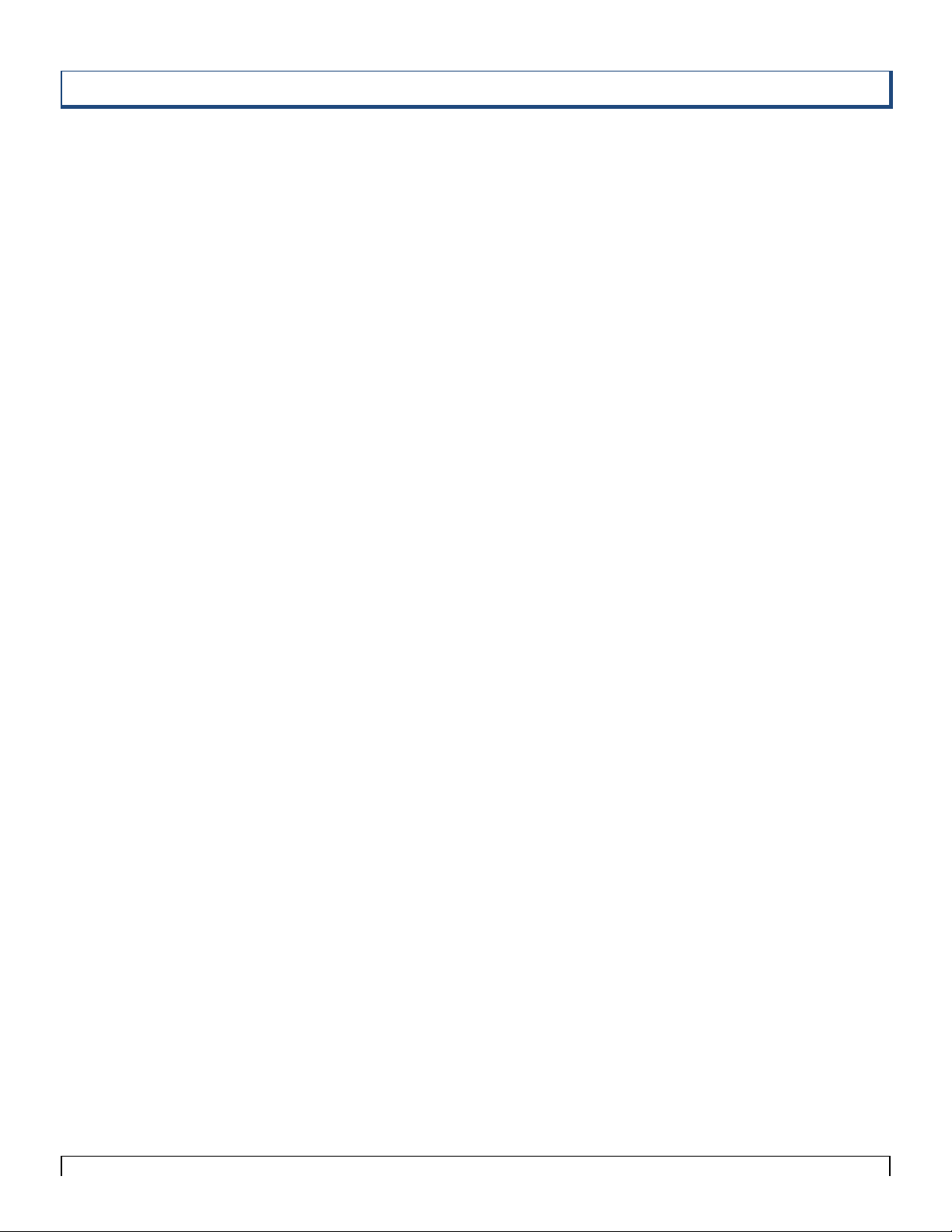MND172201 P a g e | 6Software Revision 1.4.1
2. Table of Contents
1. Quick Start Guide.................................................................3
2. Table of Contents..................................................................6
3. Introduction...........................................................................8
About THE LEGEND SECTION AWARE Wi-Fi...................... 8
THE LEGEND S.A Wi-Fi Features............................................. 8
Using your Tablet with THE LEGEND....................................... 9
THE LEGEND Wi-Fi Device App Icon...................................... 9
4. Installation...........................................................................10
ECU Tractor Battery Harness .................................................... 10
Antenna with Base Installation (Tow between Tank)................ 10
Colored Cable Tie Installation................................................... 10
Seed Sensor and Legend Loop Cable Installation...................... 11
Legend S.A. Air Cart Harness Installation................................. 12
Legend S.A. Loop Harness Installation (60 Sensor per Loop or
Less)........................................................................................... 12
Legend S.A. Sure Seal Harness Installation (Over 60 Sensors per
Loop).......................................................................................... 13
Main Extension Cable & Y-Cable Installation (Over 60 Sensors per
Loop).......................................................................................... 13
Figure 4-11 Installation Diagram............................................... 15
Figure 4-12 Seed Sensor Installation Diagram - Bourgault ....... 16
Figure 4-13 Seed Sensor Installation Diagram –Morris/John Deere
................................................................................................... 17
Figure 4-14 Legend S.A. Installation Diagram –Tow Behind Cart
................................................................................................... 18
Figure 4-15 Legend S.A. Installation Diagram –Tow Between Cart
................................................................................................... 18
Optional Sensor Installation....................................................... 20
App Installation (If not already installed on tablet) ................... 21
5. Calibration...........................................................................22
Connect to the ECU ................................................................... 22
Setup Wizard.............................................................................. 23
Seeder Setup .............................................................................. 26
GPS Settings Screen .................................................................. 29
Section Setup ............................................................................. 30
6. Operation.............................................................................31
Seed Rate Mode......................................................................... 31
Blockage Mode.......................................................................... 32
Product Setup............................................................................. 33
Section Aware Mode.................................................................. 34
Key Modes................................................................................. 35
7. Diagnostics...........................................................................37
Sensor Diagnostics Screen......................................................... 37
Loop 1 and Loop 2 History Screen ............................................ 38
ECU Diagnostics Screen............................................................ 39
Message Lists............................................................................. 40
Wireless Message List ............................................................... 40
Eye Strength Message List......................................................... 41
Sensor Error History .................................................................. 42
Create SensorData.csv ............................................................... 43
8. Troubleshooting..................................................................44
System Alarms........................................................................... 44
Troubleshooting Table............................................................... 51
9. Manual.................................................................................53
10. Appendix..............................................................................54
Appendix A: Parts List............................................................... 54
Appendix B: Optional Sensors................................................... 55