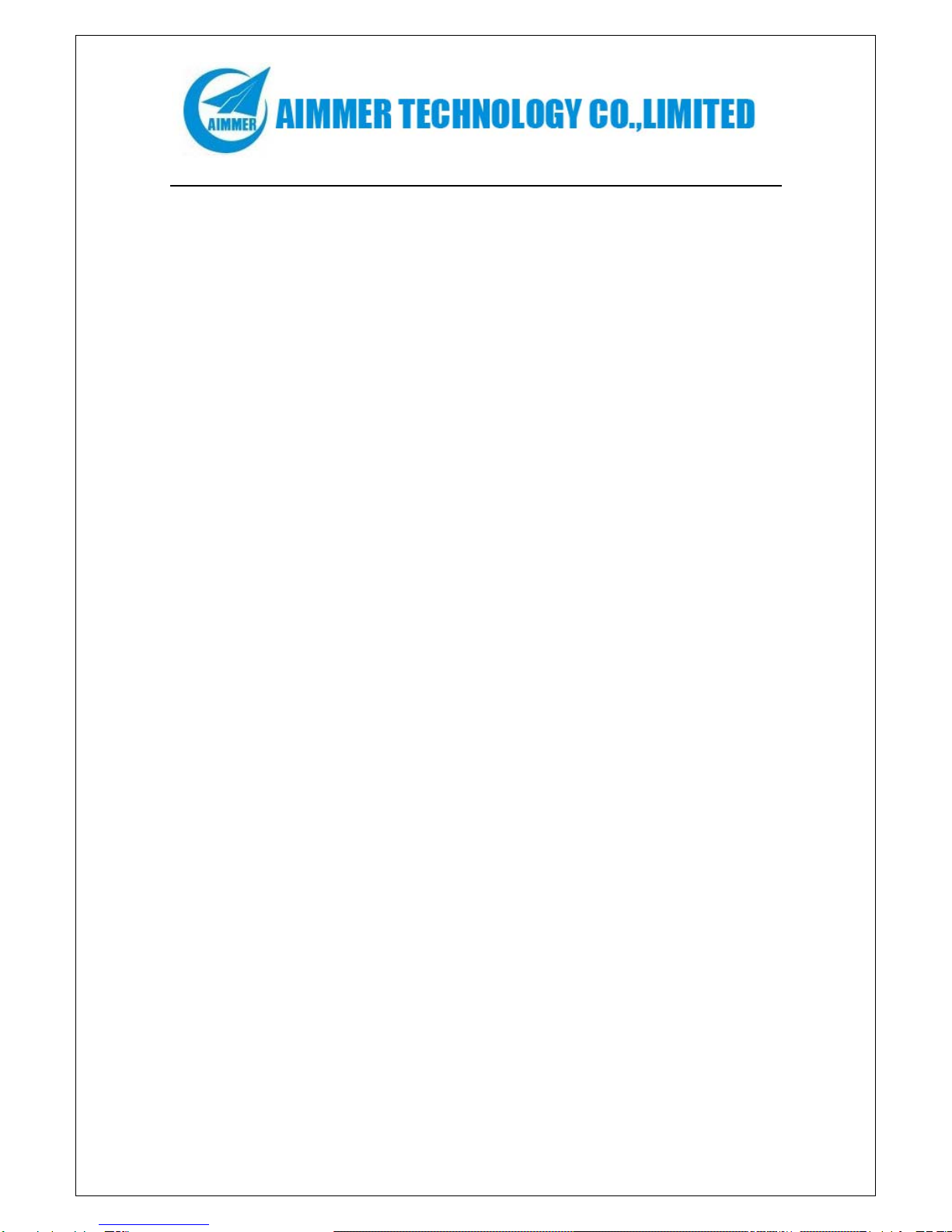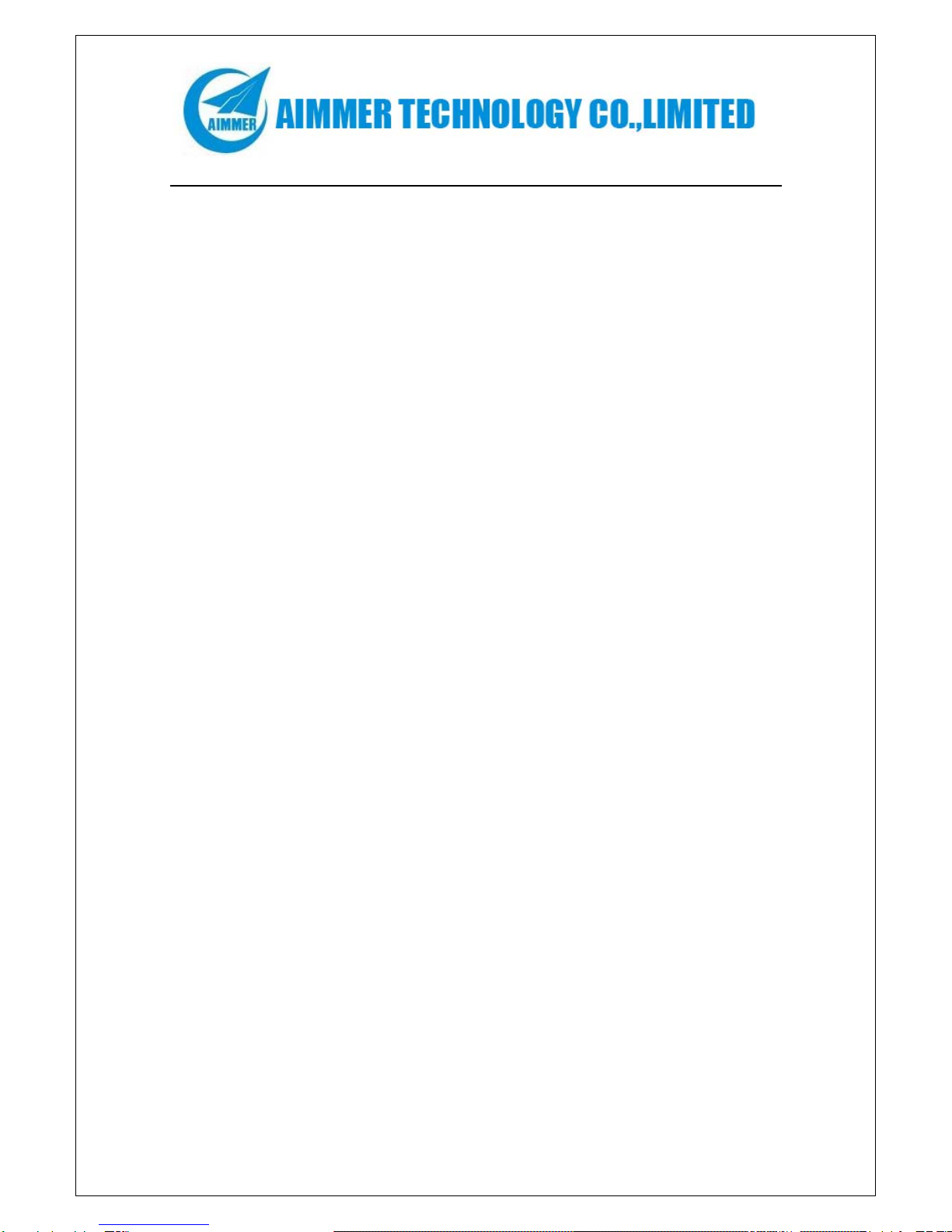http://www.aimmertech.com
CONTENTS
Chapter 1 Package Contents..................................................................................................3
Chapter 2 Introduction..............................................................................................................4
Chapter 3 Mainboard Locations..............................................................................................6
Chapter 4 Installation................................................................................................................7
4.1 Jumper Setting and Slot ................................................................................................7
4.2 CPU Installation............................................................................................................8
4.3 Memory installation....................................................................................................10
4.4 IDE Devices Installation.............................................................................................10
4.5 Other Device Installation ............................................................................................10
Chapter 5 Driver Installation..................................................................................................13
5.1 Installation Directory ..................................................................................................13
5.2 Intel Chipset Software Setup.......................................................................................13
5.3 Sound Driver Setup.....................................................................................................16
5.4 USB 2.0 driver Setup .....................................................................................................18
5.5 VGA driver setup ........................................................................................................18
Chapter 6 BIOS Setup............................................................................................................20
6.1 Main menu .....................................................................................................................20
6.2 Standard CMOS Features............................................................................................21
6.3 Advanced BIOS Features............................................................................................22
6.4 Advanced Chipset Features.........................................................................................24
6.5 Integrated Peripherals..................................................................................................25
6.6 Power Management Setup...........................................................................................26
6.7 PnP/PCI Configurations..............................................................................................27
6.8 Load Fail-Safe Defaults ..............................................................................................27
6.9 Load Optimized Defaults............................................................................................28
6.10 Change Password.......................................................................................................29
6.11 Save Exit & Without Save Exit Setup.............................................................................29