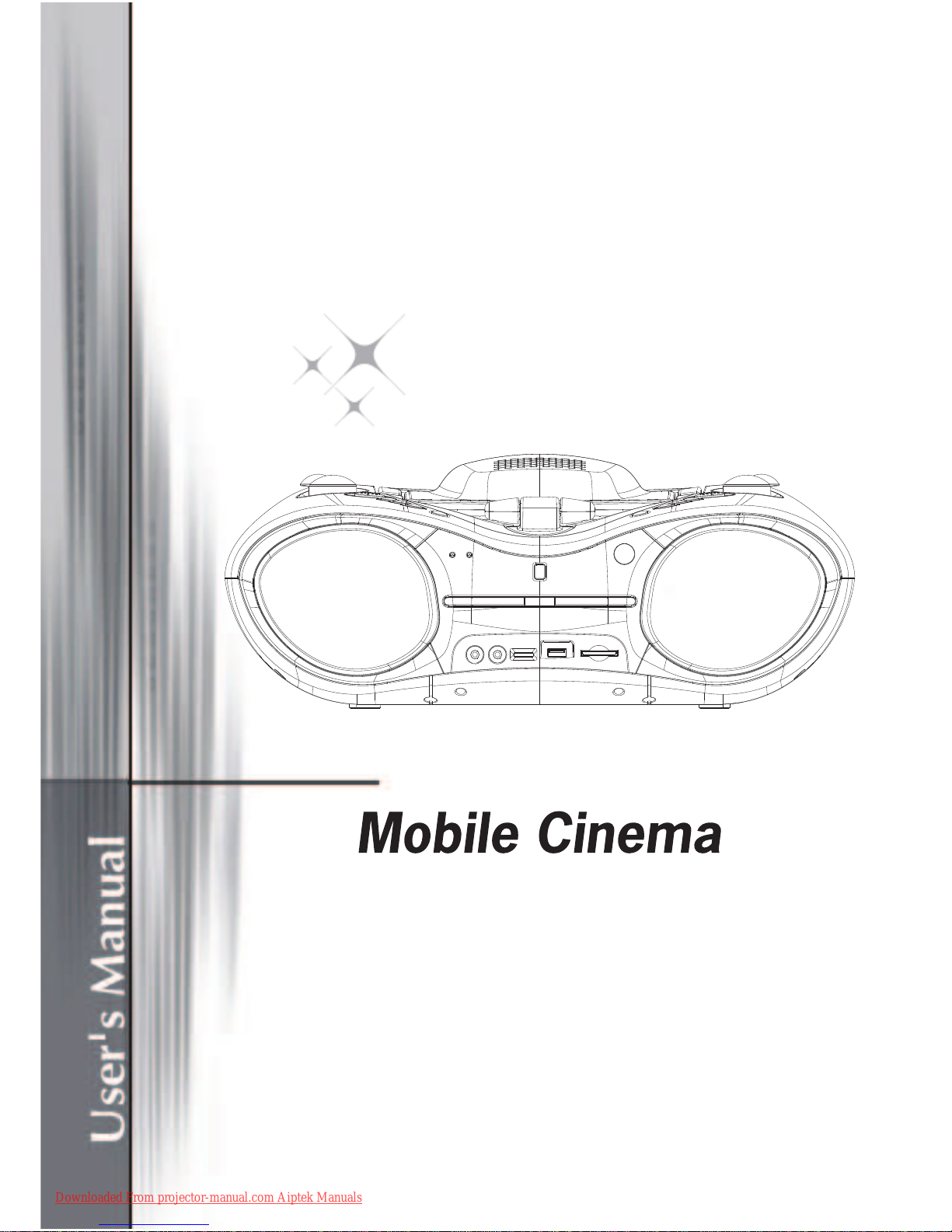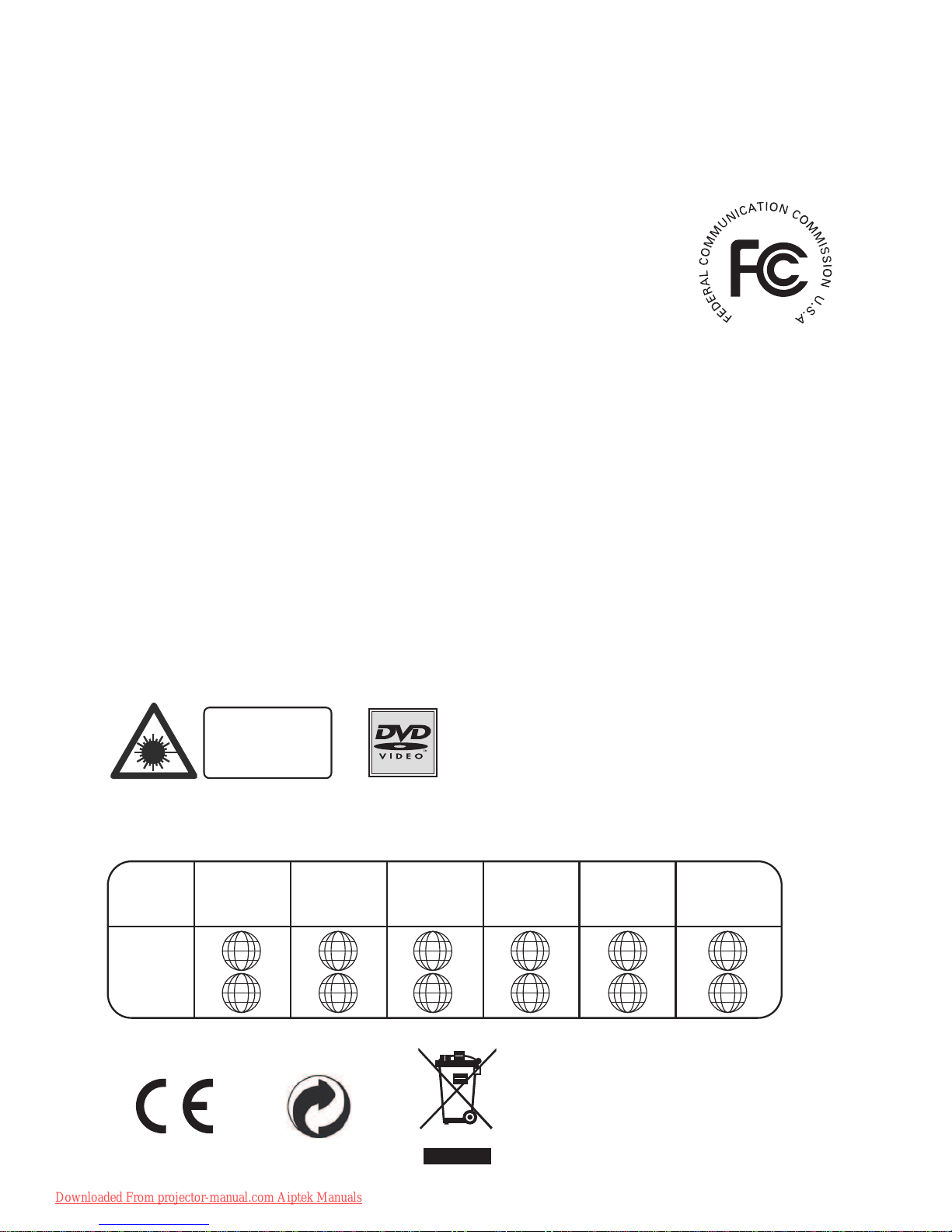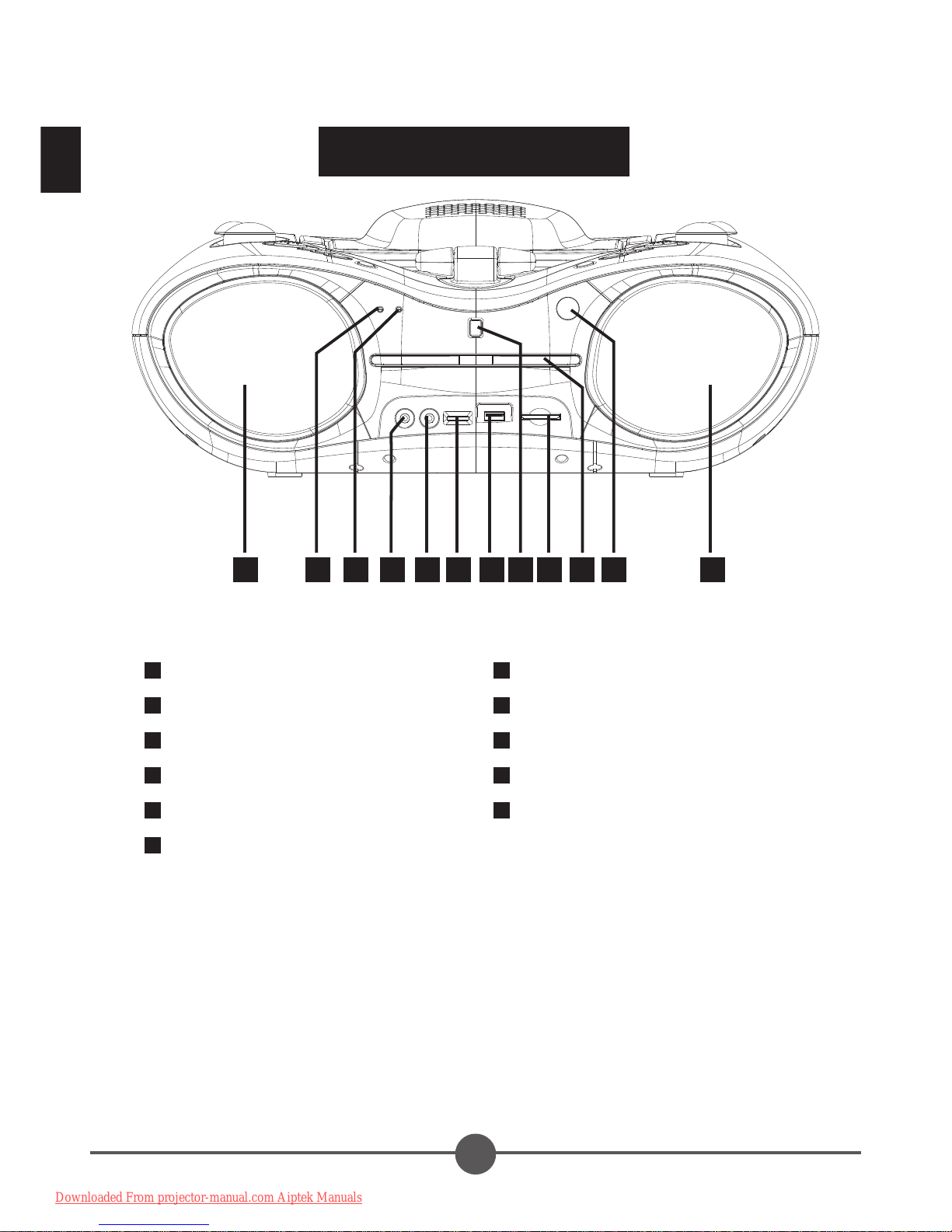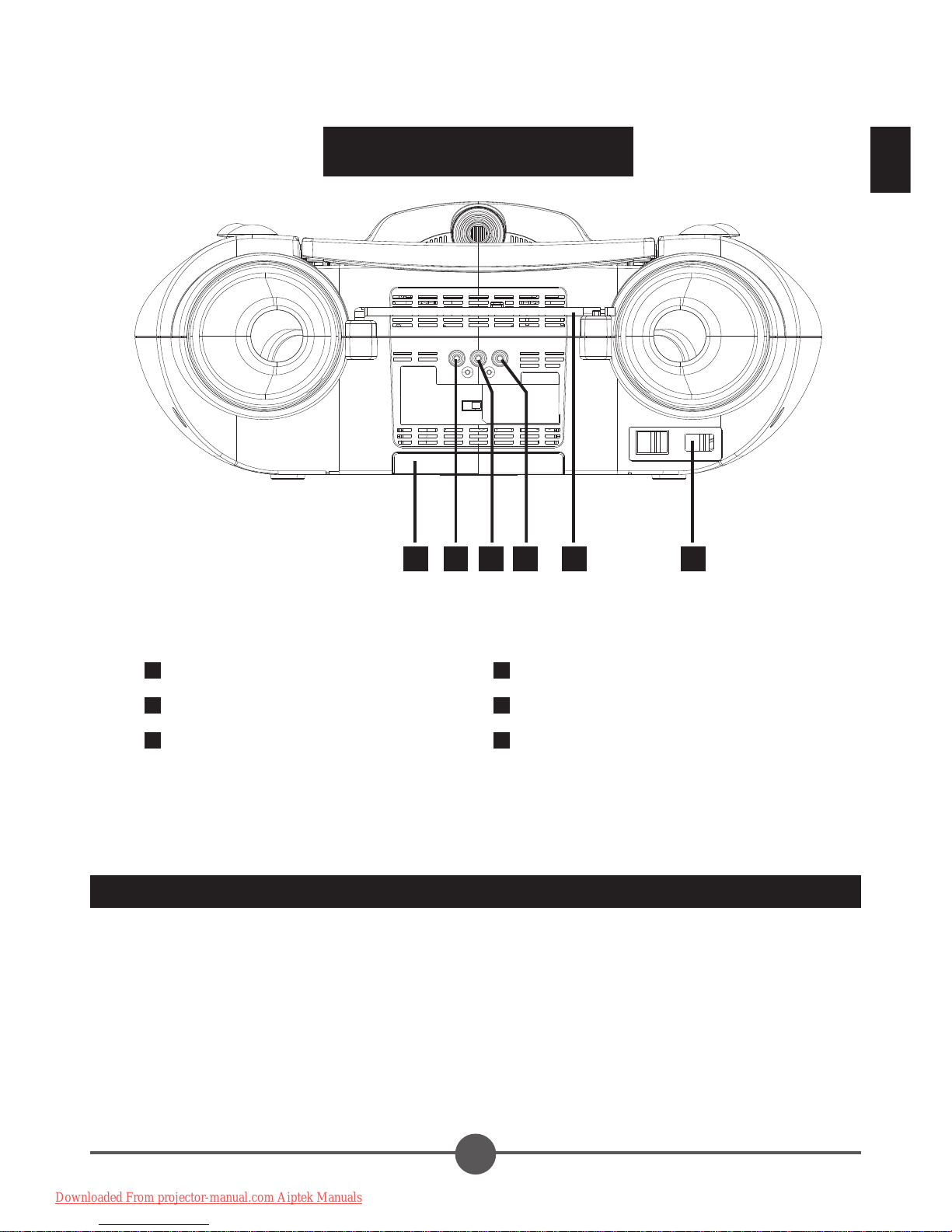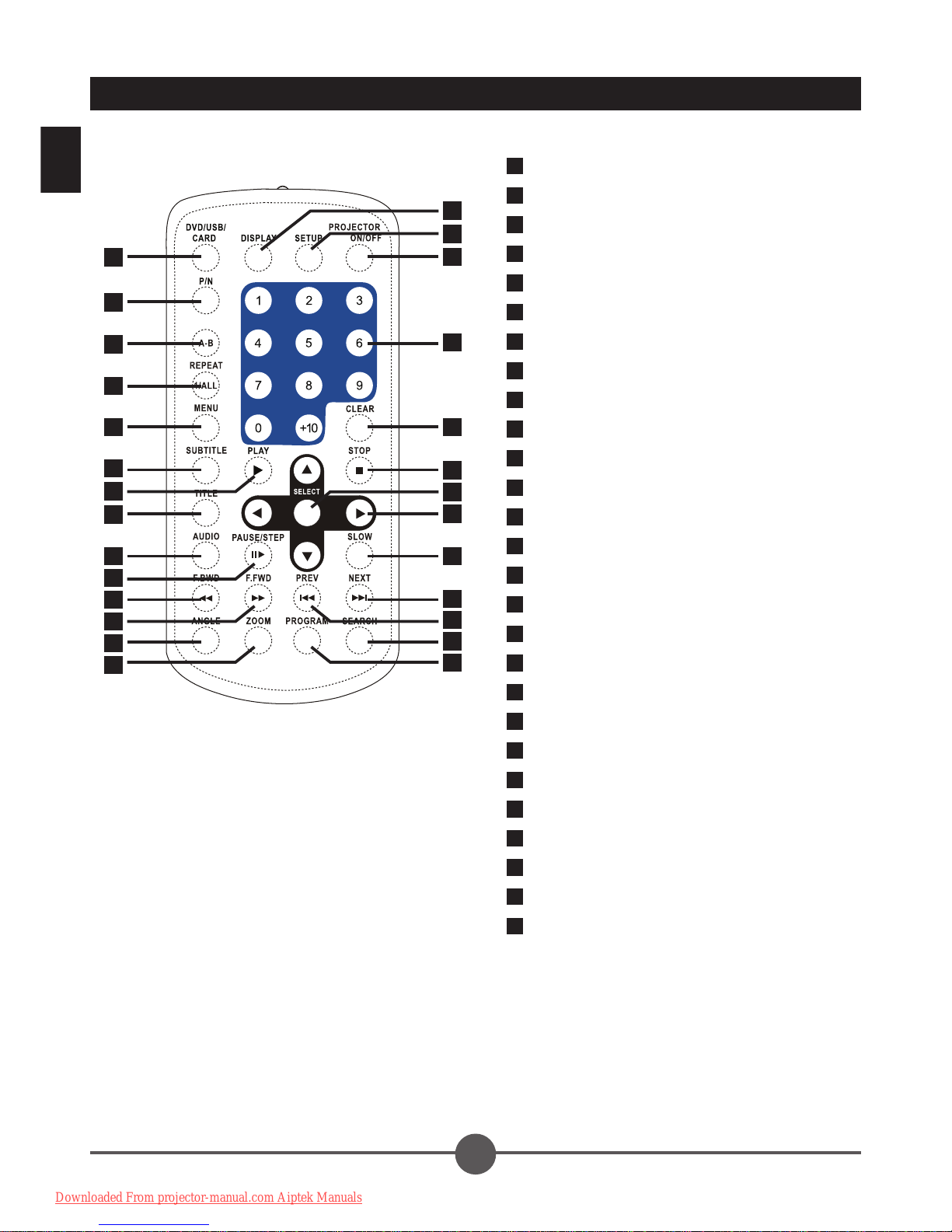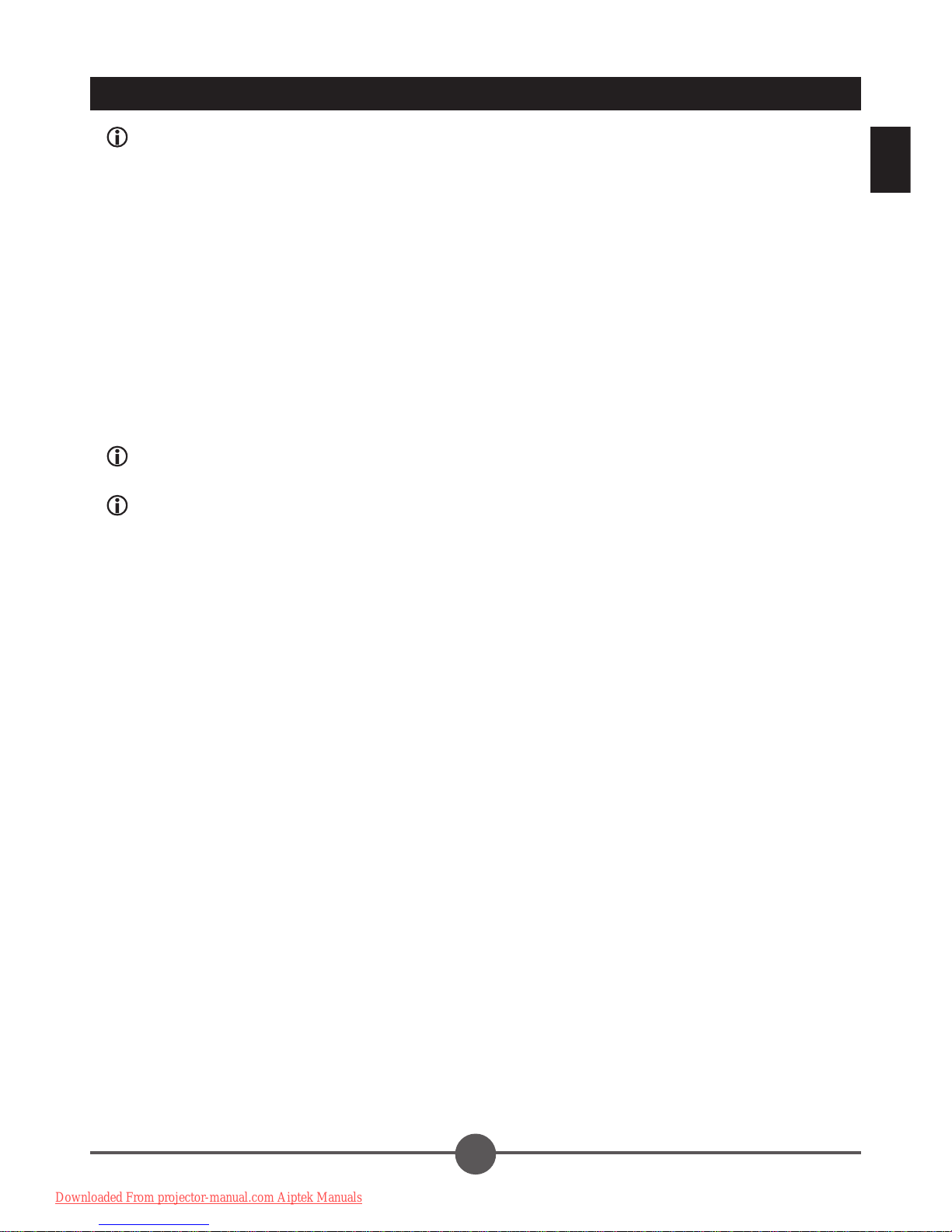The Federal Code Of Regulation (CFR) FCC Part 15 is a common testing
standard for most electronic equipment. FCC Part 15 covers the regulations
under which an intentional, unintentional, or incidental radiator that can be
operated without an individual license. FCC Part 15 covers as well the technical
speci cations, administrative requirements and other conditions relating to the
marketing of FCC Part 15 devices. Depending on the type of the equipment,
veri cation, declaration of conformity, or certi cation is the process for FCC Part
15 compliance.
Veri cation is a procedure where the manufacturer makes measurements or takes the necessary
steps to insure that the equipment complies with the appropriate technical standards. Submittal of a
sample unit or representative data to the Commission demonstrating compliance is not required unless
speci cally requested the Commission. Veri cation attached to the equipment a label showing that
compliance is met.
Declaration of Conformity is a procedure where the responsible party makes measurements or takes
other necessary steps to ensure that the equipment complies with the appropriate technical standards.
Submittal of a sample unit or representative data to the Commissions demonstrating compliance is not
required unless speci cally requested. The Declaration of Conformity attaches to the equipment a label
showing that the sample has been tested and found acceptable by the responsible party.
Certi cation is an equipment authorization issued by the Commission, based on representations and
test data submitted by eh applicant. Certi cation attaches to the units subsequently marketed by the
grantee which are identical to the sample tested an FCC ID number to show compliance.
FCC Part 15 Subpart A contains speci c information regarding testing and certi cation. Information like,
scope of the rules and legal implications, de nitions, prohibition against eavesdropping, labeling, and
other sections.
CLASS 1
LASER PRODUCT
Welcome:
Dear user, thank you for purchasing this product.
Much investment in time and effort has gone into its development, and it is
our hope that it will give you many years of trouble-free service.
If the time arises to throw away
your product, please recycle all the
components possible.
Together we can help to protect the
environment.