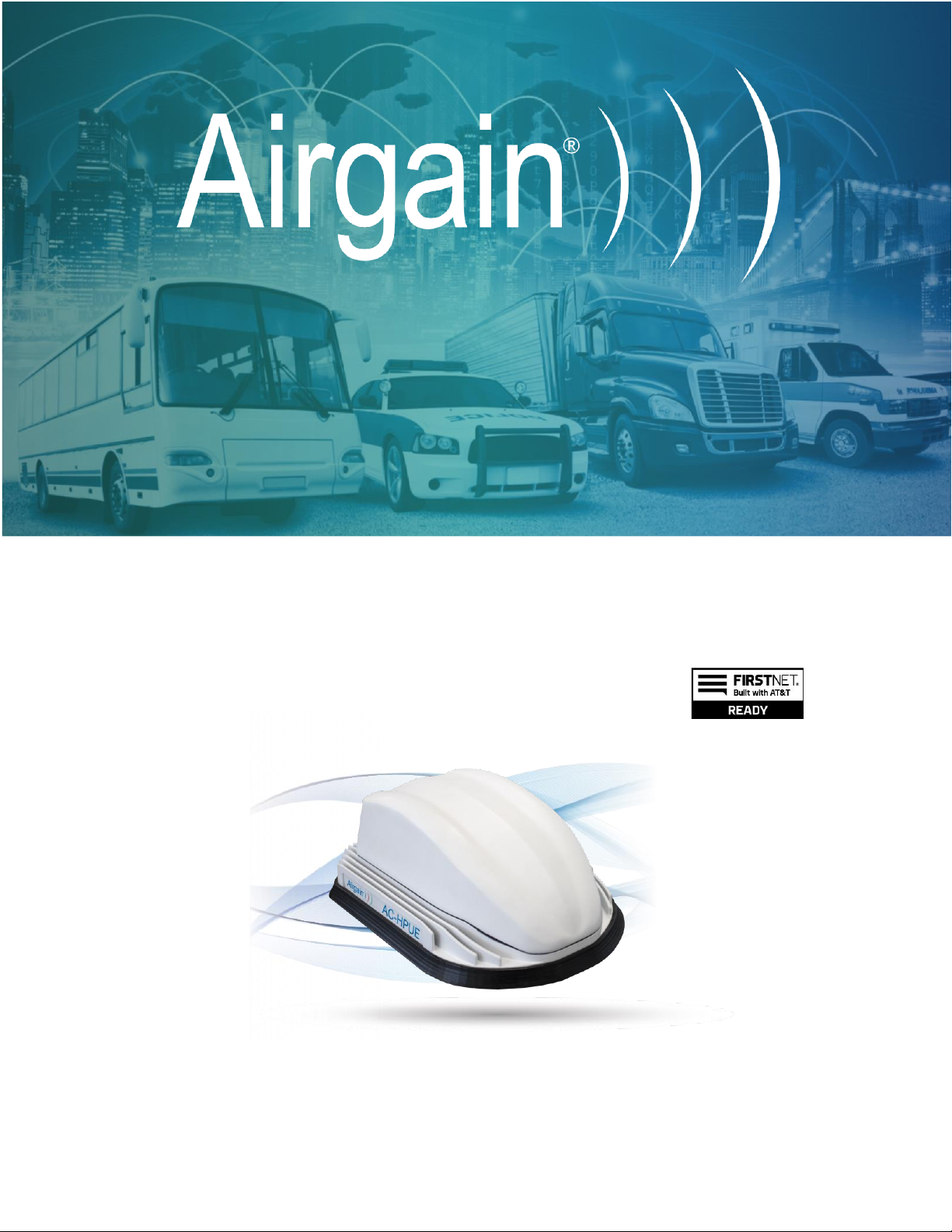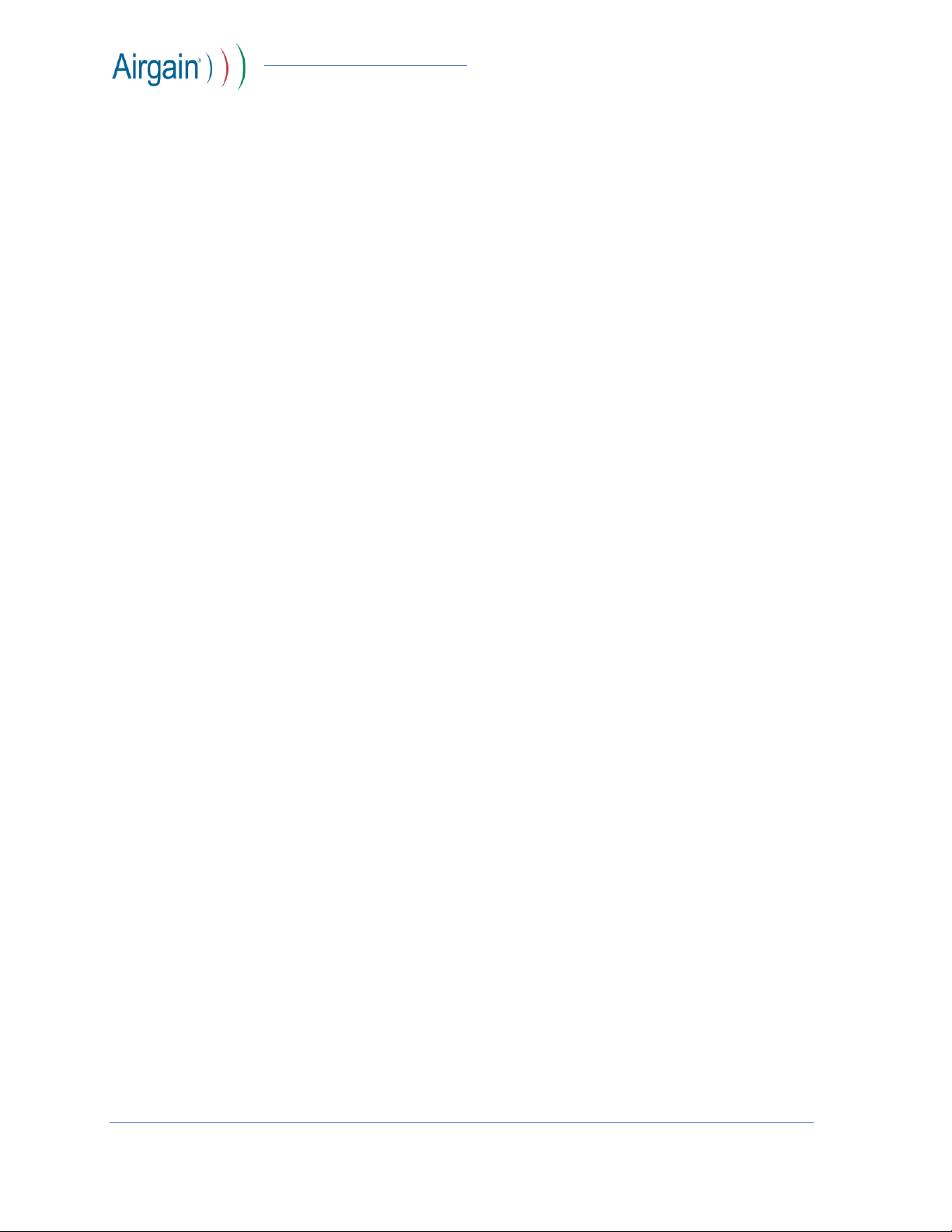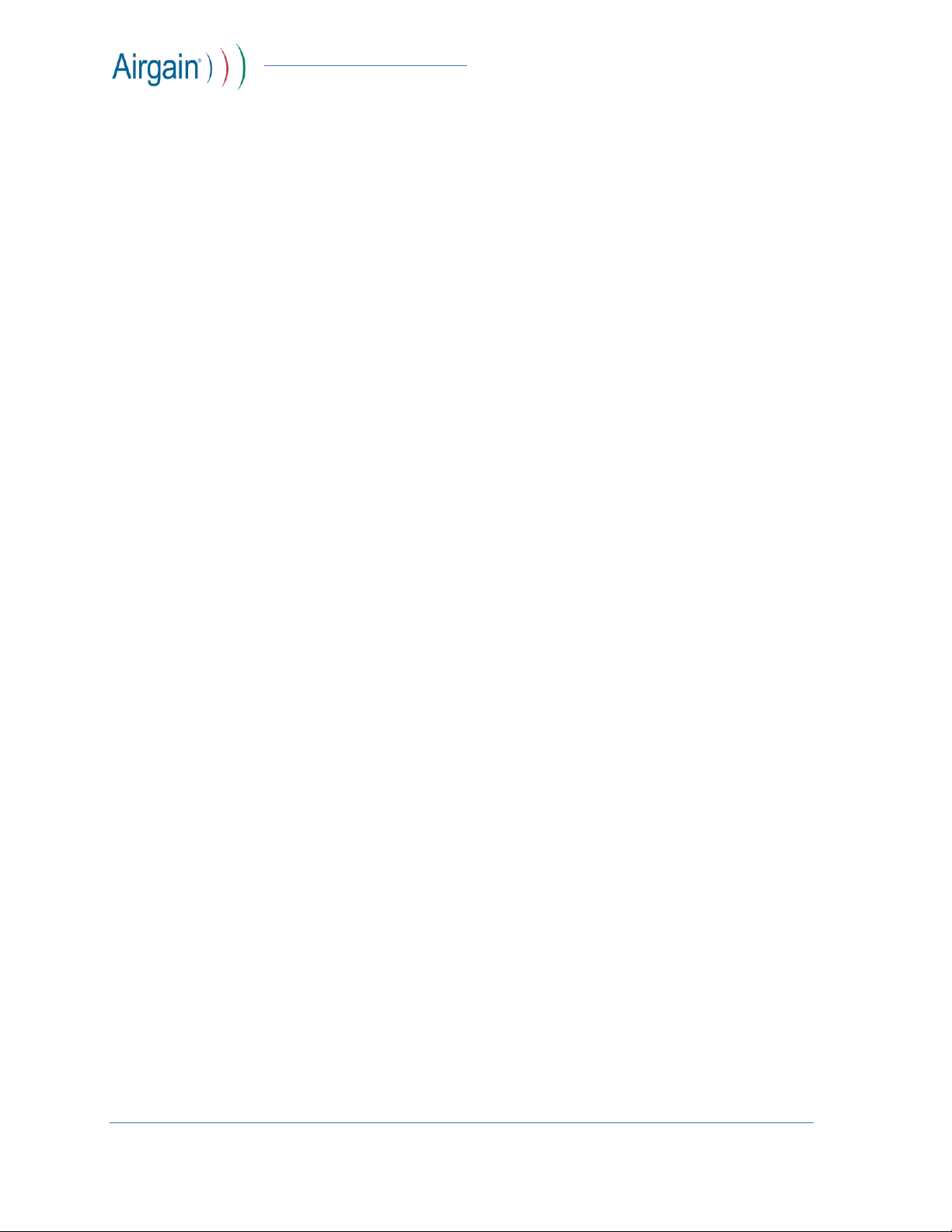AirgainConnect™ AC-HPUE Trouble Shooting Guide
© Airgain, Inc. 2020. All Rights Reserved. 3
❐Replace any suspect components such as the power-source wire or power plug.
Note: An intermittent power connection is most commonly due to a bad power cable, not a faulty EI power
connector. Try the EI with a preferably new, or known good, power-source or cable.
❐Verify DC power output from Ethernet Injector is nominally 12VDC, at the 2-pin Molex port.
•Unloaded, the EI output proper range is from 11.0VDC to 12.5VDC.
•When EI output voltage is outside that range, contact your point of sale vendor for escalation
and/or to request an RMA the Ethernet Injector.
When any of the above steps resolve the problem, you will observe the Ethernet Injector LED show solid
blue upon powering the EI.
When the EI LED does not illuminate, contact your point of sale vendor for escalation and/or to request
an RMA.
If the EI powers on, but the EI LED does not proceed from solid blue to solid green within two minutes,
proceed to Section 2: Troubleshooting AC-HPUE Boot Up.
4. Troubleshooting AC-HPUE Boot Up
User Experience: The AC-HPUE powers up but fails to pass data LED indication not solid green.
❐Check the LED indication on the Ethernet Injector (EI) while booting
1. When power is supplied:
•EI begins booting and the EI LED shows solid blue, proceed to Step-2.
•If the EI LED does not illuminate, please follow the procedures in Section 1.
2. After booting up, there will be an initialization sequence.
a. EI LED is blinking green while the modem is initializing and connecting to the network.
b. Once the modem connects to the network, the EI LED shows solid green. The elapsed
time to see a solid green LED can vary. The first connection for a new installation could
take 2-5 minutes.
c. If connection is not achieved within 5 minutes, power-cycle the EI.
d. Power-cycle up to 3 times if needed.
e. Subsequent boot-ups should be much faster.
3. When the EI LED is solid green the AC-HPUE is operational and troubleshooting is complete.
❐When EI LED is not solid green after 5 minutes, possible causes and what will be observed are:
•AC-HPUE is not correctly connected by USB cable, or the power input cable of the AC-HPUE is
not properly connected.
oAfter booting up, the EI LED will blink red.
•AC-HPUE SIM card not inserted. After booting up, the EI LED will be solid red.
oRefer to the product user guide for details on how to remove and re-install a SIM card.
oPower-cycle the EI after re-seating the SIM.
•AC-HPUE SIM card not activated. If the SIM card has never been activated, or has been
deactivated by the cellular network operator:
oEI LED will blink red, then blink green, then solid blue when it re-initializes the Modem.
oContact AT&T/FirstNet to verify the SIM is activated and has HPUE data-plan.