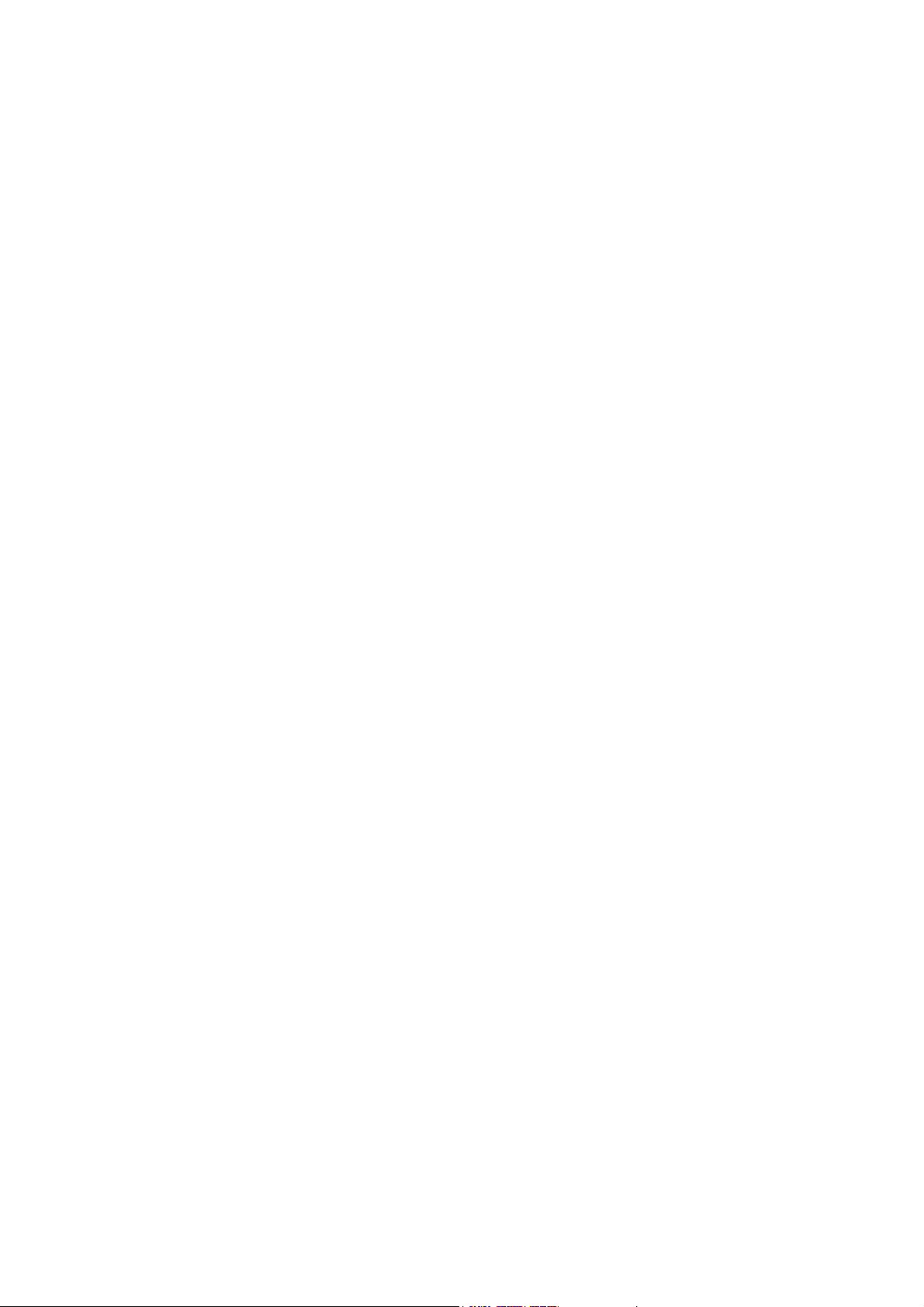Installation for Windows 2000
1. Start Windows 2000. Windows will detect a new hardware
device, click Next to continue.
2. Select Search for a suitable driver… and click Next.
3. Insert the Installation CD into your CD-ROM drive. Check
ONLY Specify a location and click Next.
4. Click Browse to locate the path of the driver:
x:\Driver\W2K (where x is your CD-ROM drive letter) and
click OK.
5. When Windows finds the location of the driver, click Next.
6. If Digital Signature Not Found window appears, click Ye s
to continue.
7. Click Finish .When Found New Hardware screen appears,
wait for completing the installation.
Installation for Windows XP
1. When Found New Hardware Wizard screen appears,
select Install from a list or specific location (Advanced)
and click Next.
2. With Search for the best driver in these locations selected,
select ONLY Include this location in the search. Click
Browse to locate the path of the driver: X:\Driver\WinXP
( where X is your CD-ROM drive letter) and click Next.
3. If compatibility prompt message appears, click Continue
Anyway.
4. Click Finish. When Found New Hardware screen appears,
wait for completing the installation.
3. Country Selection
For Model without PHONE Port
1. Click Start | Settings | Control Panel | Modem Regional
Settings.
2. Click on the drop down arrow to reset your country and then
click OK. Click OK again when finished.
For Model with PHONE Port
For Windows 95/98/Me/NT4.0
1. Click Start | Settings | Control Panel | Modems.
2. In Modems Properties window, highlight IC+ 56k
External Data Fax Voice Modem and click Dialing
Properties.
3. From the drop-down list of I am in (for Windows 95) or I
am in this country/region (for Windows 98/Me/NT4.0),
select a country where your modem is to be used and click
Apply (for Windows 98/Me/NT4.0) and then OK.
For Windows 2000/XP
1. Click Start | Settings | Control Panel | Phone and Modem
Options.
2. On the Dialing Rules tab, select the location from which
you are dialing and then click Edit.
3. On the General tab, from the drop-down list of
Country/region select the country where your modem is to
be used. Click Apply and then click OK.
4. Verify Modem Installation
Windows 95/98/Me
Click Start | Settings | Control Panel | Modems | IC+ 56k
External Data Fax Voice Modem | Diagnostics | More
Info….
Windows 2000/XP
Click Start | Settings | Control Panel | Phone and Modem
Options | Modems | IC+ 56k External Data Fax Voice
Modem | Properties | Diagnostics | Query Modem.
Final Verification
Wait for communication with your modem. If your modem is
properly installed, the command response (something like
AT…) should appear on the screen.
If your modem fails to respond, you will see an error message.
Make sure your modem is properly connected. Switch your
modem off and on, and try again. If your modem still fails to
respond, you may need to remove the driver and reinstall
again.
5. Driver Uninstallation
Windows 95/98/Me
1. Right-click My Computer and then click Properties
2. Click Device Manager | Modem | IC+ 56k External Data
Fax Voice Modem | Remove.
3. When confirm message appears, click OK.
4. You will return to System Properties window and find that
your modem is removed.
Windows NT4.0
1. Click Start | Settings | Control Panel | Modems.
2. Click IC+ 56k External Data Fax Voice Modem |
Remove.
3. When prompted, click Ye s .
4. You will return to Modems Properties window and find the
modem device is removed.
Windows 2000
1. Click Start | Settings | Control Panel | Add/Remove
Hardware.
2. Click Next.
3. Select the Uninstall/Unplug a device option and then click
Next.
4. Select Uninstall a device and then click Next.
5. Highlight IC+ 56k External Data Fax Voice Modem from
your device list and then click Next.
6. Select Yes, I want to… and then click Next.
7. Click Finish to complete uninstallation.