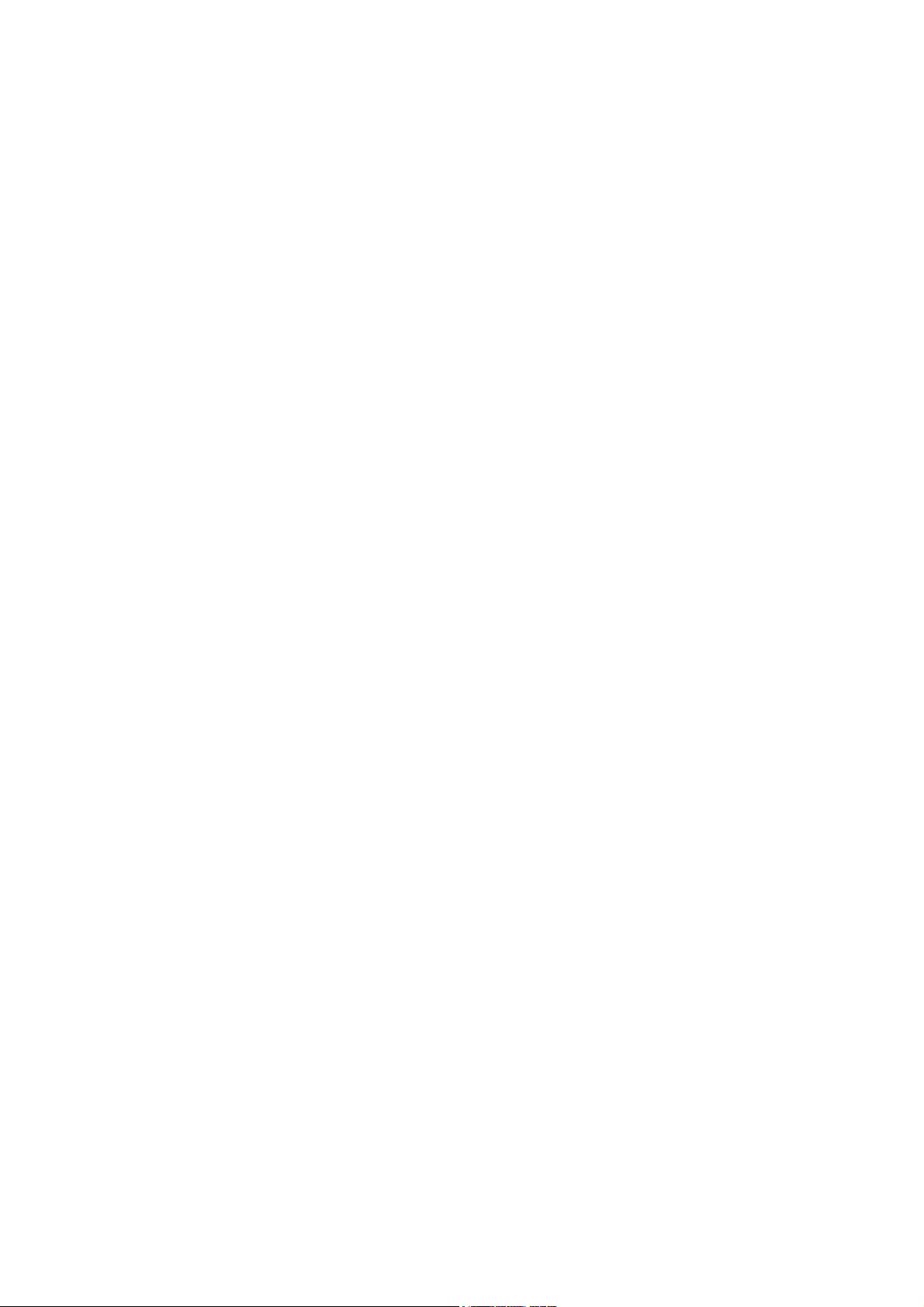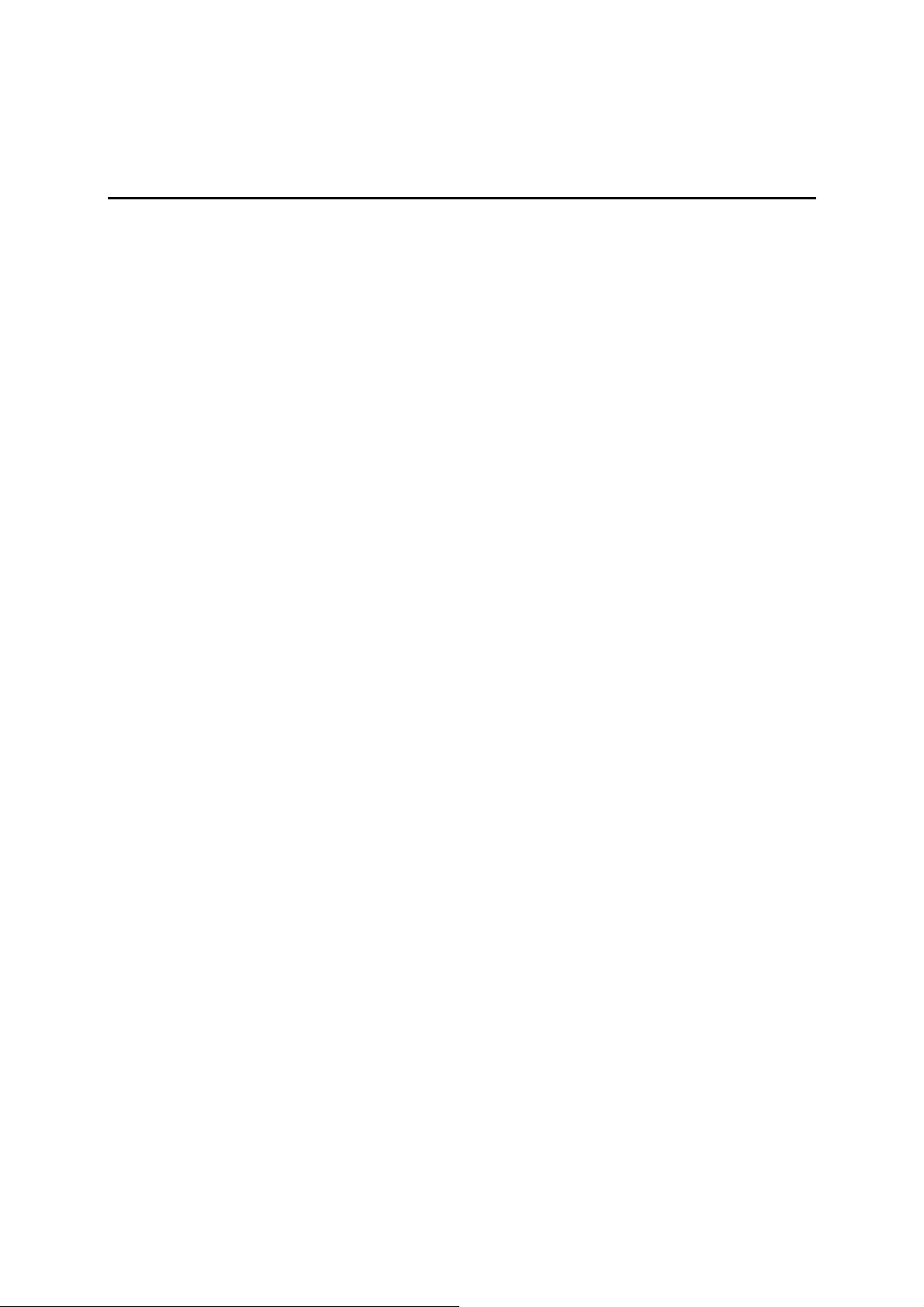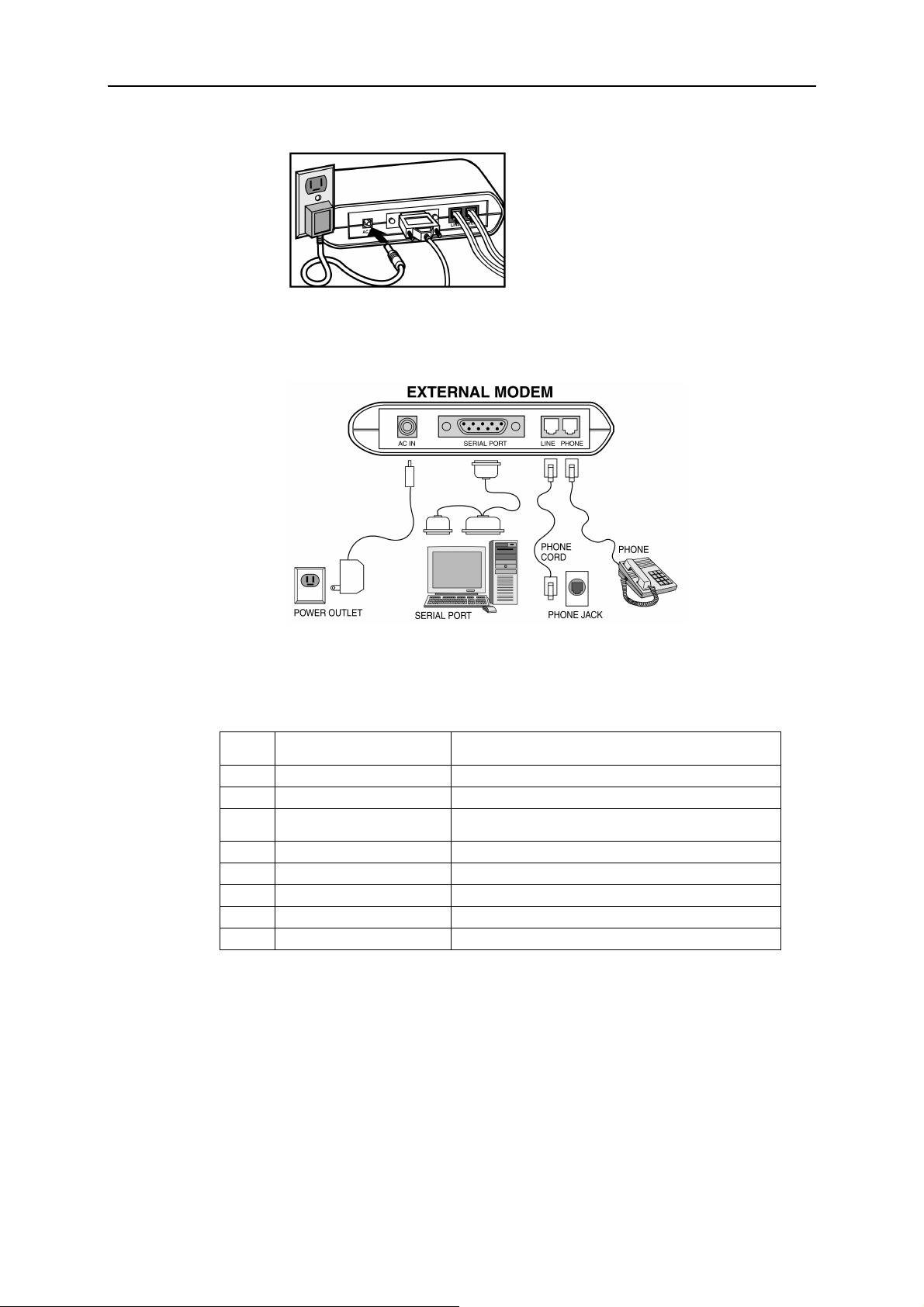I
Contents
CHAPTER 1 BEFORE YOU BEGIN....................................................................................1
1.1 Features.......................................................................................................................................... 1
1.2 Package Contents........................................................................................................................... 1
1.3 Minimum System Requirements ................................................................................................... 1
CHAPTER 2 HARDWARE INSTALLATION ....................................................................3
2.1 Connecting Your Modem.............................................................................................................. 3
2.2 LED Indicators............................................................................................................................... 4
CHAPTER 3 DRIVER INSTALLATION.............................................................................5
3.1 Driver Installation for Windows 95............................................................................................... 5
3.2 Driver Installation for Windows 98............................................................................................... 7
3.3 Driver Installation for Windows Me.............................................................................................. 9
3.4 Driver Installation for Windows 2000......................................................................................... 11
3.5 Driver Installation For Windows XP........................................................................................... 13
3.6 Country Selection ........................................................................................................................ 15
3.7 Verify that Your Modem is Properly Installed............................................................................ 16
3.7.1 For Windows 95/98/Me.................................................................................................................... 16
3.7.2 For Windows 2000/XP ..................................................................................................................... 18
CHAPTER 4 DRIVER UNINSTALLATION.....................................................................21
4.1 Uninstallation from Windows 95/98/Me..................................................................................... 21
4.2 Uninstallation from Windows 2000............................................................................................. 22
4.3 Uninstallation from Windows XP................................................................................................ 24
CHAPTER 5 COMMAND REFERENCE ..........................................................................25
5.1 AT Commands............................................................................................................................. 25
5.1.1 Basic Command Set.......................................................................................................................... 25
5.1.2 Commands Preceded by &................................................................................................................ 28
5.1.3 Commands Preceded by *................................................................................................................. 29
5.1.4 Commands Preceded by \................................................................................................................. 30
5.1.5 Commands Preceded by % .............................................................................................................. 31
5.2 Dial Modifiers............................................................................................................................. 31
5.3 Commands Not Preceded By AT................................................................................................32
5.4 S Register Reference.................................................................................................................... 33
5.4.1 Register Summary............................................................................................................................. 33
5.4.2 Glossary of the S Registers............................................................................................................... 33
CHAPTER 6 MODEM REFERENCE ................................................................................39
6.1 Troubleshooting........................................................................................................................... 39
6.2 Result Codes................................................................................................................................ 39
6.3 Application Examples.................................................................................................................. 40
6.3.1 Dialing a Remote Modem................................................................................................................. 40
6.3.2 Dialing a Stored Number.................................................................................................................. 40
6.3.3 Manual Answer an Incoming Call.................................................................................................... 41
6.3.4 Auto Answer an Incoming Call ........................................................................................................ 41
6.3.5 Voice to Data Switch........................................................................................................................ 41
APPENDICES ........................................................................................................................43