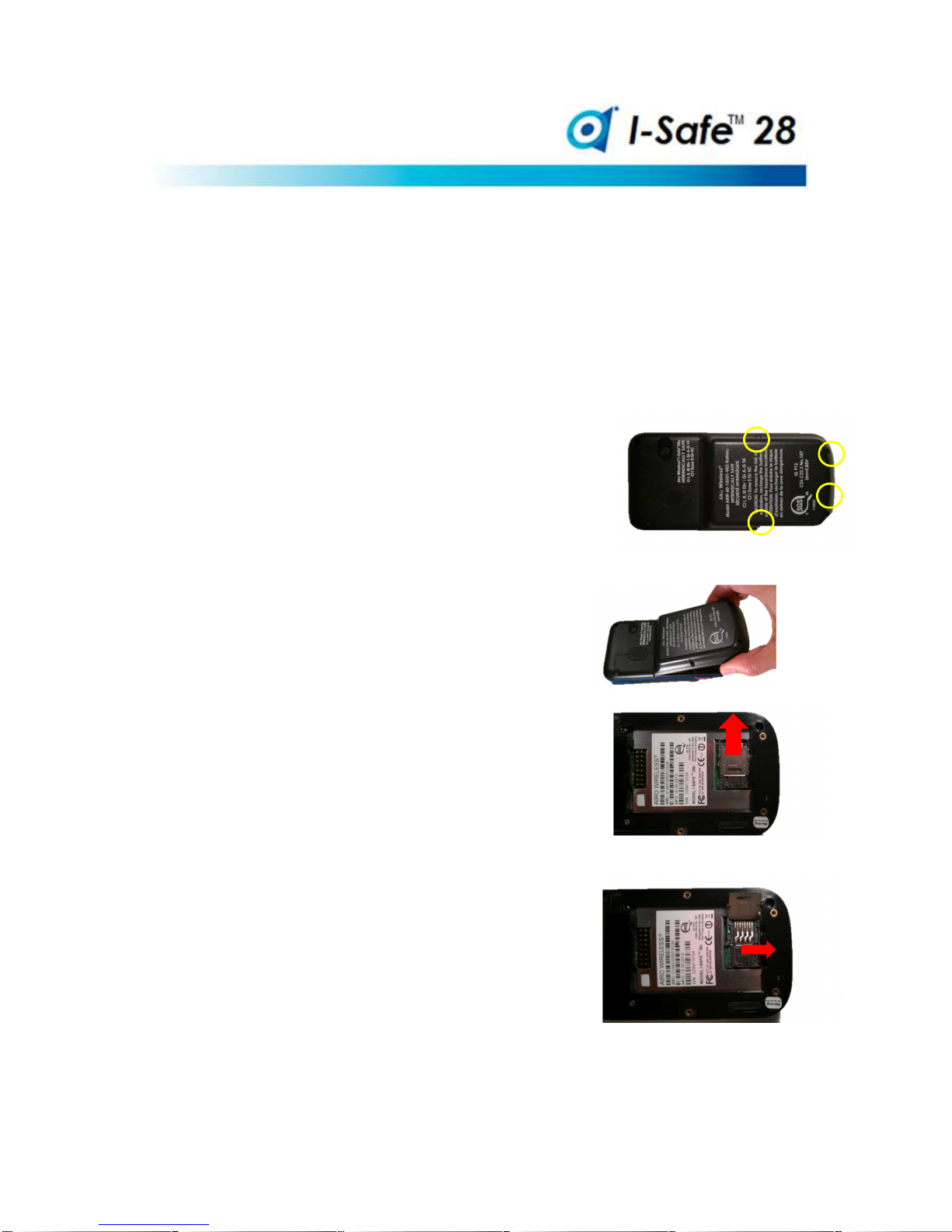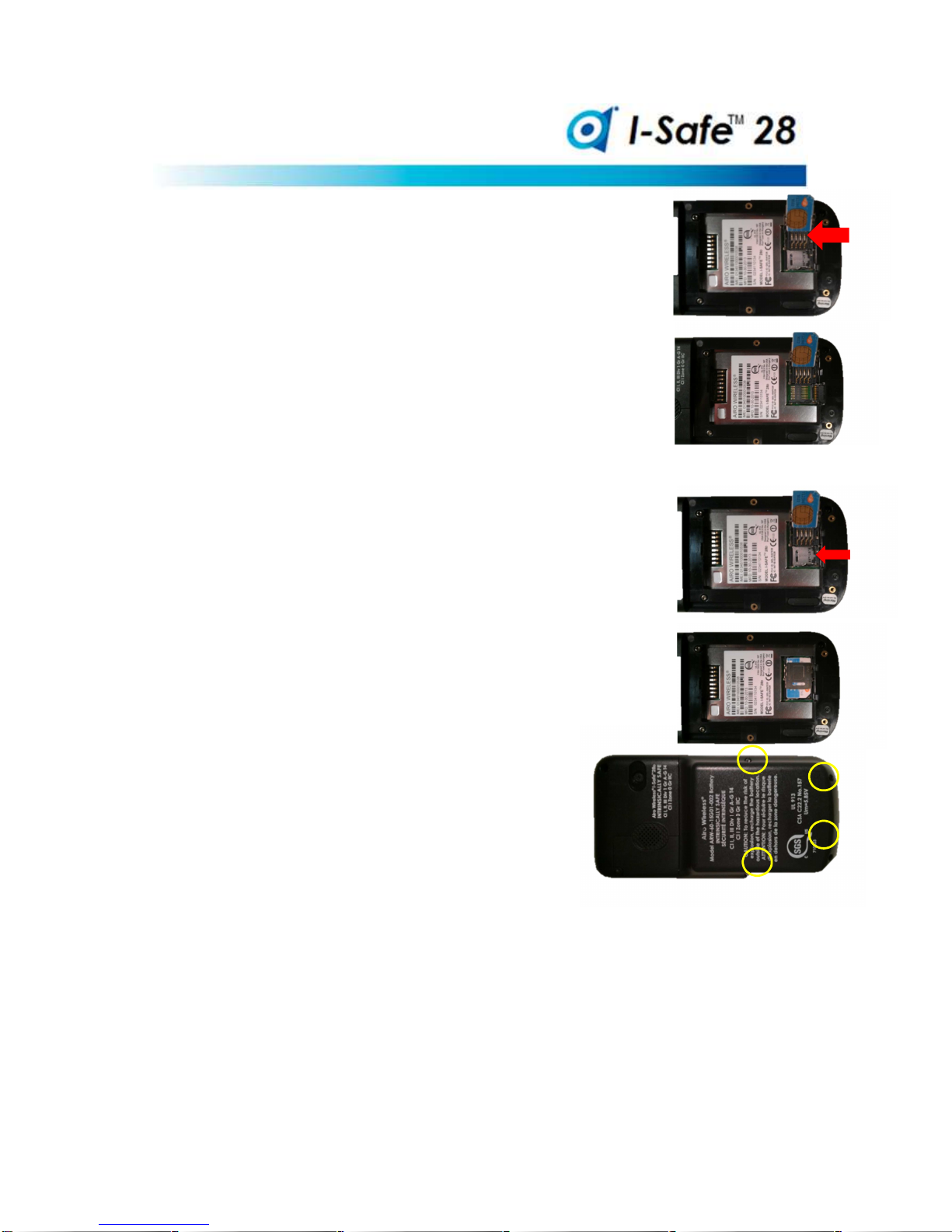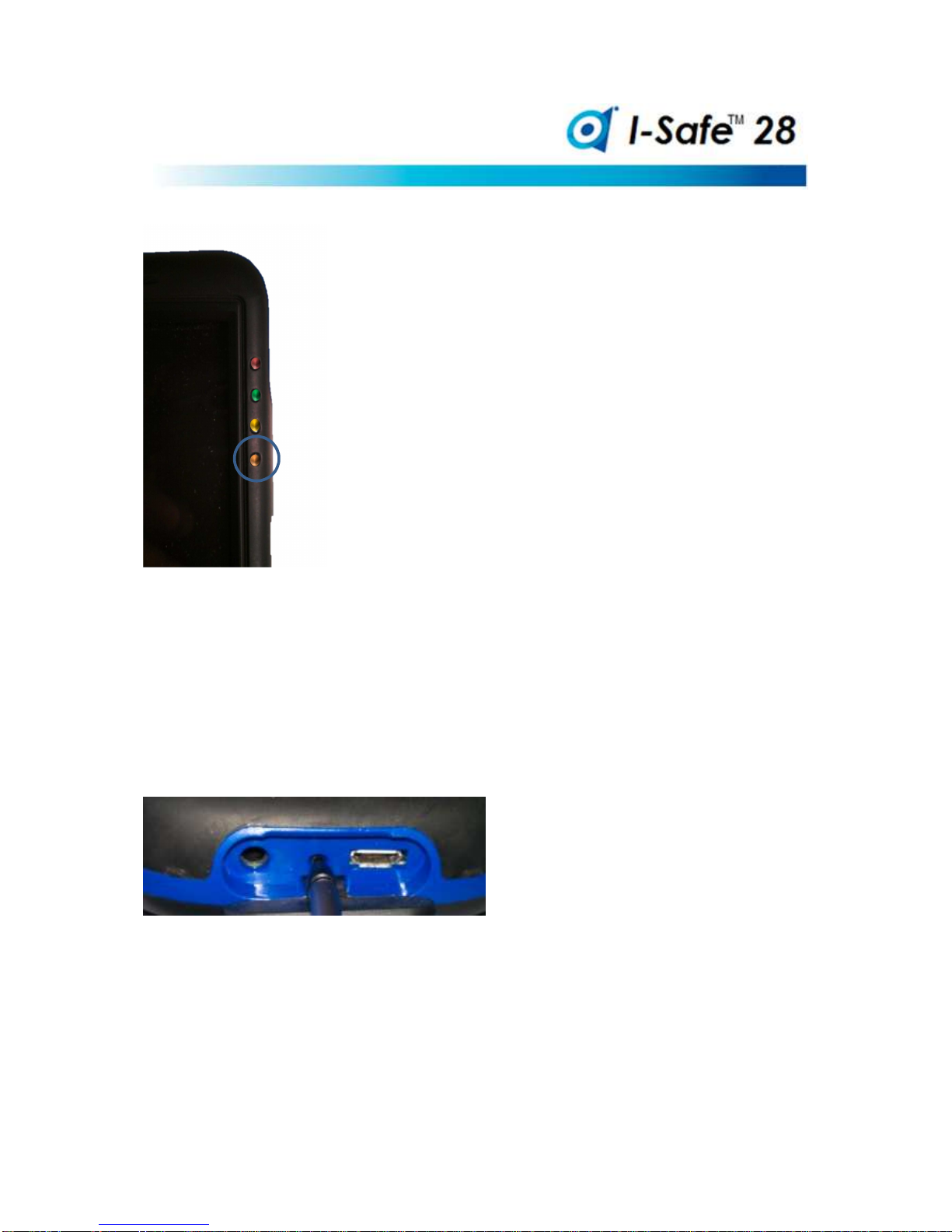Airo Wireless I-Safe™ 28 User Guide
ARW-DPU-0001-01)
4
PRECAUTIONS FOR SAFE USAGE
Use of this phone assumes that the operator observes the conventional safety regulations and has
read and understands the user guide, safety instructions and certification. Follow these precautions.
Charge the handset only in safe, explosive free environment using the appropriate Airo charger.
•Change and charge the battery only in safe, explosive free areas
•Charge phone in an area free of dust, and humidity.
•The battery may be charged only at temperatures in between 32°F / 0°C and 113°F / 45°C.
•Use only accessories approved by Airo to avoid damaging the electronics.
•Use only the supplied Airo battery or Airo spare batteries.
•Leave spare batteries in safe, explosive free areas.
Critical Precautions:
•Be sure the black rubber I/O plug is closed while in use.
•Wired ear buds can only be used outside explosive areas (unless the headset is certified IS)
•The phone must be protected from exposure to acids or bases.
•The phone must be protected from crushing, dropping, stabbing and other impacts.
•The phone must be protected from the effects of long-term UV exposure.
•The phone must only be taken into zone 1 or 2 areas, NOT zone zero.
•USB connection should only be made only in safe, explosive free areas.
•Un-screw and open the phone only in safe, explosive free areas.
•Be sure gaskets are in good shape when replacing the battery.
•Keep all batteries away from heat sources that my damage or ignite the batteries.
•Keep abrasives and sharps away from the touch screen.
•Avoid exposing phone to strong magnetic fields, like around induction ovens or microwaves.
•Return the device for service. Only authorized personnel are allowed to repair the phone.
•Observe laws about use of mobile phones while operating a vehicle, in hospitals, in airplanes.
Airo Wireless will not assume liability for damages caused by inappropriate use of the phone, or
disregard for the Precautions for Safe Usage.