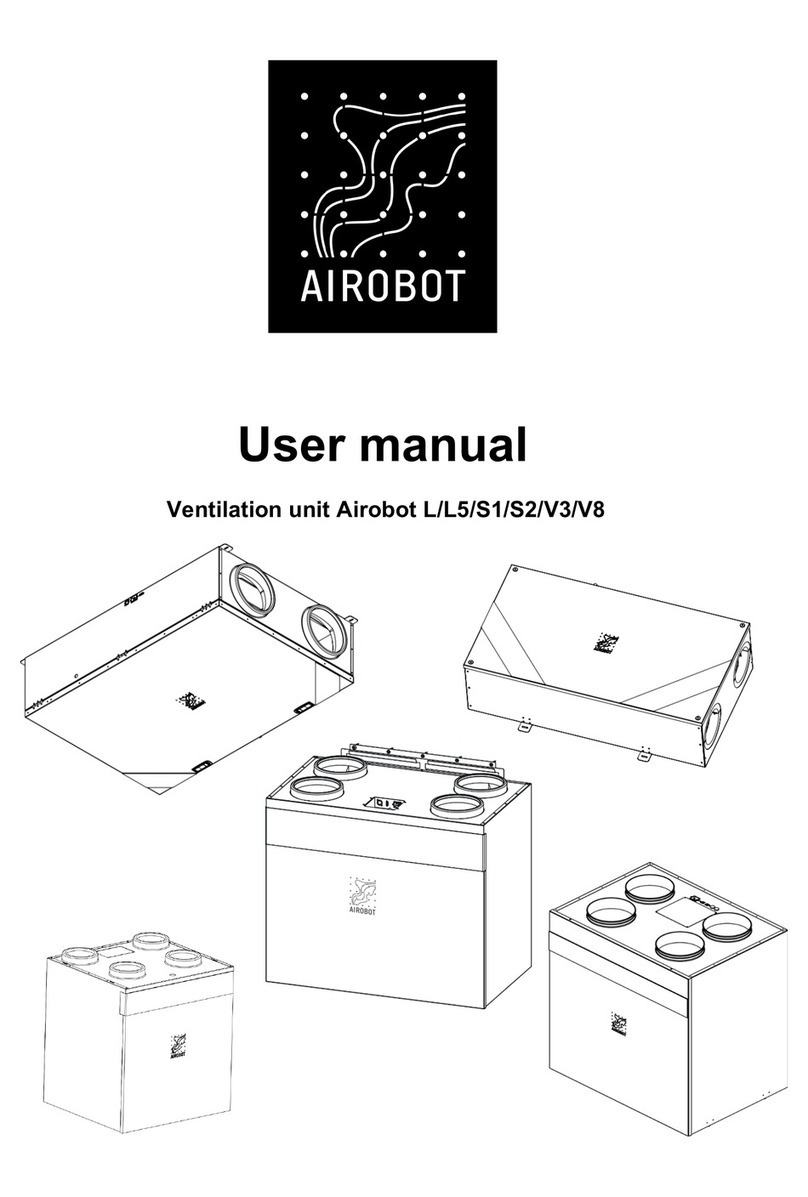7
Overpressure mode (fireplace mode)
The overpressure mode creates a temporary overpressure in the room by reducing the speed of the exhaust fan relative to the
intake fan and switching back to the previous (automatic or manual) mode after a certain time. The duration of the mode
depends on the choice made during activation: 30 minutes to 6 hours. The operating speed depends on the setting, which can
only be set from the mobile application "Settings - Overpressure mode air flow speed".
Air quality and sensors in the device
Carbon dioxide (CO2) sensor
Indoor air quality is primarily assessed by carbon dioxide or CO2 levels. In living spaces, the main sources of CO2 are the
person himself and the burning of gas (gas stove) or wood (fireplace, oven). It is about 4% in the air exhaled by a person, 0.03-
0.04% in outdoor air, so it is about 100 times more in indoor air than in outdoor air.
Different studies also confirm that it is CO2 that is the most reflective indicator of human well-being. It depends on how well you
sleep, how rested you are when you wake up in the morning, how energetic you feel and how busy you are during the day. A
high amount of CO2 in the surrounding air makes it difficult to concentrate and work, as a result of which work performance
decreases. In addition, the concentration of CO2 is related to the spread of viruses - a high level of CO2 indicates that it is a
poorly ventilated room, and that room has a lot of particles exhaled by people.
The amount of CO2 in the air is expressed as a unit denoted ppm (parts per million). This means how many particles of the
substance under study are present per million particles in the observed unit of space. The level of CO2 in the air can be
estimated and measured as follows: the initial value is considered to be 400, which is the concentration of CO2 in clean
ambient air, green or good is between 400 and 800 ppm; yellow i.e. average between 1000 - 1600 ppm, red i.e. bad if it is over
1600 ppm and this is the limit from which air quality has a negative effect on humans.
Working principle: Airobot ventilation devices measure the CO2 level through the exhaust pipe - the sensor is located inside
the device. Thus, the device reaches a value averaged by a few from all rooms - the larger the size of the ventilated room, the
more inaccurate the displayed value of the device can be compared to a specific room. The biggest advantage of the CO2
sensor inside the device is that the device has the ability to assess the occupancy in the rooms in cooperation with other
sensors. Airobot's unique indoor presence detection function is what can reduce your device's energy consumption (especially
in winter periods) by ~30% (compared to conventional ventilation devices, the exact amount of energy savings depends on
actual usage and varies).
When the ventilation device is working in automatic mode, the user can choose a suitable CO2 limit, and if it is exceeded, the
ventilation speed will be increased. Depending on the season, it may be necessary to adjust this limit as the CO2 sensor is
constantly calibrating itself.
CO2 and air quality scale considering the Airobot ventilation device
*The Air o bot ventilation device analyzes the exhaust air, so the scale may differ depending on the size of the rooms to be
ventilated, the calibration of the sensor and the season.
Automatic calibration: All CO2 sensors (including the Airobot sensor) require constant re-calibration. Re-calibration of easy-
to-use CO2 sensors is done automatically and does not require user intervention. The automatic self-calibration algorithm
assumes that the sensor is exposed at least once a week to a clean air CO2 concentration of 400 ppm, which is considered
clean outside air. In the case of rooms, it is assumed that at least once a week, the rooms should be completely empty for half
a day, so that the CO2 concentration can become close to the outside air, and then the sensor can use it as a new initial value.
So, for example, in the summer periods when the windows are often kept open, the reading of the CO2 sensor can be
completely different from the one in the winter period because the rooms have a permanently low CO2 concentration and the
sensitivity of the sensor has changed. Sometimes, rarely, the calibration of the sensor can also go wrong, in which case a new
calibration of the sensor can be done manually by contacting the user support.
Volatile Organic Particle (VOC) sensor
Volatile Organic Compounds (VOC) are organic compounds that are considered the main indoor and outdoor air pollutants.
VOCs come from many different sources, such as building and furnishing materials, chemicals used in everyday objects,
cleaning products, paints, dust, vapors, fragrance oils. High VOC levels are usually found in newly constructed or newly