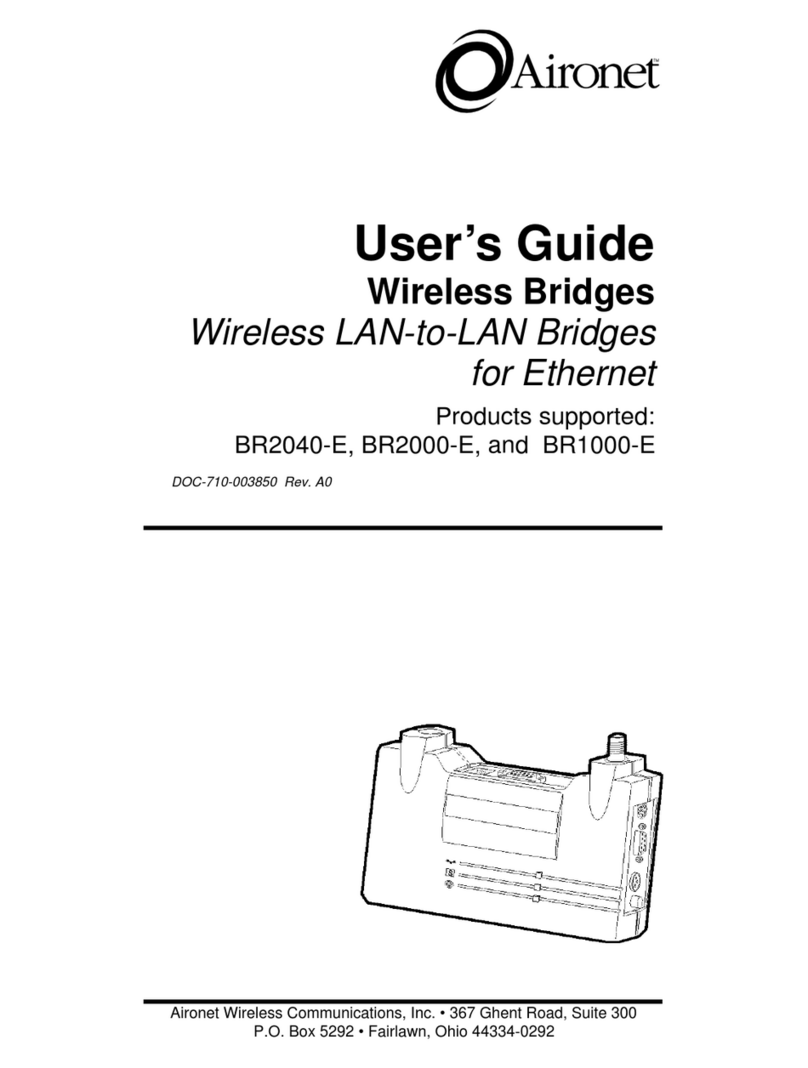Introduction
1-4
Antenna Options
Aironet Bridge Solutions have been packaged to provide
wide area bridge connectivity in accordance with regulatory
rules and regulations. Aironet has designed the product
packages to provide optimal performance, measured by
throughput and range, while maintaining compliance with
various regulatory agencies around the world.
Approved antennas for use with each product are listed
below:
• BRE101, BRE501, BR110, and BR510
5.2 dBi Omni directional antenna*
6 dBi Patch antenna*
• BRE105, BRE505, BRE520, BR120, and BR520
12 dBi Omni directional antenna**
13.5 dBiYagi antenna**
• BRE110, BRE510, BRE530, BR130, and BR530
21 dBi parabolic dish antenna
* Can be used with the BRE105, BRE505, BRE520,
BRE110, BRE530, BR110, BR120, BR130, BR520,
and BR530 Series although range will be reduced.
** Can be used with the BRE110, BRE530, BR120
BR130, and BR530 Series although the maximum
range of the Bridge System will be reduced.
Aironet offers Bridge Packages and a variety of antenna
options to satisfy varying communication requirements
often dictated by premise considerations.