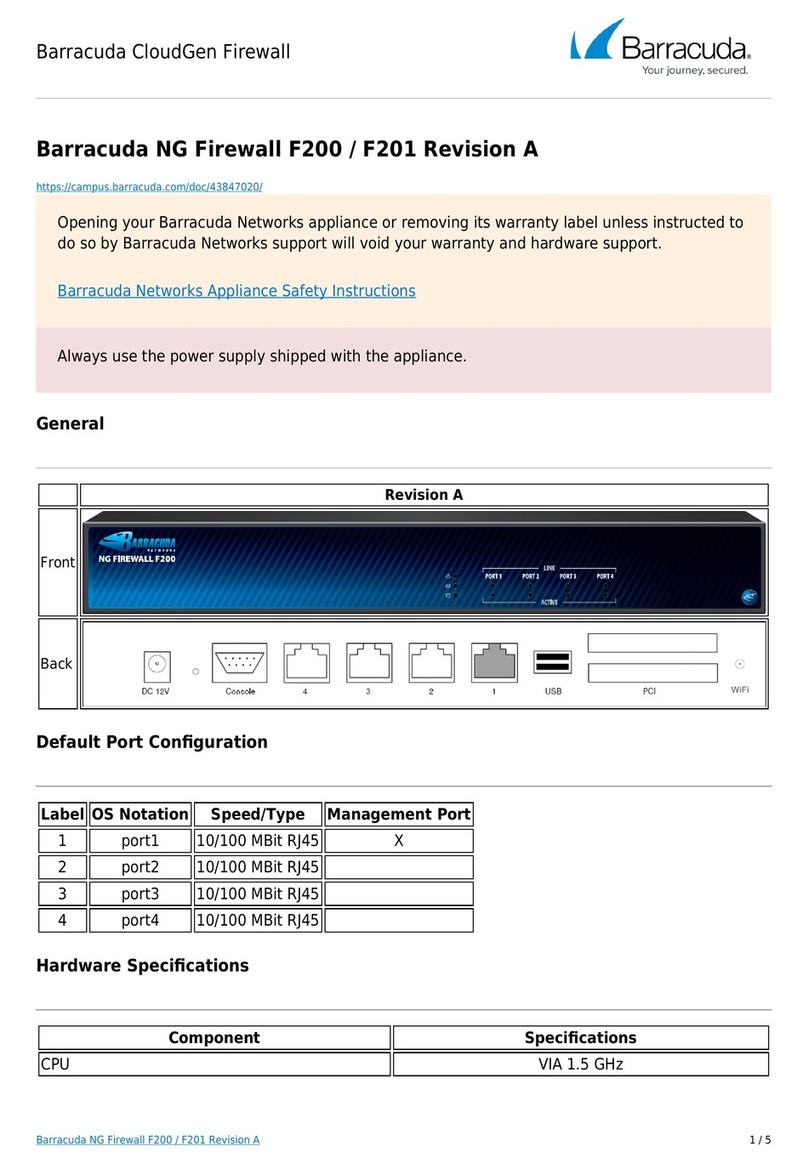Configure Permanent LAN IP Address
Set the LAN IP address of the Barracuda Link Balancer to its permanent setting:
1. Go to the BASIC > IP Configuration page. In the LAN IP Configuration
section, change the LAN IP Address and Subnet Mask to their permanent
settings. The LAN IP Address is the default gateway for your network. On
the same page, update the Default Host Name and Default Domain and
save the changes.
2. The connection to the PC that you were using will terminate.
3. Unplug the cable connecting your PC to the Barracuda Link Balancer.
4. Power down your Barracuda Link Balancer using the power button on the
front of the unit.
Install in the Production Network
Now that the Barracuda Link Balancer is configured, install it in its permanent
location and make it part of your production network:
1. Mount the Barracuda Link Balancer in a 19-inch rack or place it in a stable
location. To ensure proper ventilation, do not block the cooling vents on the
front and back of the unit.
2. Connect each of the cables from the Internet links into a WAN port on the
front of the Barracuda Link Balancer. Be sure to connect them according to
your configuration.
3. Unplug your existing firewall from the network and plug its LAN link into the
LAN / Ethernet port of the Barracuda Link Balancer..
4. If the IP address of the Barracuda Link Balancer is the same as the IP
address of the firewall that you removed, you can ignore this step.
Otherwise, make the Barracuda Link Balancer the default gateway for the
clients by performing these steps:
a) Update the configuration of the DHCP server for the clients to give out
the LAN IP address of the Barracuda Link Balancer as the default
gateway. As the leases are renewed, each client will gain access to the
new Internet links.
b) Change the default gateway of any clients with static IP addresses to
the LAN IP address of the Barracuda Link Balancer.
c) On the Barracuda Link Balancer, configure the DHCP service within
SERVICES > DHCP Server.
Test Connectivity
Reboot your routers or modems on the WAN side of the Barracuda Link
Balancer to clear their ARP caches. Then test the connectivity to a client system:
1. If needed, change the gateway IP address of a test system to the LAN IP
address of the Barracuda Link Balancer.
2. Confirm that you can access the Internet from the test system. If this works,
continue.
3. On the test system, log into the web interface using the permanent LAN IP
address followed by a colon and 8000. It is also possible to use the IP
address of WAN1. Go to the BASIC > Links page. The status of each link
should appear as Connected. You can see the utilization of each link by
moving the mouse over the graphic.
4. On the test system, generate some traffic, by, for example, opening more
tabs in the browser of the test system and downloading files from the
Internet. FTP files from a number of different sites or use BitTorrent to get
the traffic to flow on multiple links. Go to the BASIC > Status page to view
graphs that show the incoming and outgoing traffic for each link.
You can continue to monitor the WAN links using the BASIC > Links, the
BASIC > Status page or the BASIC > Live Reports page.
Your Barracuda Link Balancer is now configured and operational.
Usage in Firewall Disabled Mode
If necessary, create respective rules on your existing firewall to ensure you can access
the Barracuda Link Balancer’s administration web interface.
If the Barracuda Link Balancer firewall is disabled because you keep your current firewall,
and you don’t want to change the current firewall configuration after inserting the
Barracuda Link Balancer into the network, you need to configure WAN1 with a static IP
address from the ISP in the same subnet as that configured on your existing firewall’s
external interface(s).
Furthermore, you may need to add the additional ISP’s DNS IP addresses to the DNS
forwarder in your internal network to ensure DNS failover in case an ISP goes down.
For more information
For additional documentation and solutions, visit the Barracuda TechLibrary at
http://techlib.barracuda.com/
Be sure to check out the Barracuda Networks Support Forum at
http://forum.barracuda.com for Frequently Asked Questions (FAQs) and other helpful
tips for setting up and using your Barracuda Link Balancer.
Contact and Copyright Information
Barracuda Networks, Inc. 3175 S.Winchester Blvd., Campbell, CA 95008 USA phone: 408.342.5400 fax: 408.342.1061 www.barracuda.com
Copyright 2008-2012 Barracuda Networks, Inc. All rights reserved. Use of this product and thismanual is subject tolicense. Informationin this document is
subject to change without notice. Barracuda Link Balancer is a trademark of Barracuda Networks, Inc. All other brand and product names mentionedin this
document are registered trademarks or trademarks of their respective holders. The Software supplied with this Product is provided under license from Barracuda
Networks, Inc. and other licensors, and certain of the programs included in the Software may be provided under theGNU General Public License (GPL) or the
Lesser General Public License (LGPL). In accordance with the terms of the GPL and LGPL, you may request a copy of the relevant source code. This offer is
valid for up to three years from the date of original purchase of the Product. For terms of use for this product, pleasevisit http://techlib.barracuda.com/x/MYBY
(Limited Warranty and License) in the Barracuda TechLibrary. V2.4-121009-02-1129pd