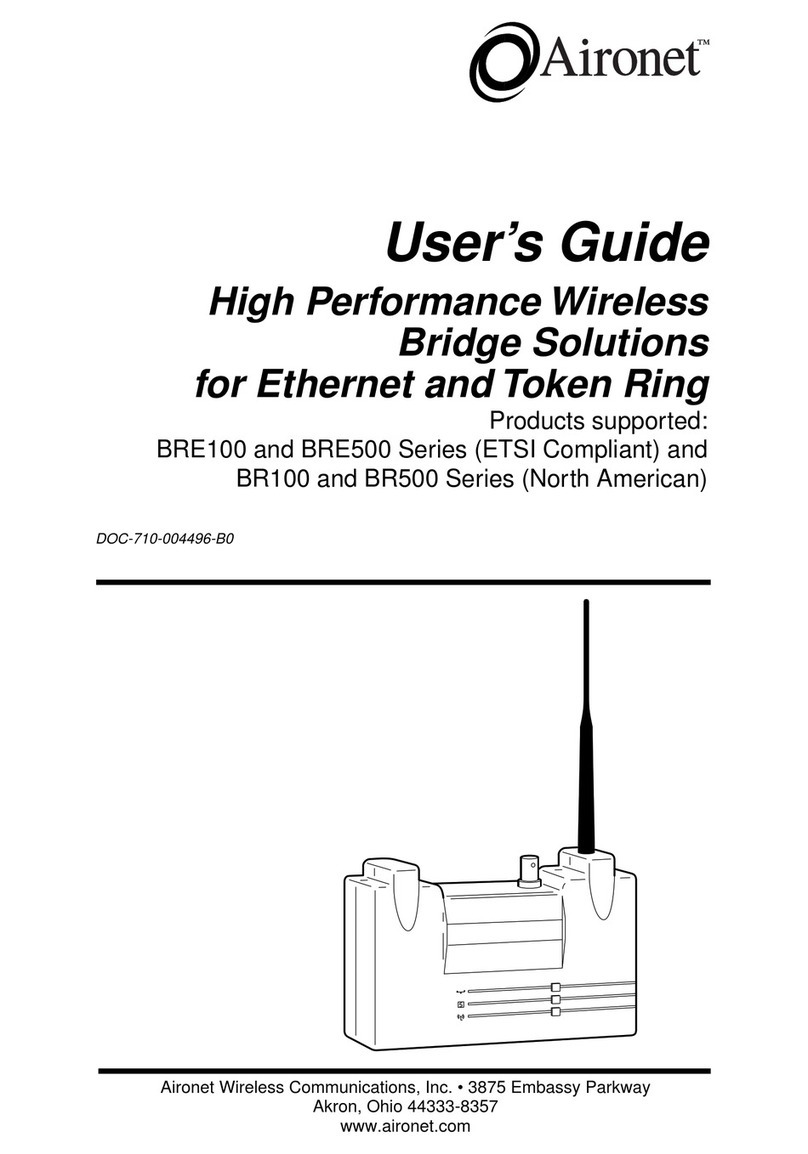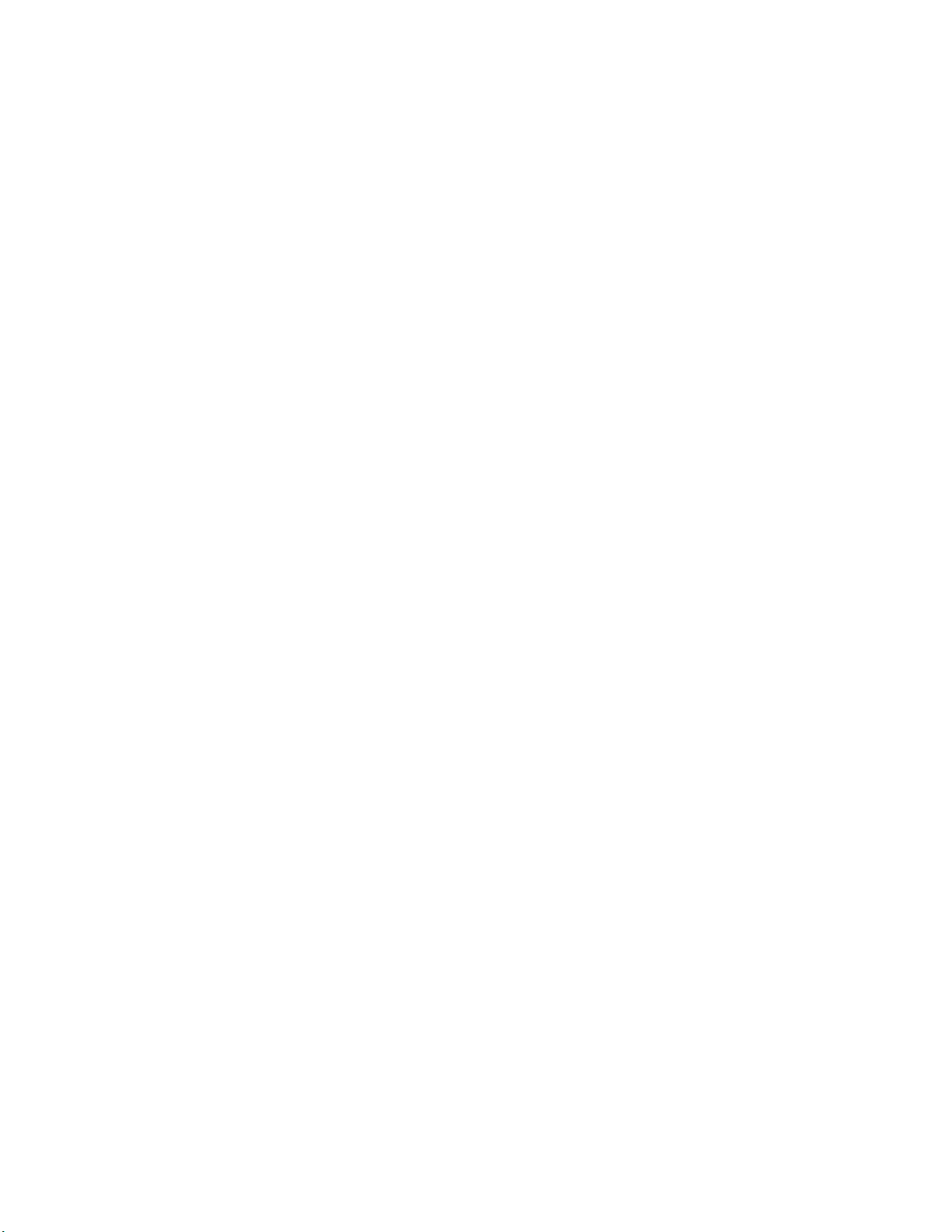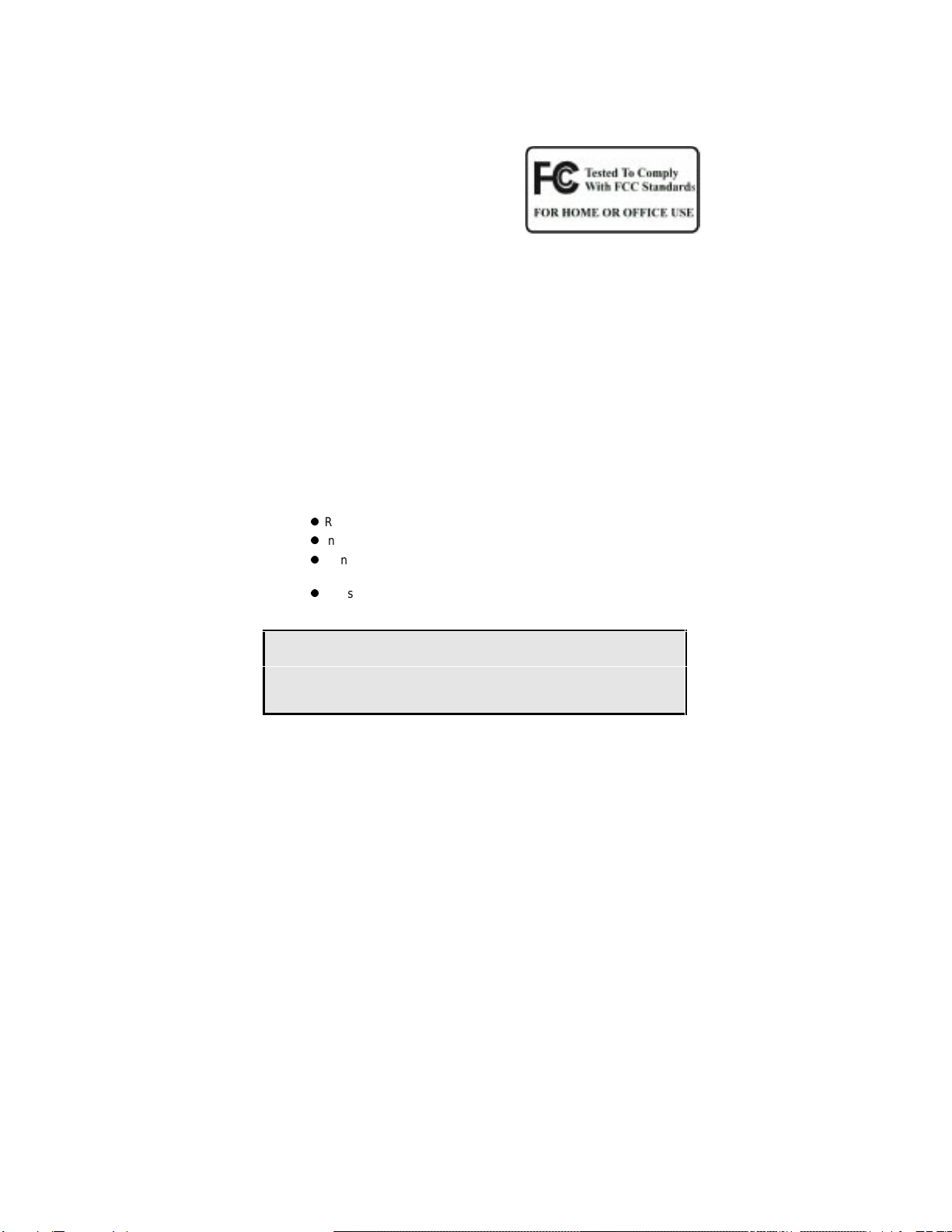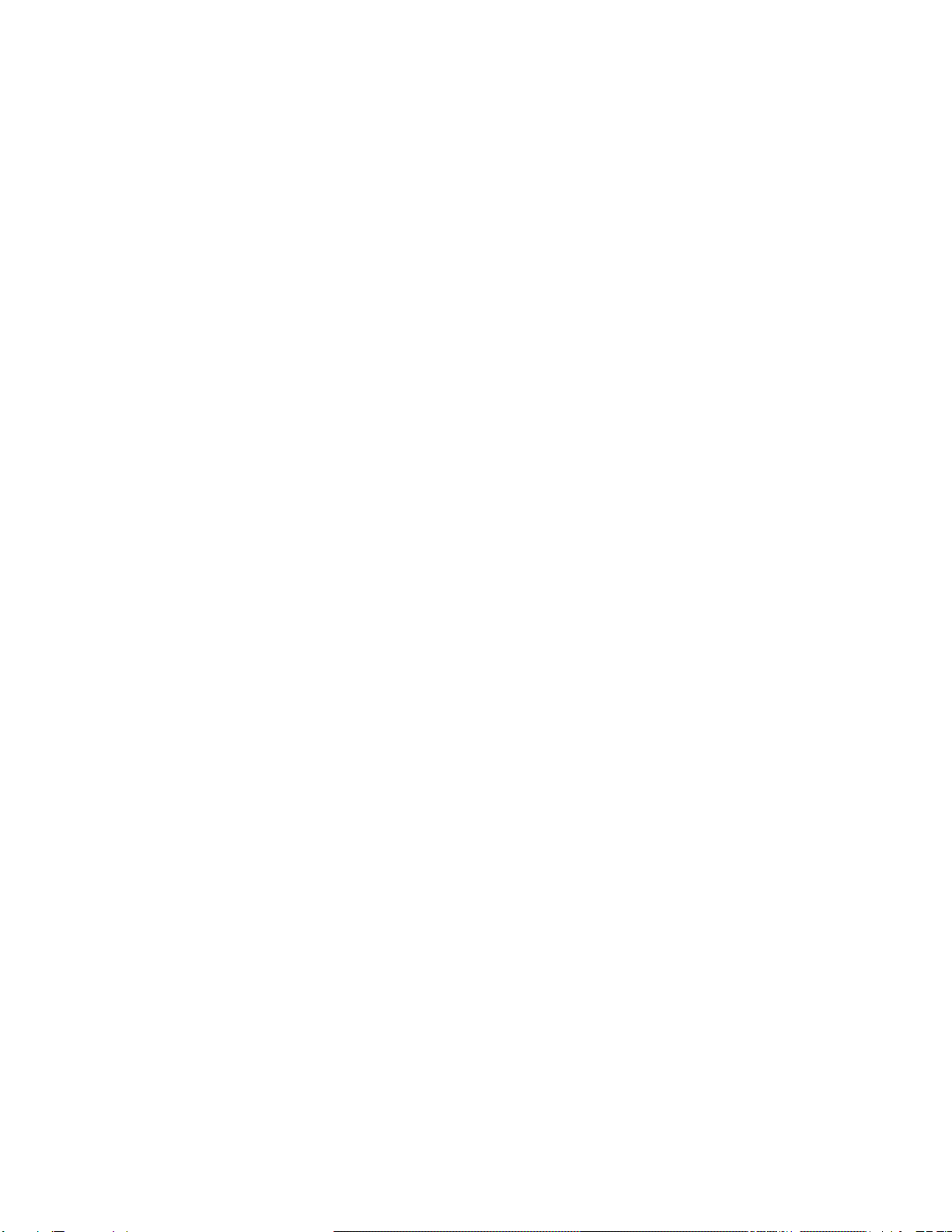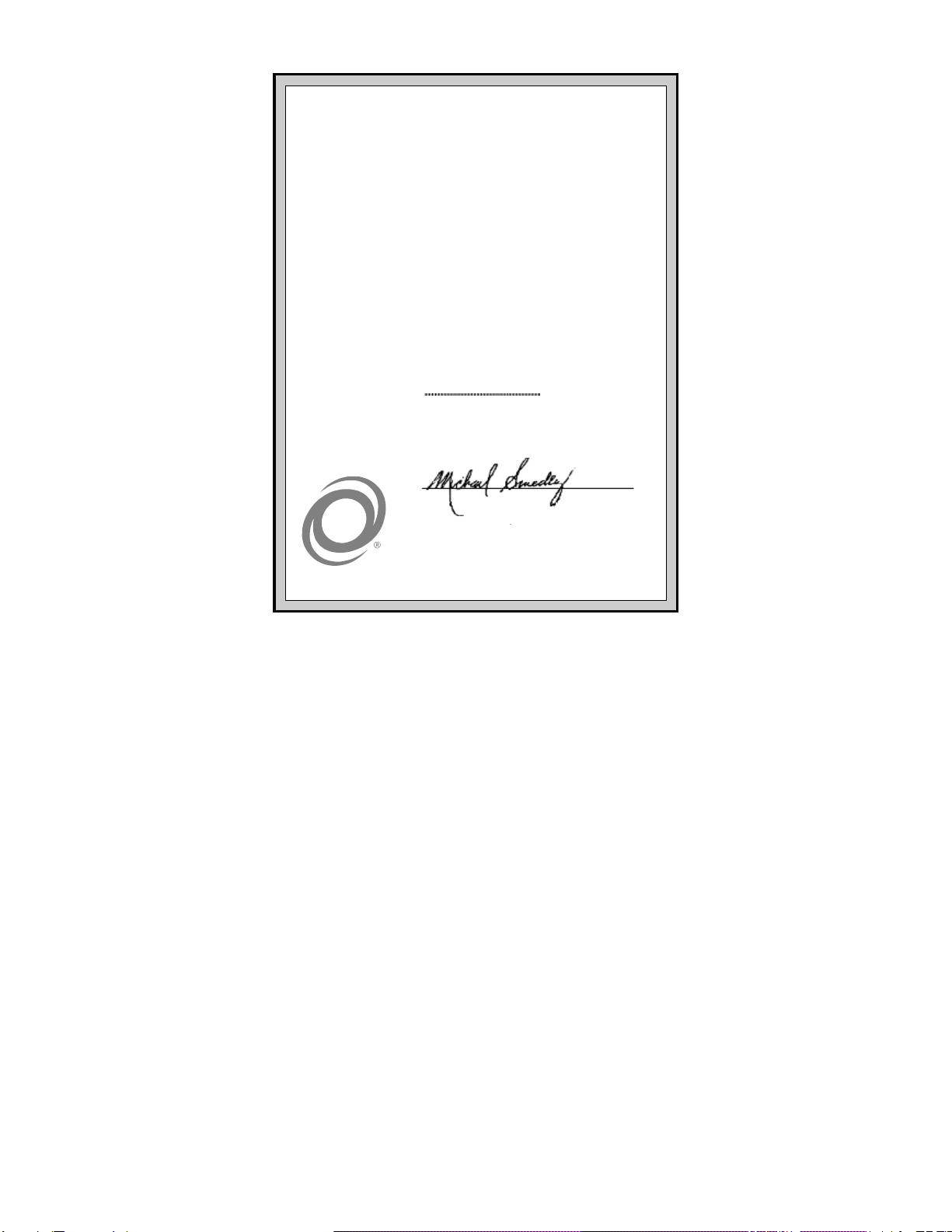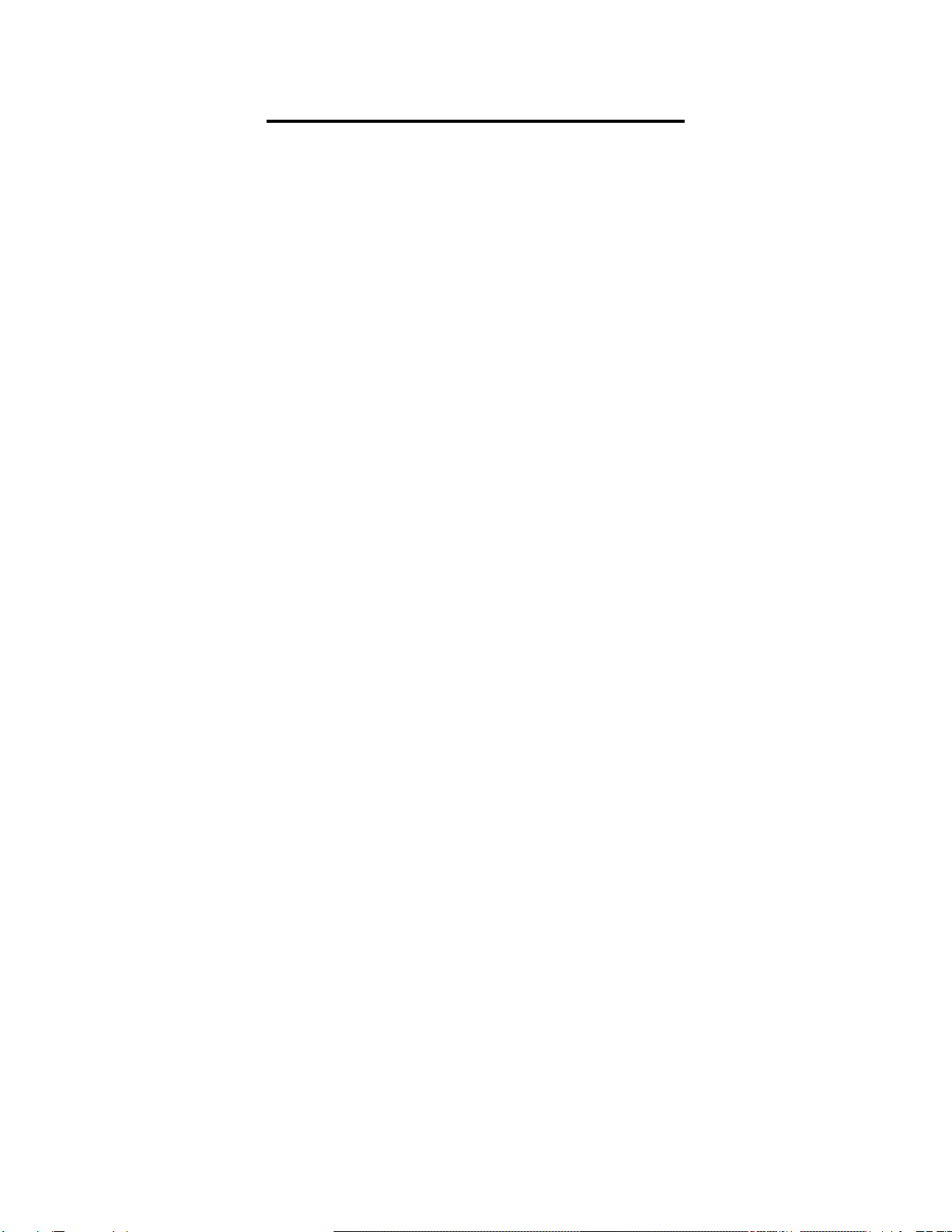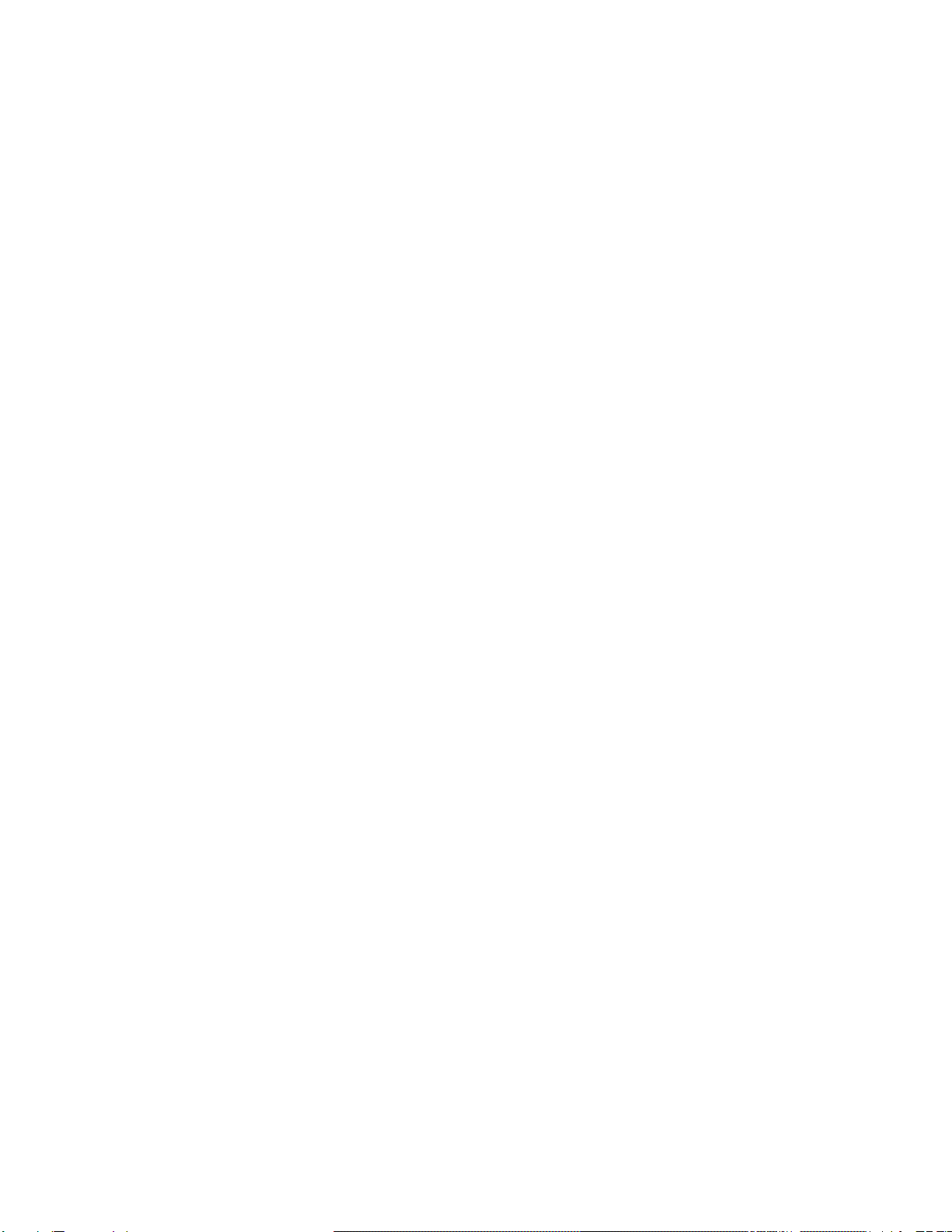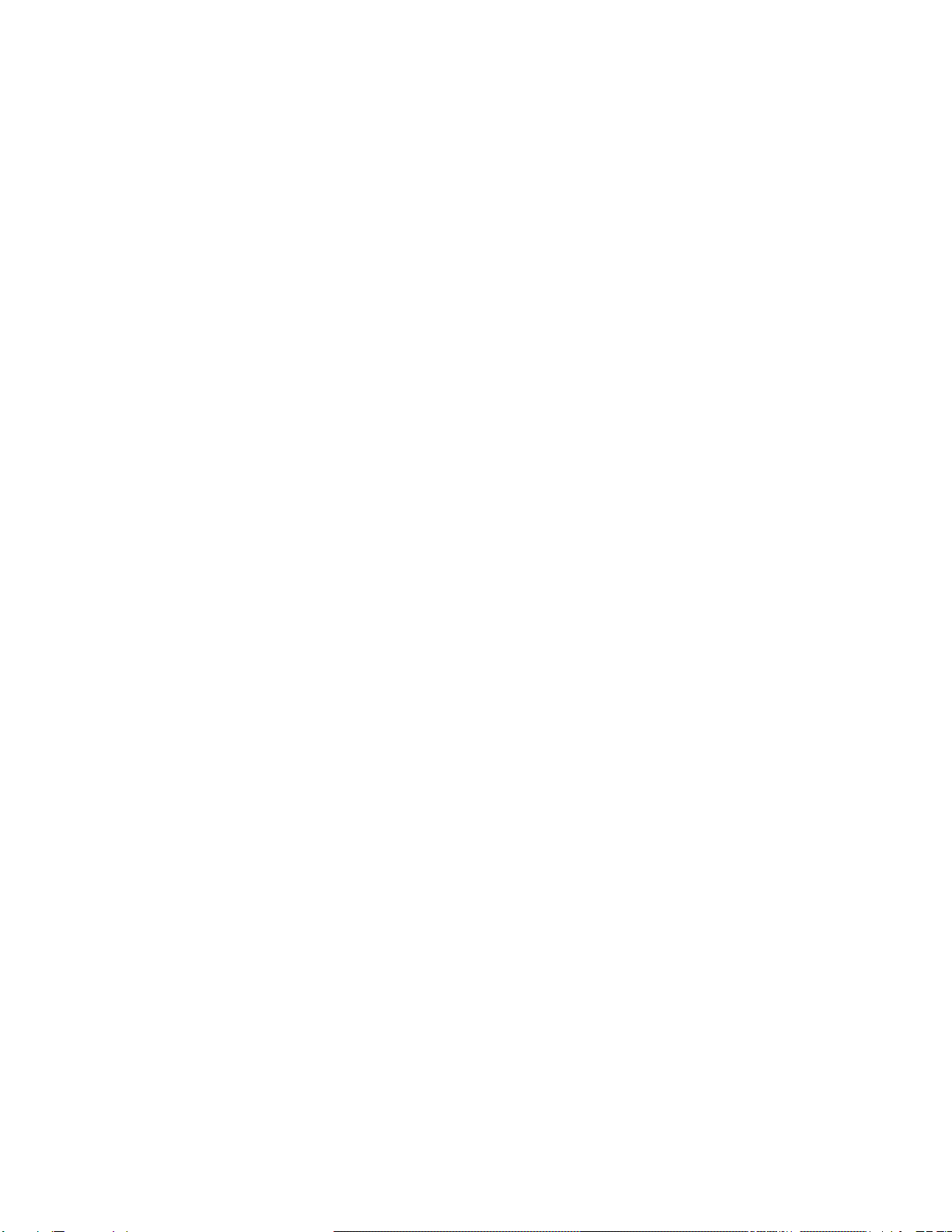vi
Table of Contents
Introduction.........................................................................1
Wireless Bridge Overview..................................................2
Supporting Mixed Network Topologies...........................3
Adding In-Building Wireless Connectivity.......................4
System Configurations...................................................5
Point-to-Point Wireless Bridge ...................................6
Point-to-Multipoint Wireless Bridge............................7
Network Extension with Repeaters ............................9
Wireless Bridge with Wireless End Nodes...............10
Radio Characteristics...................................................11
Radio Network Terminology.....................................11
Understanding the Radio Network ...........................14
Before You Begin..............................................................15
Determining the Location for the Bridge.......................15
Indoor locations........................................................15
Outdoor Locations....................................................16
Installing the Hardware ....................................................17
Connecting the Antenna...............................................17
Connecting the Console Port Cable.............................18
Connecting the Ethernet Cable....................................18
Connecting the 10Base2 Cable................................19
Connecting the 10Base5 Cable................................20
Connecting the 10BaseT (Twisted Pair) Cable........21
Connecting the Power Pack.........................................22
Viewing the Bridge’s Top Panel Indicators...................23
Configuring the Wireless Bridge.....................................24
Using the Console Port ................................................24
Setting Configuration Parameters................................26
Configuring the Radio Network ................................27
Setting Ethernet Parameters....................................30
Disconnecting the Terminal..........................................30