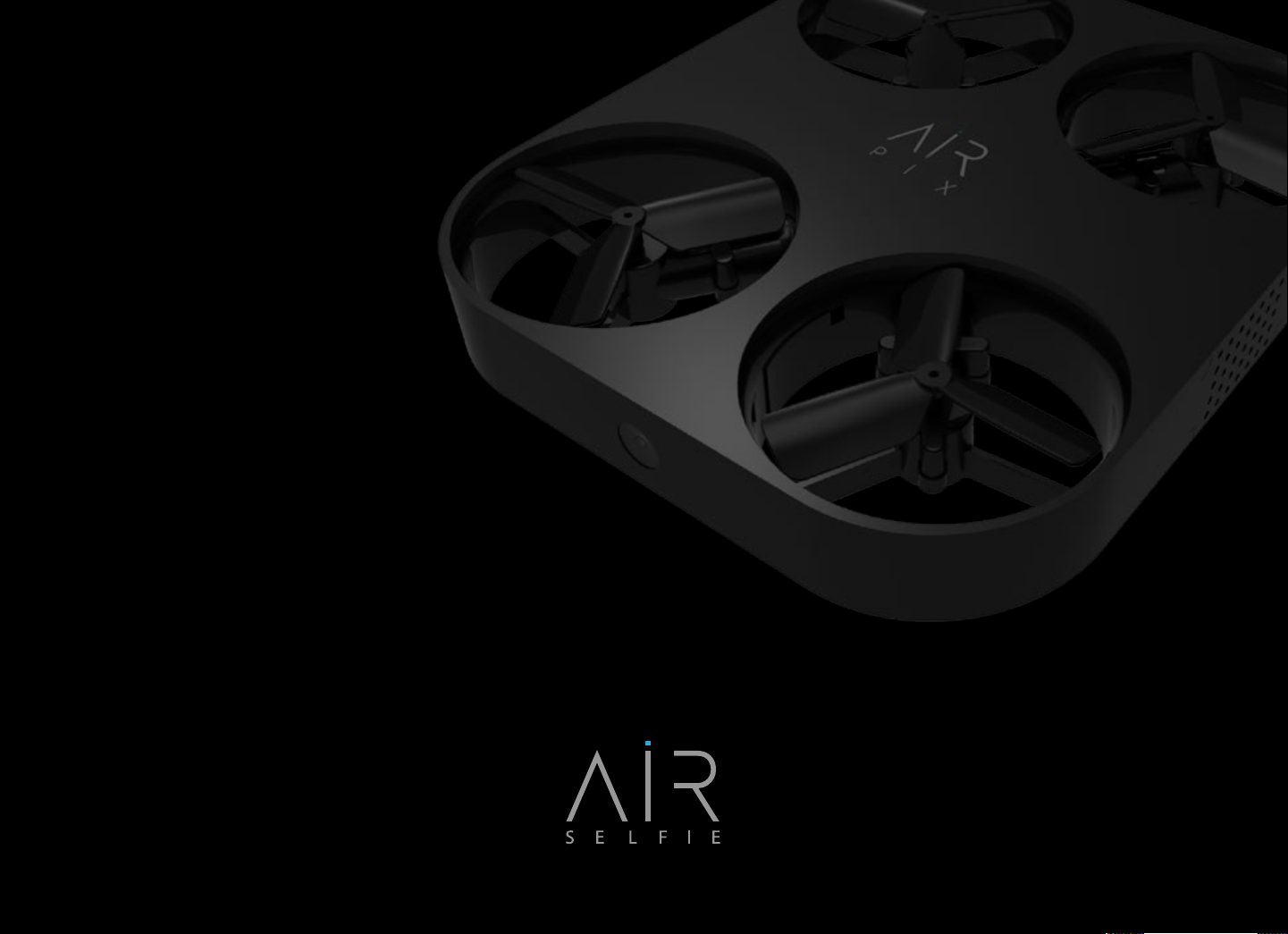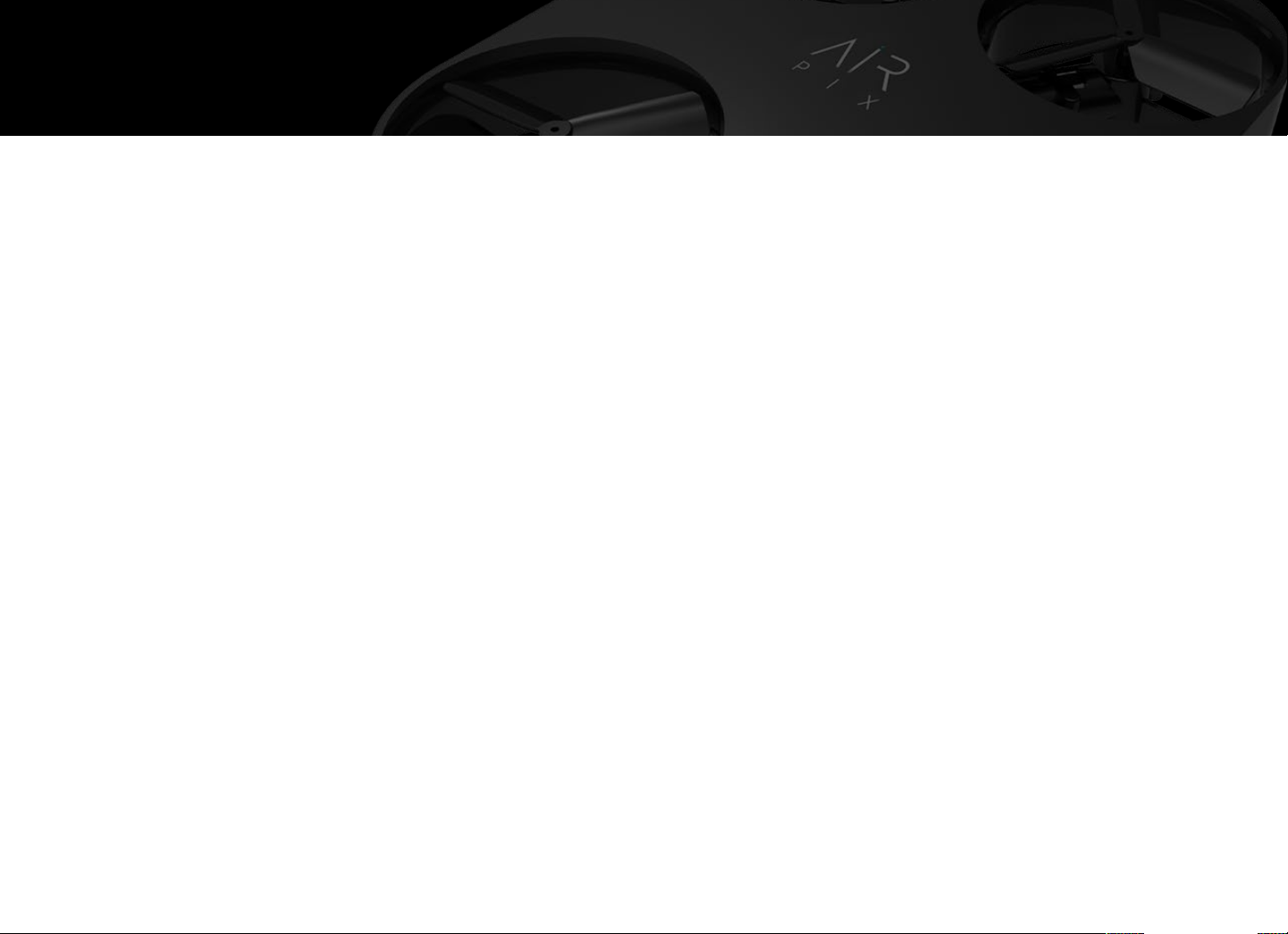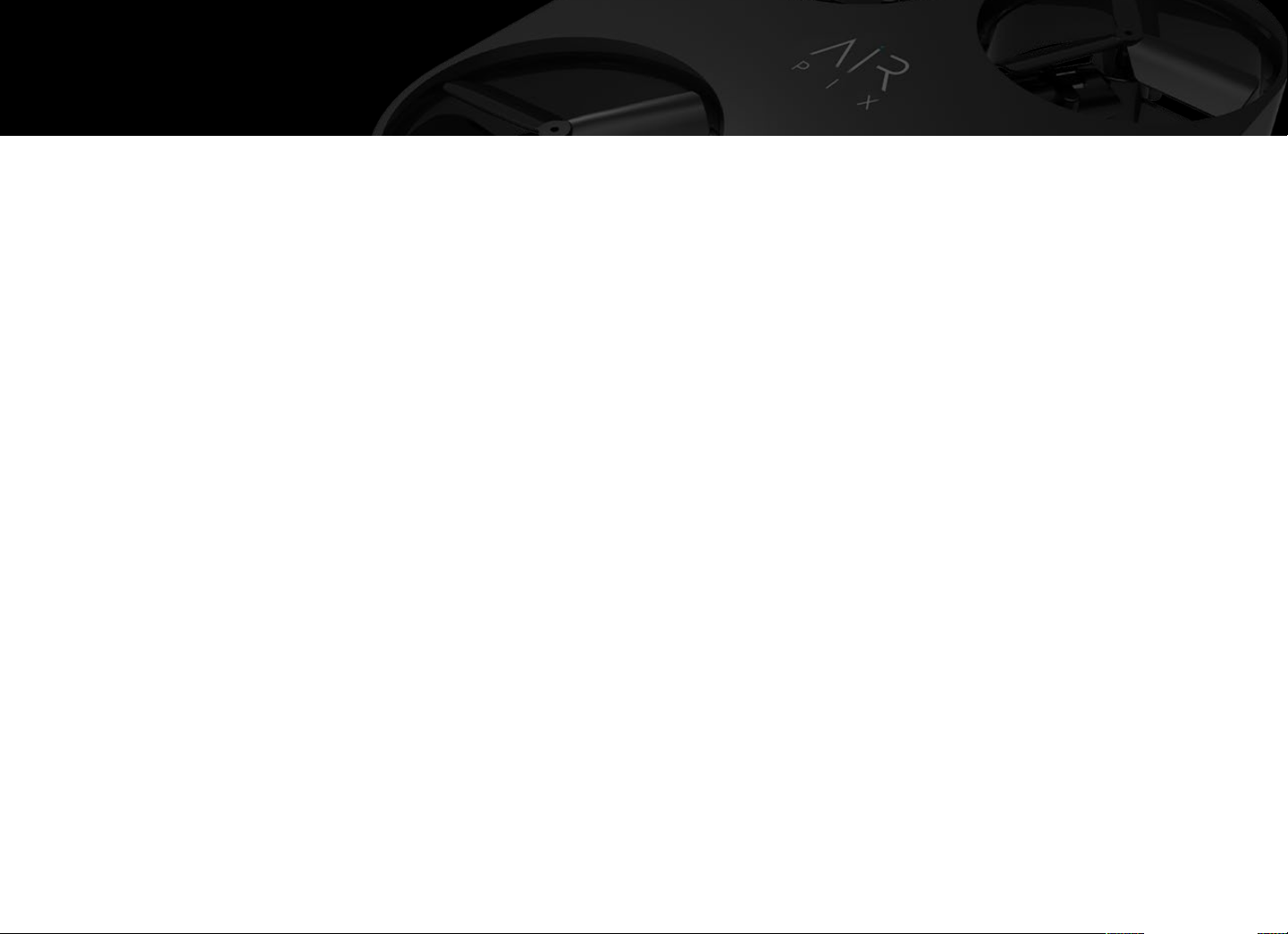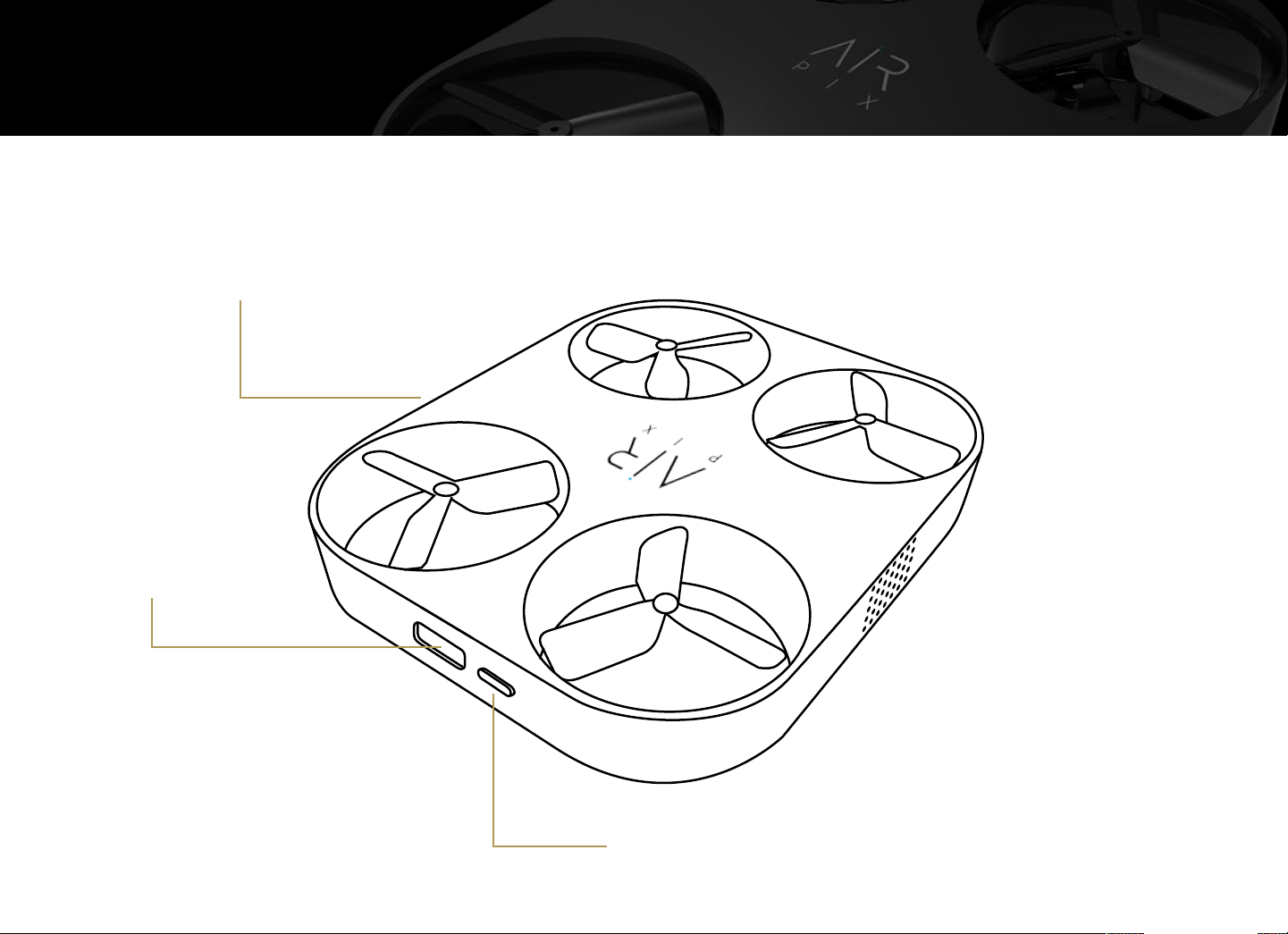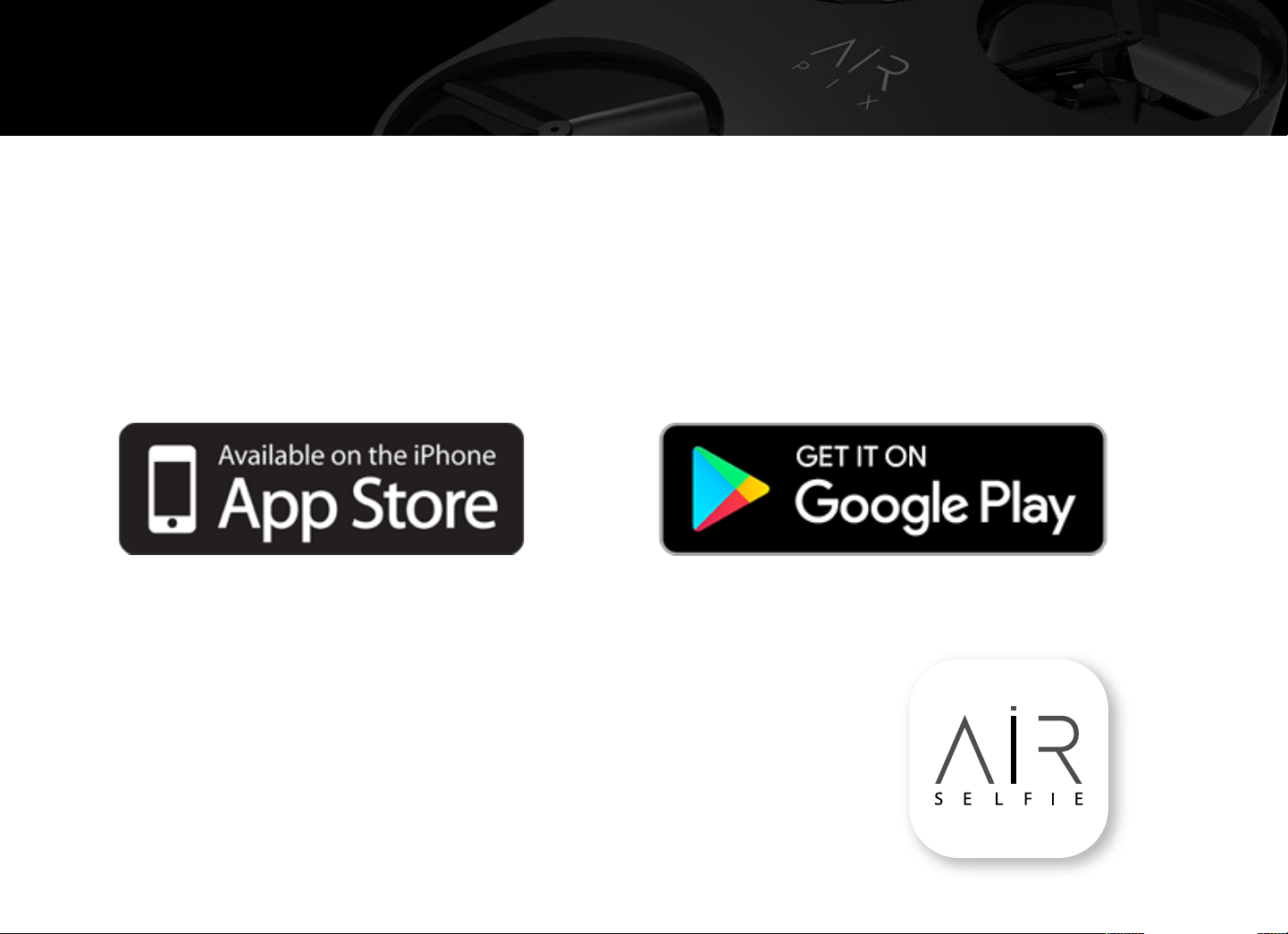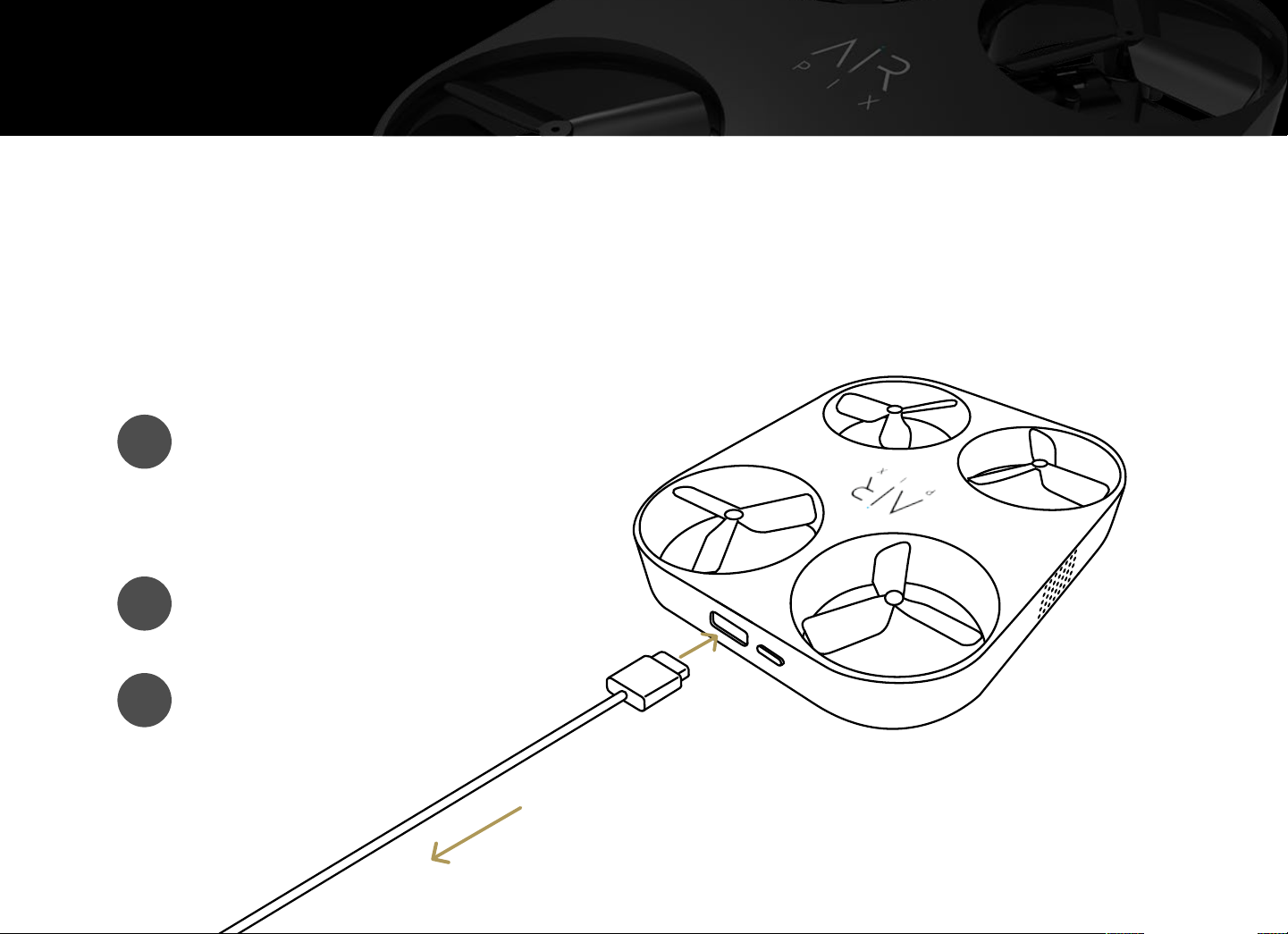1
2
3
Charging & Data Transfer 8
Your AIR PIX comes with a partial charge, so you are good to fly right
out of the box. The average flight time of a full charge is 6+ minutes.
It’s easy to recharge the aerial camera’s battery
when necessary using the USB-C cable
that came with your AIR PIX.
Turn off the device and plug the
USB-C cable into the port on
the side of the device next
to the Power button.
To power supply
or computer
The red Battery Indicator
Light will turn on.
When the battery is fully
charged the red light
will turn off.