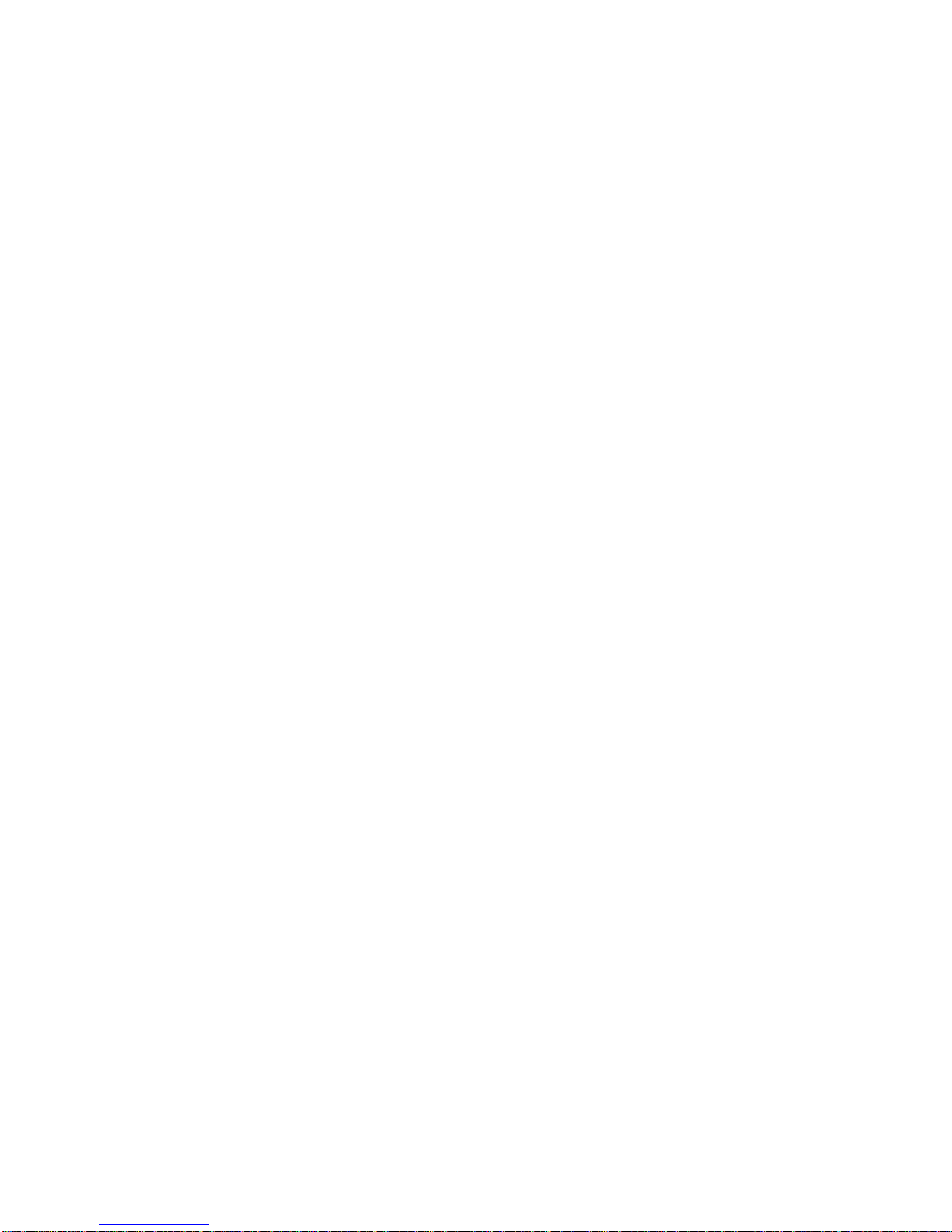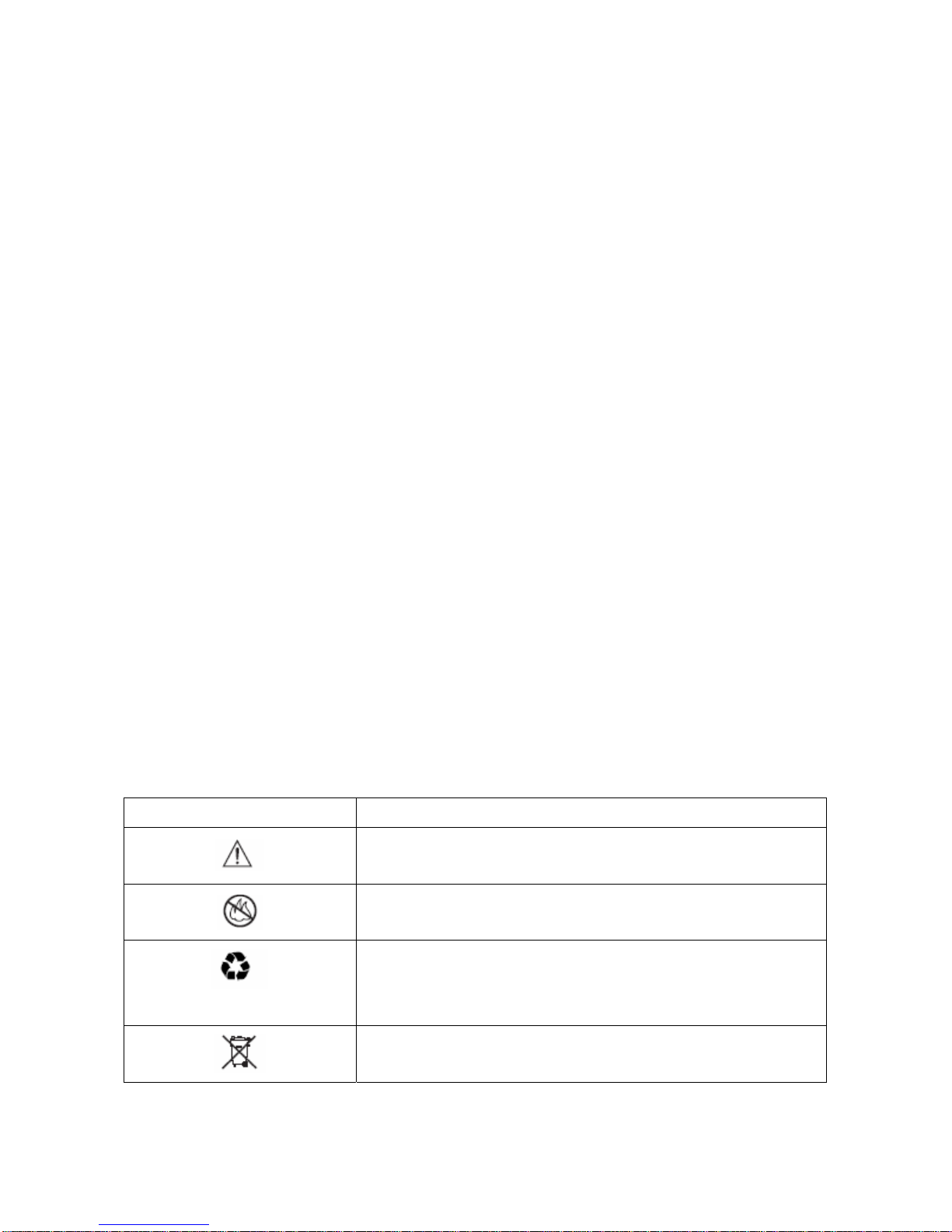4
11.1.2 Change Shortcuts --------------------------------------------------------------36
11.2 In call Setup -------------------------------------------------------------------------------37
11.2.1 Set In Call Timer ---------------------------------------------------------------37
11.2.2 Set Answer Options ----------------------------------------------------------37
11.2.3 Set the Easy Prefix ------------------------------------------------------------37
11.2.3.1 Auto Change -------------------------------------------------------37
11.2.3.2 Pref. Opr.(Preferred Operator) ----------------------------------38
11.2.3.3 Override ------------------------------------------------------------38
11.3 Initial Setup -------------------------------------------------------------------------------38
11.3.1 Set Time and Date -------------------------------------------------------------39
11.3.1.1 Set Time ------------------------------------------------------------39
11.3.1.2 Set Date ------------------------------------------------------------39
11.3.1.3 Auto update --------------------------------------------------------39
11.3.2 Set the Backlight ---------------------------------------------------------------40
11.3.3 Set Language ------------------------------------------------------------------40
11.3.4 Set Contrast -------------------------------------------------------------------40
11.3.5 Use DTMF Tone --------------------------------------------------------------41
11.3.6 Reset All Options --------------------------------------------------------------41
11.3.7 Clear All Stored Information ------------------------------------------------41
11.4 Phone Status -------------------------------------------------------------------------------41
11.4.1 View Your Phone Number ----------------------------------------------------41
11.4.2 View the phone Specifications ------------------------------------------------42
11.5 Network Setup ---------------------------------------------------------------------------42
11.5.1 View Currently Registered Network -----------------------------------------42
11.5.2 Set Service Tones ---------------------------------------------------------------43
11.5.3 Set Call Drop Alert ------------------------------------------------------------43
11.5.4 Set Network Service -----------------------------------------------------------43
11.5.4.1 Store the Feature Code --------------------------------------------43
11.5.4.2 Call Forwarding -----------------------------------------------------43
11.5.4.3 Call Waiting ---------------------------------------------------------44
11.5.4.4 Caller ID -------------------------------------------------------------44
11.6 SECURITY -------------------------------------------------------------------------------45
11.5.1 Talk Security (Voice Privacy) --------------------------------------------------45