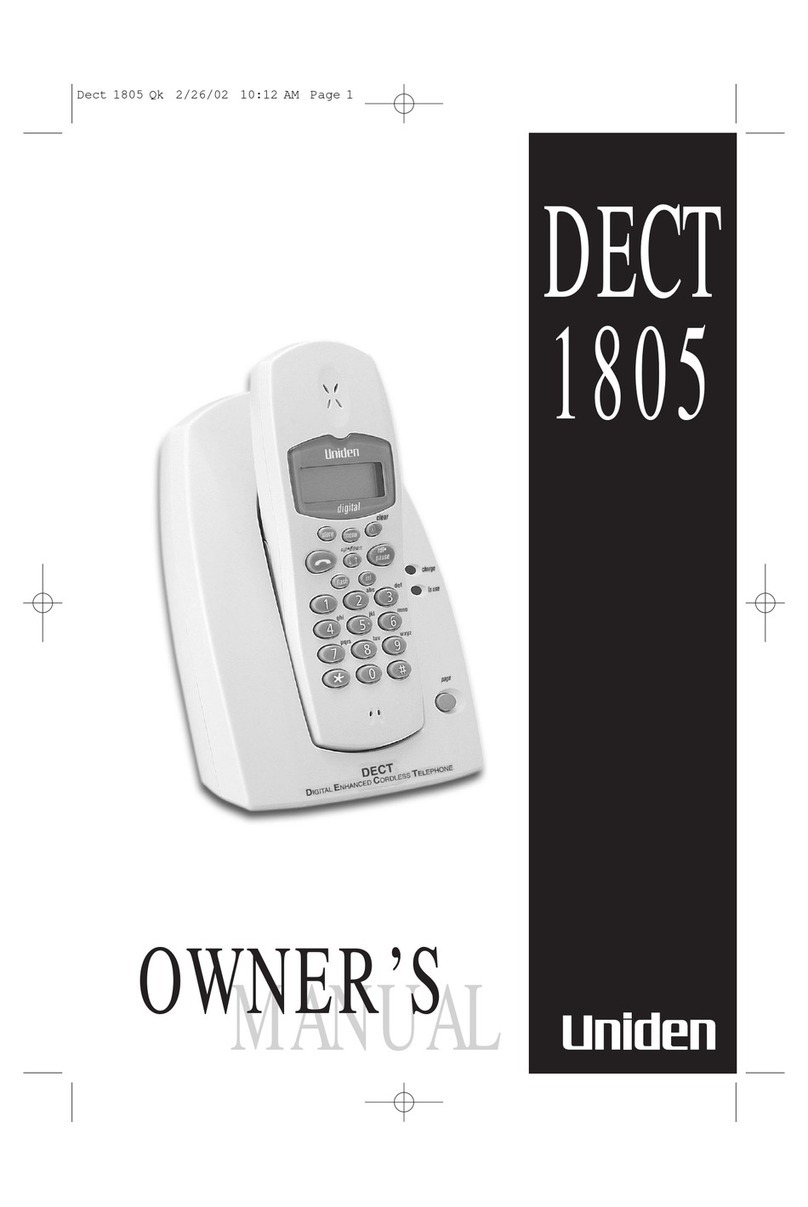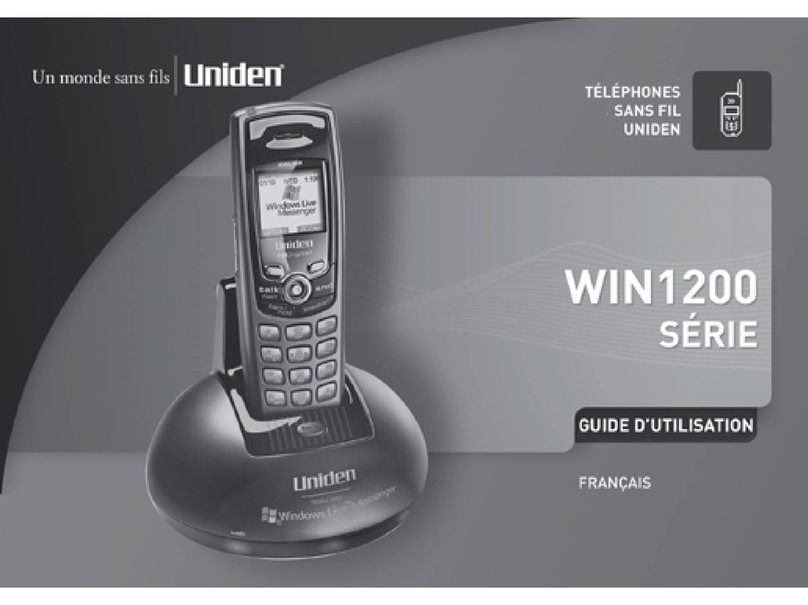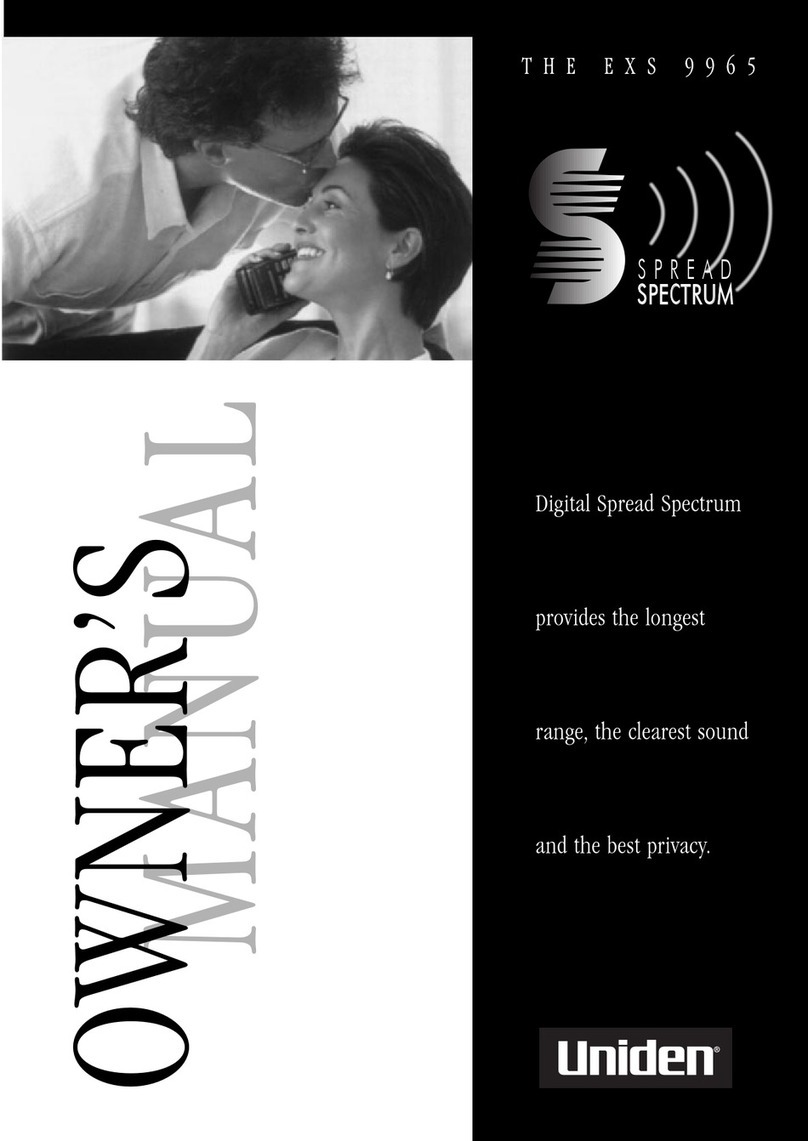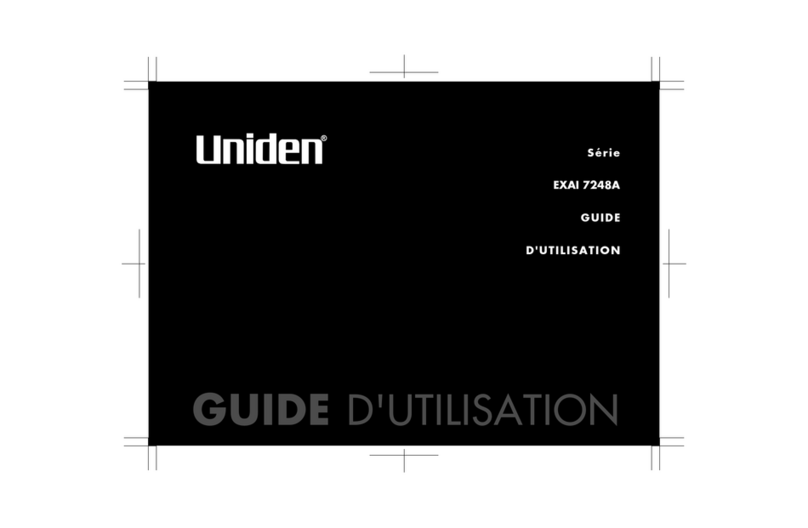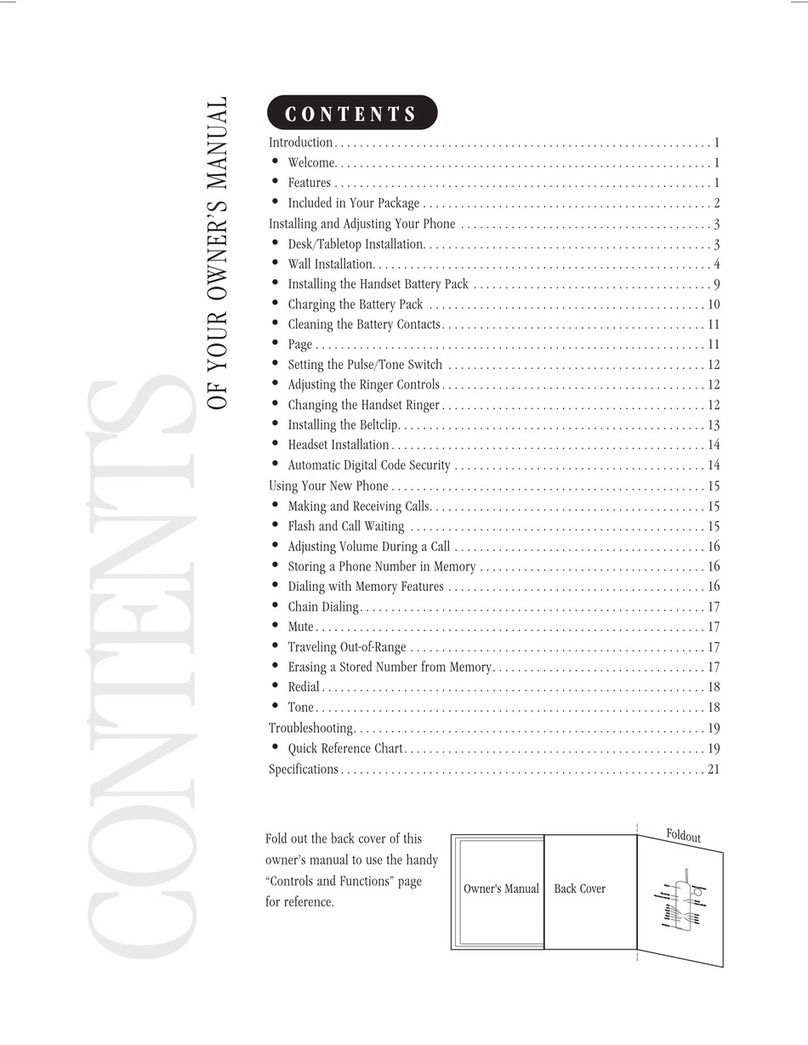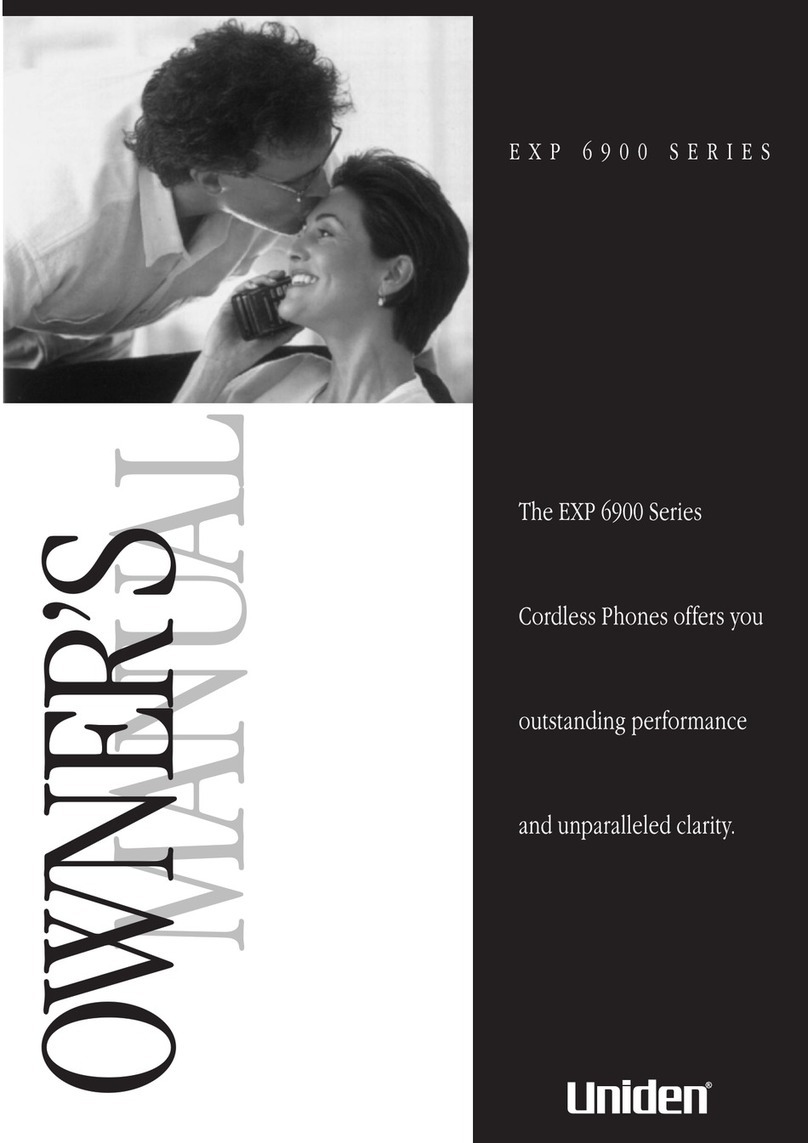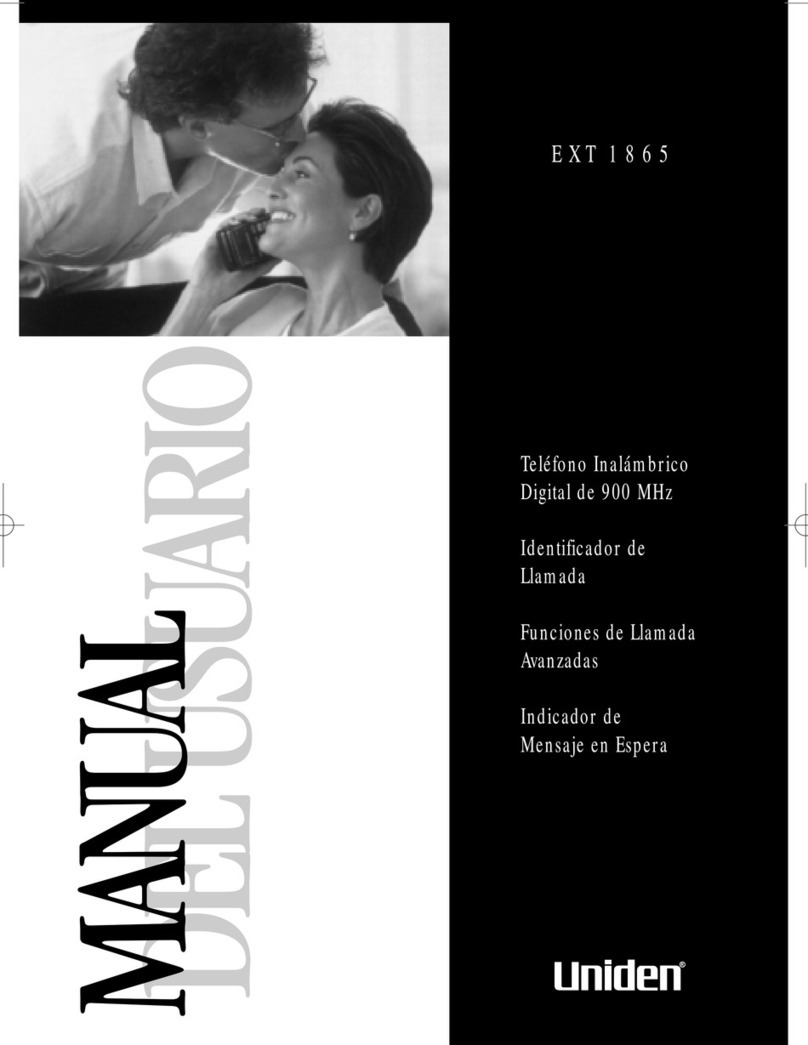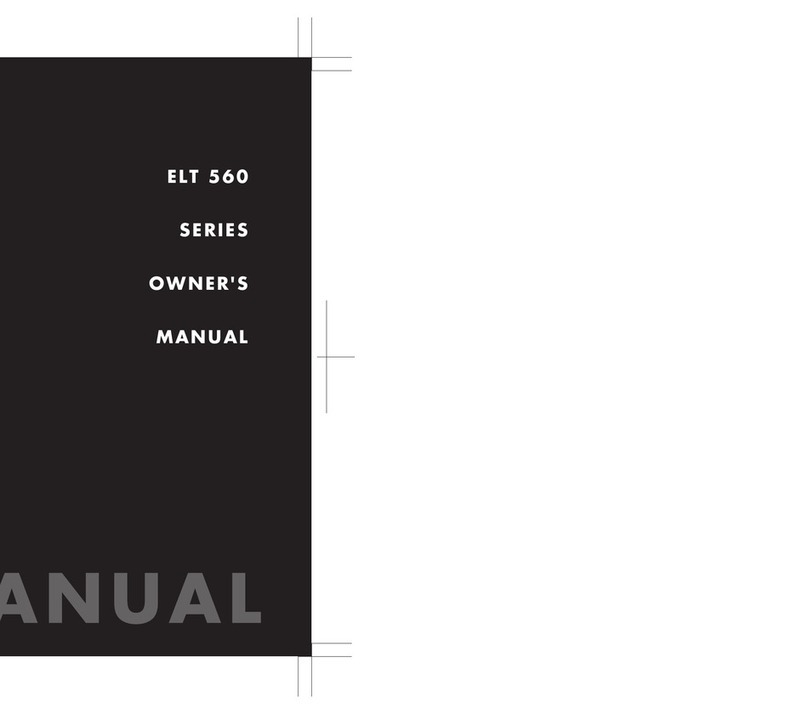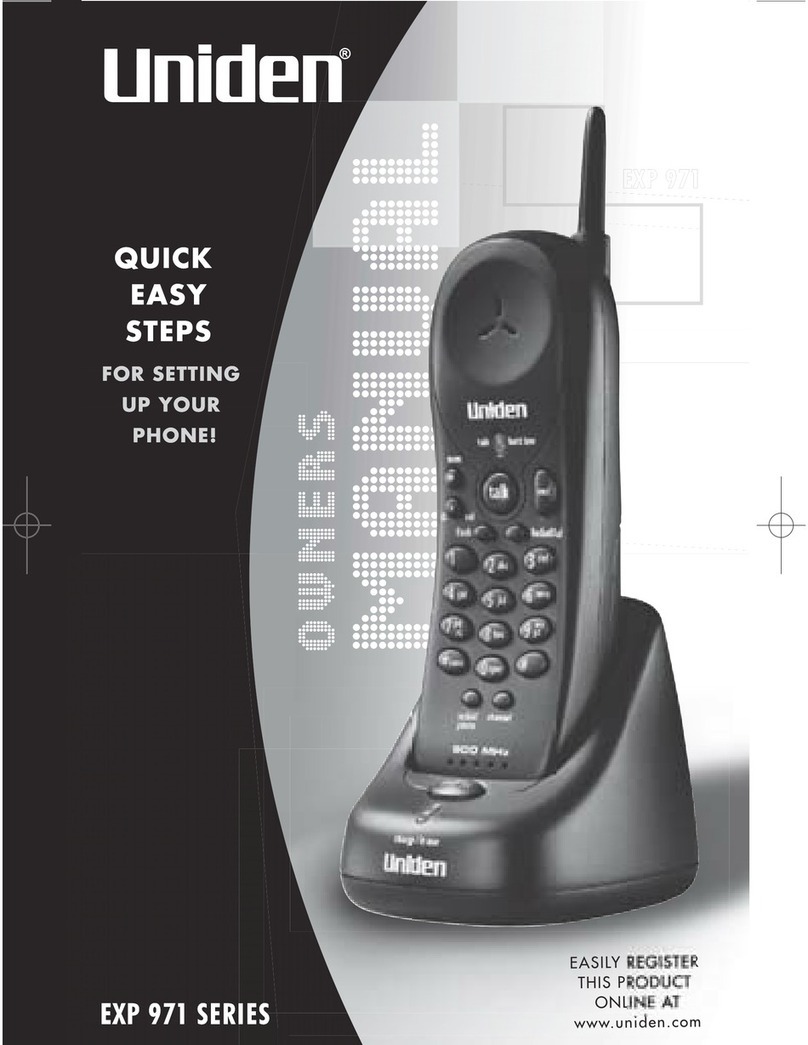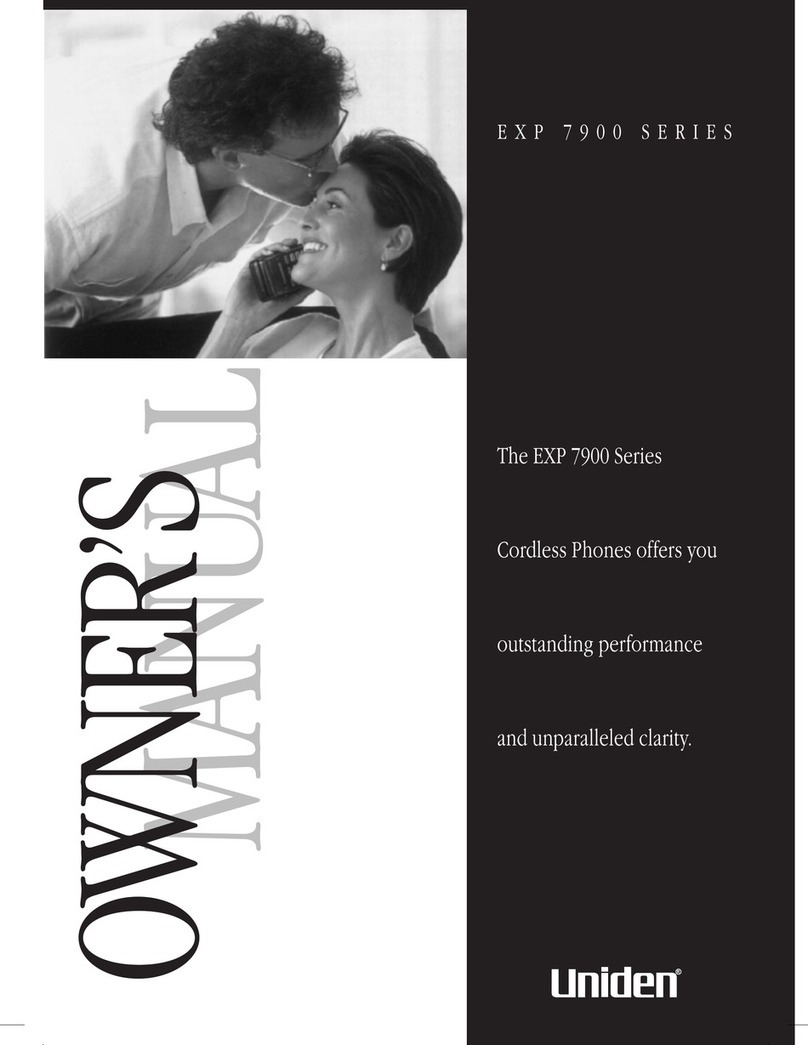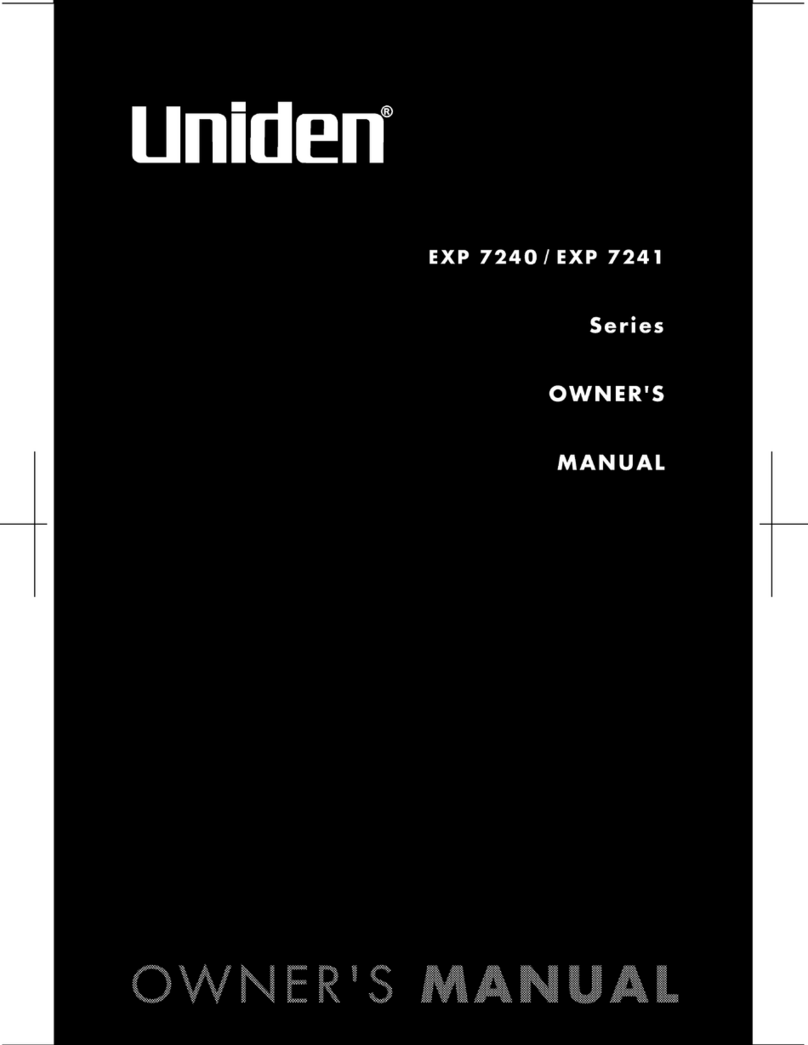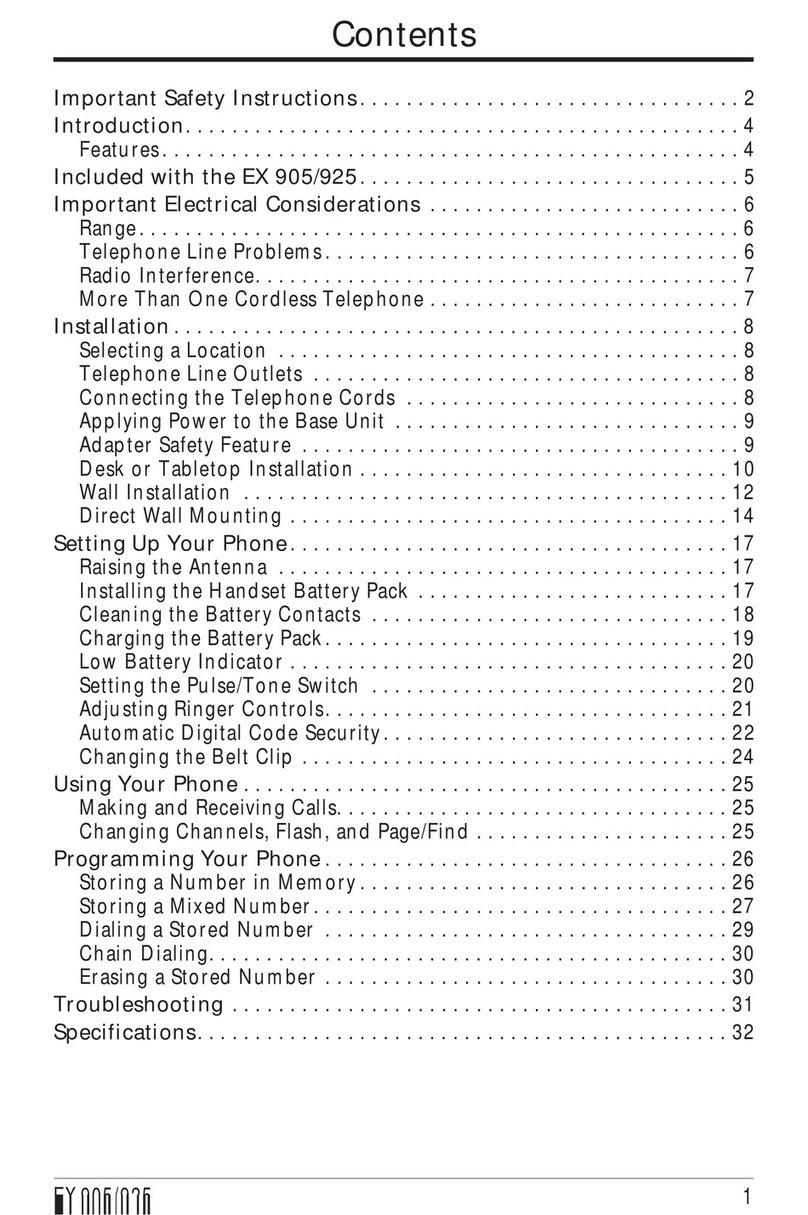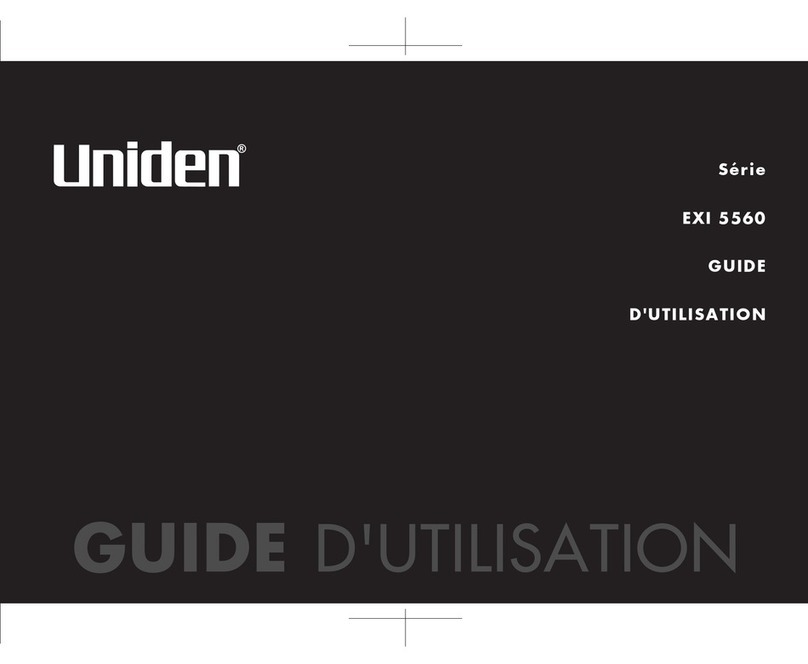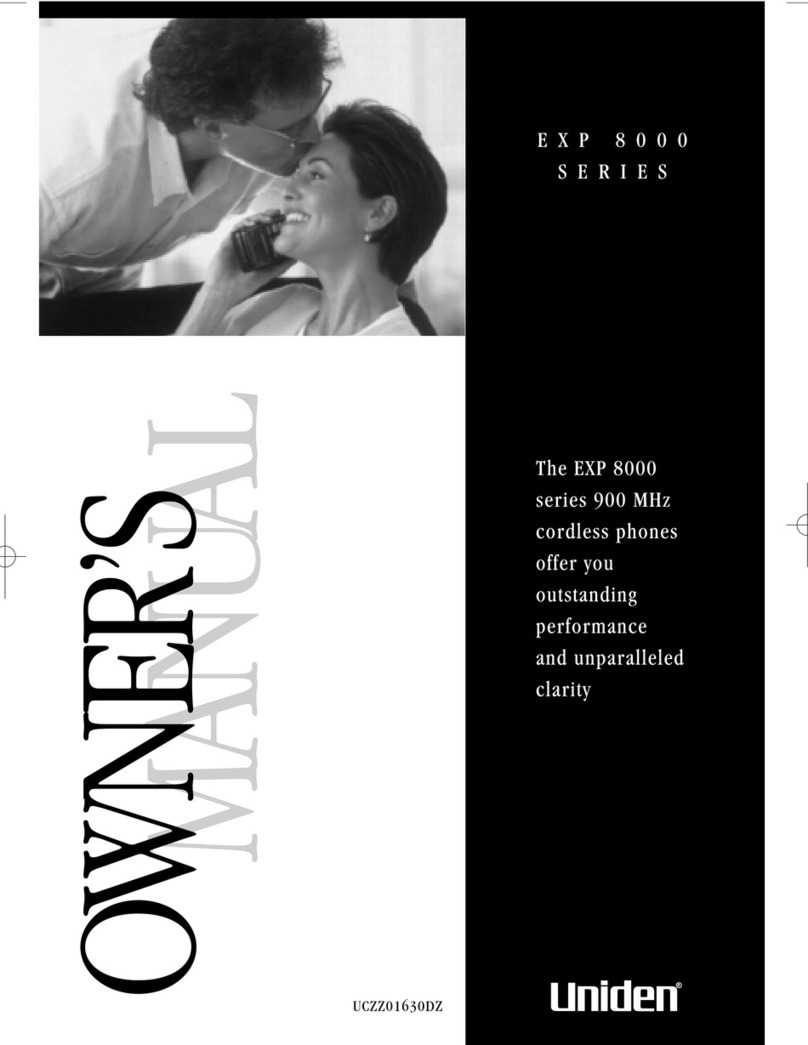CONTENTS
OF YOUR OWNER’S MANUAL
CONTENTS
Introduction...................................................1
•Welcome............................................................1
•Features ............................................................1
•Included n Your Package ..............................................2
Installing and Adjusting Your Phone...............................3
•Desk/Tabletop Installat on..............................................3
•Wall Installat on......................................................4
•Install ng the Handset Battery Pack .....................................10
•Charg ng the Battery Pack.............................................11
•Clean ng the Battery Contacts..........................................12
•Sett ng the Pulse/Tone Sw tch..........................................12
•Adjust ng the Handset Volume Controls ..................................13
•Install ng the Beltcl p.................................................14
•Headset Installat on ..................................................15
•Automat c D g tal Code Secur ty ........................................15
Using Your New Phone .........................................16
•Mak ng and Rece v ng Calls............................................16
•Flash and Call Wa t ng................................................16
•Stor ng a Phone Number n Memory ....................................17
•Ed t ng a Phone Number n Memory ....................................18
•Eras ng a Number from Memory........................................19
•Us ng Memory D al ng................................................20
•Travel ng Out-of-Range ...............................................20
•Us ng Caller ID......................................................21
•Us ng Red al........................................................25
•Us ng the Tone Feature ...............................................25
•Us ng the Page Feature ...............................................26
Trou leshooting ..............................................27
•Qu ck Reference Chart................................................27
Specifications ................................................29
Fold out the back cover of th s
owner’s manual to use the handy
“Controls and Funct ons” page
for reference.