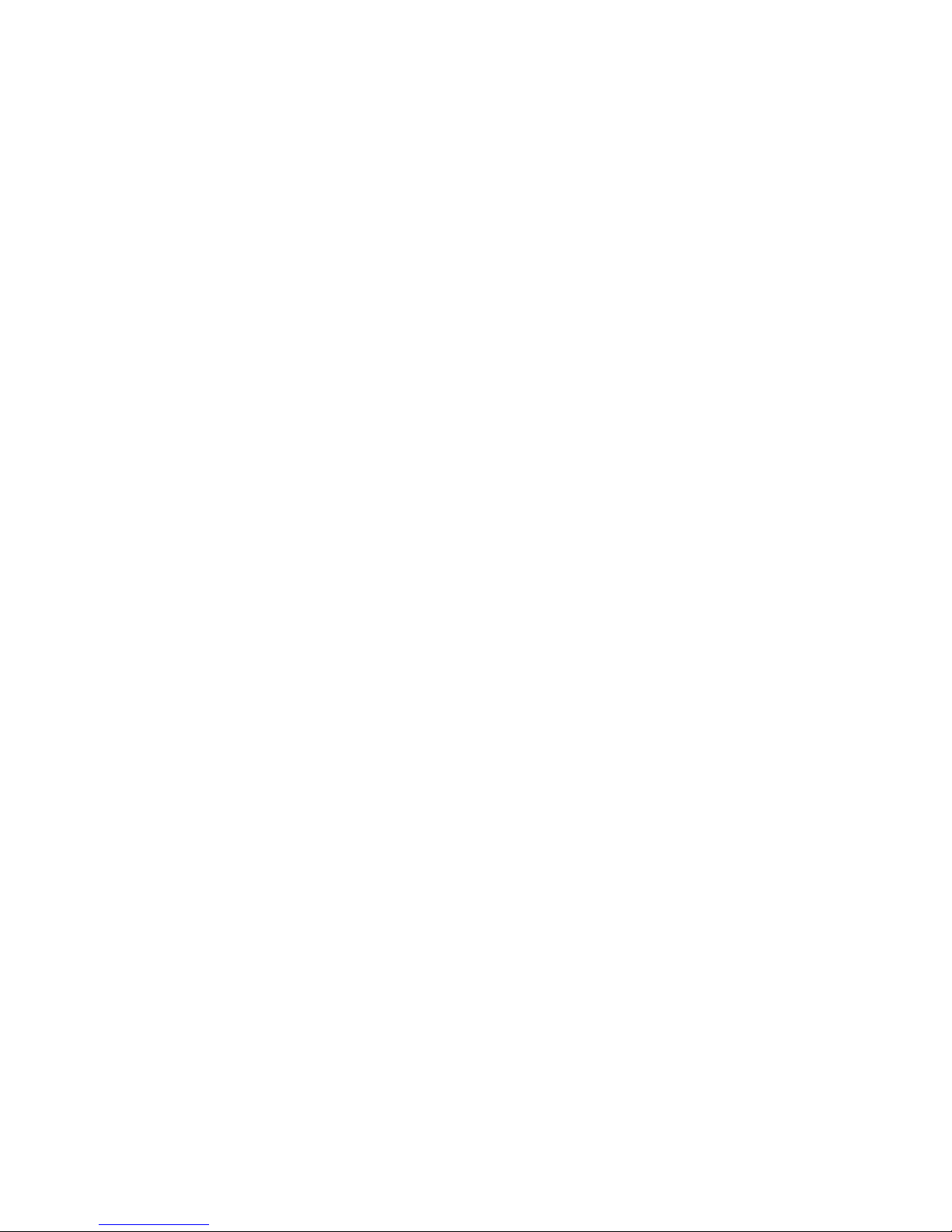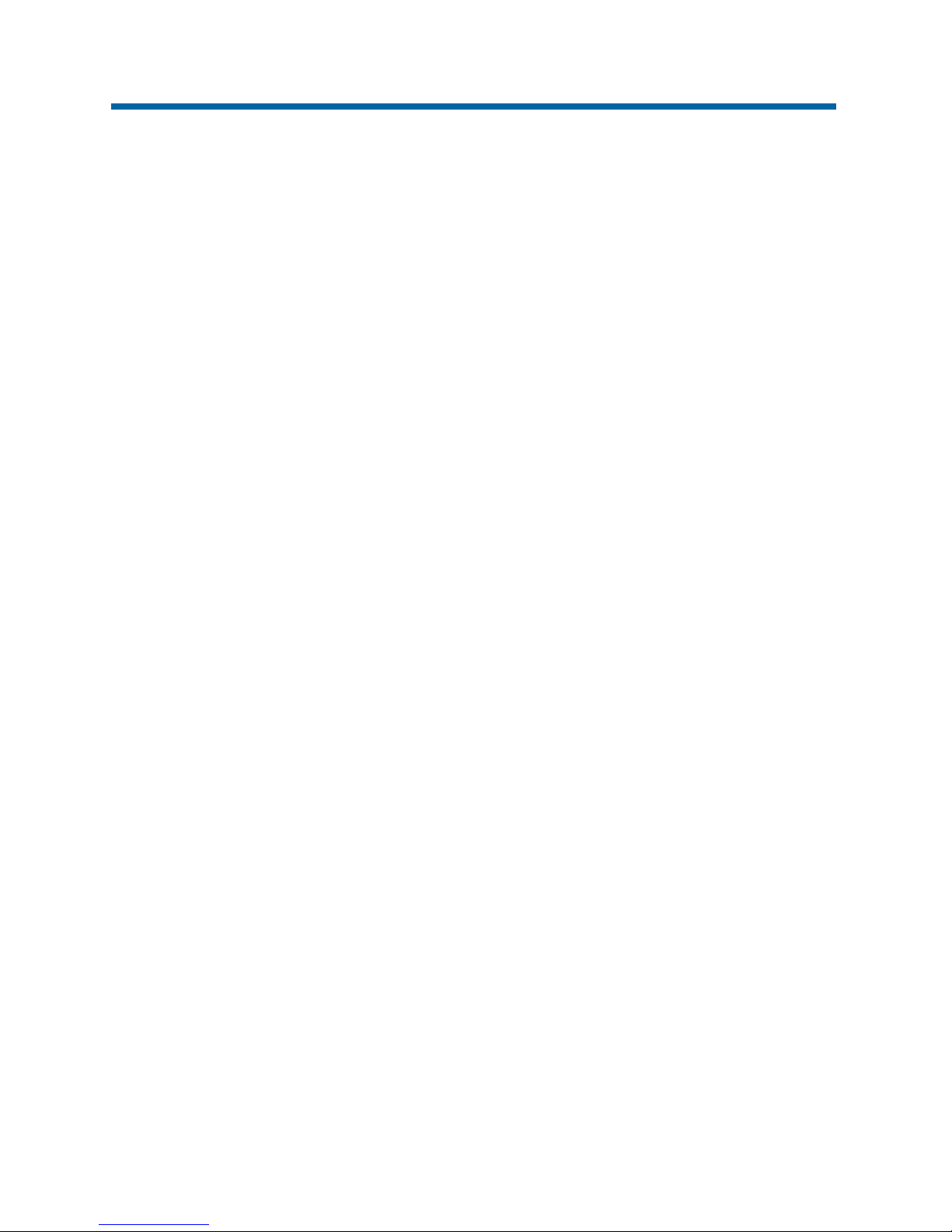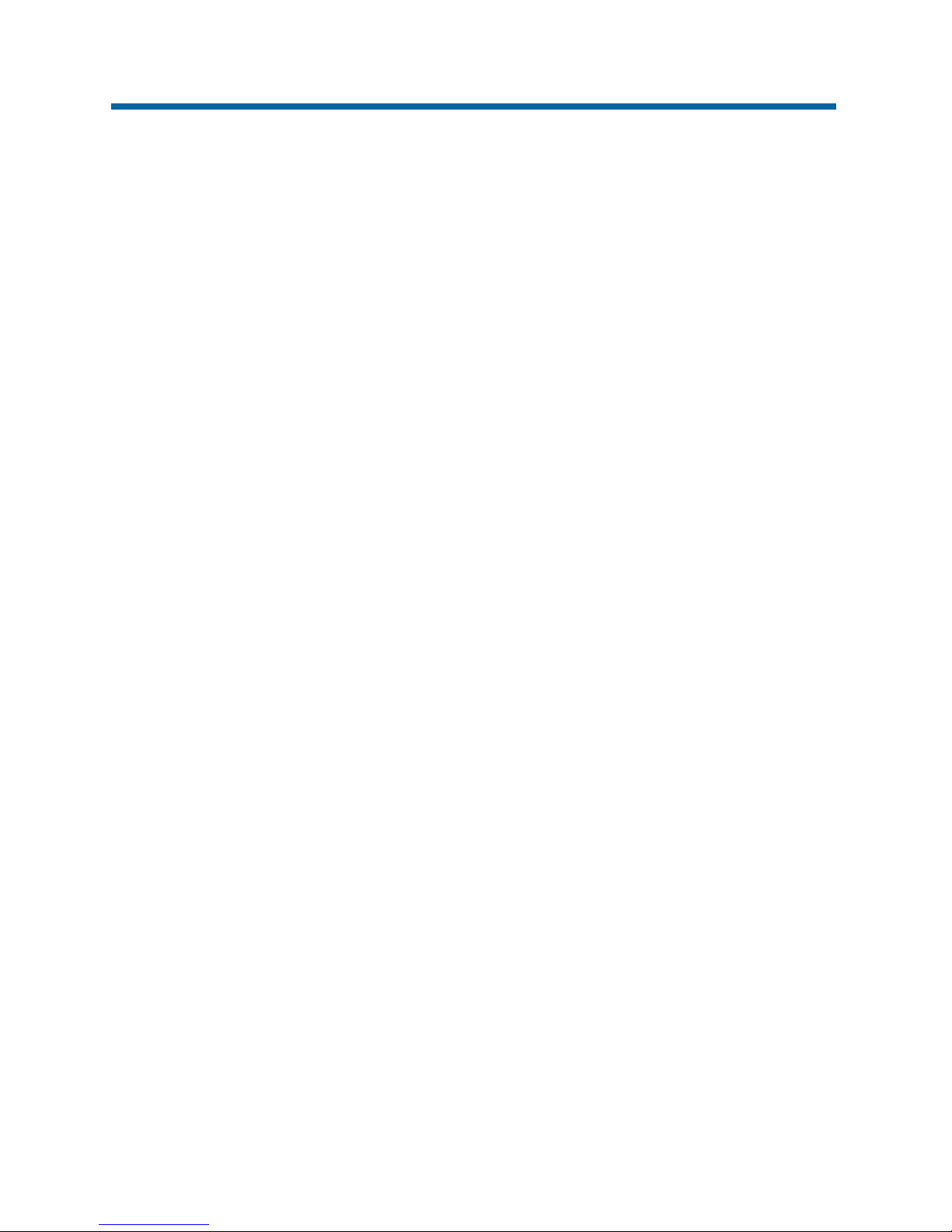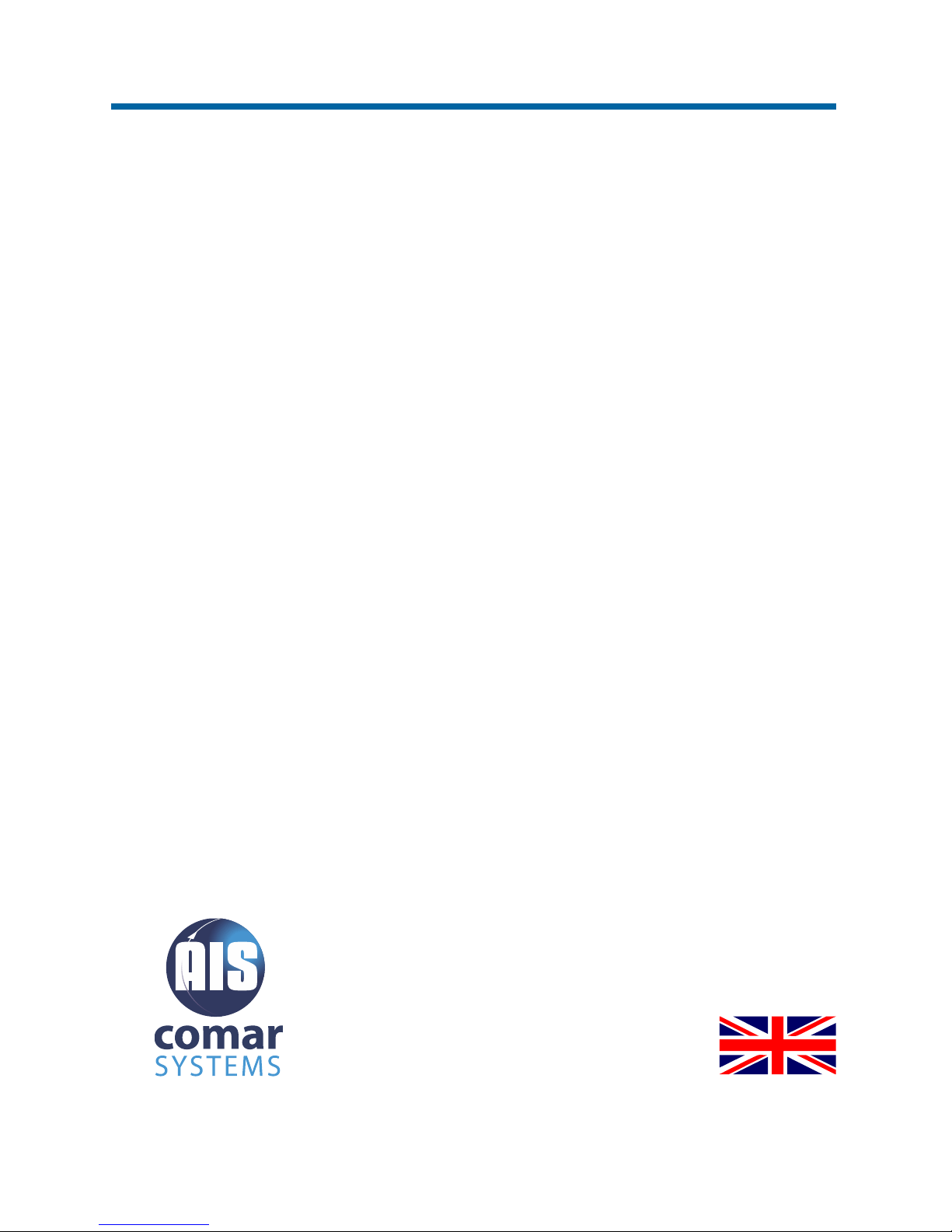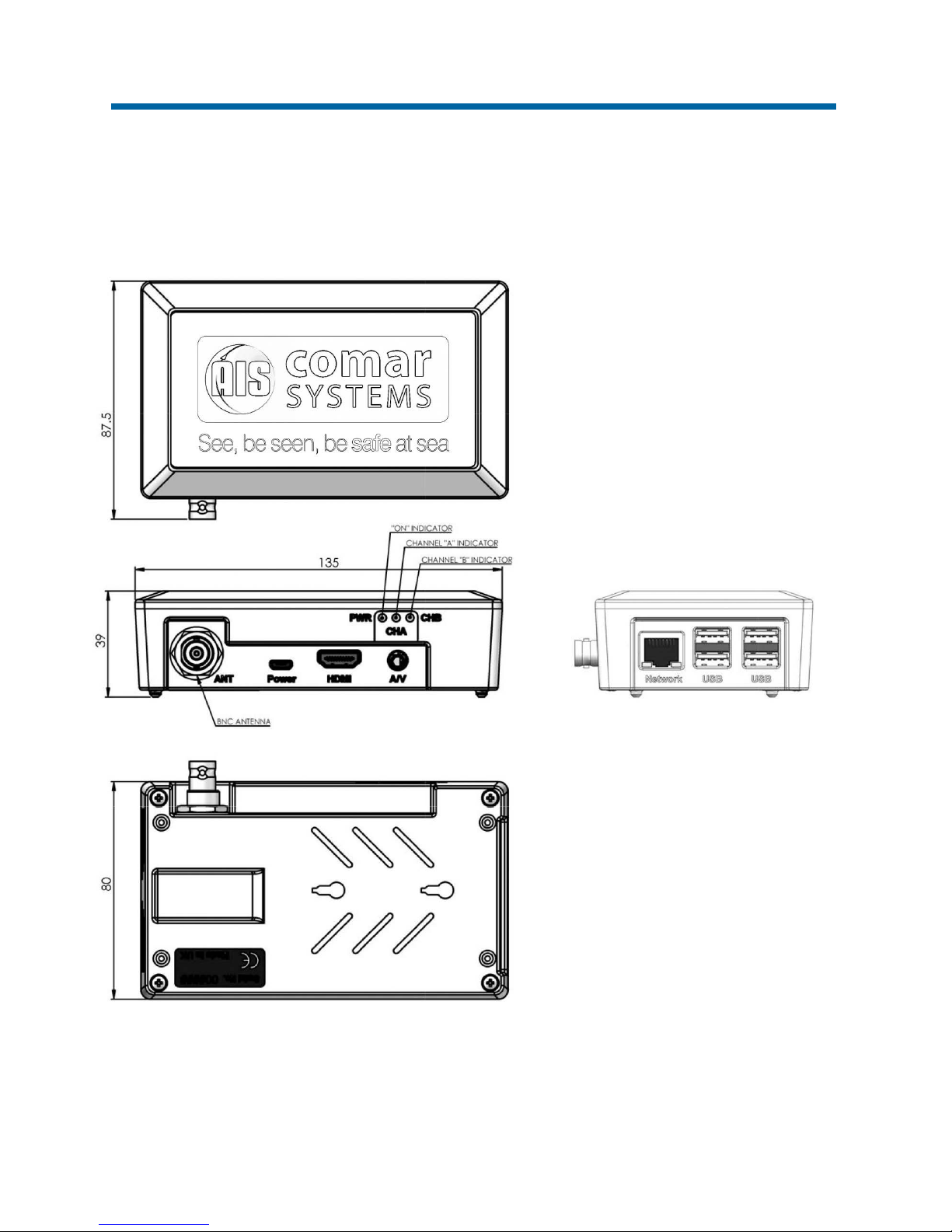SLR350Ni
3
Contents
1SLR350Ni INTELLIGENT AIS RECEIVER with WiFi................................... 5
2DOCUMENT............................................................................................. 6
2.1 About This Manual .............................................................................................6
3NOTICE.................................................................................................... 7
3.1 Copyright............................................................................................................7
4GENERAL NOTICES ................................................................................ 8
5INTRODUCTION ...................................................................................... 9
5.1 Parts List............................................................................................................. 9
6MAJOR DIMENSIONS............................................................................ 10
7INSTALLATION....................................................................................... 11
7.1 Mounting ..........................................................................................................11
7.2 Power Supply ...................................................................................................11
7.3 Antenna Installation.......................................................................................... 11
8CONFIGURATION.................................................................................. 12
8.1 Installing Open Source Software...................................................................... 12
8.2 Requirements................................................................................................... 12
8.3 Installing the Raspbian OS...............................................................................13
8.4 Enabling the Serial Port.................................................................................... 13
8.4.1 Setting and testing the serial port to receive AIS data ........................ 15
8.5 Installing OpenCPN..........................................................................................16
8.5.1 Option 1: A complete installation including the Raspbian OS ............ 16
8.5.2 Option 2: Installing OpenCPN after installing the Raspbian OS ......... 16
8.5.3 Configure the OpenCPN ..................................................................... 17
8.5.4 Option 3: Installing OpenCPN with all available plugins ..................... 18
9FAULT FINDING..................................................................................... 19
9.1 Power LED not illuminating .............................................................................. 19
9.2 Channel Indicators A & B do not flash ............................................................. 19
10 SPECIFICATION..................................................................................... 20
10.1 Physical ............................................................................................................ 20
10.2 Electrical and Electronic................................................................................... 20
10.3 Operational.......................................................................................................20
10.4 Approvals .........................................................................................................21
10.5 Environmental .................................................................................................. 21
10.6 Additional Information ......................................................................................21