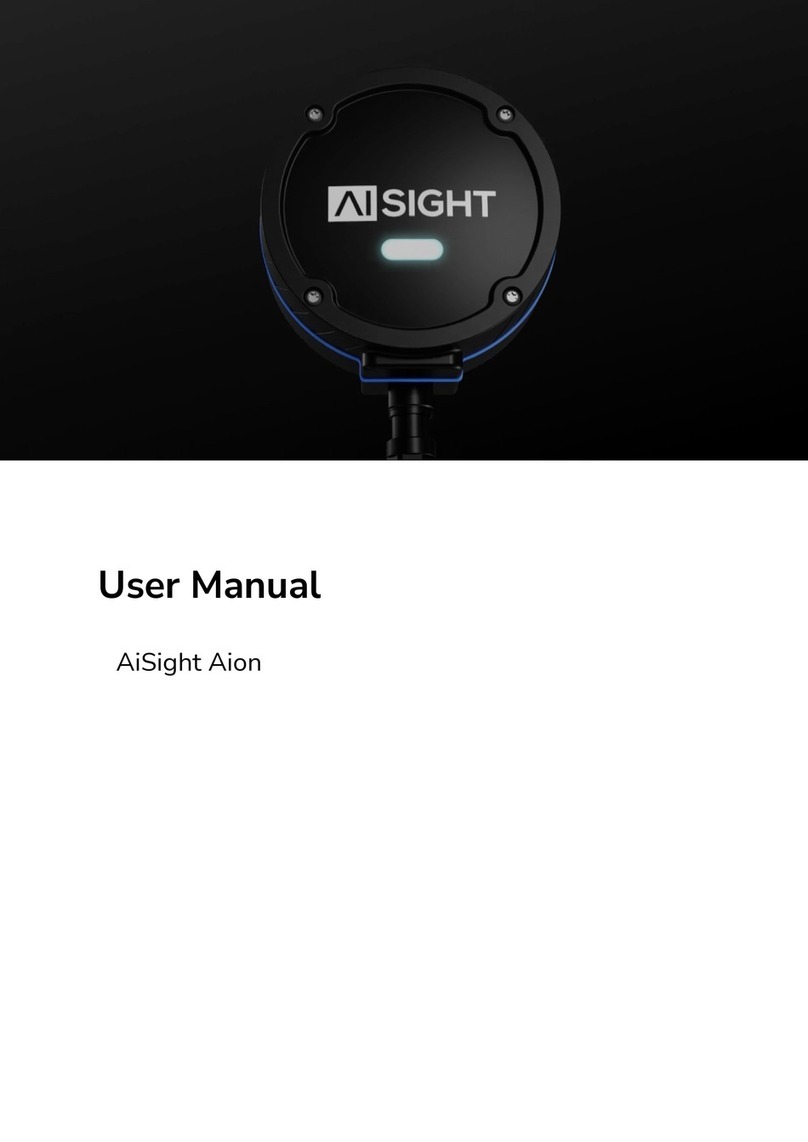3
Gertraudenstraße 10-12, 10178 Berlin
Email: info@aisight.de
Phone: +49 (0) 30 40363399 V1.0
3
Introduction
Aion measures vibration, geomagnetic, and temperature data of your machine. The sensor
picks up the vibration data of your machine which is then sent to our cloud. As a result, we
can detect anomalies and faults in your machine and prevent bigger failures. Once a
significant fault is detected you will get notified and you will be able to repair the damage in
time without needing to stop the full production.
In order for us to give you the best and most accurate results, it is very important that you
carefully read and understand the instruction manual.
1. Definitions and Glossary
Package: The package received by the client is a recycled paper box that includes the
sensor node, power supply, and mounting interfaces.
Sensor Node: across this document, the words “Sensor Node” will be used to refer to the
AiSight Sensor Node (Aion).
Power Supply: The 90~240VAC to 24V power supply to power up the sensor with
24VDC.
Power Cable: The cable with M8 4 pins connector to power up the sensor directly from
24V from machine panels or other local DC power sources.
MAC Address: Unique identifier number for each sensor node, known as serial number.
Mounting Interface: the mounting interface is any mechanical and/or chemical combination
to attach the sensor node to the machine.
Bluetooth Low Energy (BLE): is a low power consumption wireless technology standard
used for exchanging data between fixed and mobile devices over short distances using
short-wavelength UHF radio waves.
WiFi Network: is a wireless technology standard used for exchanging data between fixed
and mobile devices over medium-range distances with higher data rates, also providing
access to the internet.
Provisioning Application (App): it is a smartphone application that connects with the
sensor node via BLE to input the WiFi credentials.
Dashboard: web application used to access the machine status, features, and anomalies.
User: end client of the Aion.
Cloud: where the user’s vibration, geomagnetic, and temperature data will be stored.