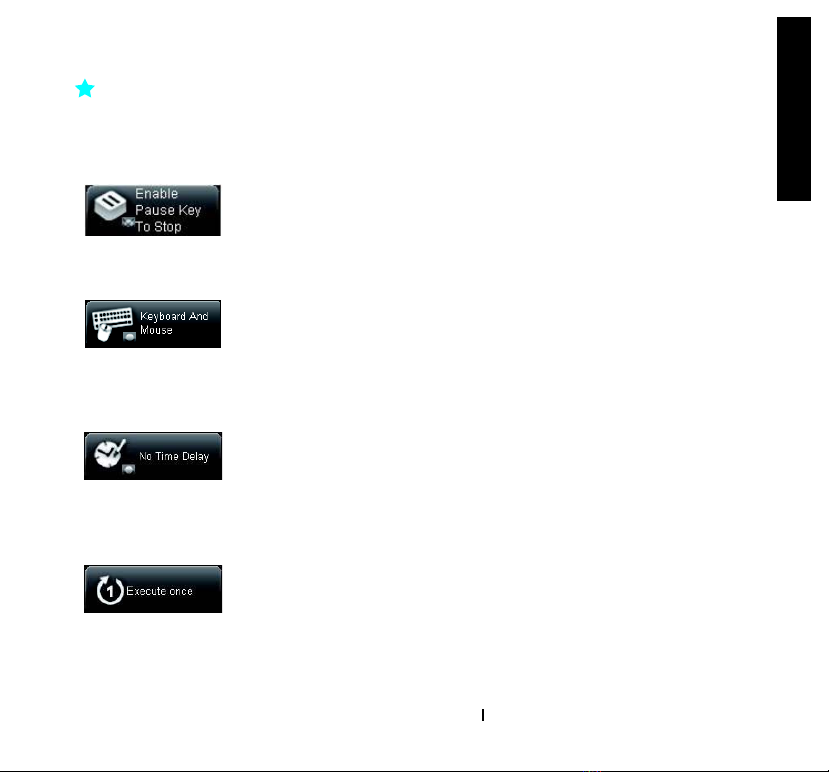1
Krypton Dual-chassis Gaming Mouse
ENGLISH
Krypton Dual-chassis
Gaming Mouse
The Aivia Krypton gaming mouse features a revolutionary new dual mouse chassis
design which allows for a hot-swappable mouse chassis giving the user unparalleled
freedom by changing fundamental mouse movement and dynamics to best fit the
giving users the option to customize the center of gravity and weight of the mouse.
GHOST Macro engine with built-in 32KB memory for onboard Macro memorization and
gaming on the go.
The Aivia Krypton comes equipped with two unique chassis foundations:
- The Speed Chassis features an abrasion-free ceramic foundation focused on
quick movements, immediate reaction, and extraordinary speed.
precision movements for maximum control.
Introduction
Features
TM macro engine