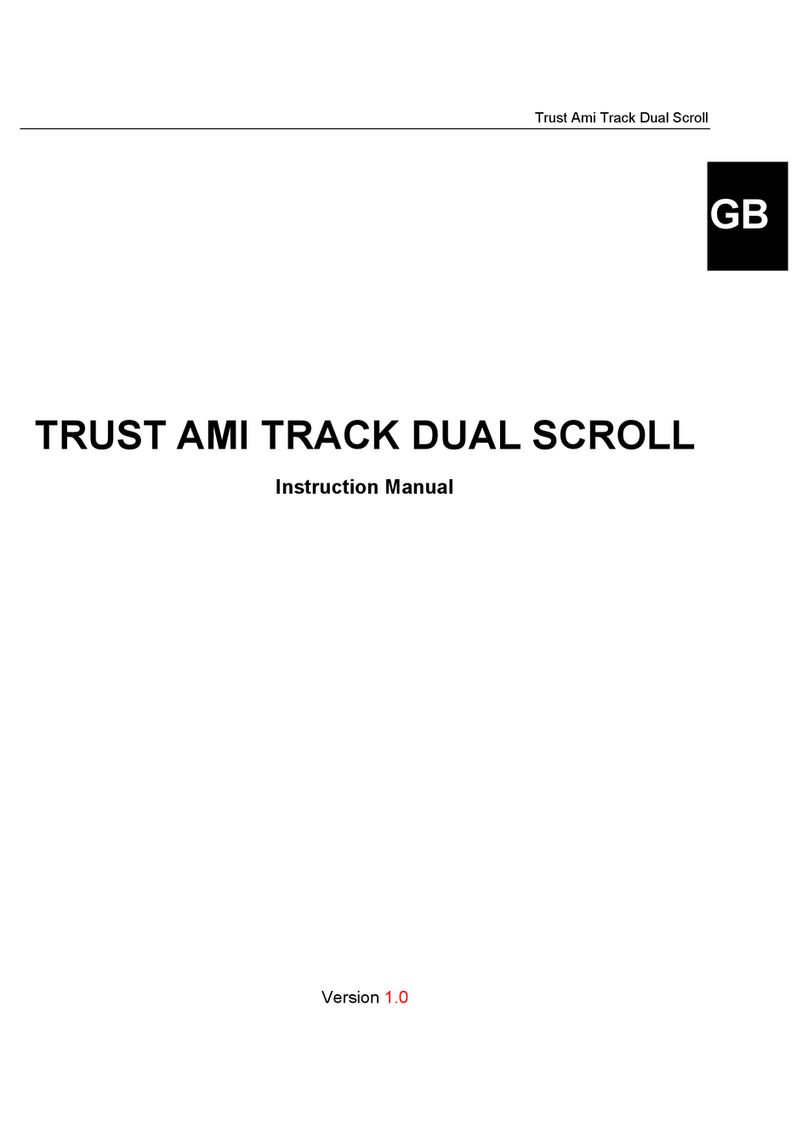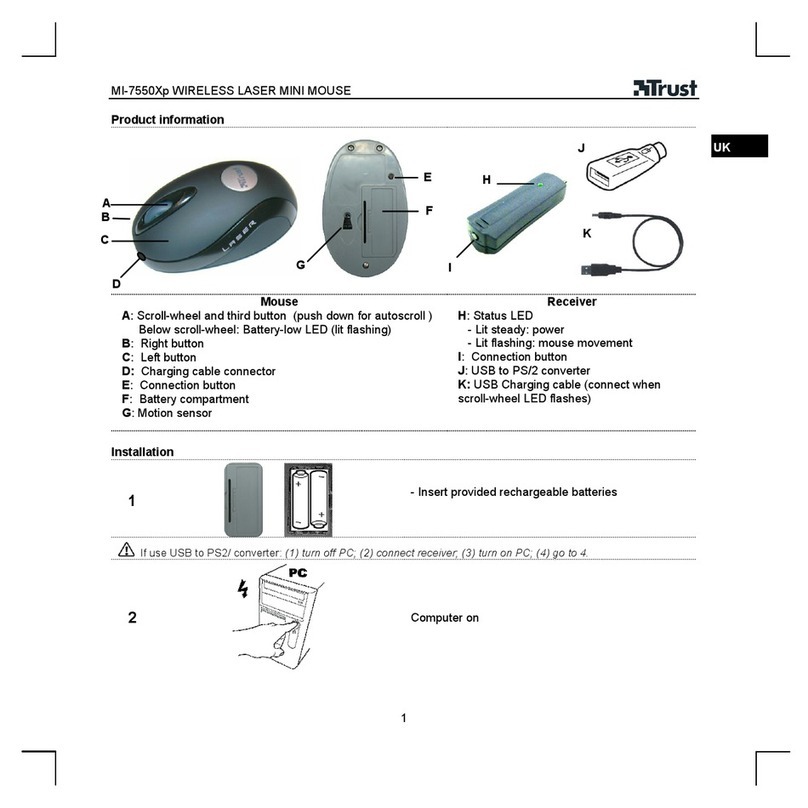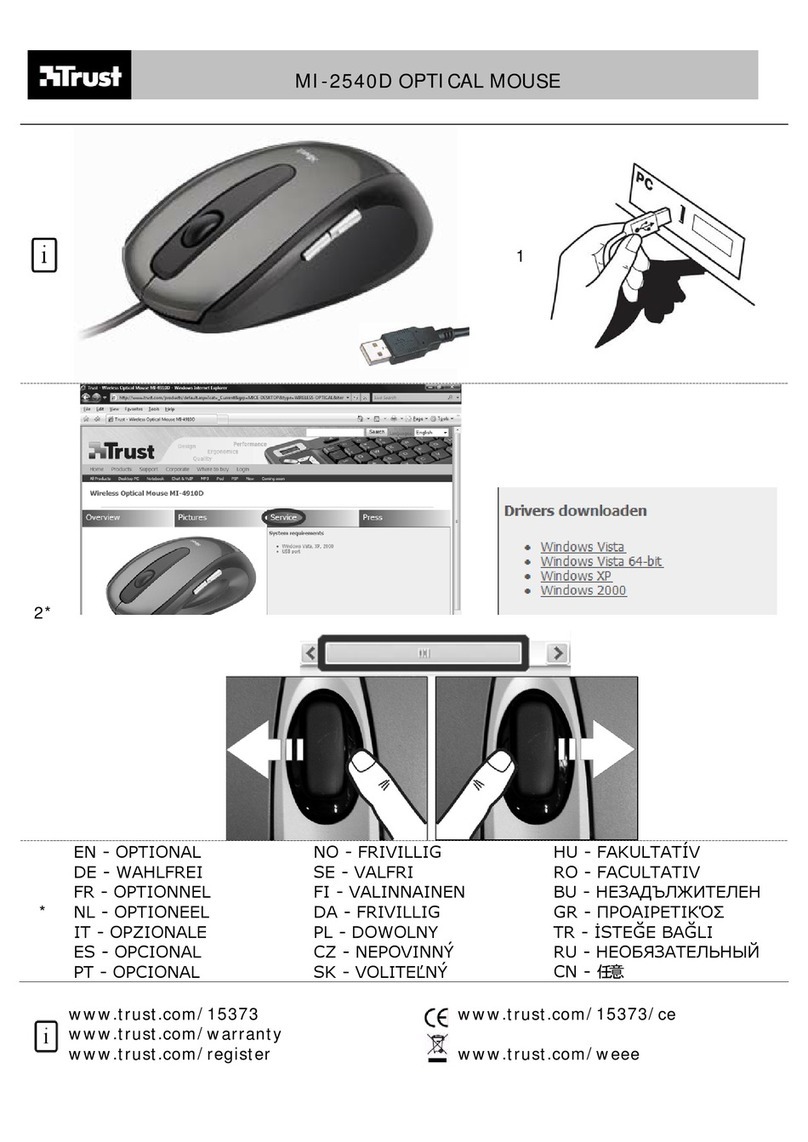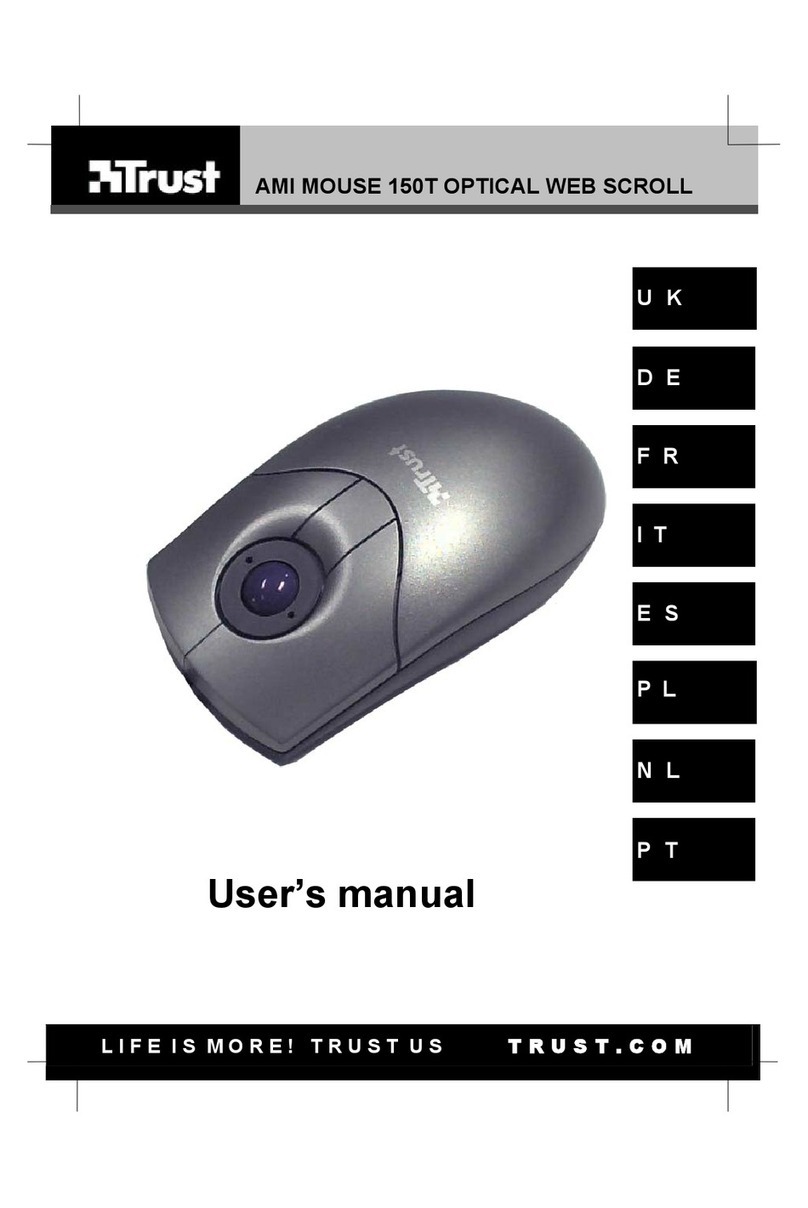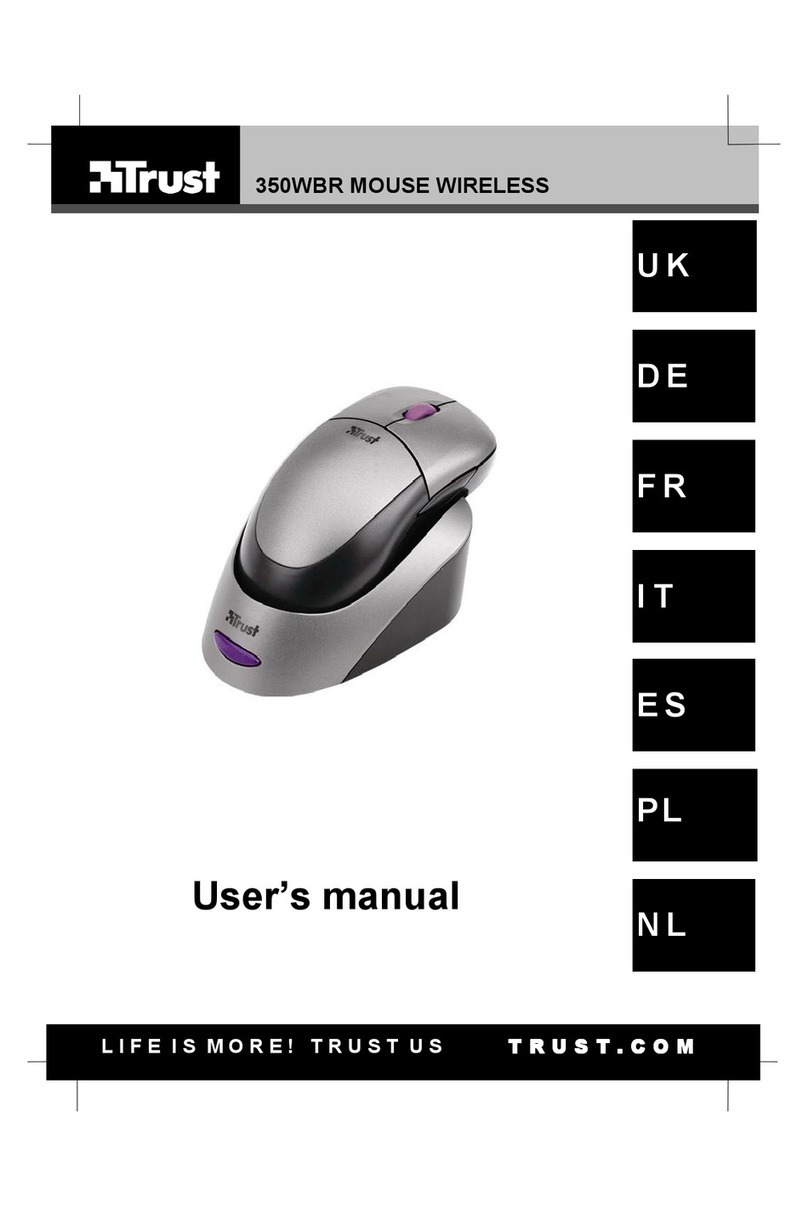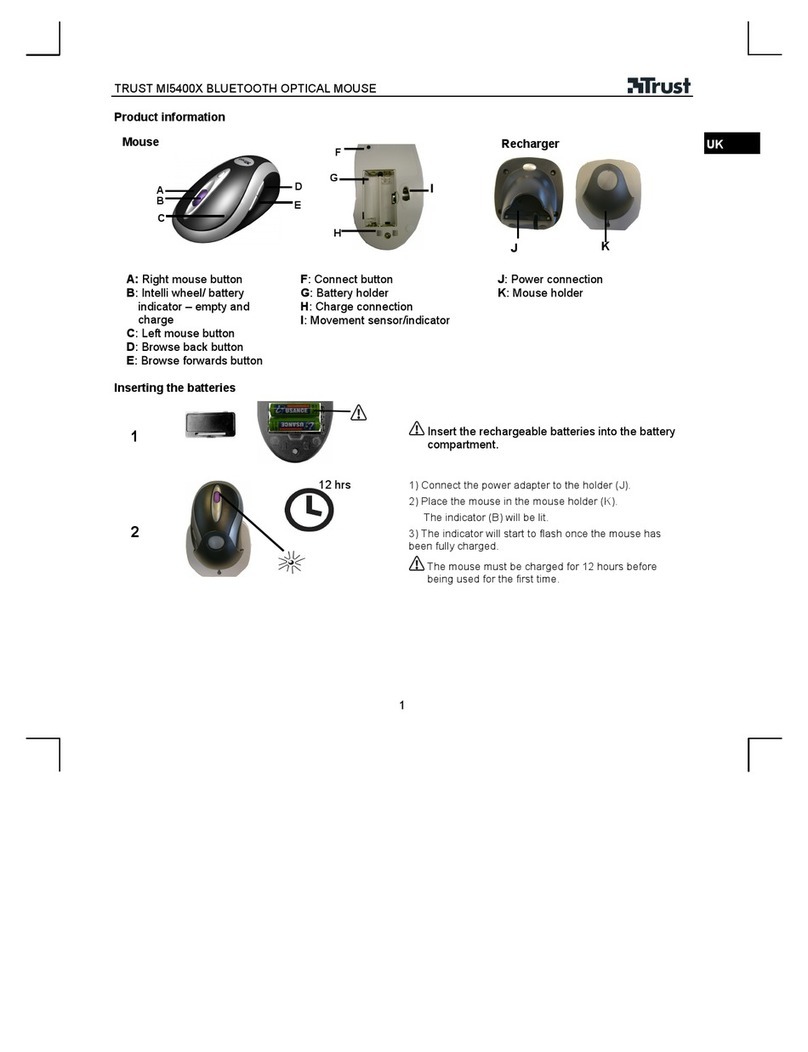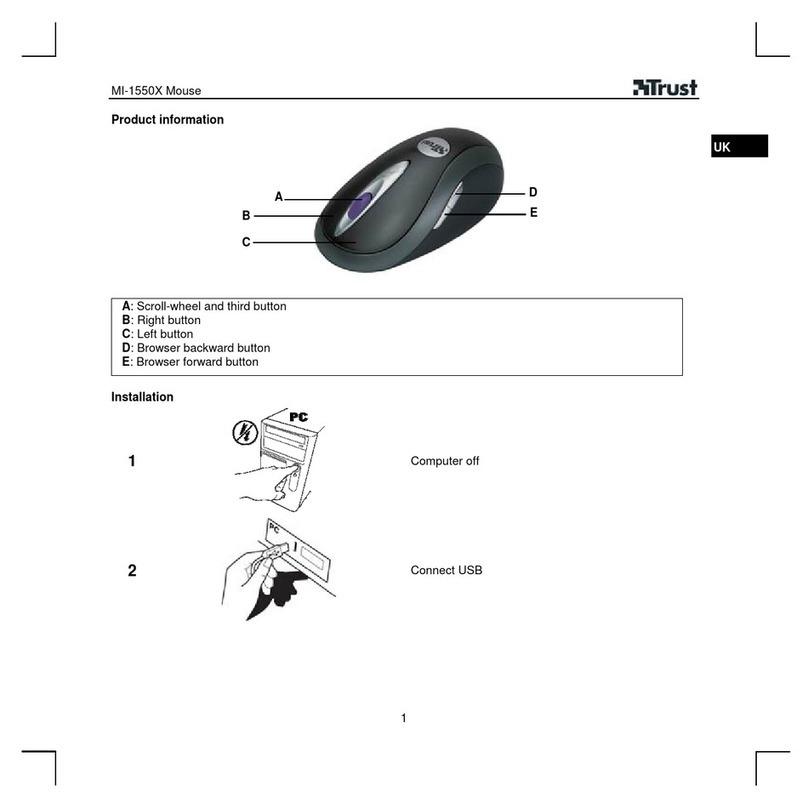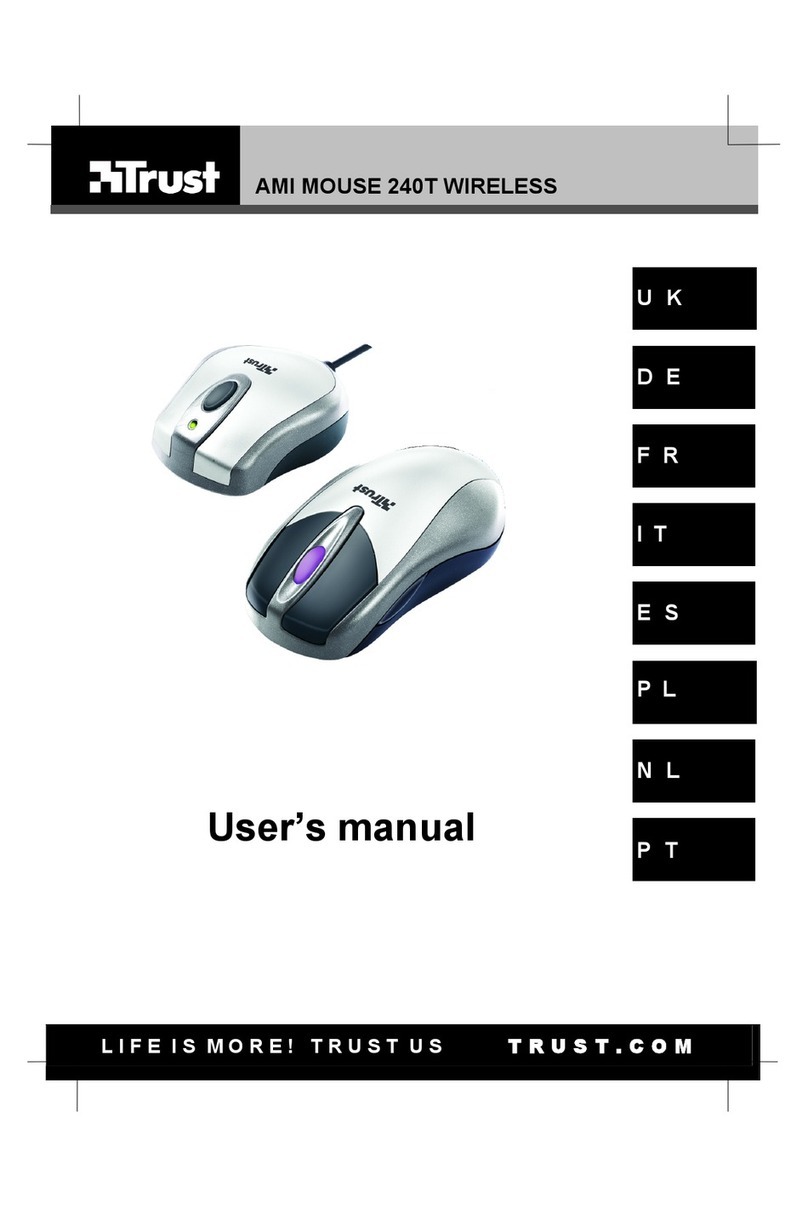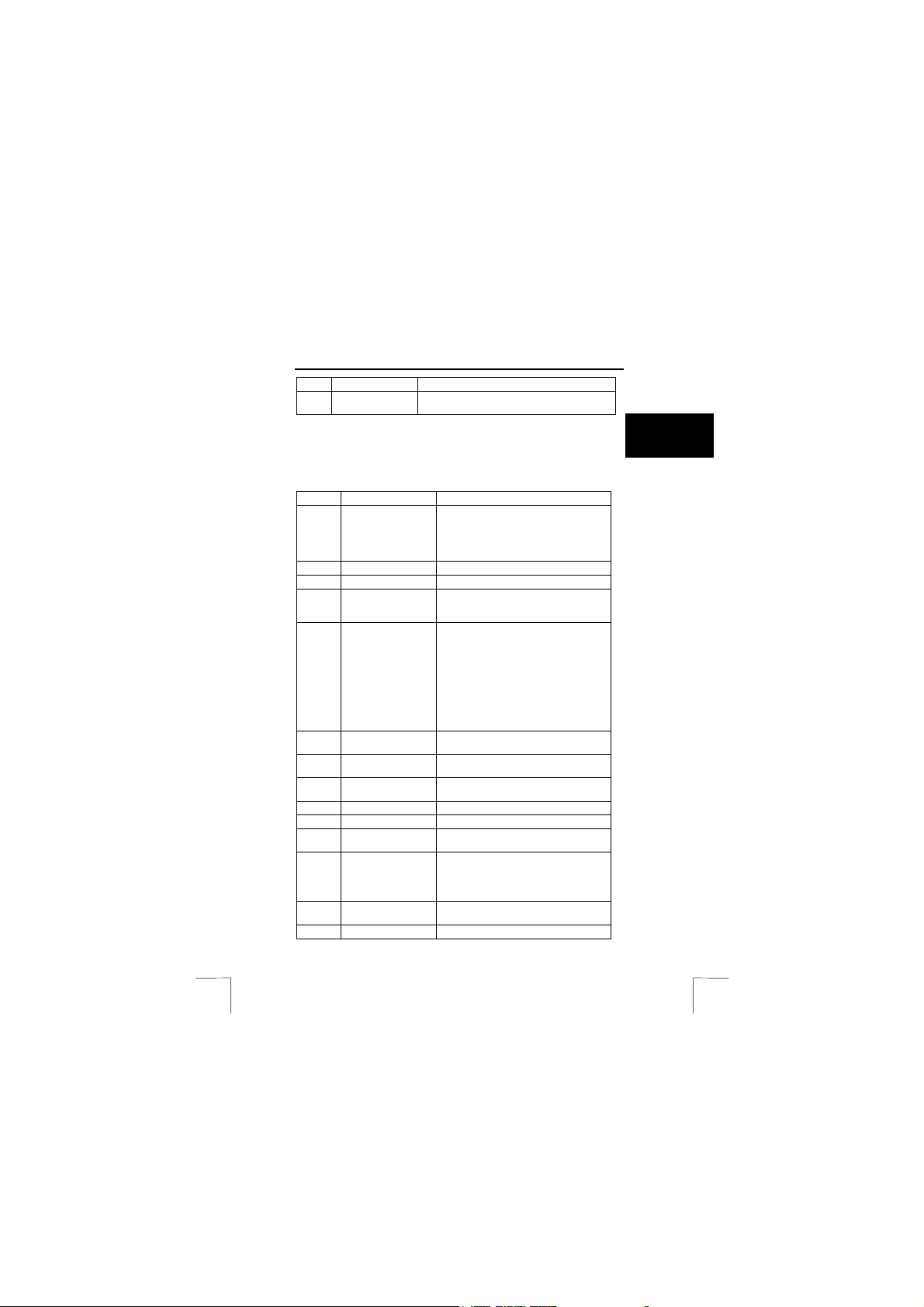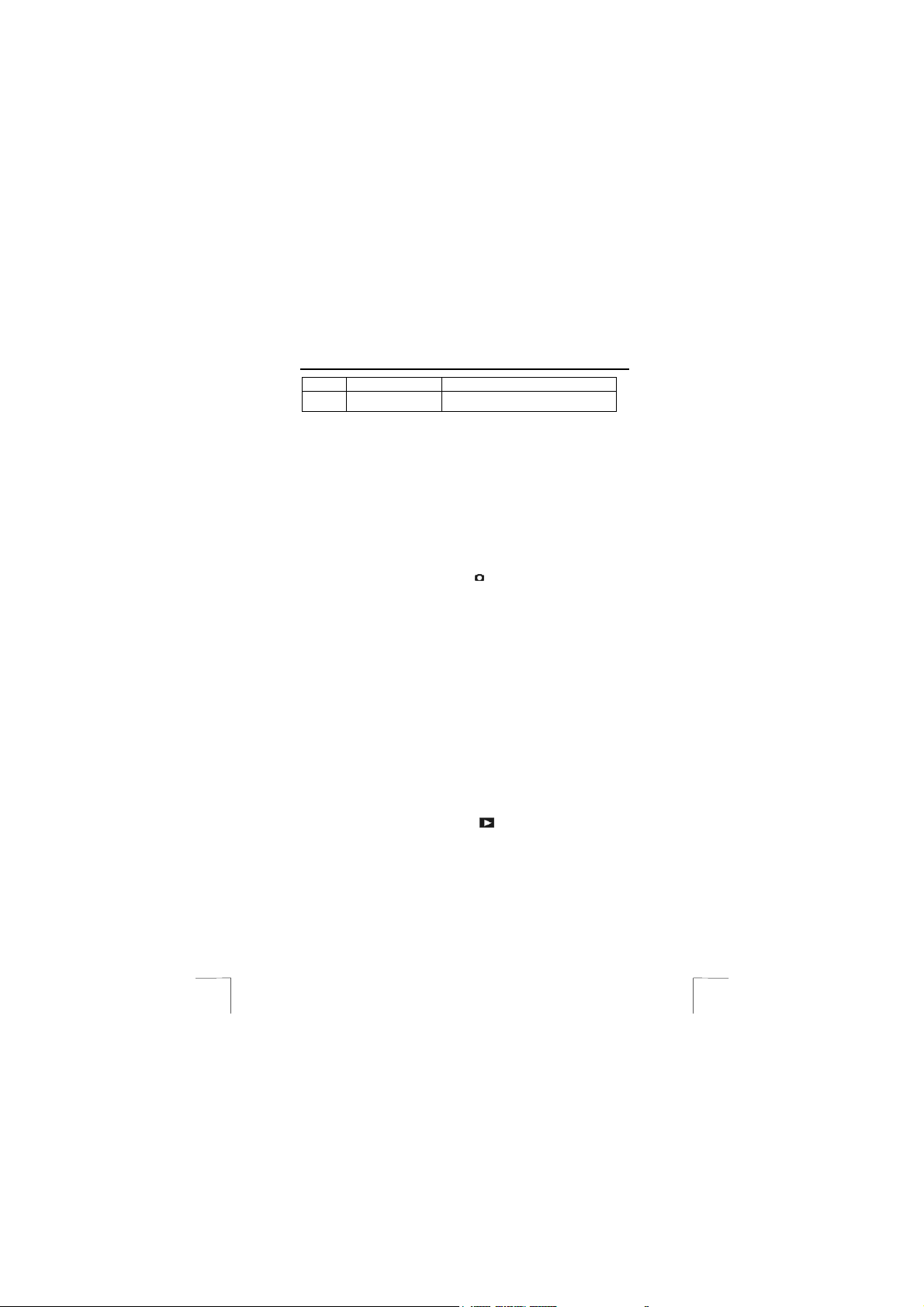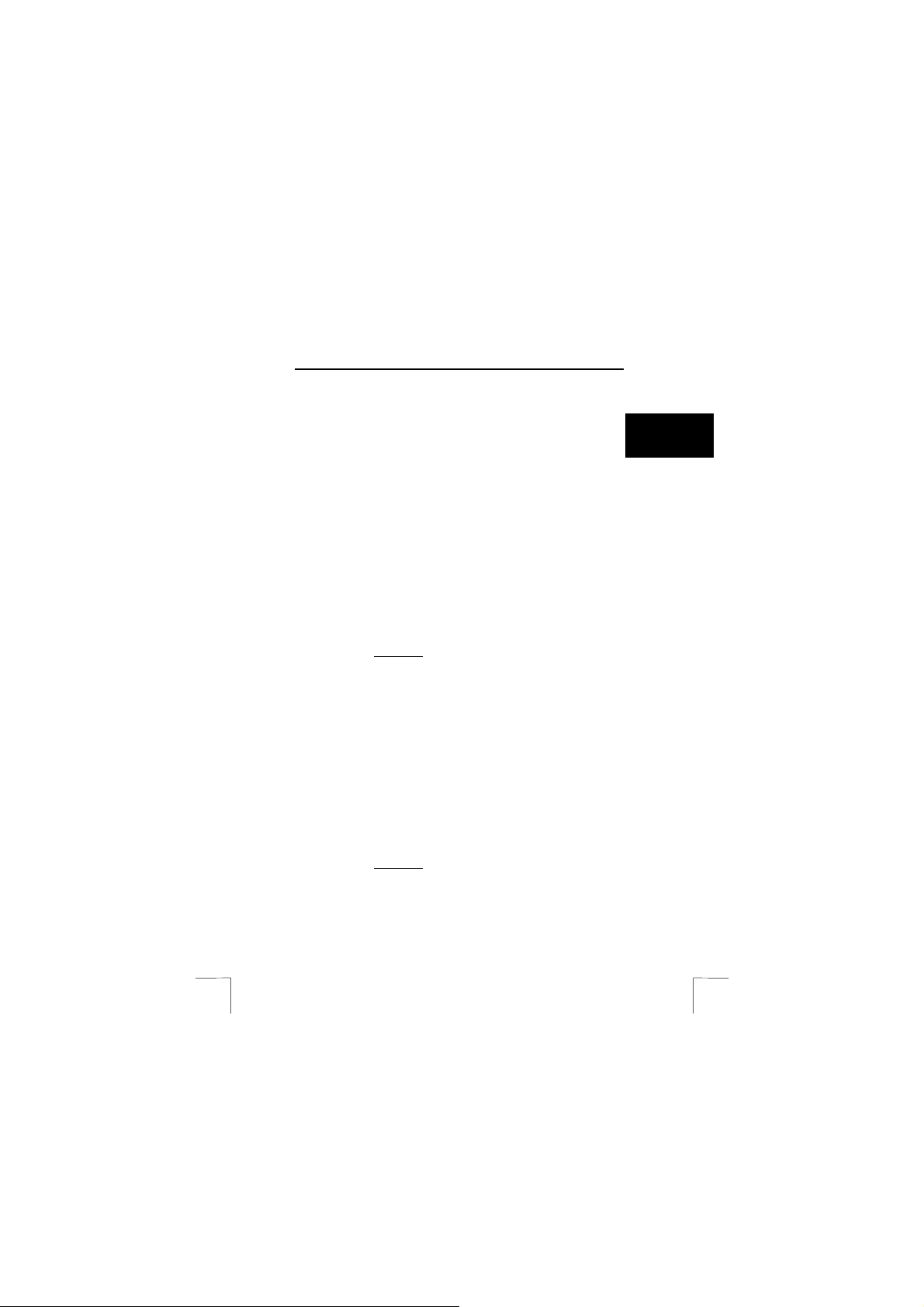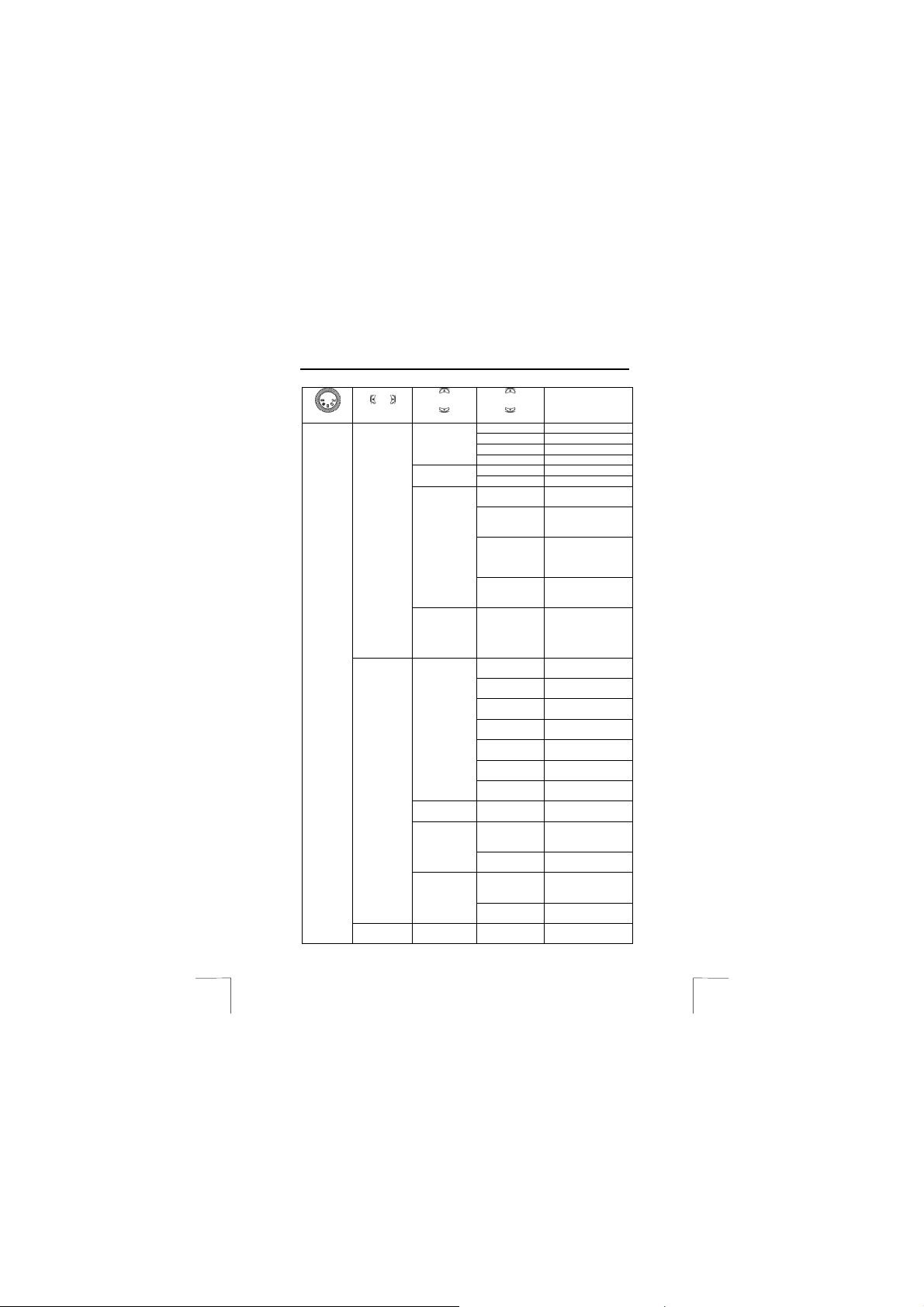TRUST 950 POWERC@M ZOOM
Mac OS 9.2 or a later release: A driver is not necessary. Connect the camera to
the computer (see chapter 8.2).
8.1 Installing the driver (Windows 98, Windows ME,
Windows 2000 or Windows XP) UK
Note: The latest drivers can be downloaded from
www.trust.com/13790. Check whether a new driver is available
and use this for the installation.
Note: Make sure all other programs are closed during the installation.
Note: In the example, ‘D:\’ is used to indicate the CD-ROM drive. This
may be different for your computer.
1. Insert the CD-ROM into your computer’s CD-ROM drive. The installation
program will start automatically. If it does not start automatically, carry out the
following:
aSelect 'Run' from the Windows Start menu.
bType [D:\SETUP.EXE] and click on 'OK' to start the Trust Software
Installer.
2. The Trust Software Installer will appear (see figure 6).
3. Select the language (in the top right-hand corner) you wish to use for the
installation.
4. Select ‘Install driver’.
5. Follow the on-screen instructions.
Note: Windows XP: If you receive a message “Unsigned driver”, click
on “Continue Anyway” to continue with the installation.
8.2 Connecting the camera to a USB port on a computer
(PC/MAC)
Note: Make sure the driver has been installed in Windows before
connecting the camera.
Note: The camera must be turned on.
1. Set the camera to the ‘PC-Camera’ mode (3, figure 3).
2. Set the camera to ‘Mass Storage’ by pressing the control button (7, figure 3)
up/down.
3. Press ‘Enter’ (6, figure 3) to confirm the selection. A symbol of a USB plug will
flash on the LCD screen.
4. Connect one end of the USB cable to the camera (8, figure 2).
5. Connect the other end of the USB cable to the computer.
In Windows, new hardware will be detected and automatically installed. The
red ‘Busy’ indicator on the front of the camera will start to flash.
Note: Windows XP: If you receive a message “Unsigned driver”, click
on “Continue Anyway” to continue with the installation.
Windows 98 / Windows ME / Windows 2000
Comment: Click on ‘View’ in the menu bar and select ‘Thumbnails’
(Windows ME and Windows 2000) to see thumbnails of the
pictures.
a. Open ‘My Computer’.
7