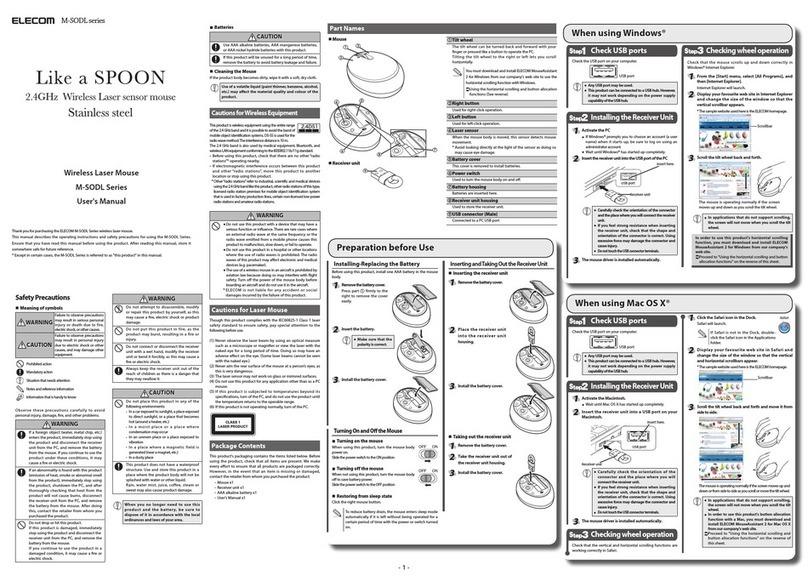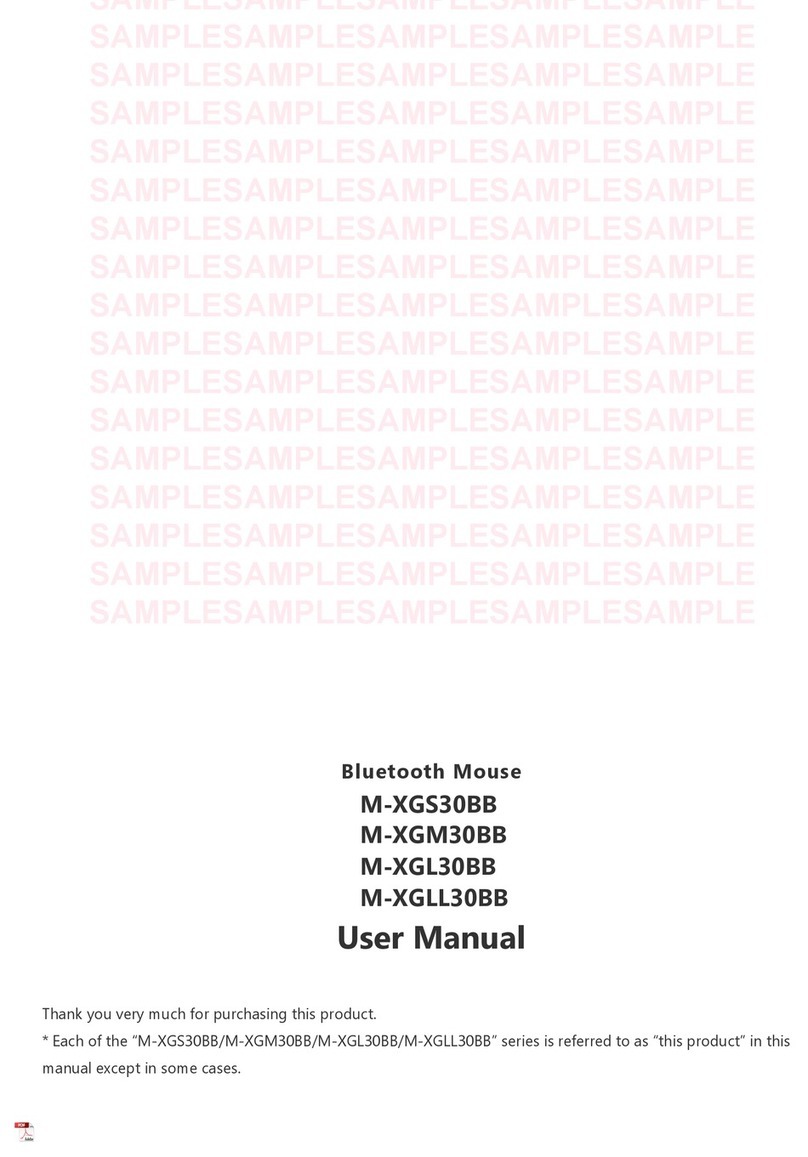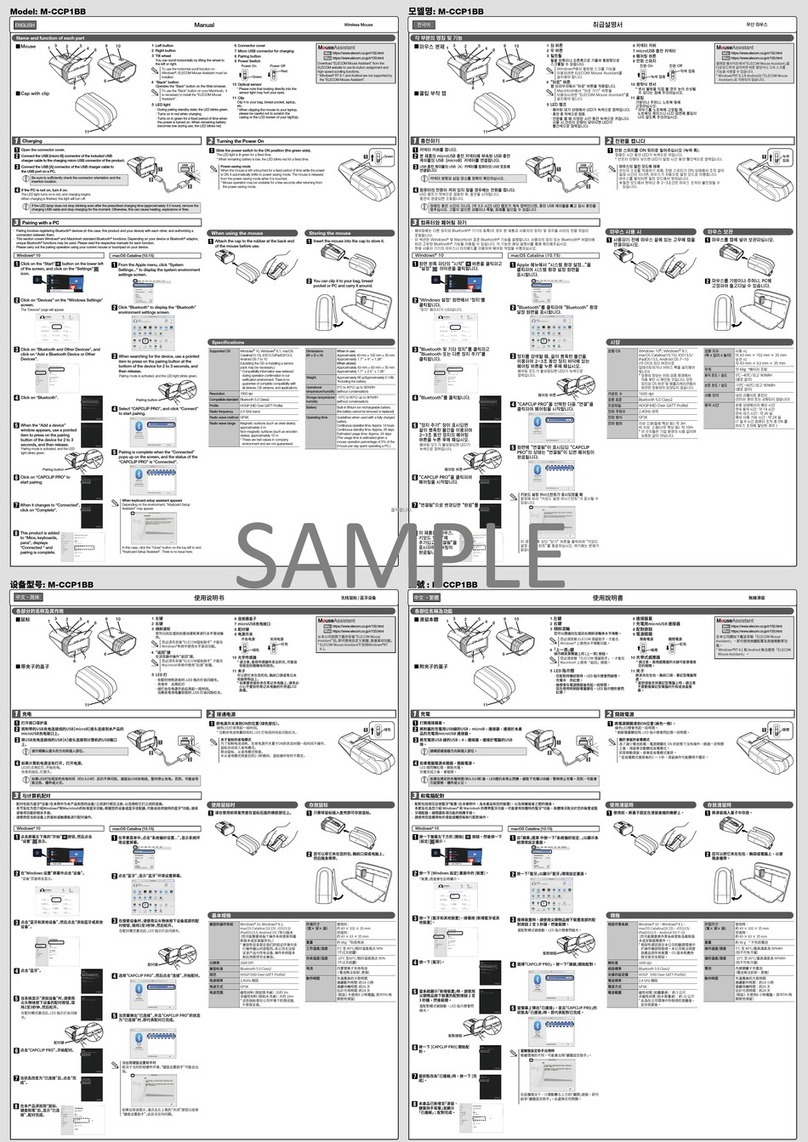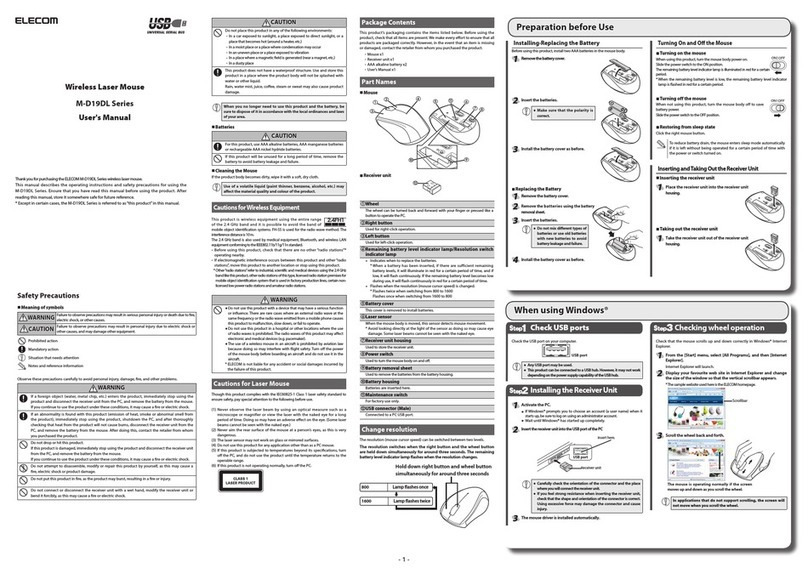Click [ELECOM BLUETOOTH
LASER MOUSE] and then
click .
Click .
When registration is completed
successfully, [ELECOM Bluetooth
BlueLED MOUSE] appears in the
[Bluetooth] window.
You can now use the mouse.
Refer to “4. Checking Mouse Operation” to confirm that the mouse
works correctly.
When using Mac OS X
Check that the mouse vertical scrolling functions are working correctly
in Safari.
Click the Safari icon in the Dock.
Safari will launch.
Display your favourite web site in Safari and change the size
of the window so that the vertical and horizontal scrollbars
appear.
* The sample website used here is the ELECOM homepage.
Scrollbar
Scroll the wheel back and forth.
The mouse is operating normally
if the screen moves up and down
as you scroll the tilt wheel.
In applications that do not support scrolling, the screen will not
move when you scroll the wheel.
When using Windows®
Check that the mouse vertical scrolling functions are working correctly
in Windows® Internet Explorer.
From the [Start] menu, select [All Programs], and then
[Internet Explorer].
Internet Explorer will launch.
Display your favourite web site in Internet Explorer and change
the size of the window so that the vertical scrollbar appears.
* The sample website used here is the ELECOM homepage.
Scrollbar
Scroll the wheel back and forth.
The mouse is operating normally
if the screen moves up and down
as you scroll the tilt wheel.
In applications that do not support scrolling, the screen will not
move when you scroll the wheel.
Basic specications
Product name BlueLED Bluetooth® Mouse
Article No. M-BL3BB Series
Supported devices Devices that support the Bluetooth HID prole
(A Bluetooth® adapter that supports the HID
prole is required to use this product with a PC
that does not support Bluetooth®.)
PlayStation® 3 (system software version 3.60)
OS Windows 7 (up to SP1), Windows Vista (up to
SP2), Windows XP (SP3)
Mac OS X (10.5 to 10.5.8, 10.6 to 10.6.8, 10.7 to
10.7.2)
Sensor method Optical
Resolution (dpi) 800/1600 (Switchable)
Connection method Bluetooth® wireless
Compliant standard Bluetooth® v3.0 Class 2
Prole HID (Human Interface Device)
Radio frequency 2.4 GHz bandwidth
Radio wave method GFSK modulation
Radio wave outreach Non-magnetic substance (e.g. wooden desk):
Approx. 10 m
Magnetic substance (e.g. metal desk): Approx.
3 m
* Values indicated are those obtained by
ELECOM and are not guaranteed.
Mouse Dimensions 74.3 (W) x 52.3 (D) x 33.4 (H) mm
Operating temperature/
humidity
5 to 40°C, 90% RH max. (no condensation)
Storing temperature/
humidity
-10 to 60°C, 90% RH max. (no condensation)
Batteries AAA alkaline battery, AAA manganese battery,
rechargeable AAA nickel hydride battery
Operating time Measure of the operating time when an AAA
alkaline battery is used
Continuous operating time: Approx. 75 hours
Continuous standby time: Approx. 125 days
Estimated serviceable time: Approx. 34 days
(when the PC is operated for eight hours a day
and 25% of the PC operation is assigned to
mouse operation)
When using Mac OS X When using PlayStation® 3
This product supports PlayStation® 3 system software version 3.60. For
details, refer to“Troubleshooting”.
From the home menu, select [Settings], and then select [Manage
Bluetooth® Devices].
The Manage Bluetooth Devices screen is displayed.
Select [Register New Device].
If you have not registered any Bluetooth devices, you will
be asked if you want to register the device. Select [Yes]
to continue.
Select [Start Scanning].
The system starts searching for Bluetooth devices to add.
Press the pairng button on this
product.
The pairing indicator lamp
turns on during the pairing
procedure and turns off when
the procedure is complete (step
).
If this product is not found, check that its power is
turned on, press the pairing button, and then select [Start
Scanning].
Select [ELECOM Bluetooth BlueLED MOUSE].
When registration is completed successfully, [ELECOM BLUETOOTH
LASER MOUSE] appears in the list of registered devices.
You can now use the mouse.
Refer to “4. Checking Mouse Operation” to confirm that the mouse
works correctly.
When using PlayStation® 3
Check that the mouse vertical scrolling functions are working correctly
in the PlayStation® 3 Internet browser.
From the XMB™ home menu, select [Network], and then
select [Internet Browser].
The Internet browser is displayed.
Display your favourite website in the Internet browser, and
change the size of the browser window so that the scroll bar
is displayed.
*The sample website used here is the ELECOM hompage.
Scroll bar
Scroll the wheel back and forth.
If the screen scrolls up and down
in time with the movement of your
nger, operation is normal.
In applications that do not support scrolling, the screen will
not move when you scroll the wheel.
Troubleshooting
When the product appears to be
malfunctioning
When the mouse pointer on the screen does not move, or
moves unstably, when the mouse is moved
Check that this product, and the PC’s Bluetooth function or
Bluetooth adapter are turned on.
Check pairing status to ensure that this product is paired correctly with
the PC and that pairing has not been cancelled.
The pairing indicator lamp turns on during the pairing
•
procedure and turns o when the procedure is complete.
For details on the PC’s Bluetooth function and Bluetooth
•
adapter, refer to the relevant instruction manuals.
Alternatively, contact the manufacturer.
The PC and the mouse body are too far apart or there is a possibility
that the PC is facing in a direction from which it cannot receive
radio signals.
Adjust the position of the PC.
The operable range of this
product is the area within a
circle with a radius of 10 m
from the PC. Depending on
the usage environment, the
mouse may not operate even
when it is within approximately
10 m of the PC. In such cases,
move the mouse closer to the PC until operation stabilises.
It is possible that the reectivity of the surface on which this product
is being used is not suitable for an optical mouse. Use this product on
a mouse pad that is designed for use with optical mice.
When using this product on a metallic surface such as a steel desk,
radio wave outreach may be shortened. In such cases, move the PC
closer to the mouse until mouse operation stabilises.
Interference may occur if multiple units of this product are used
together or if this product is used with other wireless devices. In this
case, change the channel of other wireless devices.
Operation becomes unstable when battery power is low. See
“Installing·Replacing the Battery” on the reverse of this sheet, and
replace the batteries as soon as possible.
The alkaline batteries supplied with this product are for checking
•
product operation. These batteries may discharge and drain
during storing and shipping.
When the remaining battery level is low, the remaining battery
•
level indicator lamp is ashed in red for a certain period.
* When not using the mouse, turn it o to save battery power.
It is possible that the driver is conicting with another driver such
as that for a laptop touch pad. To use this product correctly, you
must delete the touch pad driver. However, if you delete this driver,
you may not be able to use the touch pad or touch pad functions.
Contact the PC manufacturer for more details.
Checking the PlayStation® 3 system
software version
You must have system software version 3.60 to use this product with
PlayStation® 3.
Follow the procedure below to check the system software version.
From the XMB™ home menu, select [Settings], select [System
Settings], and then select [System Information].
System information is displayed.
Check that the system software version is 3.60.
If the system software version is not 3.60, perform a system
update to update the PlayStation® 3 system software to the
most recent version. For details regarding the system update
procedure, refer to the PlayStation® 3 manual.
Approximately
10 m
Pairing the Mouse with the PC
3
Checking Mouse Operation
4
BlueLED Bluetooth® Mouse
M-BL3BB Series
User's Manual
1st edition, January 10, 2012
ELECOM Co., Ltd.
This manual is copyright of ELECOM Co., Ltd.•
Unauthorised copying and/or reproducing of all or part of this manual is•
prohibited.
The specifications and appearance of this product may be changed•
without prior notice for product improvement purposes.
ELECOM Co., Ltd. shall bear no responsibility for any and all affects•
resulting from the use of this product regardless of the above reasons.
Export or service transaction permission under the Foreign Exchange and•
Foreign Trade Control Law is required in order to export this product or
parts of this product that constitute strategic materials or services.
Windows and the Windows logo are trademarks of the Microsoft group of•
companies.
Mac, Mac OS, and Macintosh are registered trademarks or trademarks of•
Apple Inc., in the United States.
“PlayStation”and “PS3” are trademarks or registered trademarks of Sony•
Computer Entertainment Inc.
The Bluetooth word mark and Bluetooth logo are all trademarks that are•
owned by the Bluetooth SIG and licensed out for use to ELECOM Co., Ltd.
that are incorporating Bluetooth wireless technology into their products.
Company names, product names, and other names in this manual are•
generally trademarks or registered trademarks.
©2012 ELECOM Co., Ltd. All Rights Reserved.
ELECOM CO., LTD.
1-1 Fushimi-machi 4-Chome Chuoku, Osaka Japan 541-8765
URL: http://www.elecom.co.jp/global/
宜麗客(上海)貿易有限公司
上海市徐匯区肇嘉浜路1065甲号飛雕国際大厦704 号
電話 : 86-21-33680011
FAX : 86-21-64271706
URL : http://www.elecom-china.com/
ELECOM Korea Co., Ltd.
5F Suam Bldg. 1358-17, Seocho2-dong, Seocho-gu, Seoul 137-862, Korea
TEL : 1588-9514
FAX : (02)3472-5533
URL : www.elecom.co.kr
ELECOM Singapore Pte. Ltd
33 UBI AVENUE 3 # 03-56.VERTEX SINGAPORE (408868)
TEL : (65)-6347-7747
FAX : (65)-6753-1791
ELECOM India Pvt. Ltd.
408-Deepali Building, 92- Nehru Place, New Delhi-110 019, India
TEL: 011-40574543
URL: http://www.elecom-india.com/