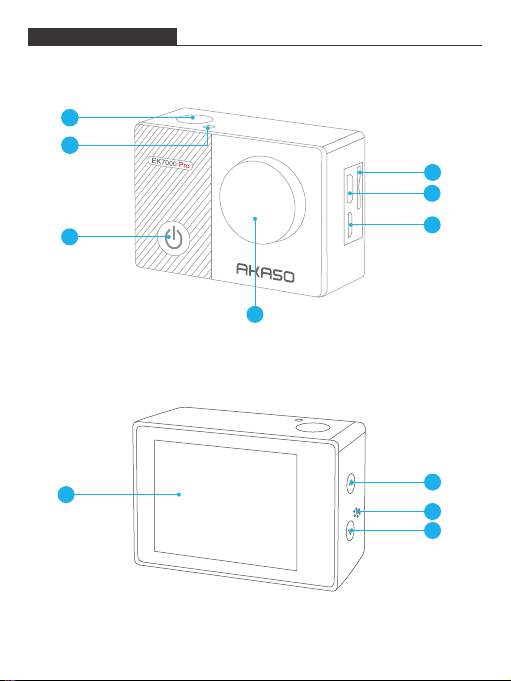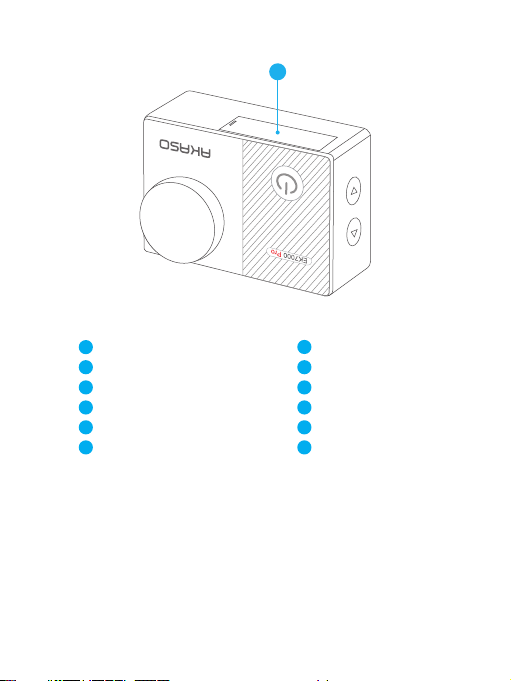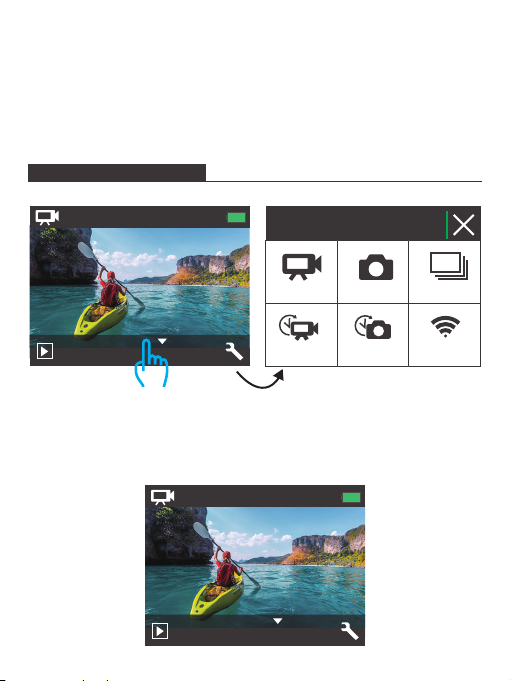8
Video & Photo Setting
1. Video Resolution: 1080P 60fps, 1080P 30fps, 720P 120fps, 720P 60fps, 4K 25fps,
2.7K 30fps
Default setting is 1080P 60fps.
Note: If you turn on image stabilization, then select 4K 25fps or 2.7K 30fps video
resolution,
image stabilization will be turned off automatically.
2. Image Stabilization: Off / On
Default setting is Off.
This setting adjusts the footage to offset for motion during capture. The result is
smoother footage, especially in activities with relatively small but fast motion
including cycling, motorcycling, and handheld uses.
Note: Image stabilization is disabled if you select 4K 25fps or 2.7K 30fps video
resolution.
3. Angle: Super Wide/Wide/Medium/Narrow
Default setting is Super Wide.
The angle refers to how much of the scene can be captured through the camera lens.
Wide angle captures the largest amount of the scene, while Narrow angle captures
the least.
4. Diving Mode: Off/On
Default setting is Off.
Turn on Diving Mode, it can compensate for the lack of red light in underwater scenes.
Diving Mode is designed to be used in tropical and blue water, optimized for use
between 10 and 80 feet.
5. Loop Recording: Off/1min./3min./5min.
Default setting is off.
Using Loop Recording, you can continuously record video, but save only the
moments that you want. For example, if you select a 5-minute interval, only the
previous 5 minutes are saved when you press the Shutter button to stop recording.
CUSTOMIZING YOUR EK7000 PRO