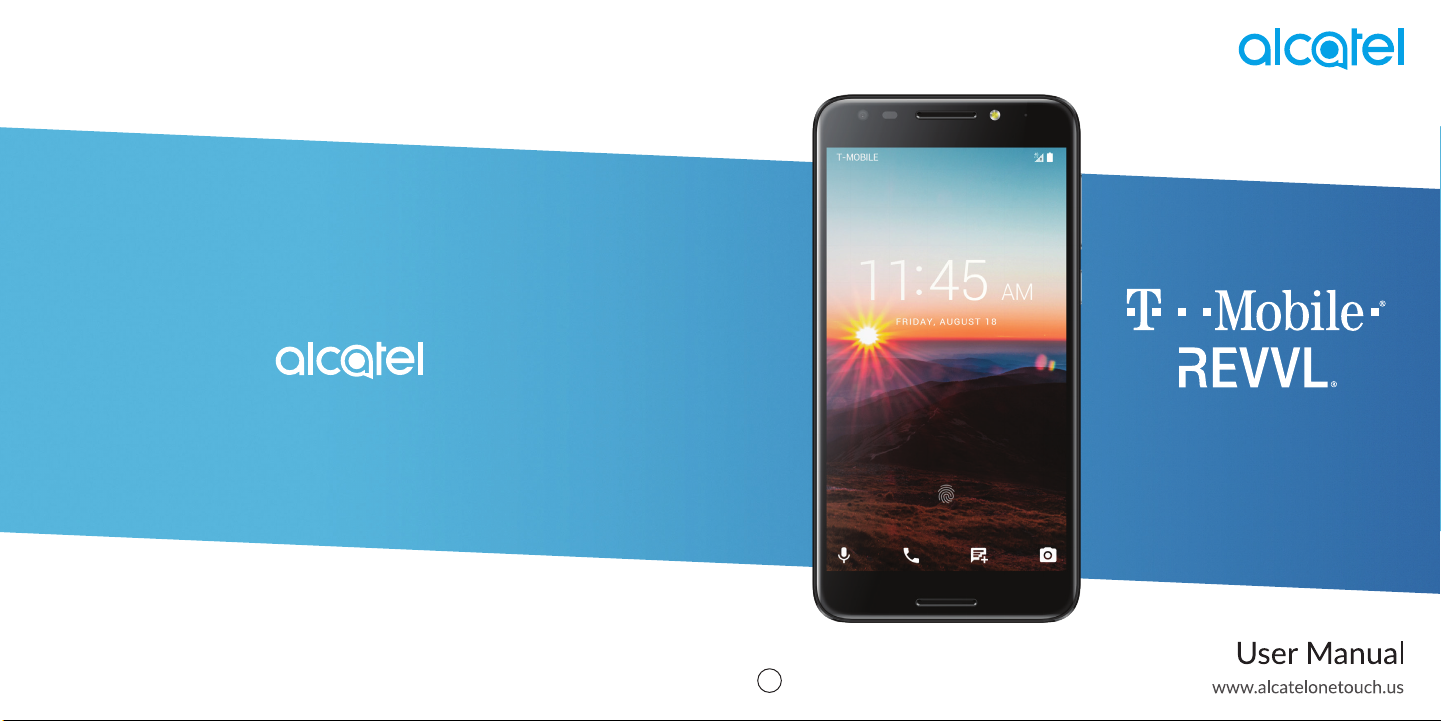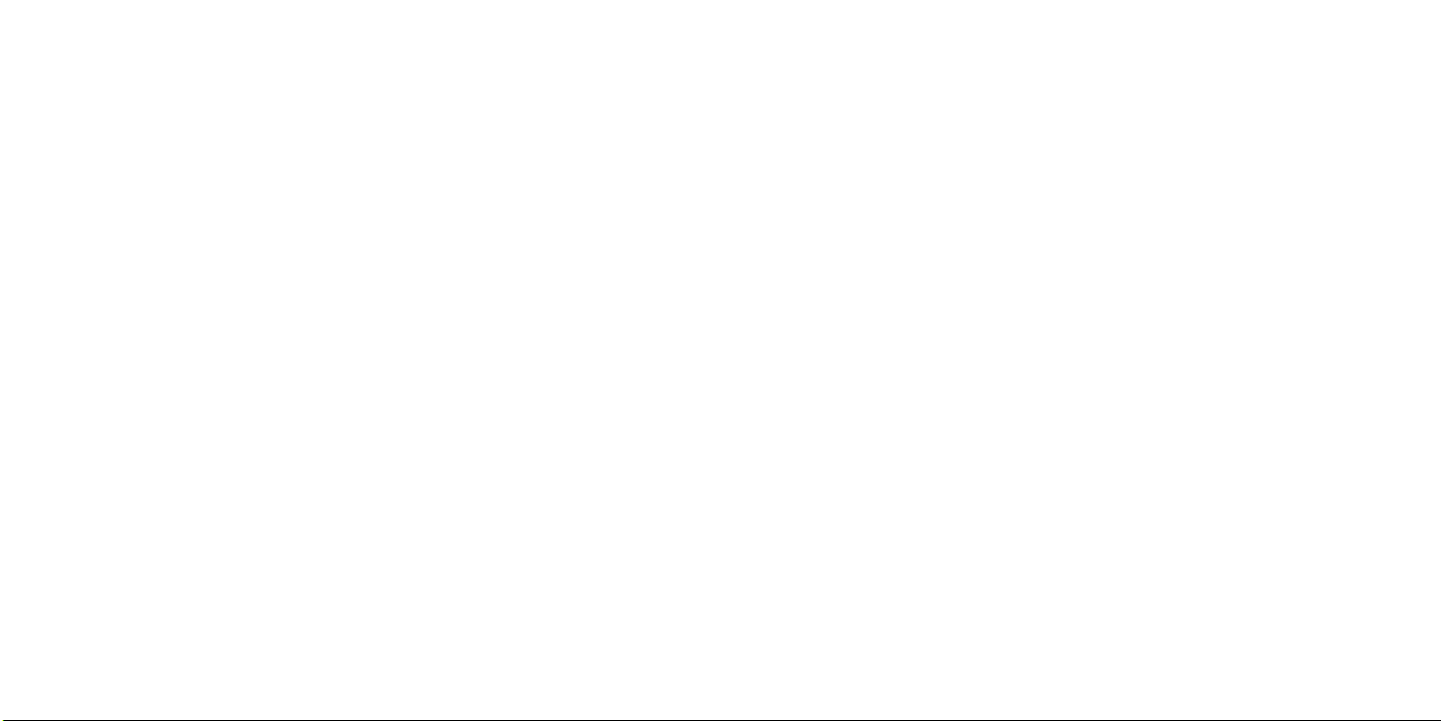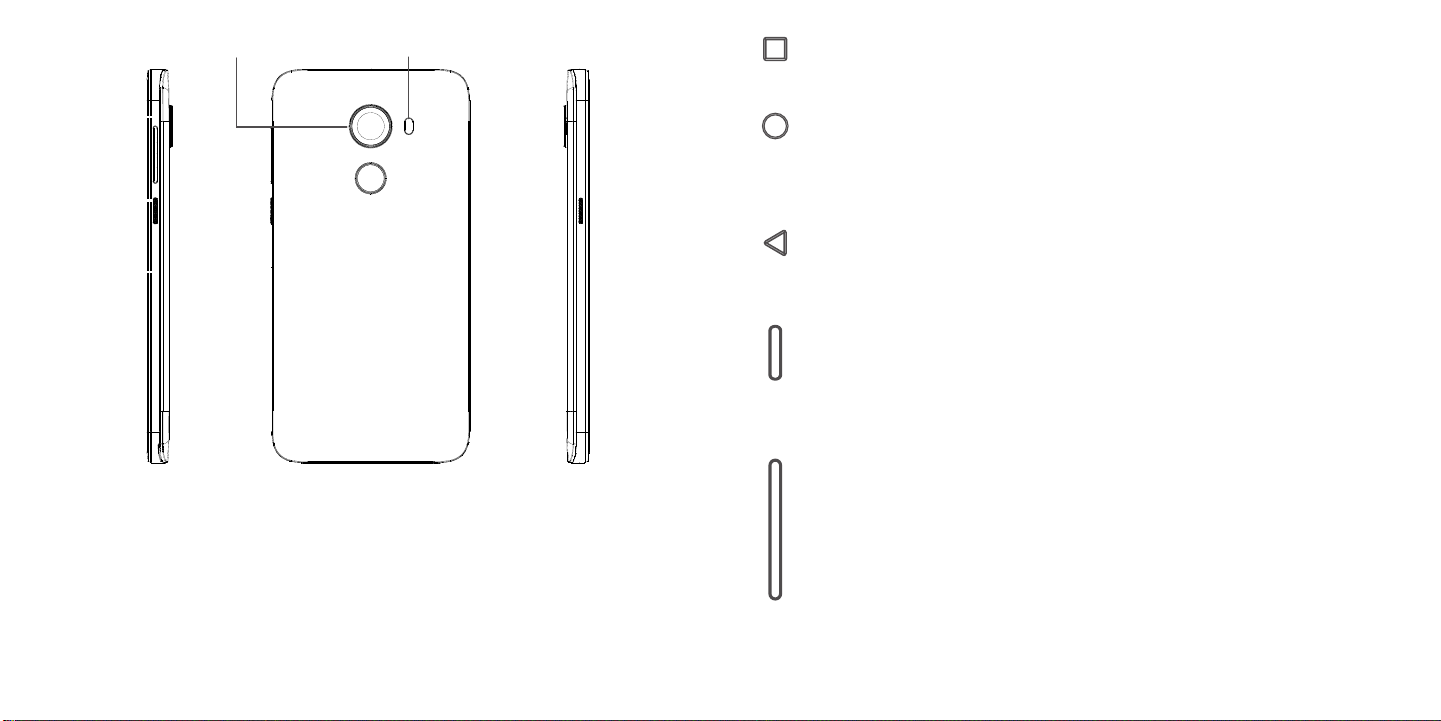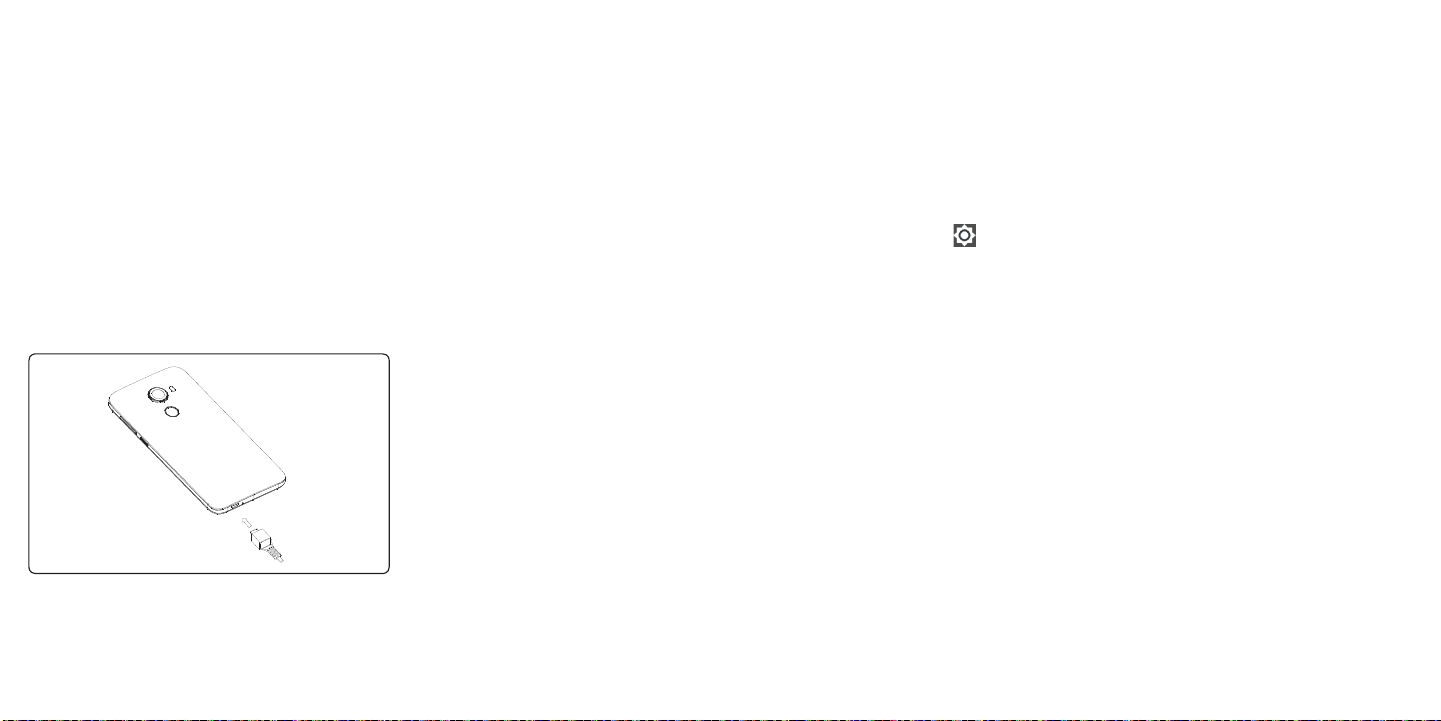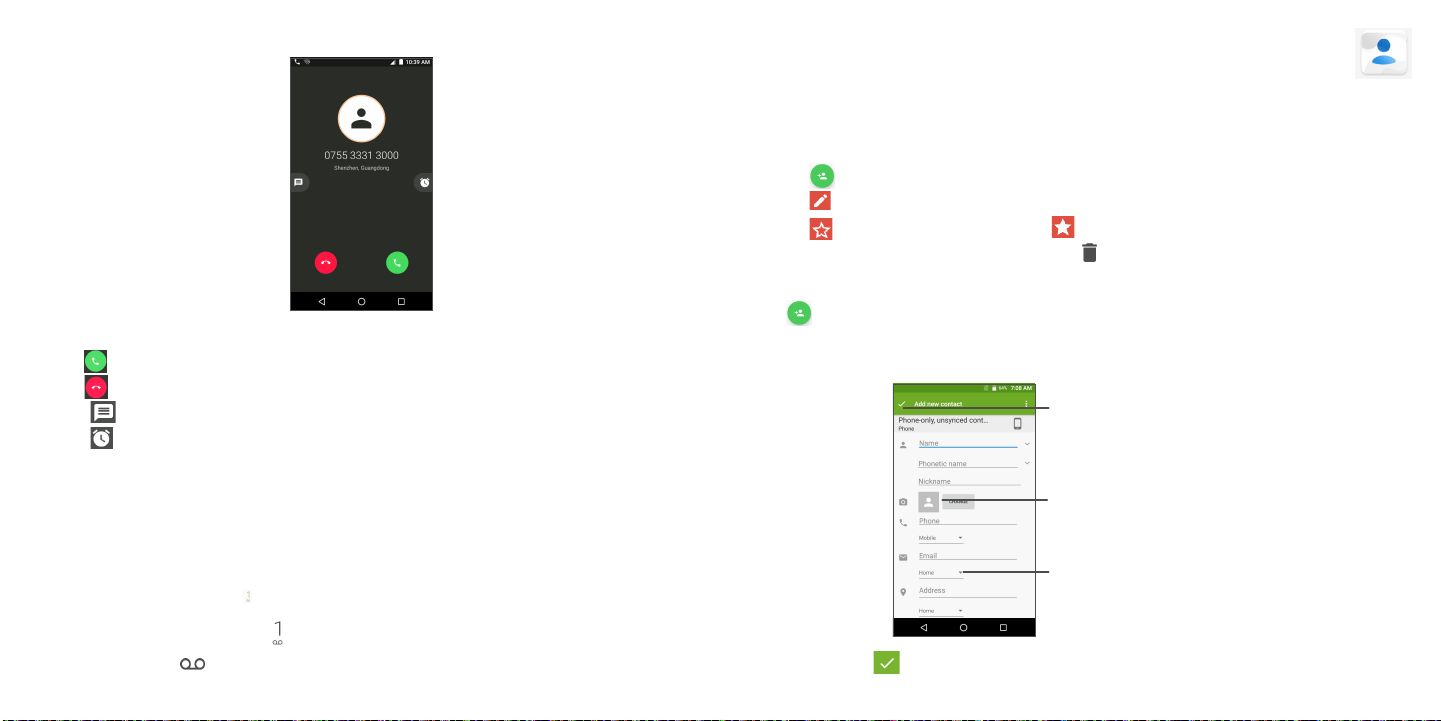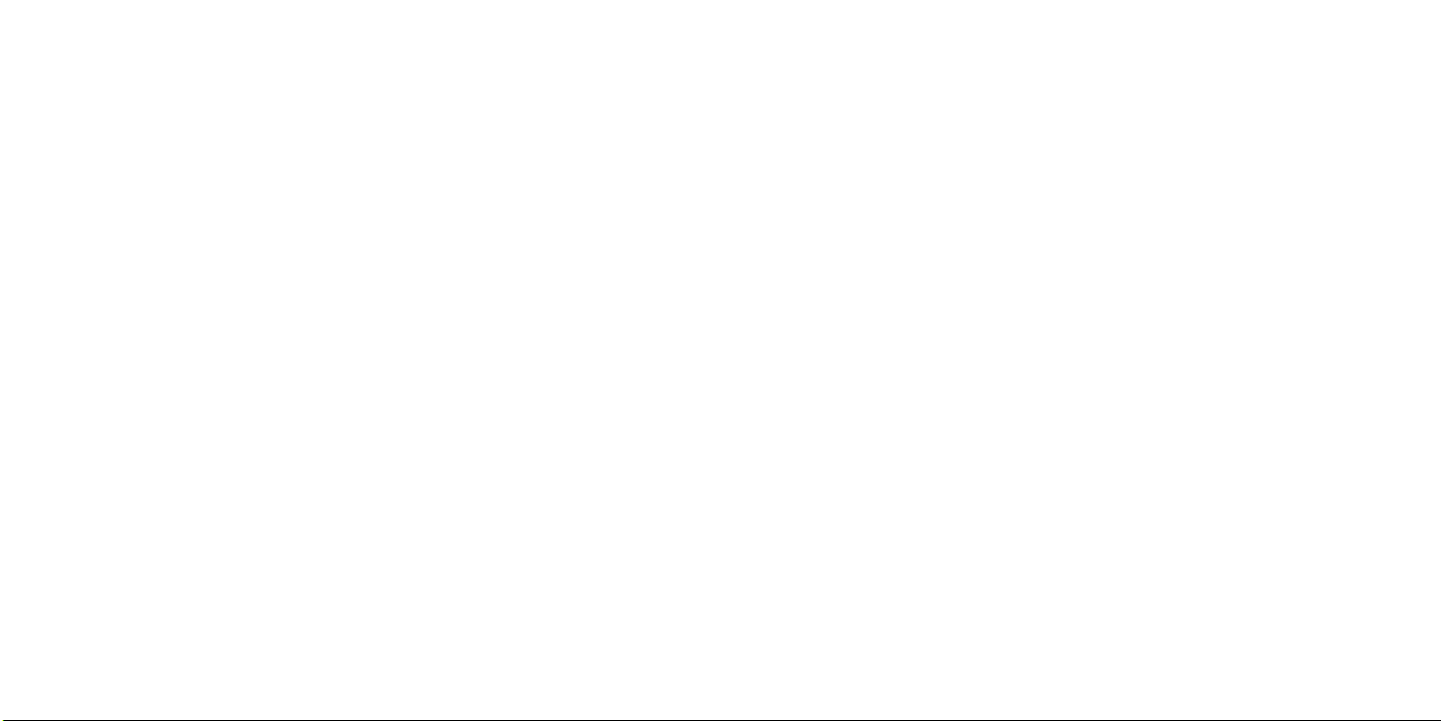
1 2
About this Manual...................................................
Thank you for choosing Alcatel 5049W. In order to keep your device in its best condition, please read this manual
and keep it for future reference.
CJA29MBGMAAA
Table of Contents
About this Manual................................................... ..........................................................1
1 Getting Started............................................................................................................4
1.1 Overview ..................................................................................................................................................................... 4
1.2 Setup............................................................................................................................................................................ 7
1.3 Home Screen.............................................................................................................................................................. 9
1.4 Status Bar..................................................................................................................................................................10
2 About Your Phone...................................................................................................... 11
2.1 Power On/Off ..........................................................................................................................................................11
2.2 Battery .......................................................................................................................................................................12
3 Application............................................................................................................... 13
3.1 Call .............................................................................................................................................................................13
3.2 Contacts ....................................................................................................................................................................16
3.3 Messages ..................................................................................................................................................................19
3.4 Email ..........................................................................................................................................................................21
3.5 Chrome...................................................................................................................................................................... 23
3.6 Calendar.................................................................................................................................................................... 23
3.7 Camera......................................................................................................................................................................25
3.8 Gallery........................................................................................................................................................................26
3.9 Clock .........................................................................................................................................................................28
3.10 Music..........................................................................................................................................................................30
4 Personalize Your Phone.............................................................................................. 31
4.1 Language ..................................................................................................................................................................31
4.2 Date & time ...............................................................................................................................................................31
4.3 Sound ........................................................................................................................................................................32
4.4 Wallpaper, brightness and screen timeout ........................................................................................................ 32