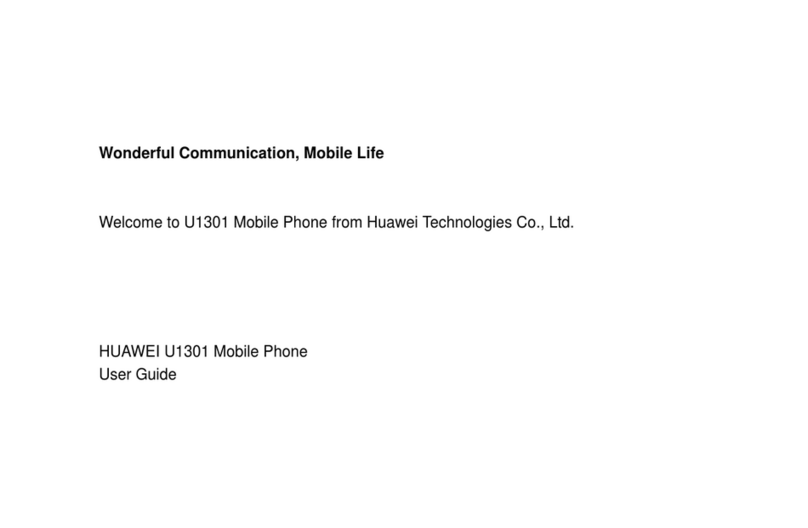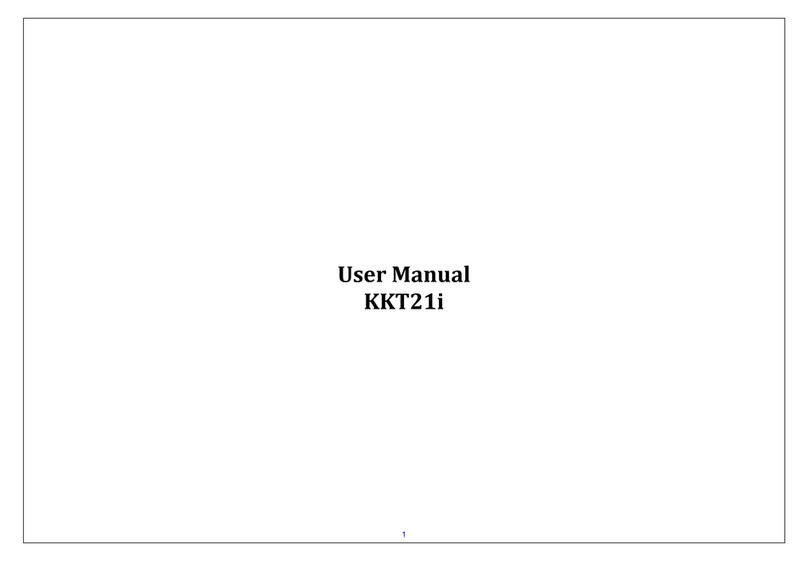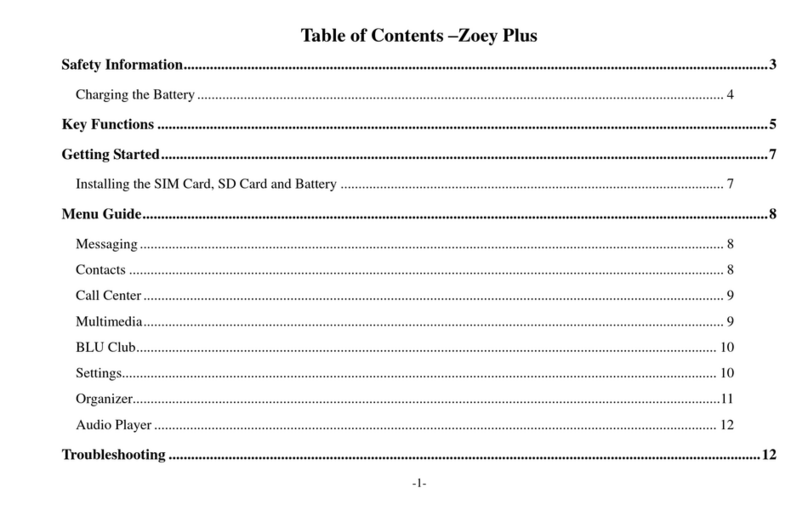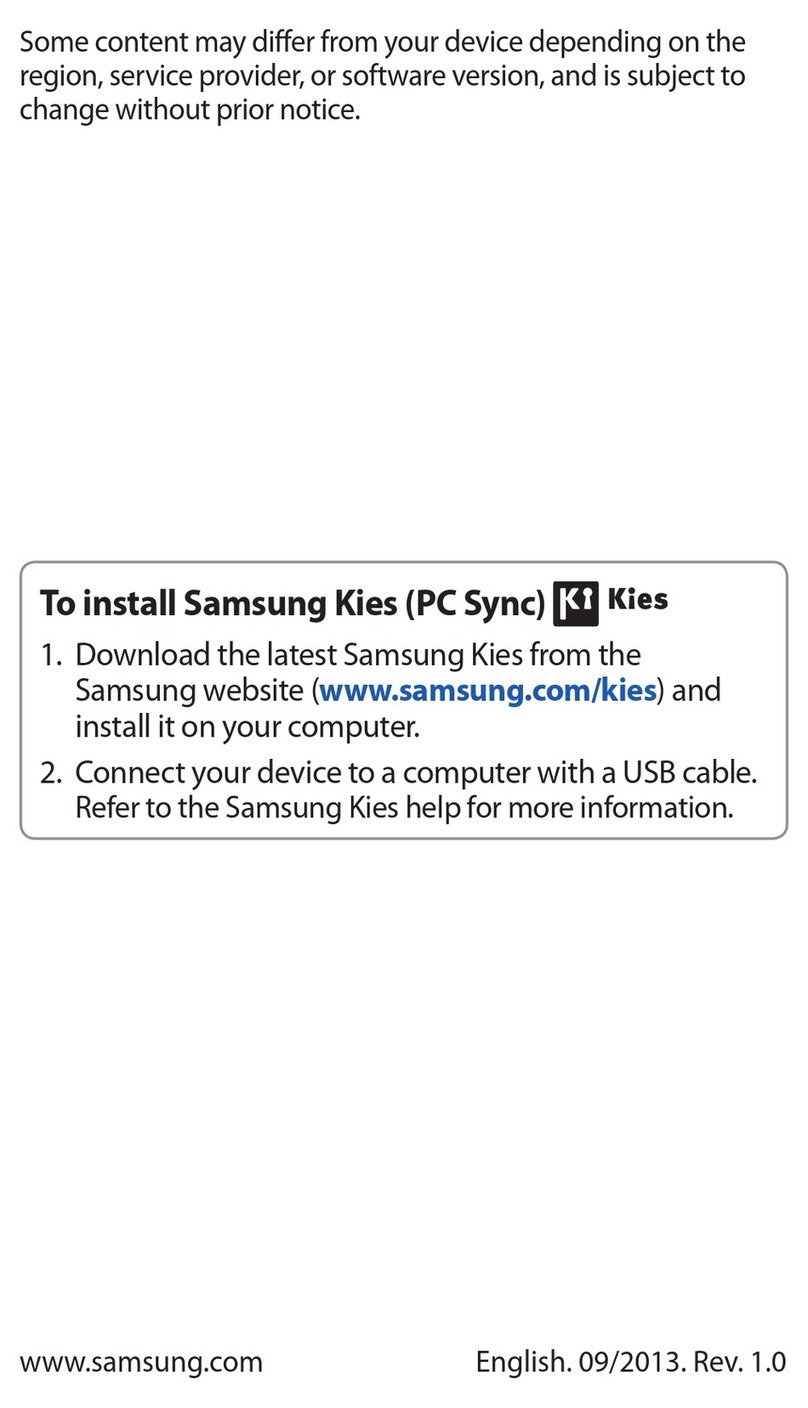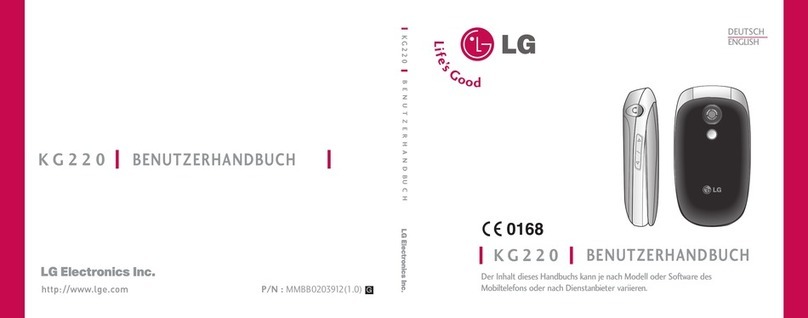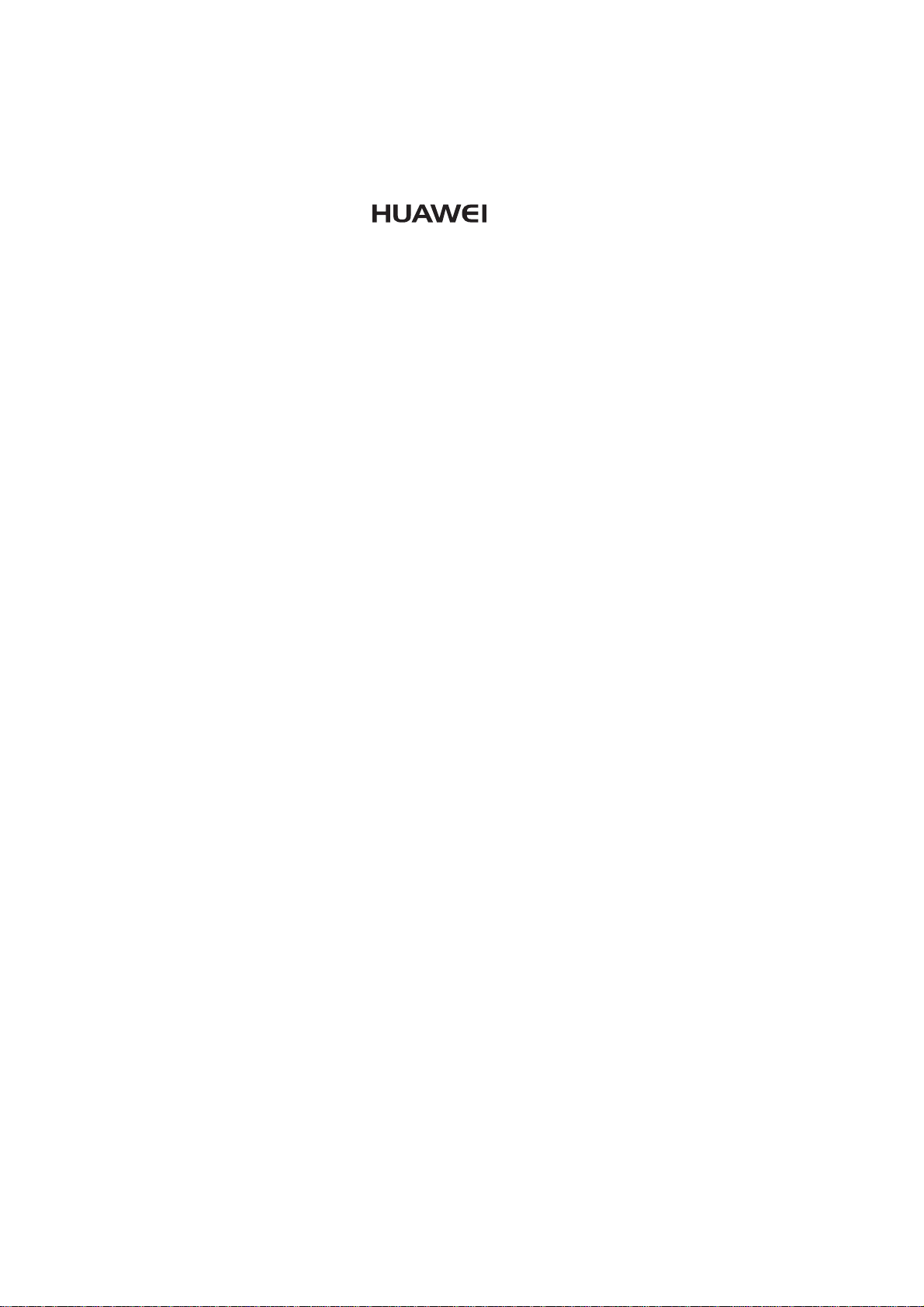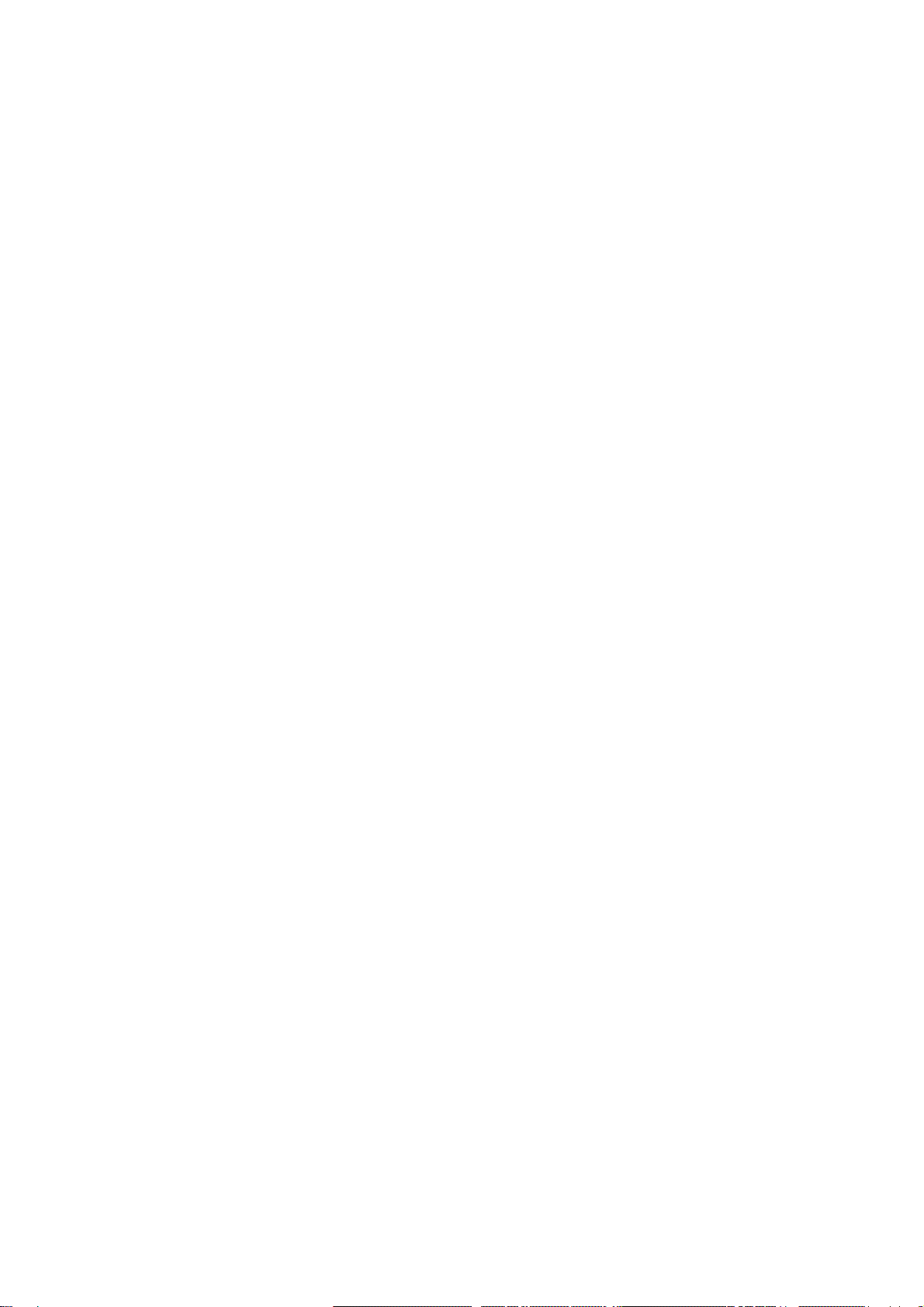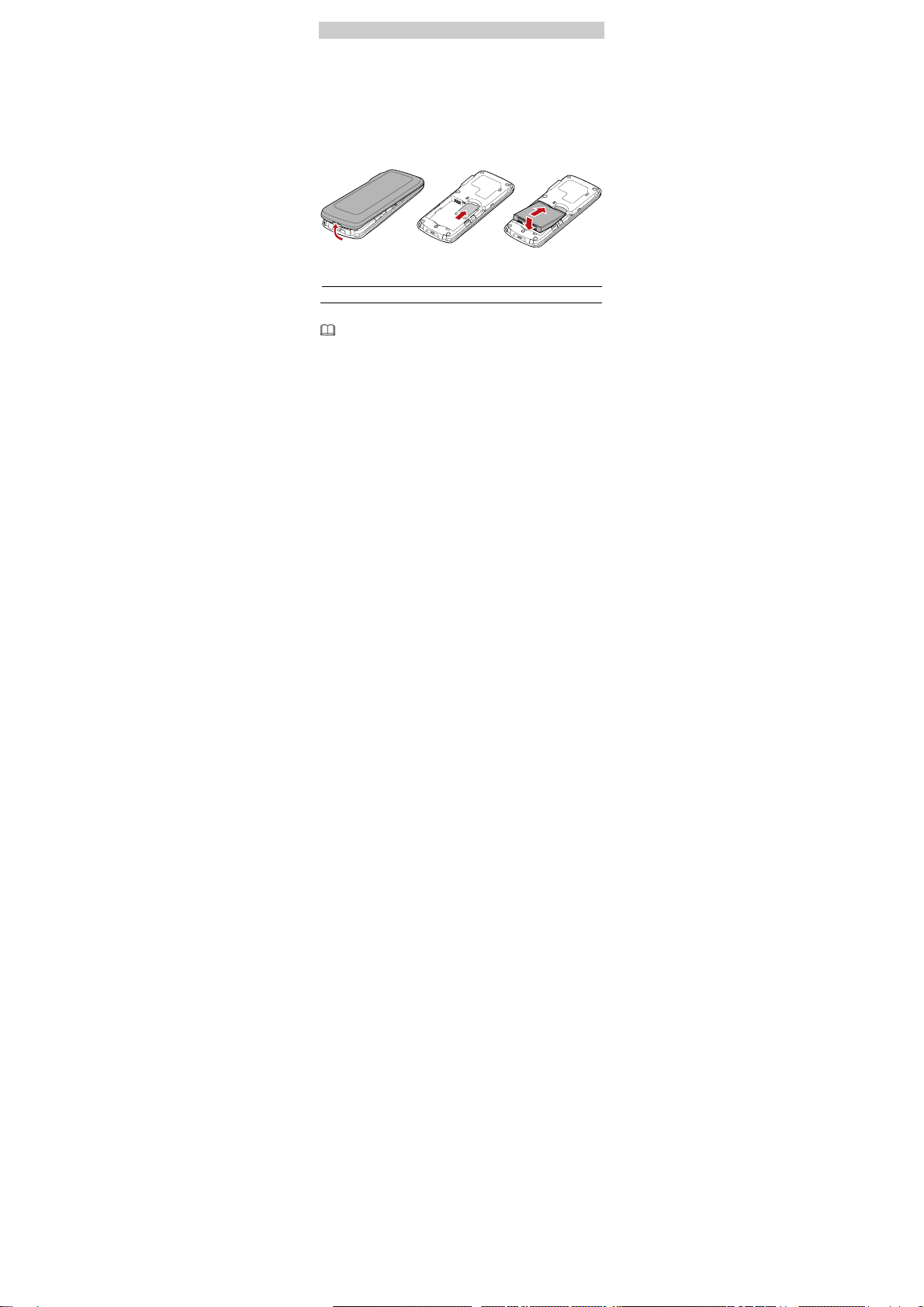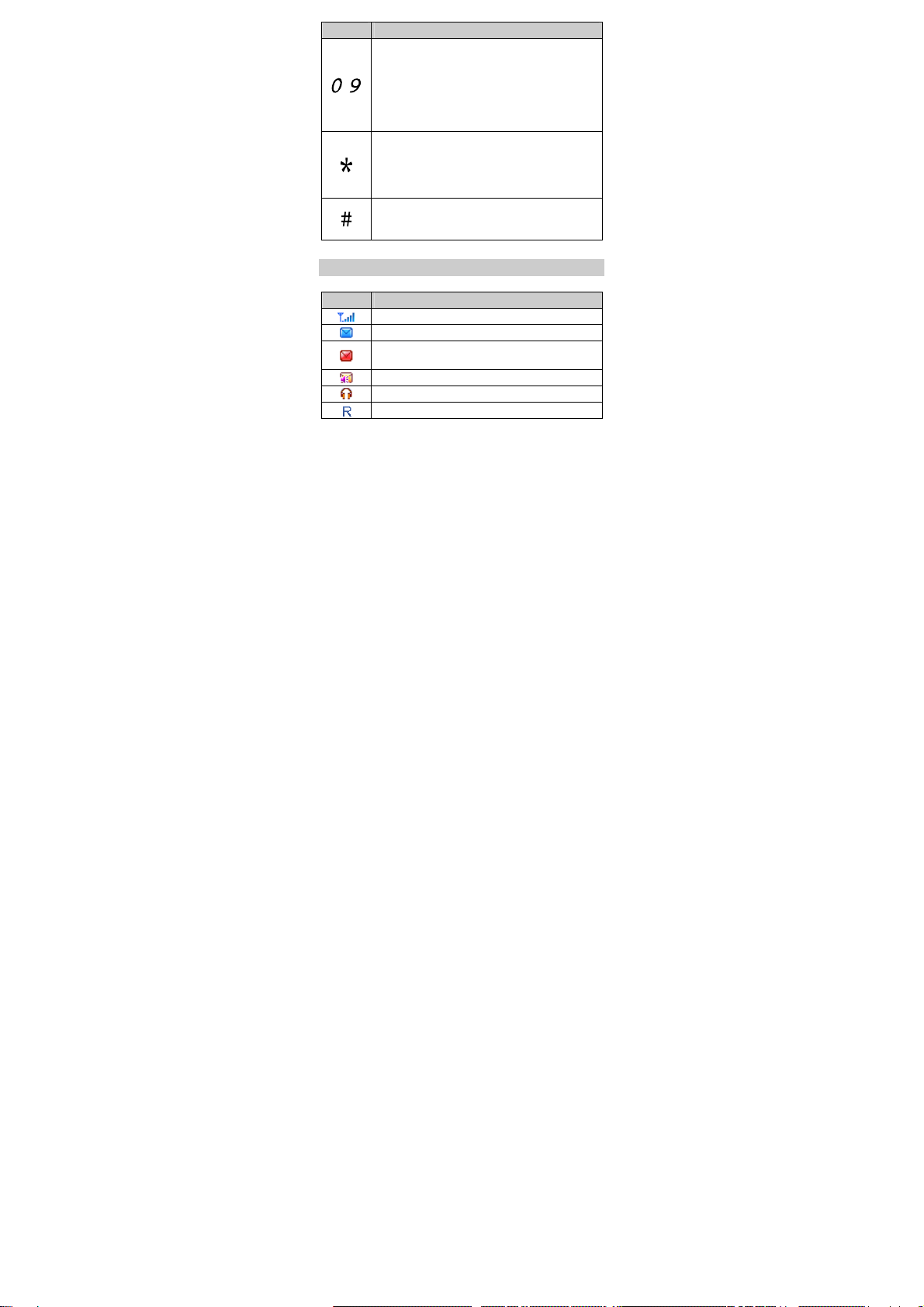Copyright © Huawei Technologies Co., Ltd. 2010.
All rights reserved.
No part of this document may be reproduced or
transmitted in any form or by any means without prior
written consent of Huawei Technologies Co., Ltd.
The product described in this manual may include
copyrighted software of Huawei Technologies Co., Ltd
and possible licensors. Customers shall not in any
manner reproduce, distribute, modify, decompile,
disassemble, decrypt, extract, reverse engineer, lease,
assign, or sublicense the said software, unless such
restrictions are prohibited by applicable laws or such
actions are approved by respective copyright holders
under licenses.
Trademarks and Permissions
, HUAWEI, and are trademarks or
registered trademarks of Huawei Technologies Co., Ltd.
Other trademarks, products, services, and company
names mentioned are the property of their respective
owners.
Notice
Some features of the product and its accessories
described herein rely on the software installed,
capacities and settings of local network, and may not be
activated or may be limited by local network operators
or network service providers. Thus the descriptions
herein may not exactly match the product or its
accessories you purchase.