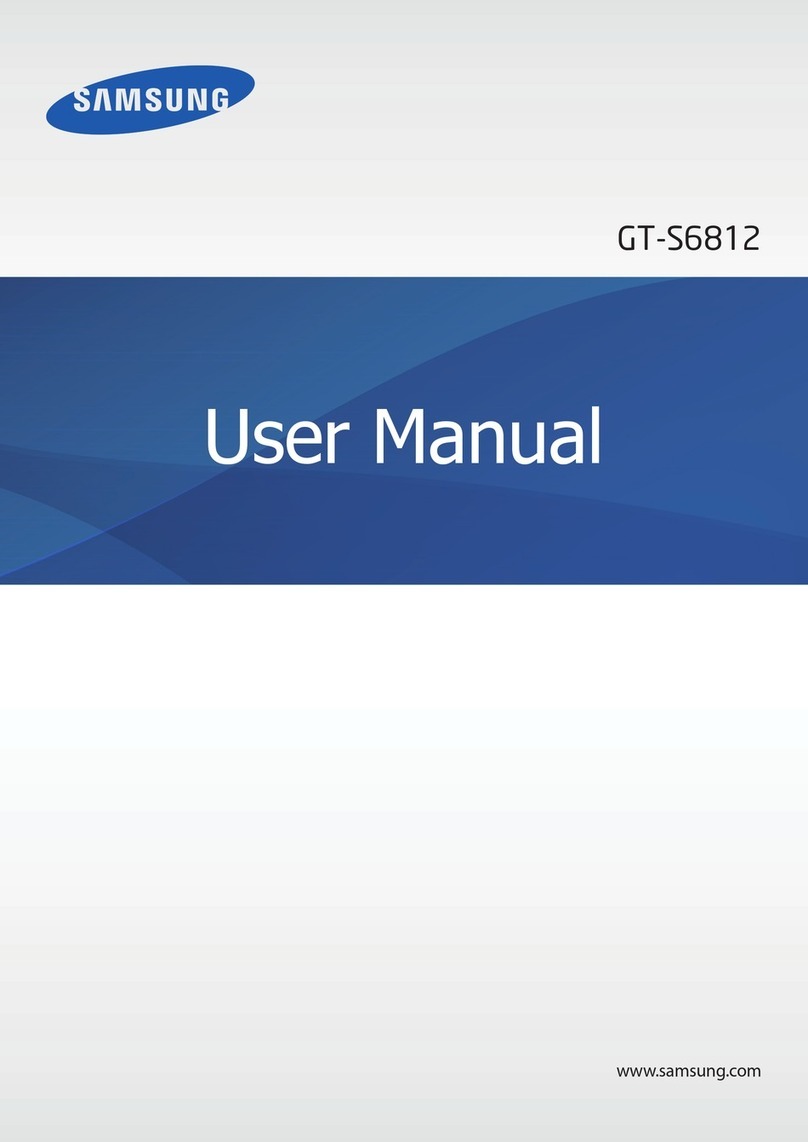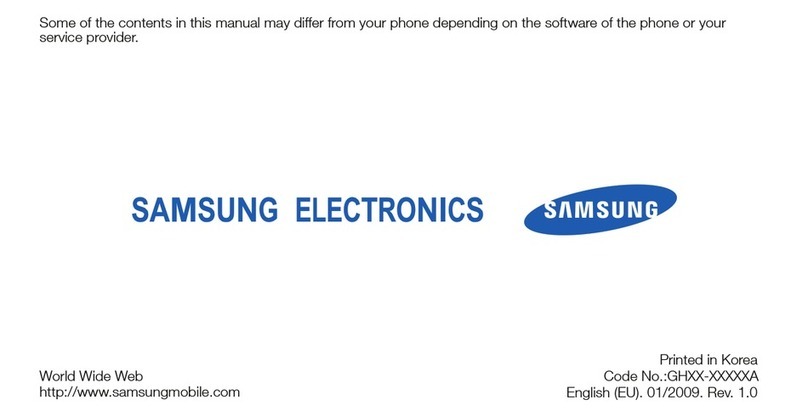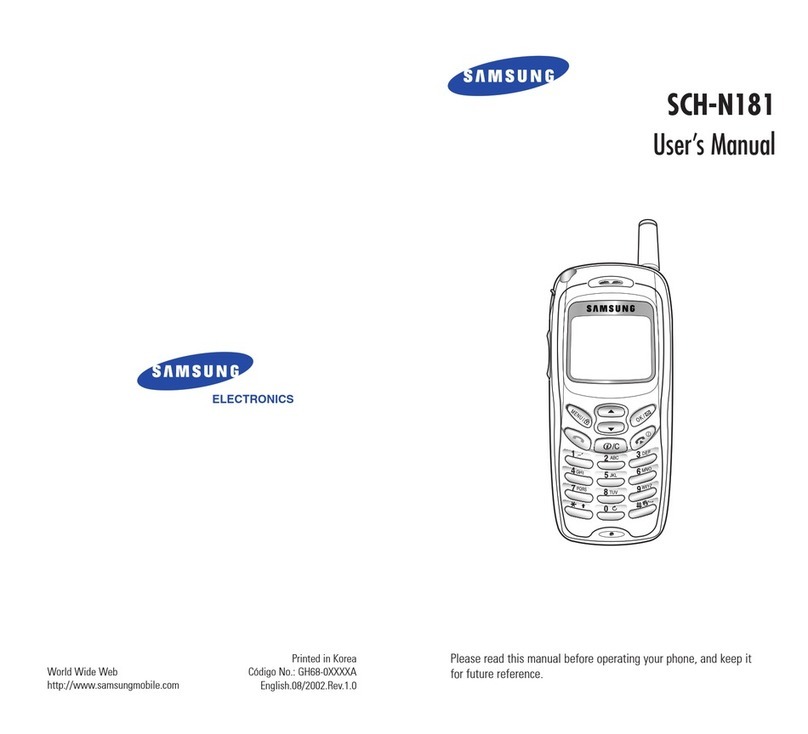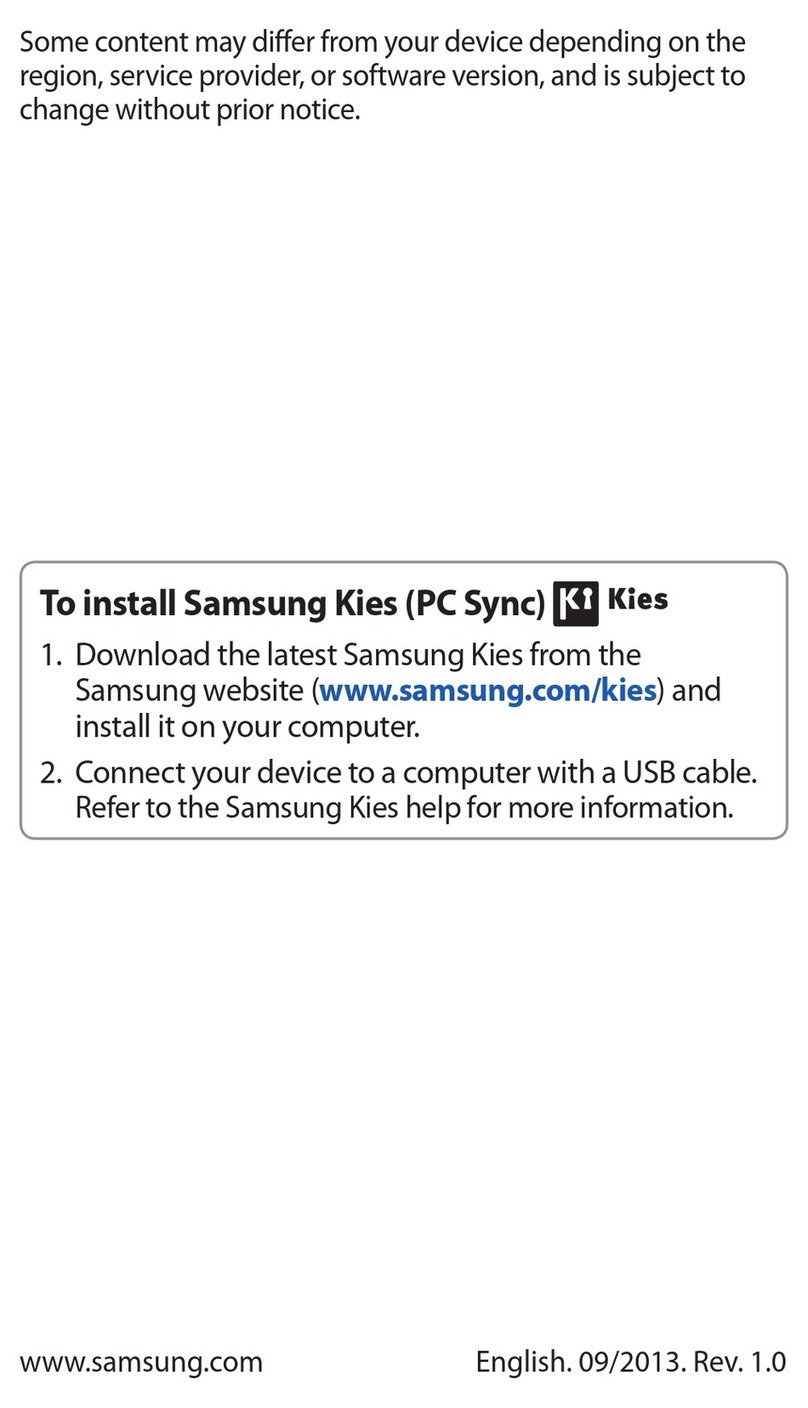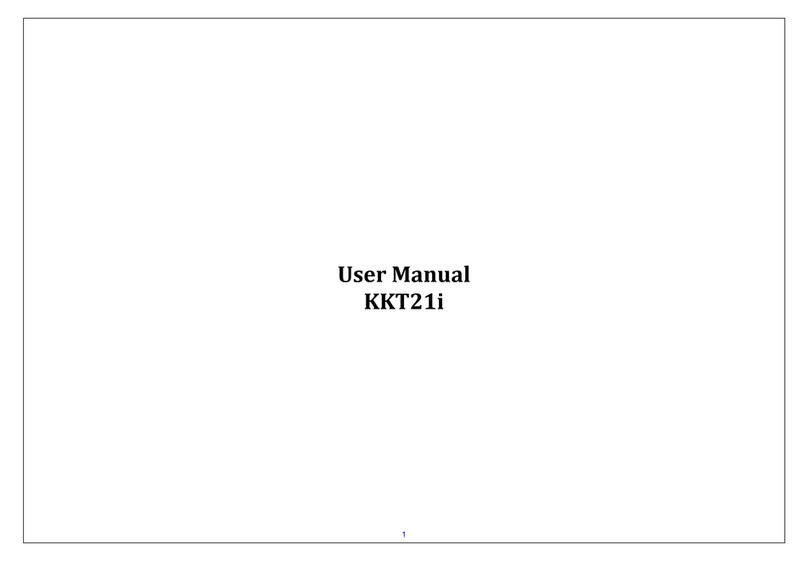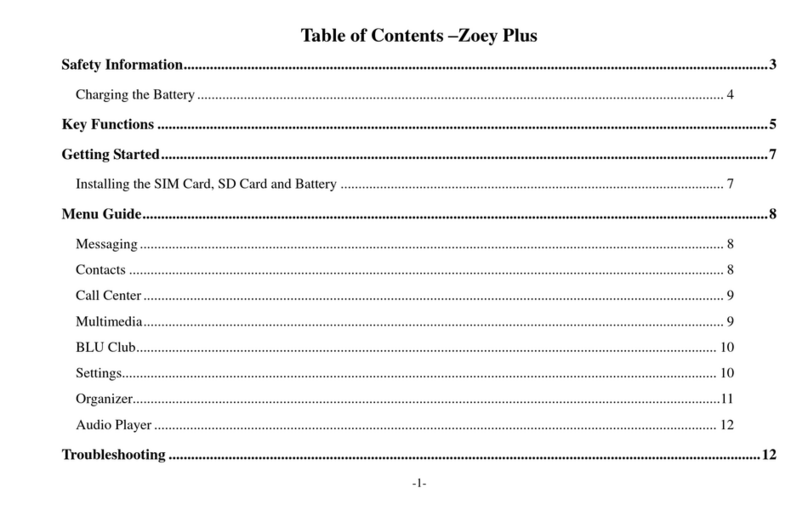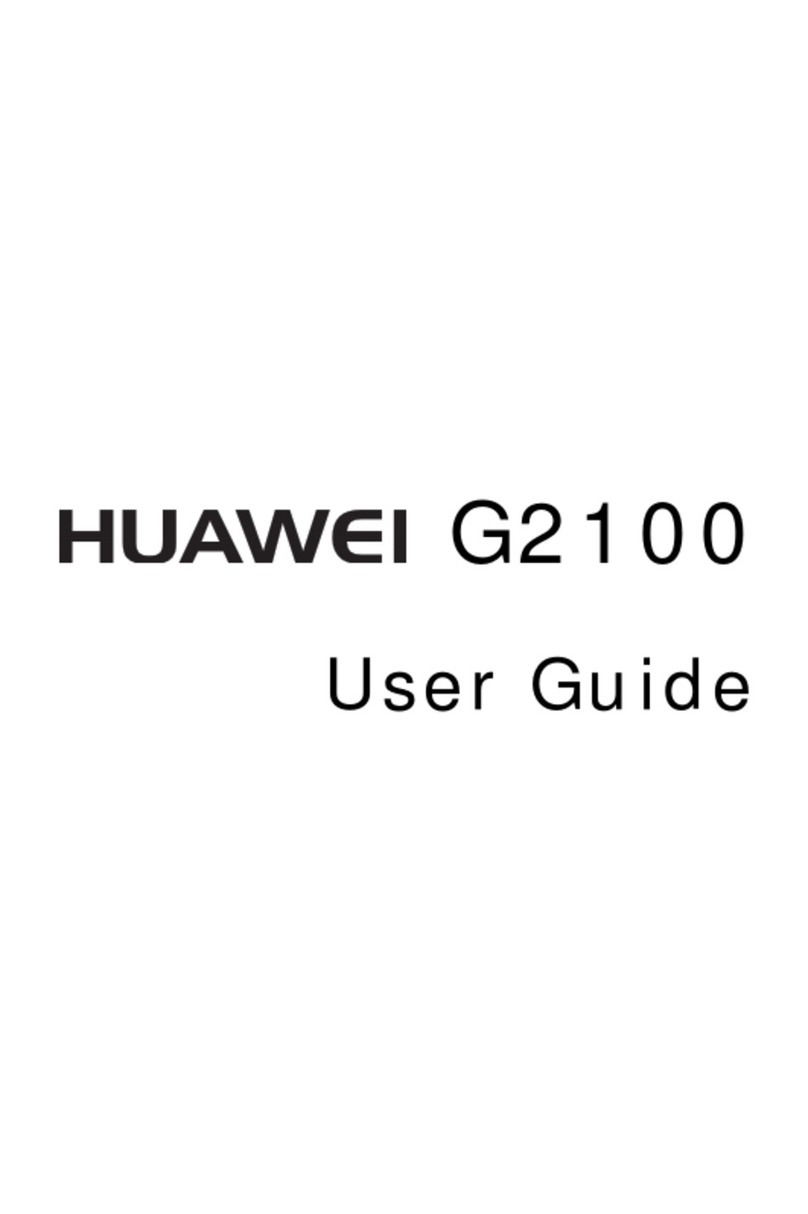Samsung GALAXY S4
Samsung GALAXY S4 - Quick Start Guide: Page 3 of 3
How to setup a
Yahoo!Xtra email
account
1. From your Home screen,
tap Email.
2. Tap Xtra.
3. Enter your Xtra email
address.
4. Enter your Xtra
password.
5. Tap Next.
6. Set the desired Inbox
Checking Frequency.
7. Tap Next.
8. Amend Name fields then
tap Next.
9. Your email account will
Sync and you are now
ready to send and
receive email.
How to Connect
to Facebook
1. You will first
need to
download the
Facebook
app from
Play Store.
2. From your Home screen,
tap Play Store.
3. Tap the Search
icon.
4. Enter Facebook
into the seach field.
5. Tap Facebook.
6. Tap install.
7. Tap Accept and
Download.
8. Wait for the download to
finish then tap the Home
key.
9. On your
Home
screen, tap
Facebook.
10.Enter your Facebook
email address.
11.Tap the Password field.
12.Enter your password
details.
13.Tap Log in.
14.Tap Skip.
15.Tap the Home Key to
exit.
How to Toggle
Mobile Data on
or off
1. From your Home screen,
swipe down the
Notification bar.
2. Tap the Add Toggles
button.
3. Tap Mobile Data to turn
on or off.
How to Connect
to a Wi-Fi
Network
1. From the Home screen,
tap Settings.
2. Tap WiFi.
3. Tap the Wi-Fi slider so it
is switched to ON.
4. Tap the word Wi-Fi.
5. Tap the desired network
you wish to connect with.
6. If the network is secured,
enter the password.
7. Tap Connect.
Install and View
Usage on the
Spark NZ App
1. Open the Play
Store and
search for
Spark NZ.
2. Tap and install the
Spark NZ app.
3. Wait for install to finish.
4. Press the Home Key.
5. From your app
drawer, tap the
Spark icon.
6. Tap Register.
7. Enter your mobile
number and tap Next.
8. Enter the SMS
validation code and
your desired password in
the required fields.
9. Tap Sign In.
10.Tap the Menu
button in the
top left corner.
11.Tap My Usage.
Note: By default you will be
automatically logged in
whenever you open the
Spark App in the future.