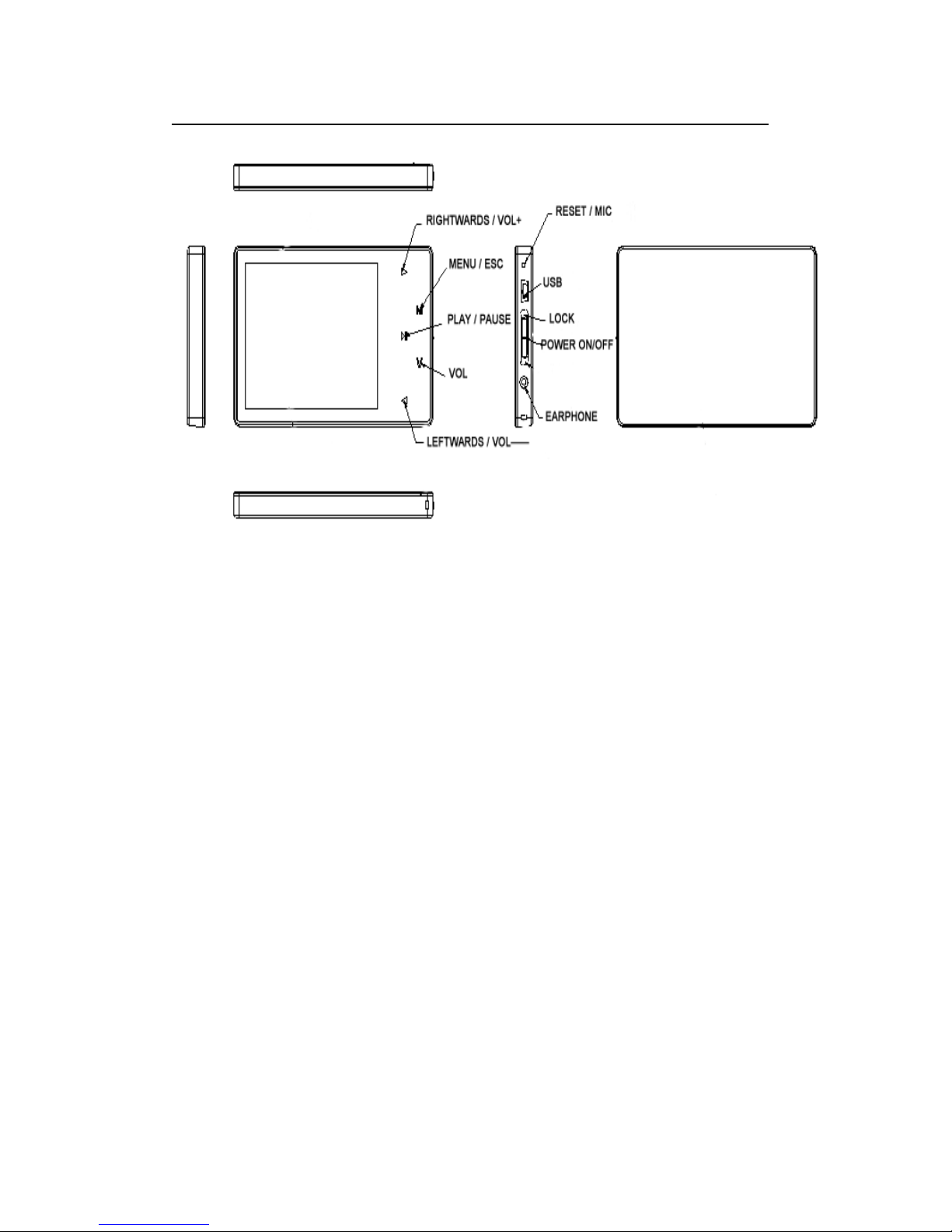Precautions 3
This manual contains important safe measurements and correct operational information, so please
read all the information carefully before you use the device in order to avoid any unexpected
accidents.
zDo not put the player in the condition of high temperature, humidity or dust.
zDo not put the player in high temperature place (over 40℃), especially not in the cars with
window closed in summer.
zDo not knock or hit the player, especially do not shake TFT screen in order to avoid TFT
being damaged or displayed abnormally.
zSelect suitable volume, turn down or stop use when you feel tingle in ears.
Battery service lift may be various from different using conditions, manufacturer and
manufacturing time.
zDo not disconnect the player abruptly during the formatting or uploading and downloading,
otherwise, it will cause the program error.
zWe will not be responsible for any obligation for any memory loss caused by product damage,
repair or other reasons. Please operate correctly as per the manual.
zThe player, no matter is powered on or not, once connected with the USB port of started
computer, can be charged.
zDo not dismantle the player personally or use alcohol, thinner or benzene to clean the surface
of the player.
zDo not use the player in the electronics-prohibited area, such as in the plane.
zDo not use the player when driving or walking in order to avoid traffic accidents.
zPlease charge in the following conditions:
A. Battery electricity icon displays no electricity.
B. Further power on the player when the system is powered off automatically, but it powers off
soon.
C. No response with the pressing keys.
※Our Company reserves the right for the improvement of the product. It is subject to any change
on the specifications and designs without further notice!