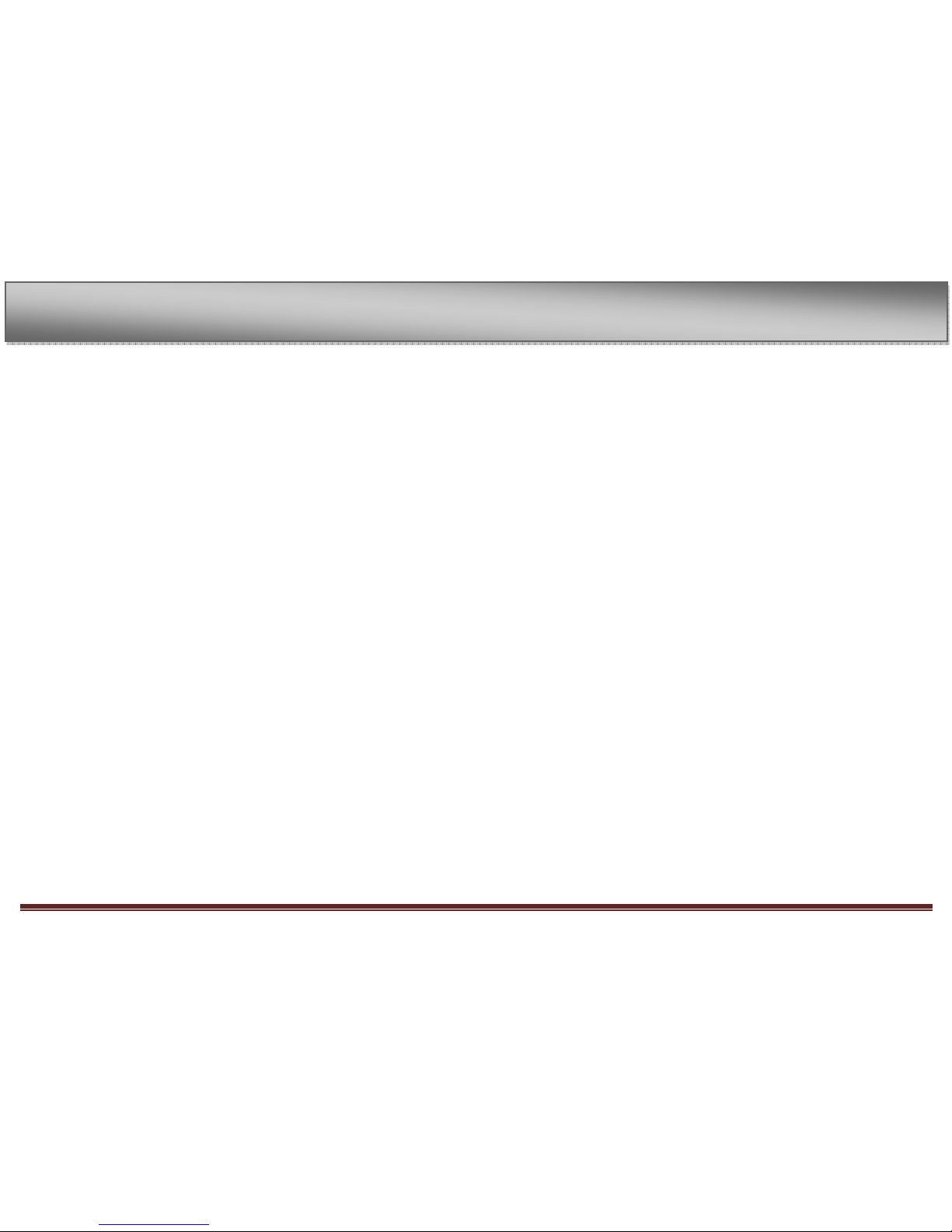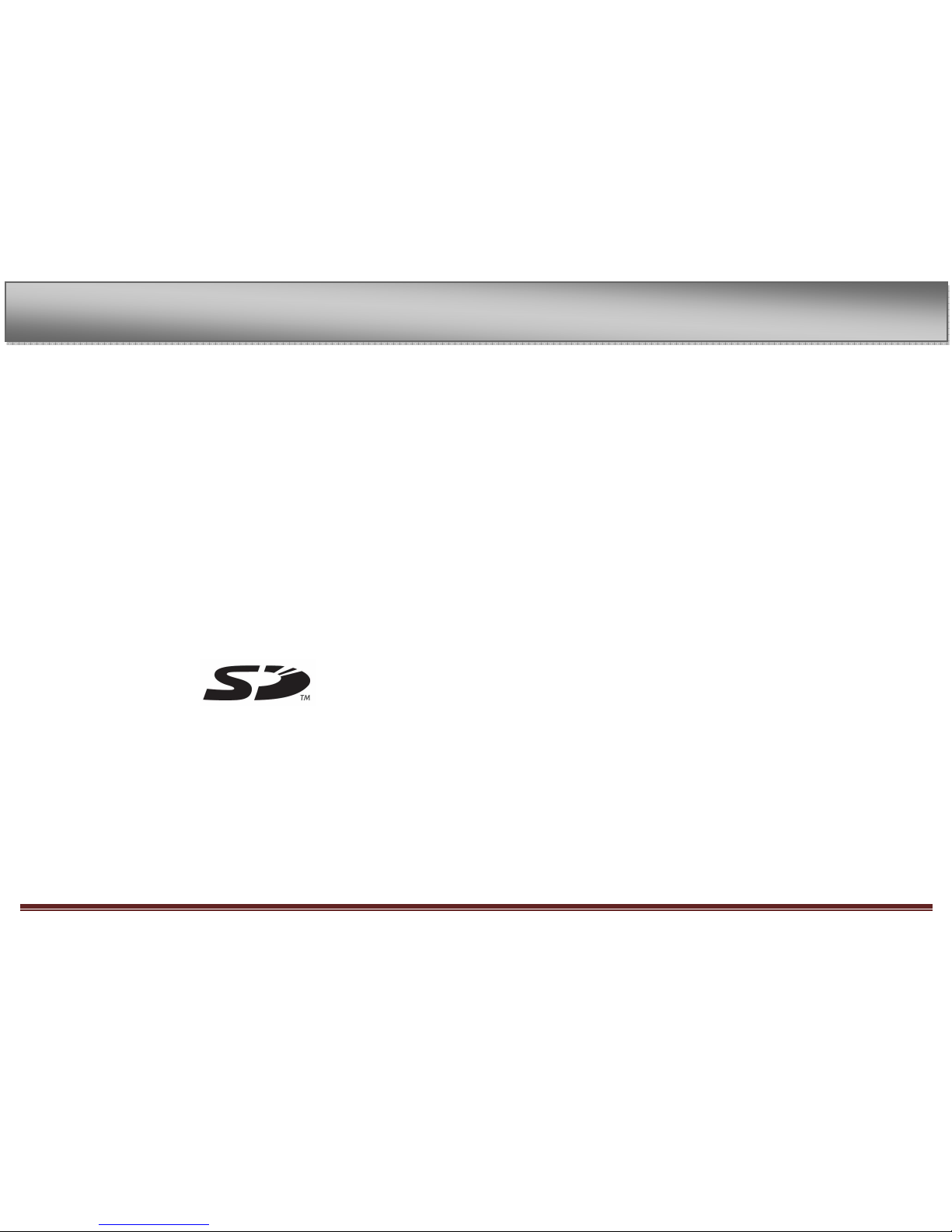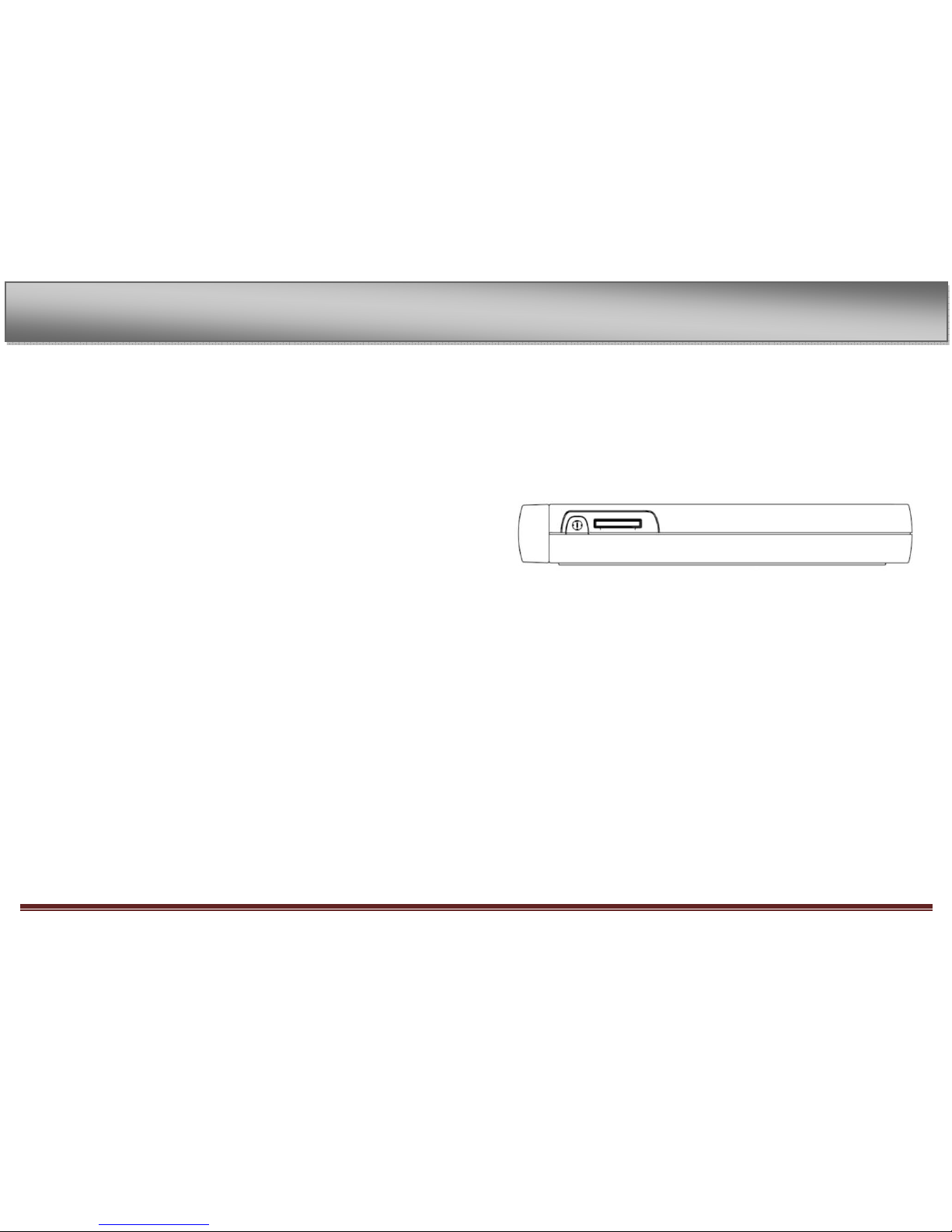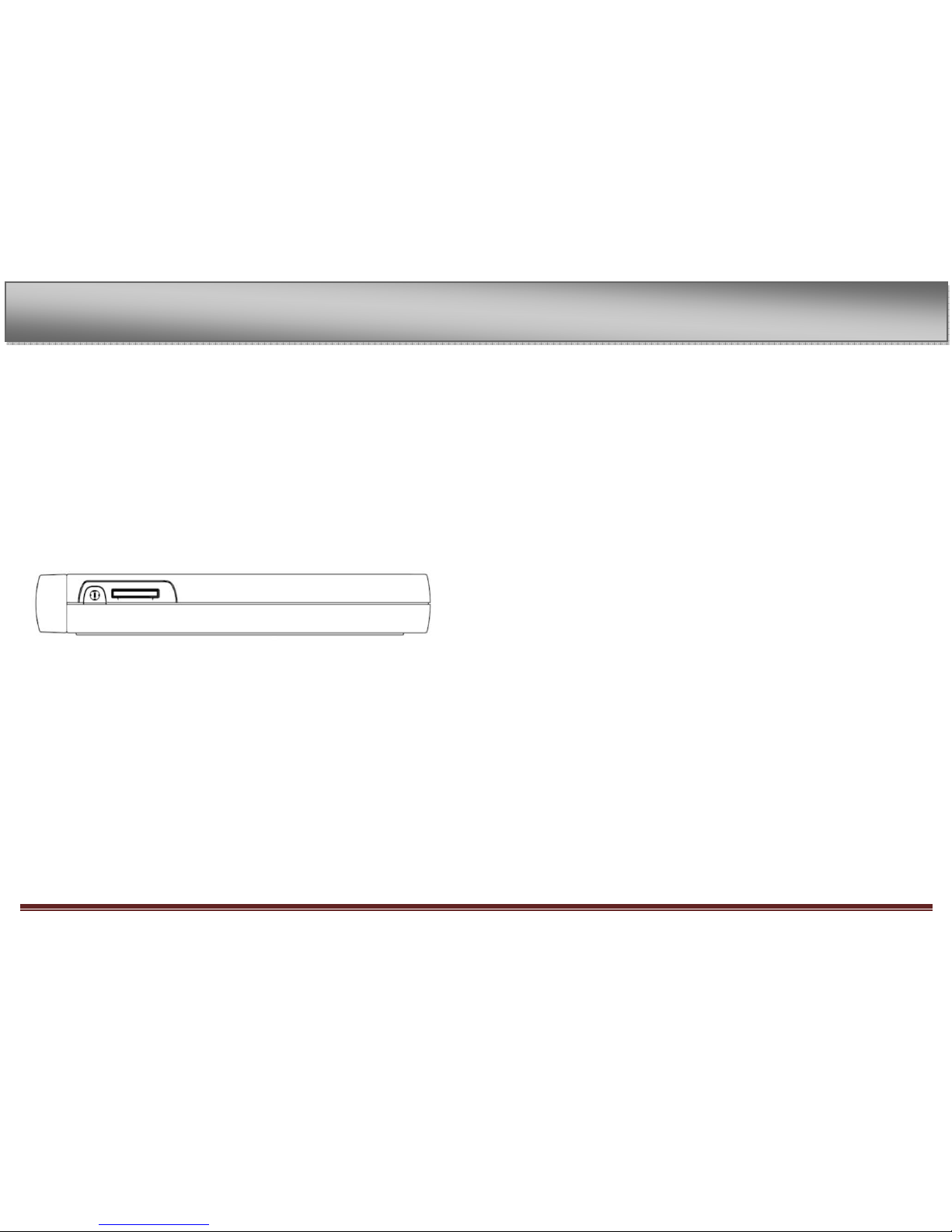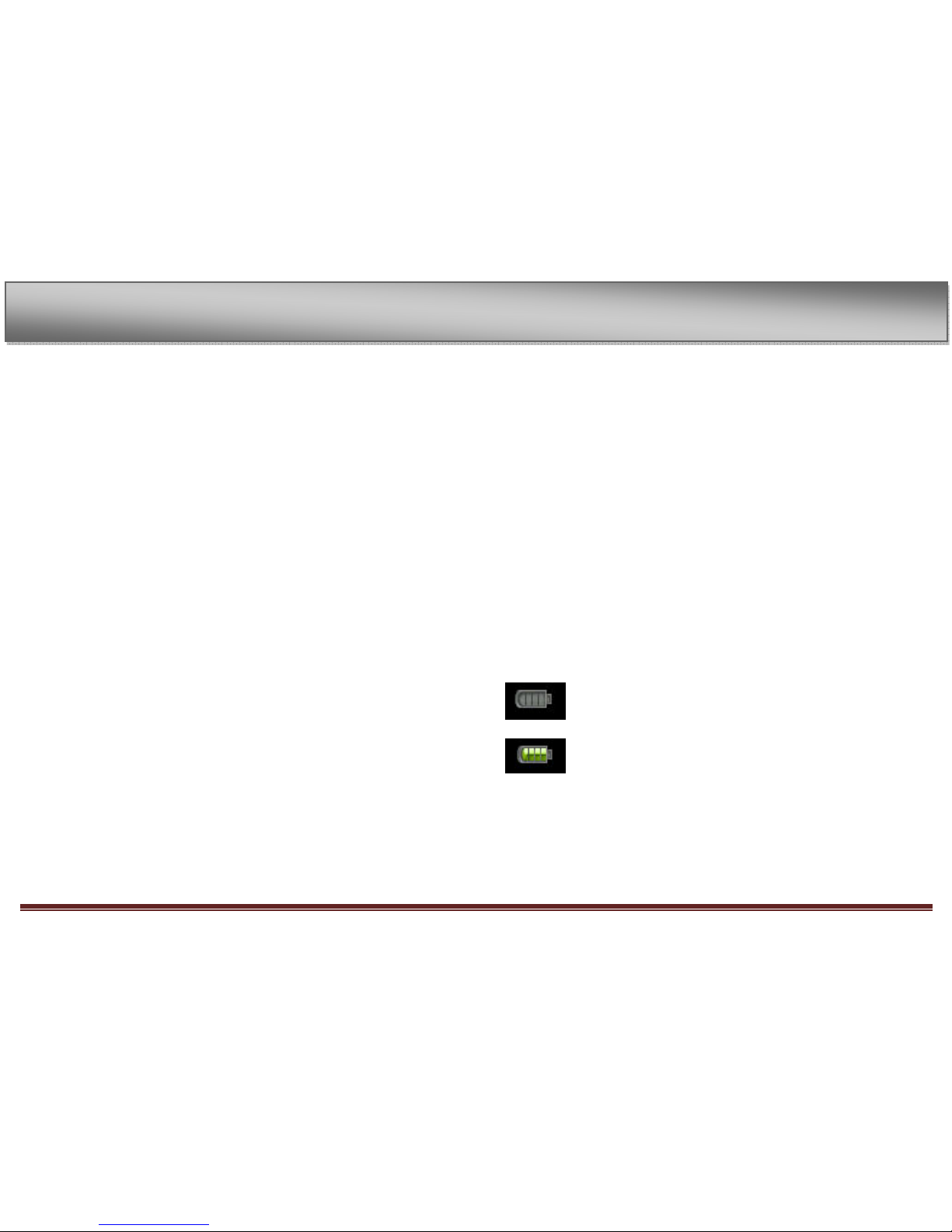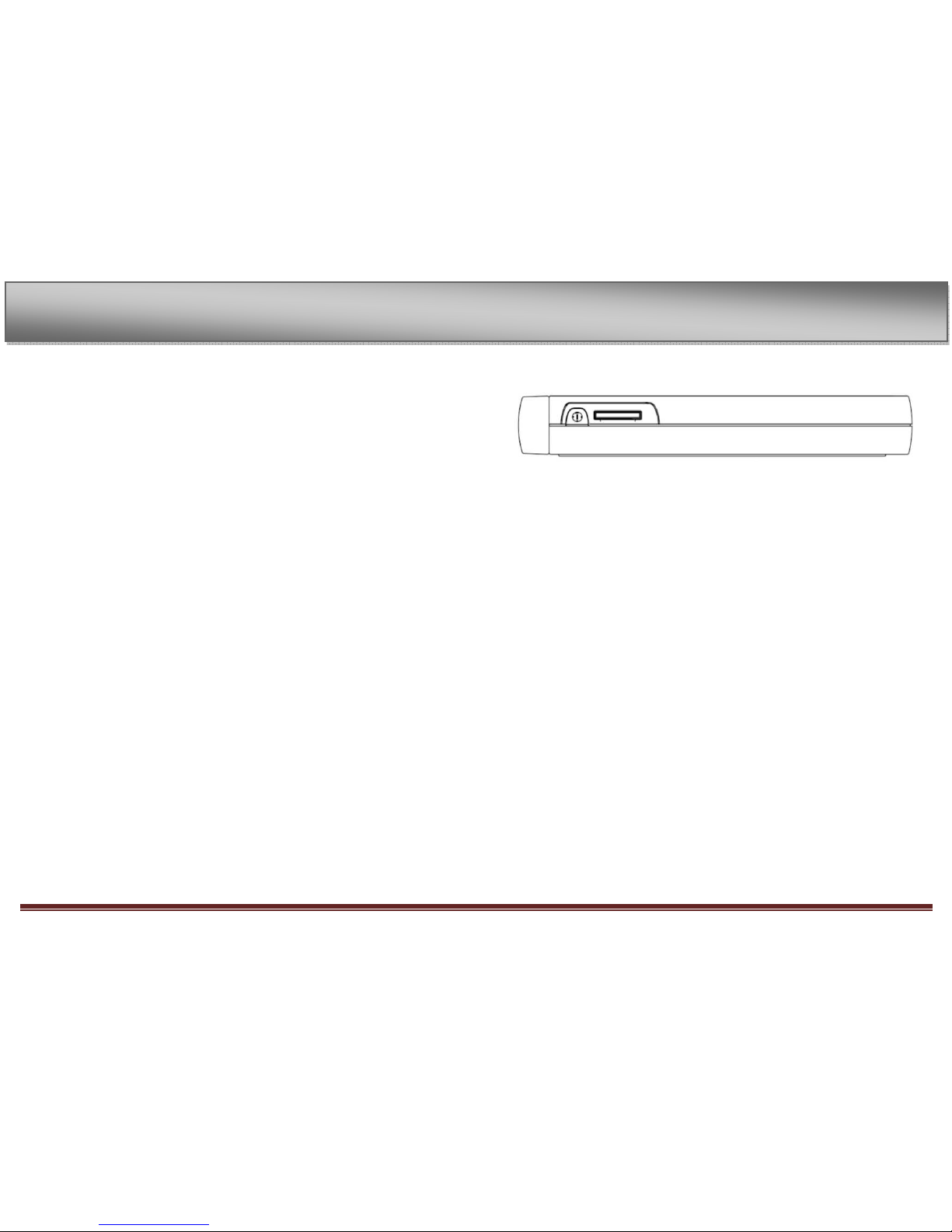Engl mfx page 2
1-Introduction ................................................................................................................. 4
Main functions ......................................................................................................... 4
upplied accessories ............................................................................................ 4
Recycling the rechargeable battery ................................................................ 5
Trademarks ............................................................................................................... 5
Notes about this manual ..................................................................................... 5
2-Preparation ................................................................................................................. 6
About D cards......................................................................................................... 6
Inserting the D card ............................................................................................ 6
Removing the D card .......................................................................................... 7
Powering the unit .................................................................................................. 8
Charging the battery ............................................................................................. 8
Charging with a computer........................................................................... 8
Charging with an AC adapter ..................................................................... 8
Turning the power on and off .......................................................................... 9
Resetting the unit ................................................................................................... 9
3-Part Names and Functions ................................................................................ 10
Top panel ................................................................................................................. 10
POWER key ...................................................................................................... 10
D card slot ...................................................................................................... 10
Right side panel .................................................................................................... 11
U B port ............................................................................................................ 11
Left side panel ....................................................................................................... 12
GUITAR IN jack .............................................................................................. 12
HEADPHONE OUT jack .............................................................................. 12
Front panel ............................................................................................................. 13
Display................................................................................................................ 13
Wheel ................................................................................................................. 13
Rear panel ............................................................................................................... 14
Built-in stereo microphone ...................................................................... 14
Bottom panel ......................................................................................................... 15
Dock-Connector ............................................................................................. 15
4- creen Overview ..................................................................................................... 16
Home creen .......................................................................................................... 16
tatus Bar: ................................................................................................................ 16
Back Button ...................................................................................................... 16
Level meter ............................................................................................................. 17
Elapsed time .................................................................................................... 17
Power indicator .................................................................................................... 17
Main Menu .............................................................................................................. 18
5-Making Connections ............................................................................................. 20
Connecting monitors .......................................................................................... 20
Connecting with a computer .......................................................................... 20
Disconnecting from a computer ................................................................... 20
Connecting a guitar ............................................................................................. 20
6-Playback ...................................................................................................................... 21
electing tracks ...................................................................................................... 21
tarting and stopping playback ..................................................................... 22
Play a track .............................................................................................................. 23
top playback ......................................................................................................... 23
earch forward and backward ...................................................................... 23
Adjusting the volume ......................................................................................... 23
Loop/repeat setting status ............................................................................... 23
7– pecifications .......................................................................................................... 24
Audio Input and Output .................................................................................... 24
GUITAR IN input ............................................................................................ 24
LINE In input ................................................................................................... 24
LINE OUT output ........................................................................................... 24
Audio performance ............................................................................................. 24
Audio file compatibility ..................................................................................... 24
Physical..................................................................................................................... 25
Computer requirements ................................................................................... 25
Windows ............................................................................................................ 25