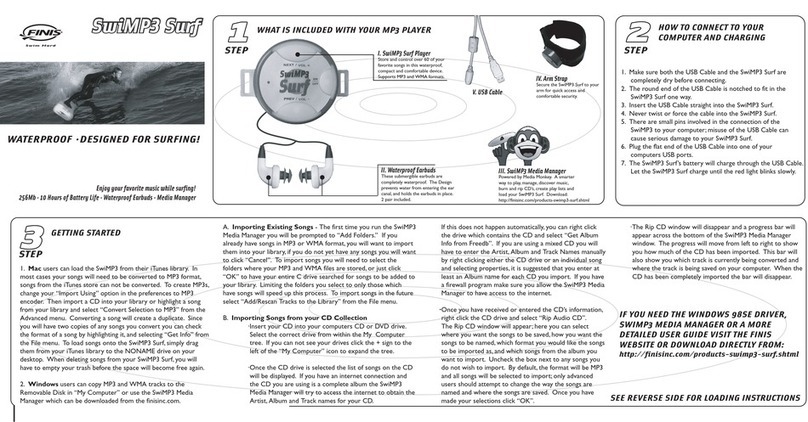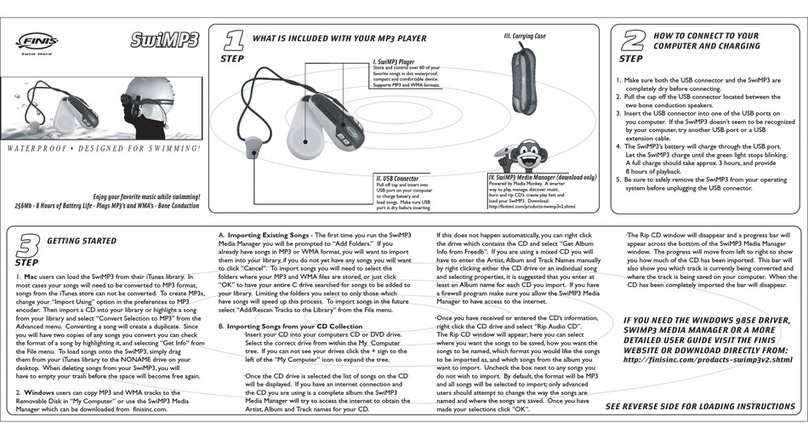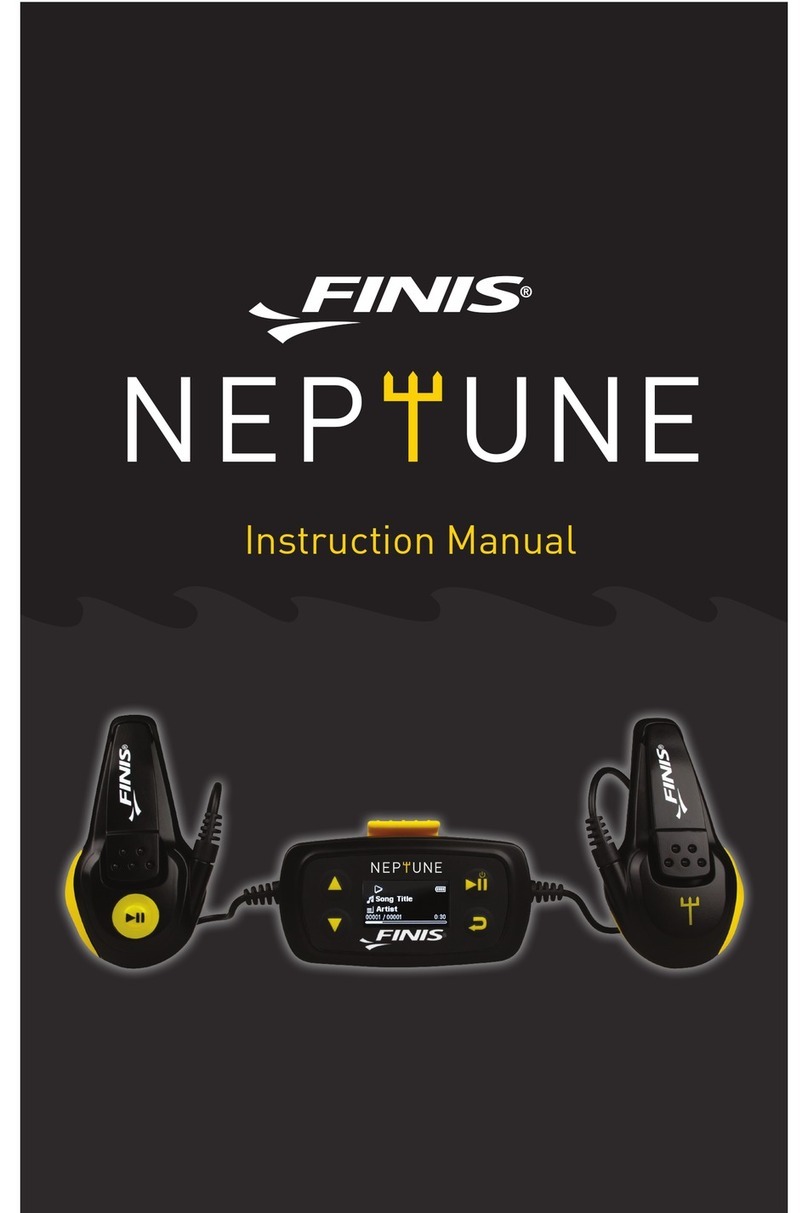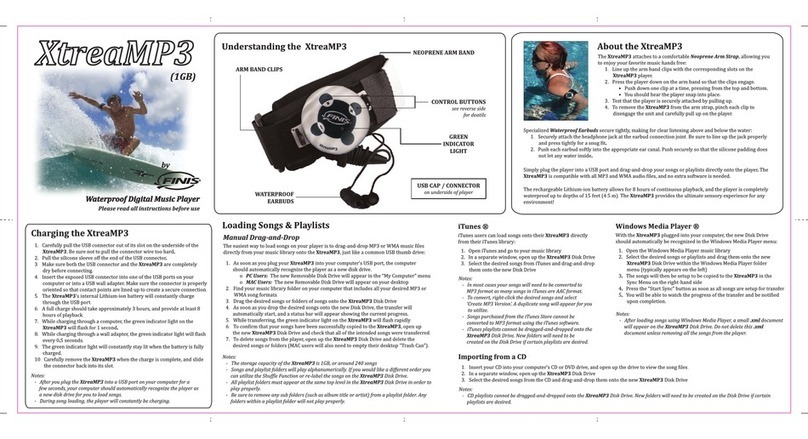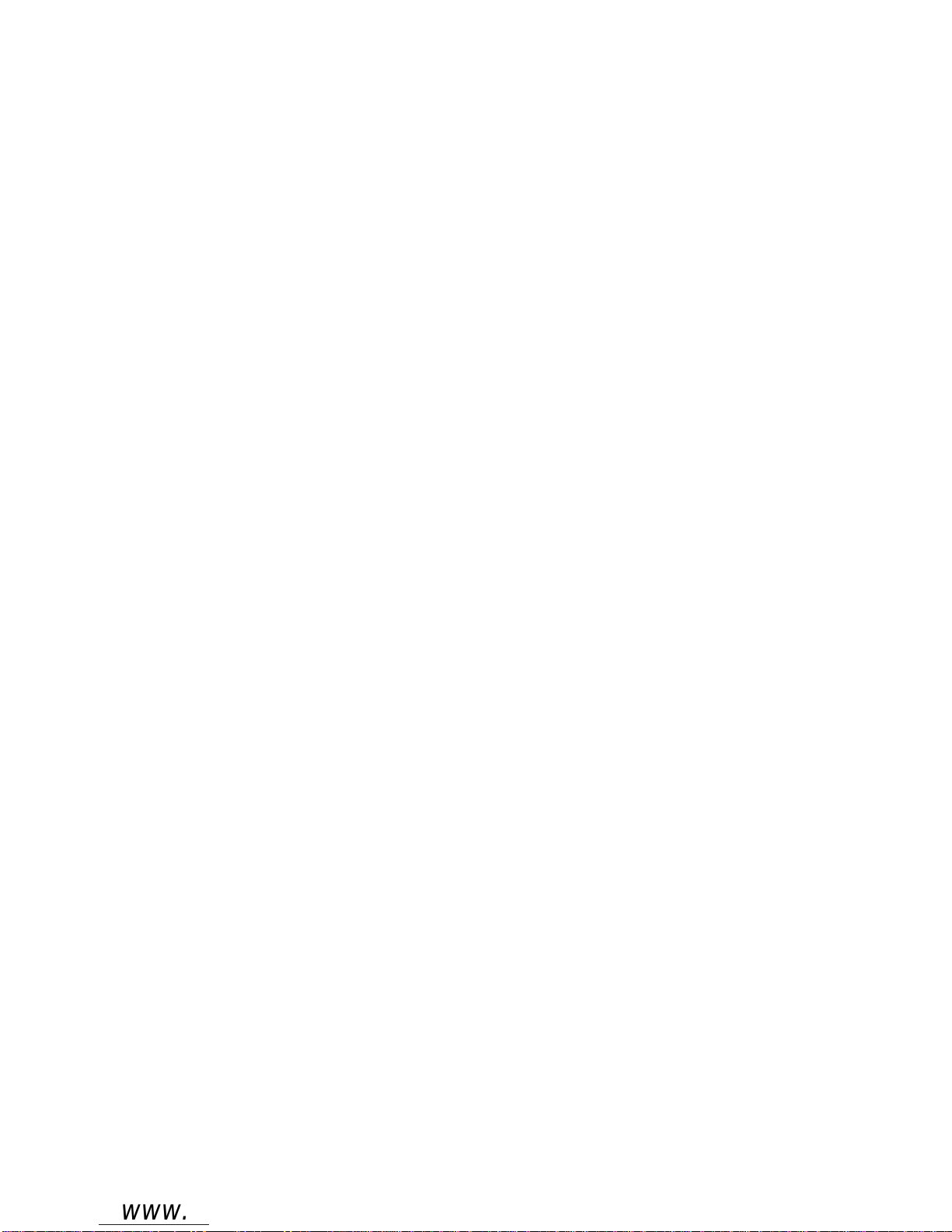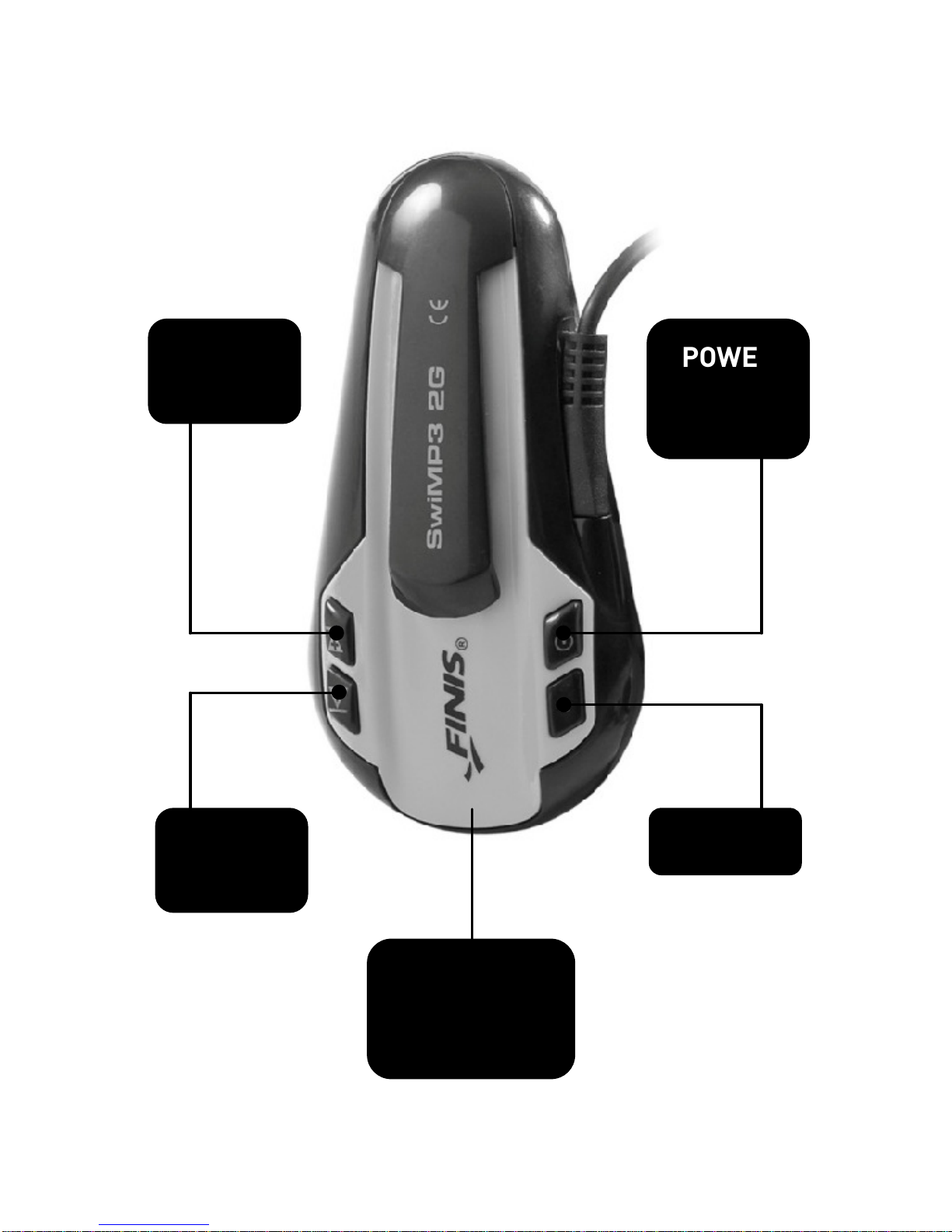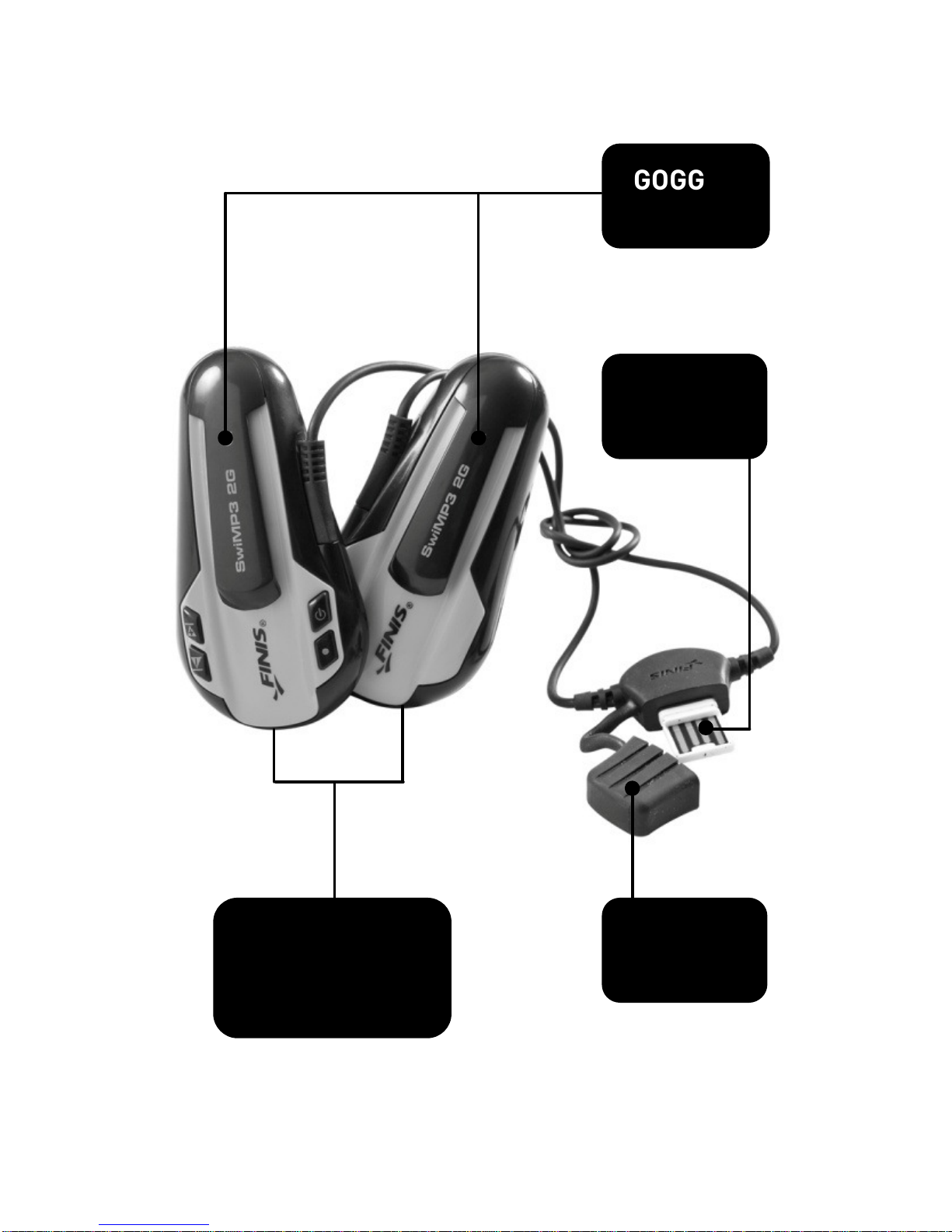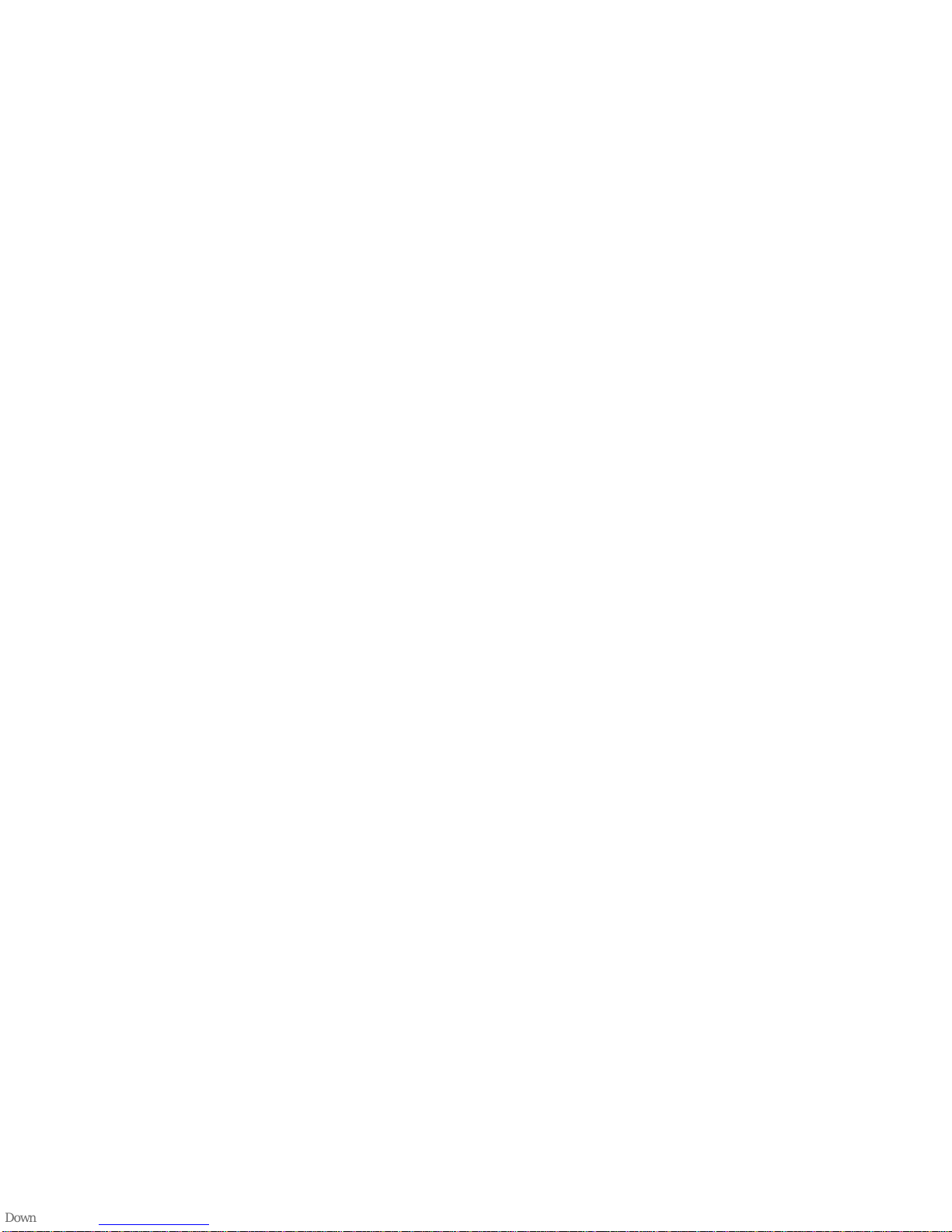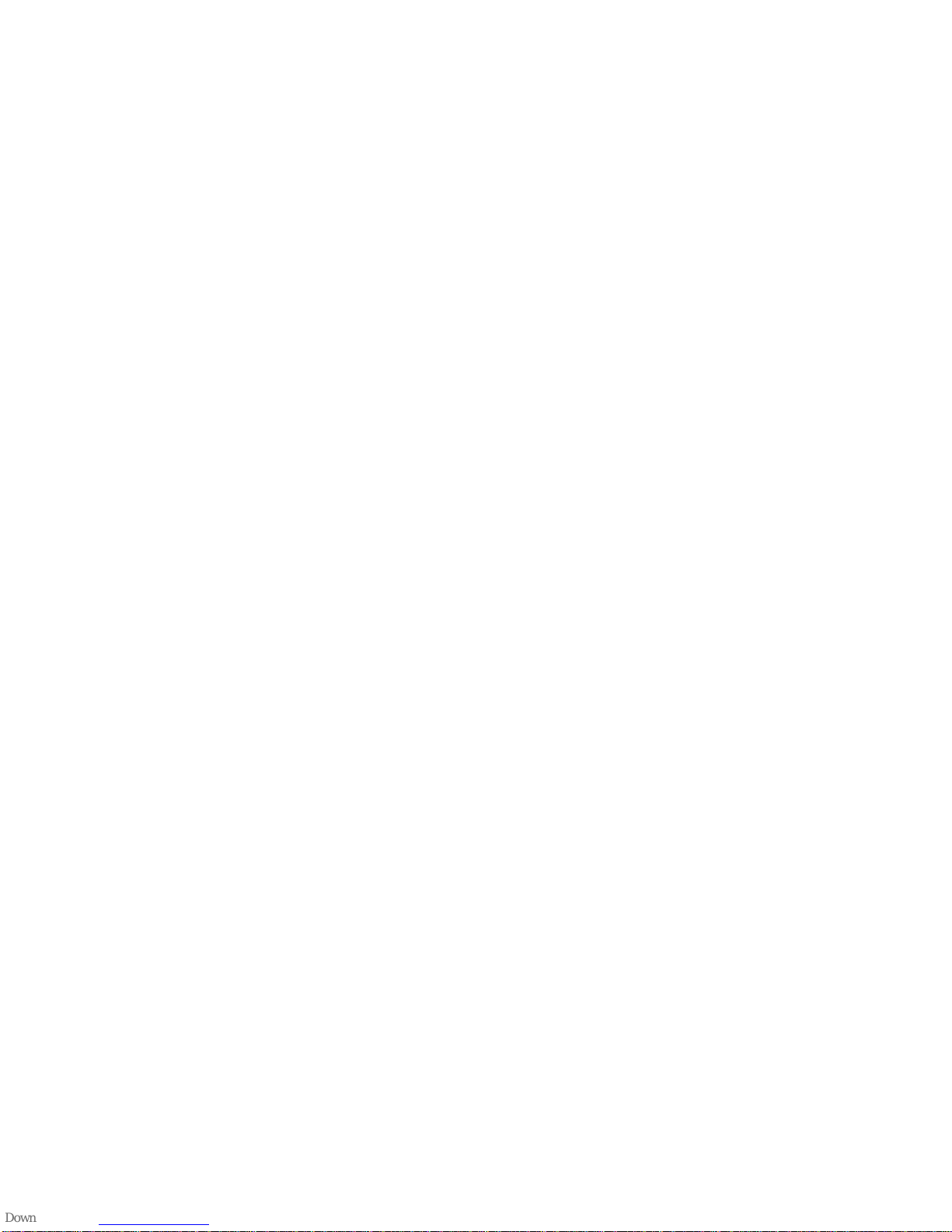A itional Functions & Features
PLAY an PAUSE:
1) To pause the song during pla back, press
and release the PLAY/PAUSE button. The
green indicator light will then start
flashing ever 3 seconds indicating that
the unit is paused.
2) To resume pla back, press and release
the PLAY/PAUSE button again, and
pla back will continue where ou left off
3) If the pla er is paused for longer than 5
minutes, it will automaticall turn OFF to
save batter power
Shuffle Function:
1) To turn the Shuffle Function ON, press and
release the PLAY and NEXT buttons at the
same time
2) The songs within the current pla list
folder will pla at random
3)
To switch pla lists, press both the NEXT
and PREV buttons at the same time. The
songs in this next pla list will also pla in
random order.
4) The green indicator light will blink once
ever 5 seconds during pla back while the
Shuffle Function is ON
8