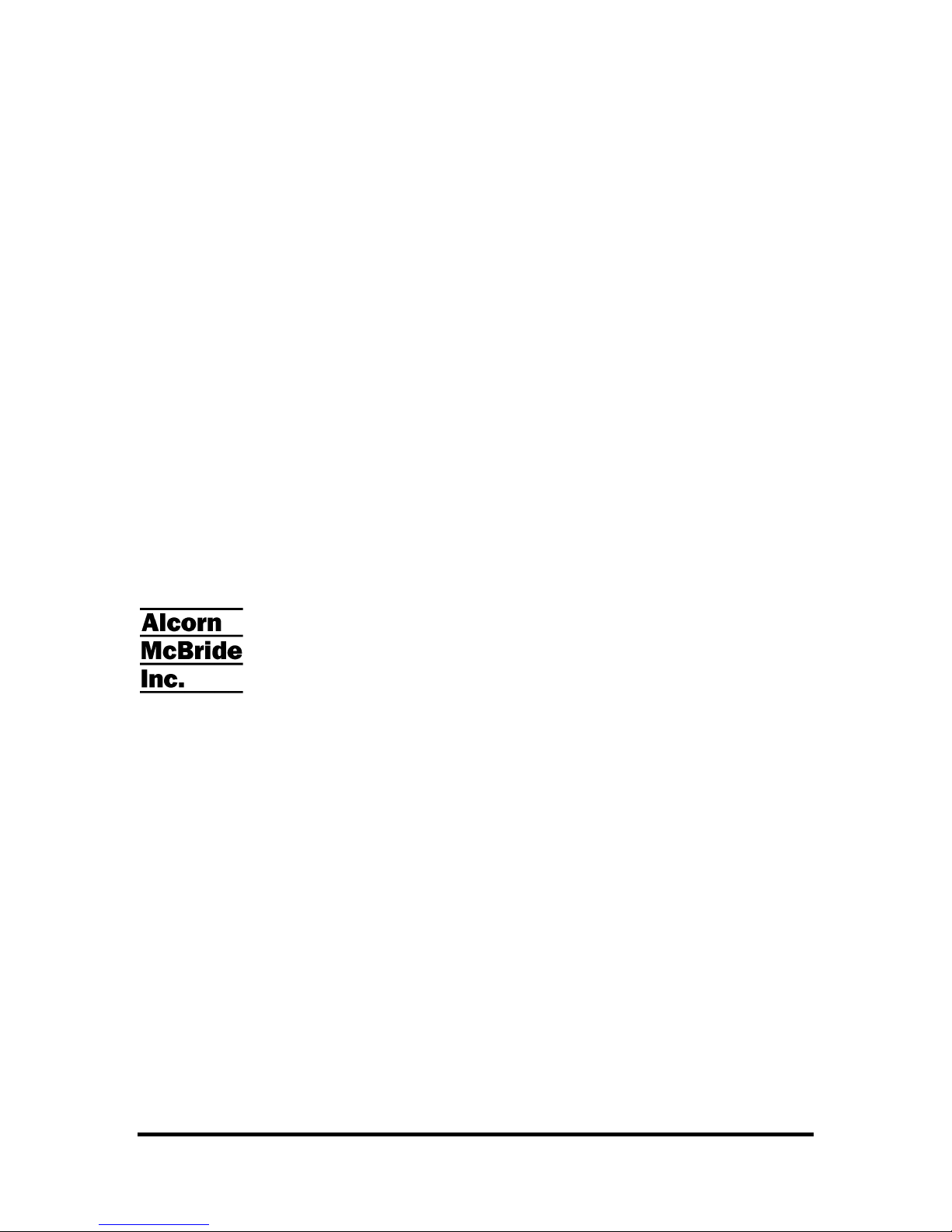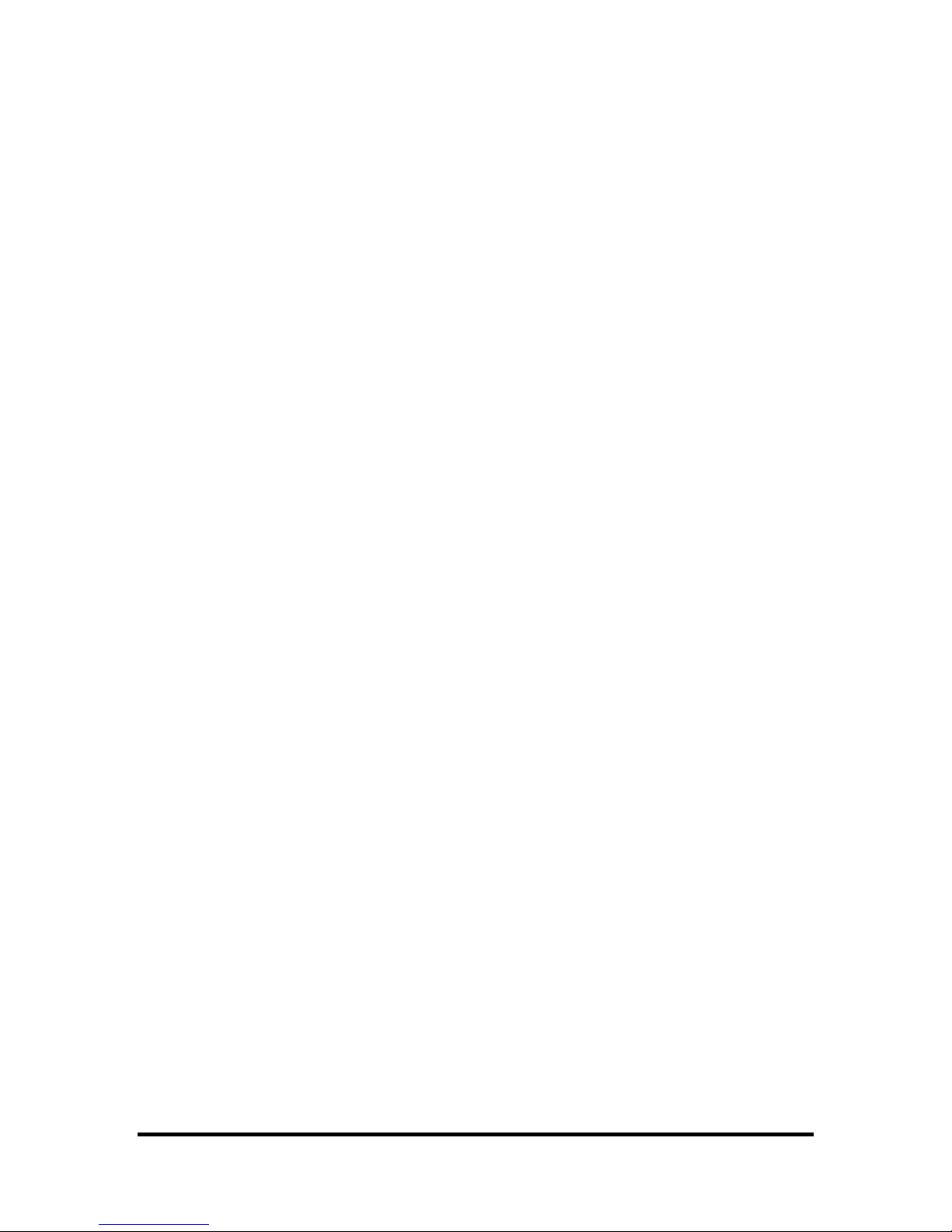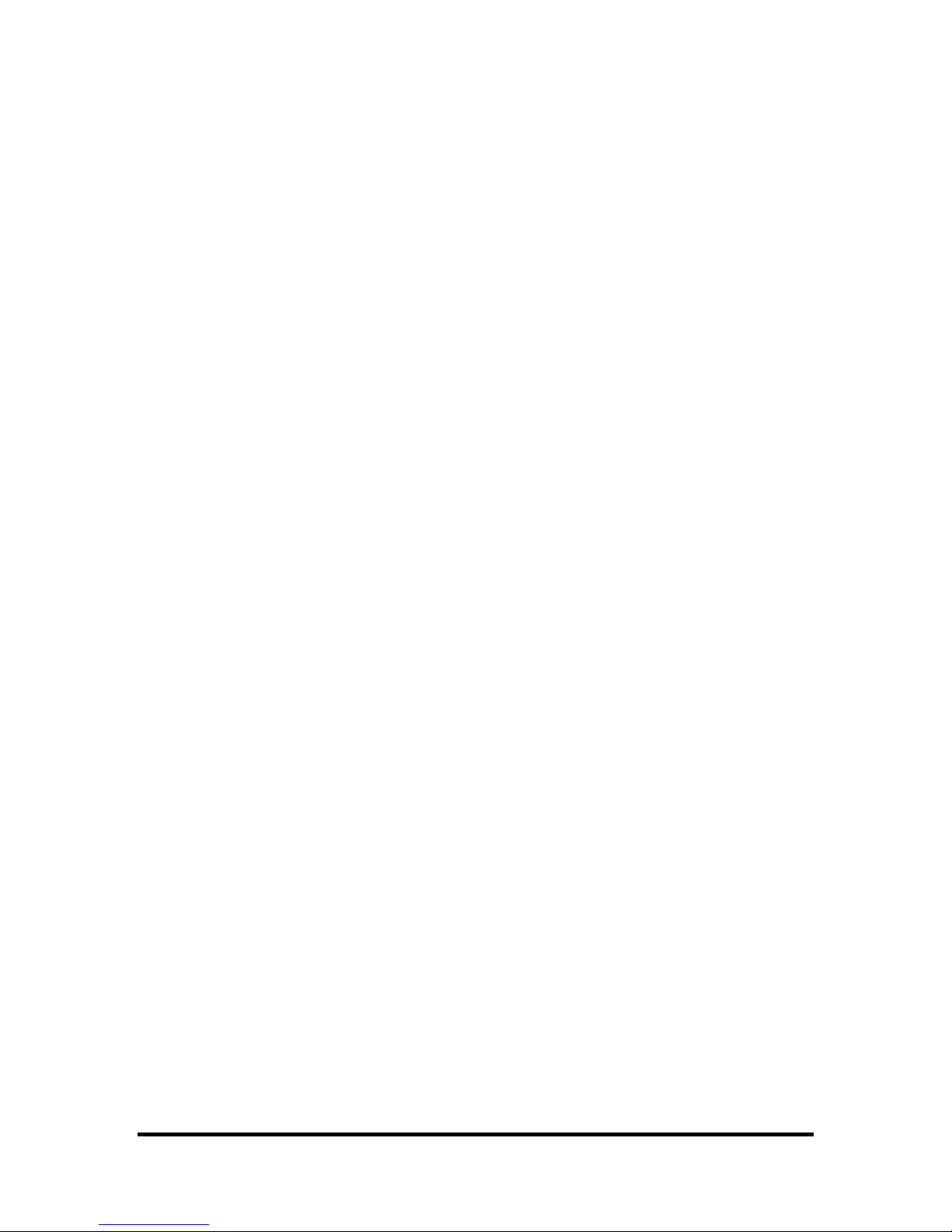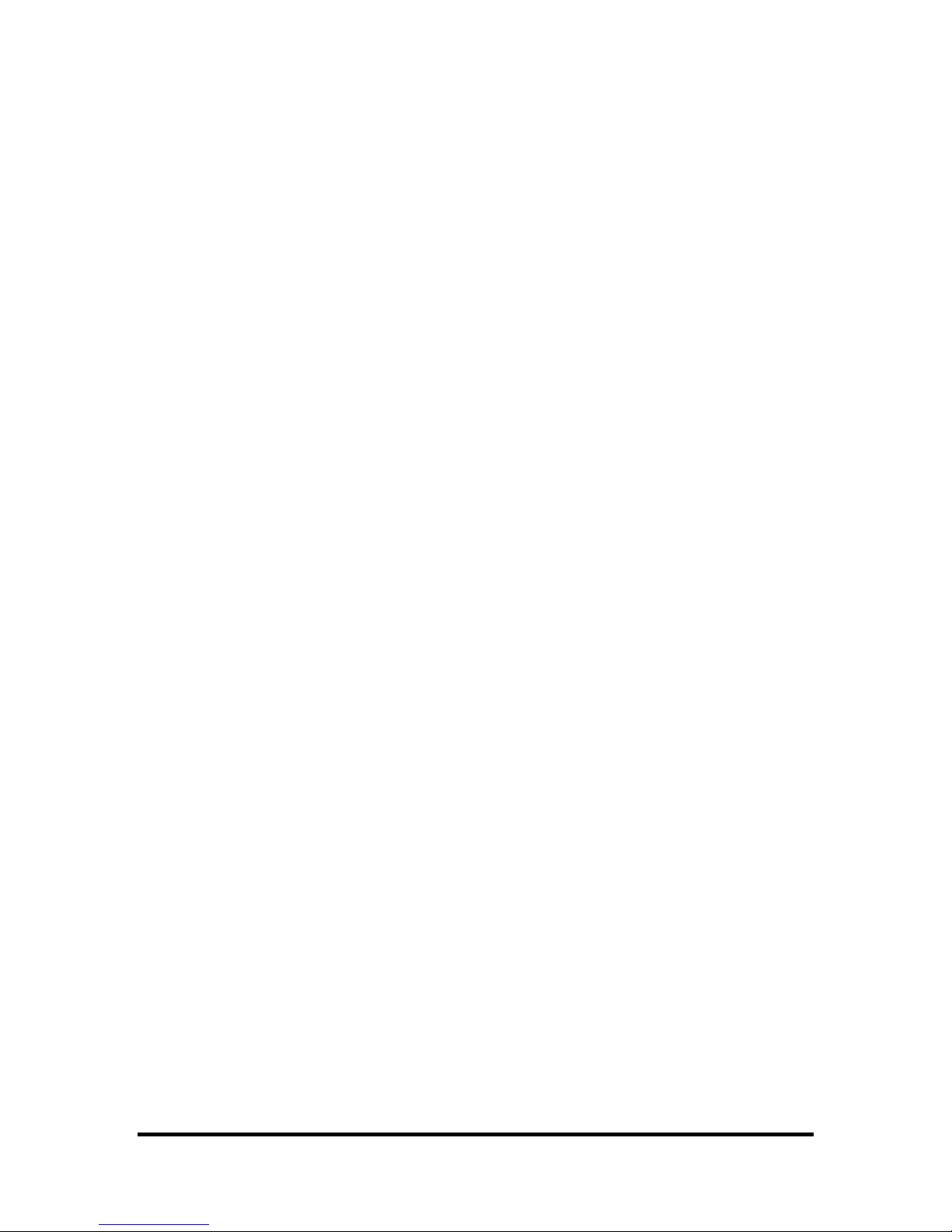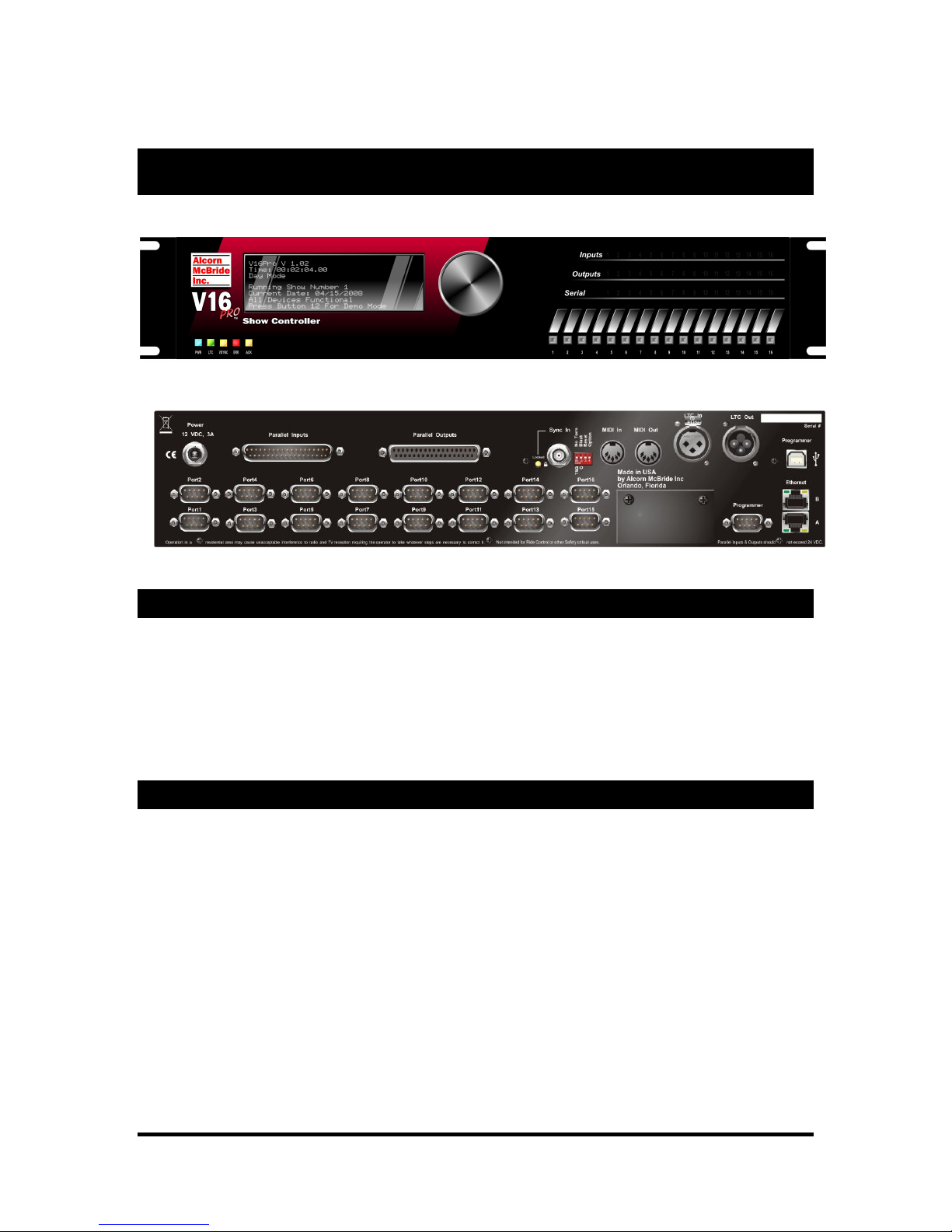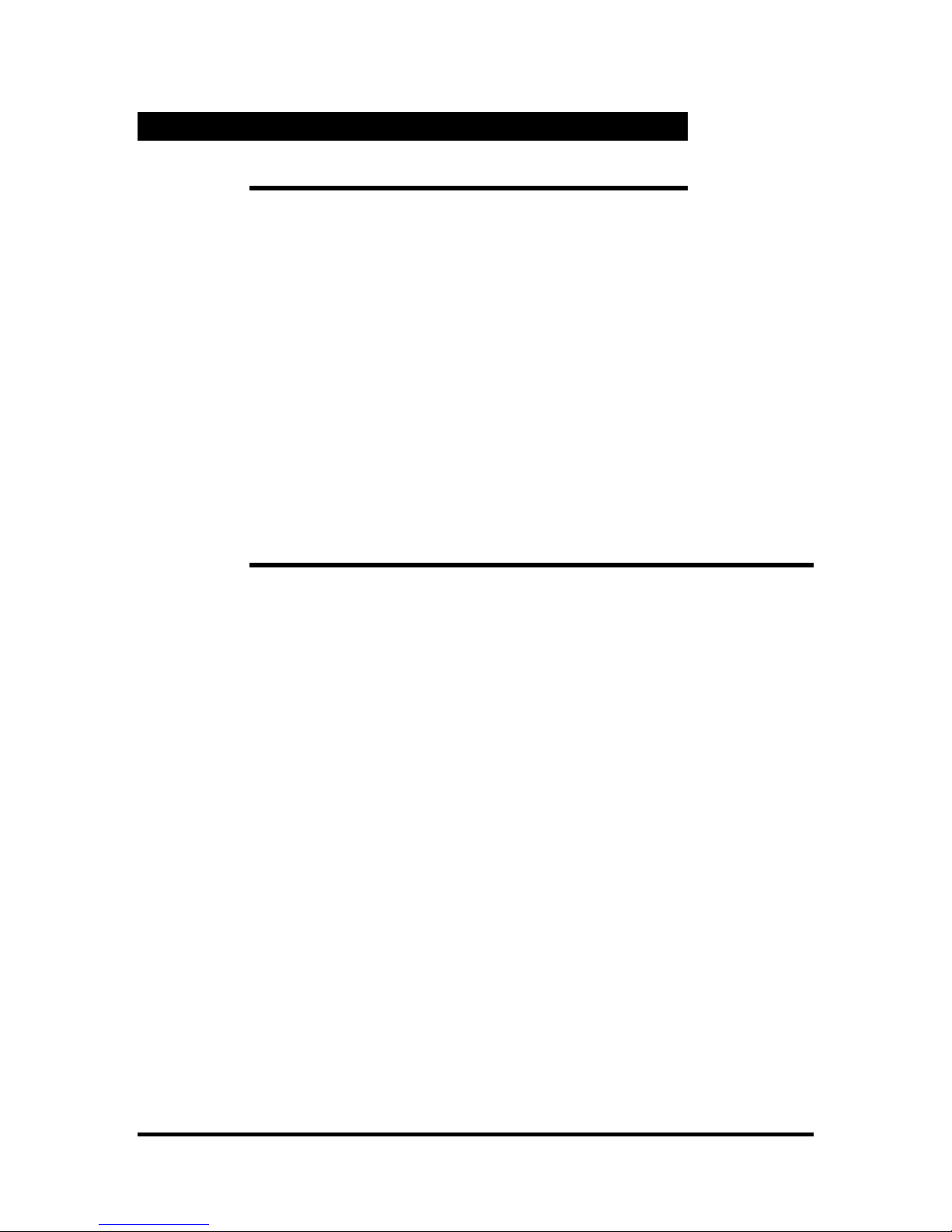Table of Contents Page 5
If On, If Off...................................................................................................................................77
If =, If not =, If >, If >=, If <, If <= ................................................................................................78
End If............................................................................................................................................79
Else...............................................................................................................................................79
Nop...............................................................................................................................................80
Display Events...................................................................................................................................81
Display..........................................................................................................................................81
Store Display.................................................................................................................................82
Recover Display............................................................................................................................82
Timecode (LTC, SMPTE, EBU) and Internal Time Events .................................................................83
Delay ............................................................................................................................................83
Timecode Set ................................................................................................................................83
Timecode Pause ............................................................................................................................83
Timecode Start..............................................................................................................................84
Timecode Stop ..............................................................................................................................84
Timecode Stop Loop .....................................................................................................................84
Get Seq Time ................................................................................................................................84
Arm ..............................................................................................................................................84
Disarm ..........................................................................................................................................85
Network Events .................................................................................................................................85
Send Mail......................................................................................................................................85
Number Generation............................................................................................................................85
Get Random ..................................................................................................................................85
Device Control Events .......................................................................................................................86
Message Out .................................................................................................................................86
Specifications V16Pro ............................................................................................................................87
LTC Ports..........................................................................................................................................88
Serial Ports ........................................................................................................................................88
RS-232/422/485 Ports....................................................................................................................88
Ethernet Ports ....................................................................................................................................89
Ethernet Cables .............................................................................................................................89
Programmer Ports ..............................................................................................................................91
RS-232C .......................................................................................................................................91
USB ..............................................................................................................................................91
Ethernet Ports A and B ..................................................................................................................91
Show Control Ports............................................................................................................................92
Ports 1-16: RS-232 or RS-422/485.................................................................................................92
MIDI Ports....................................................................................................................................92
Ethernet Ports A and B ..................................................................................................................92
Display..............................................................................................................................................93
Menu Wheel ......................................................................................................................................94
Menu Map.....................................................................................................................................94
Function Description .....................................................................................................................96
System Sub-menu..........................................................................................................................96
System .................................................................................................................................96
Real-Time Clock ..................................................................................................................97
LTC/SMPTE........................................................................................................................98
Network ...............................................................................................................................98
Password..............................................................................................................................98
Script Configuration.............................................................................................................98
Digital Inputs.....................................................................................................................................99
Input Connector.............................................................................................................................99
Voltage Inputs vs. Contact Closures.............................................................................................100
Input Configuration .....................................................................................................................101
Input Wiring................................................................................................................................102
Connecting a Voltage Input.....................................................................................................102