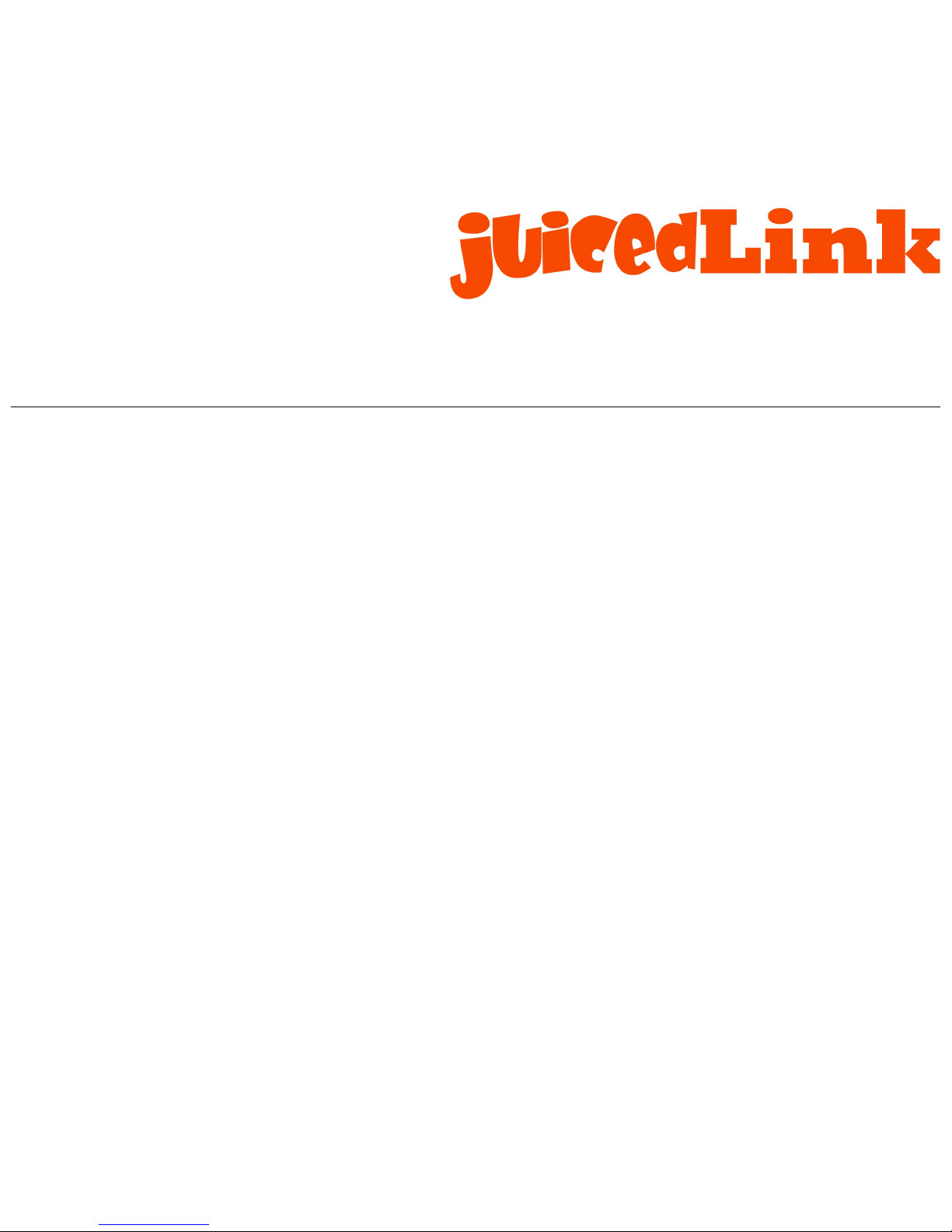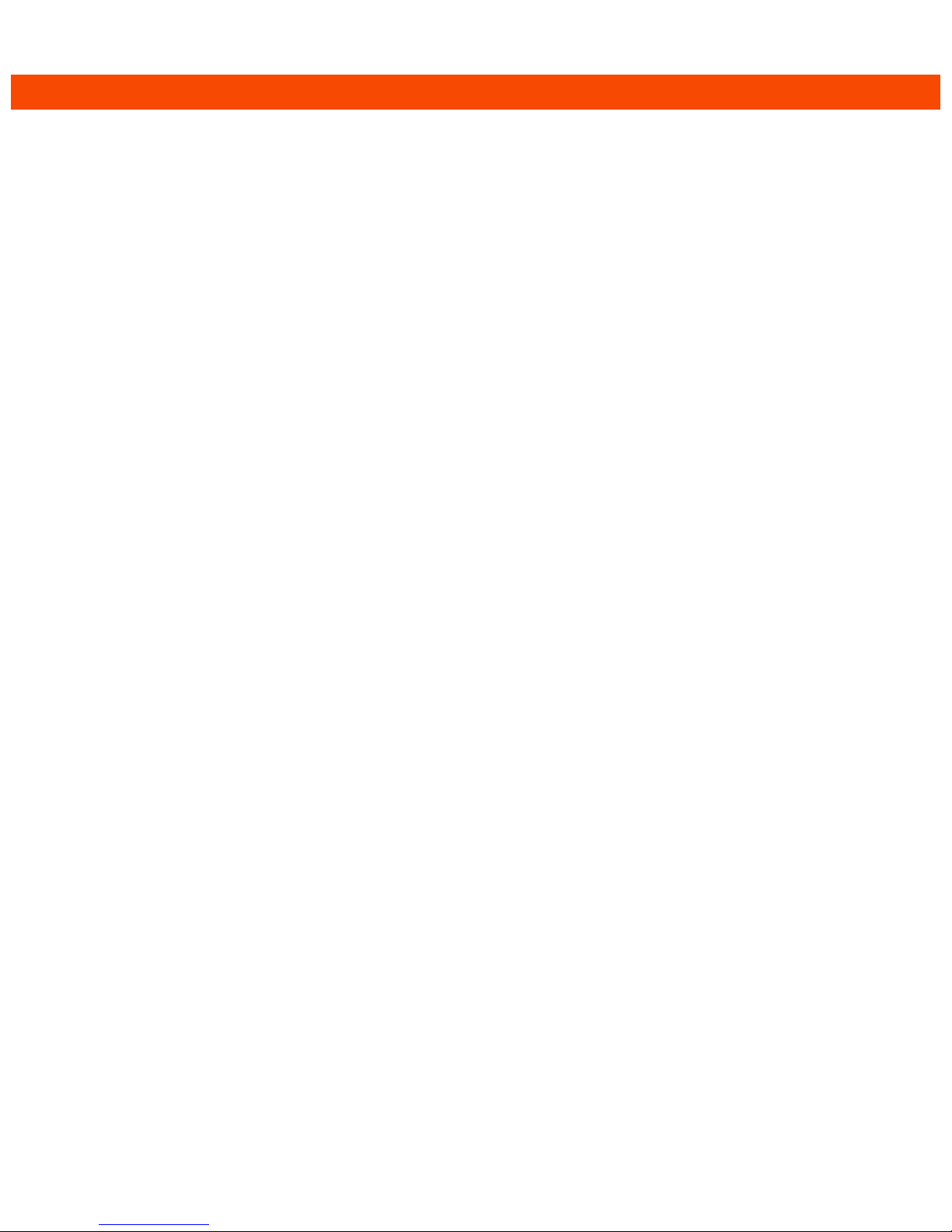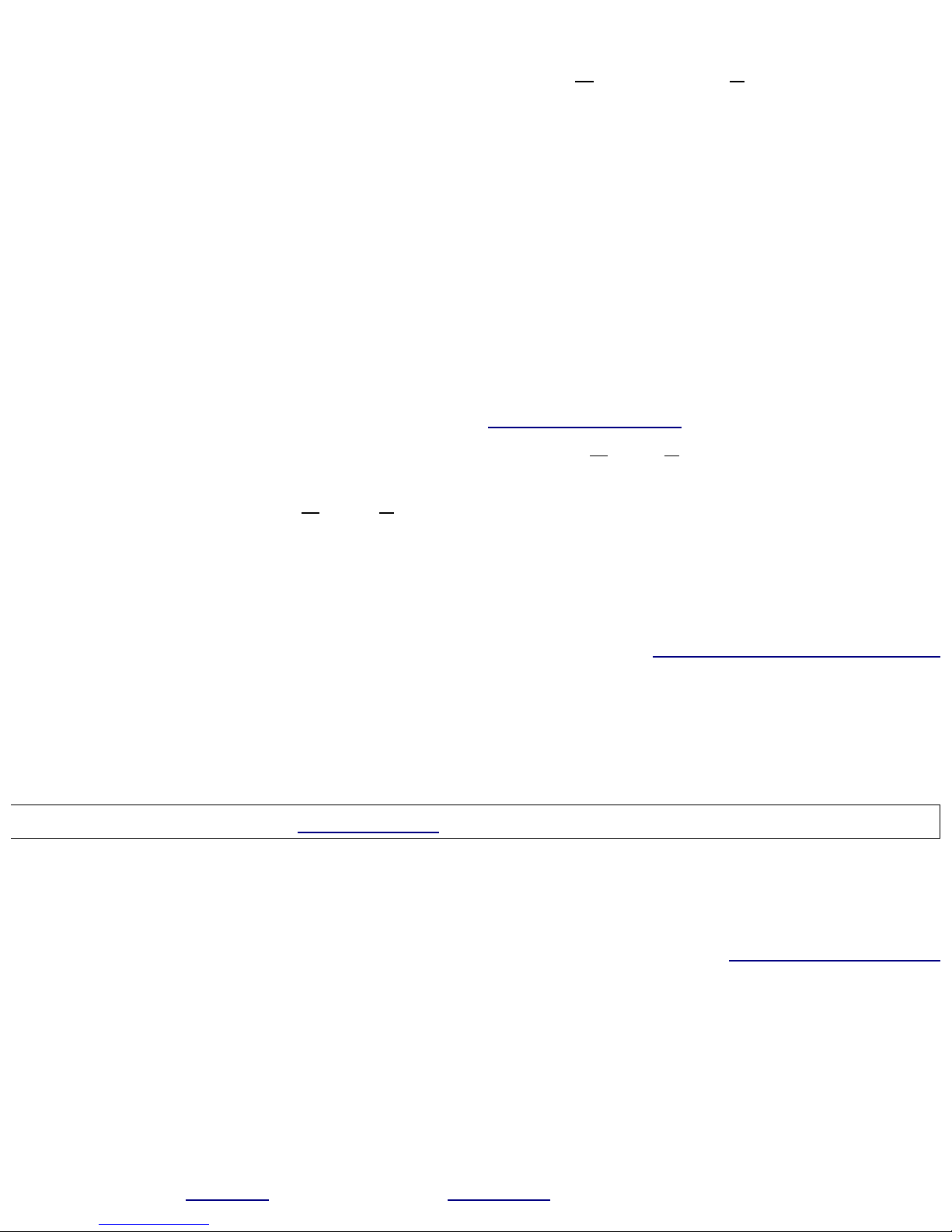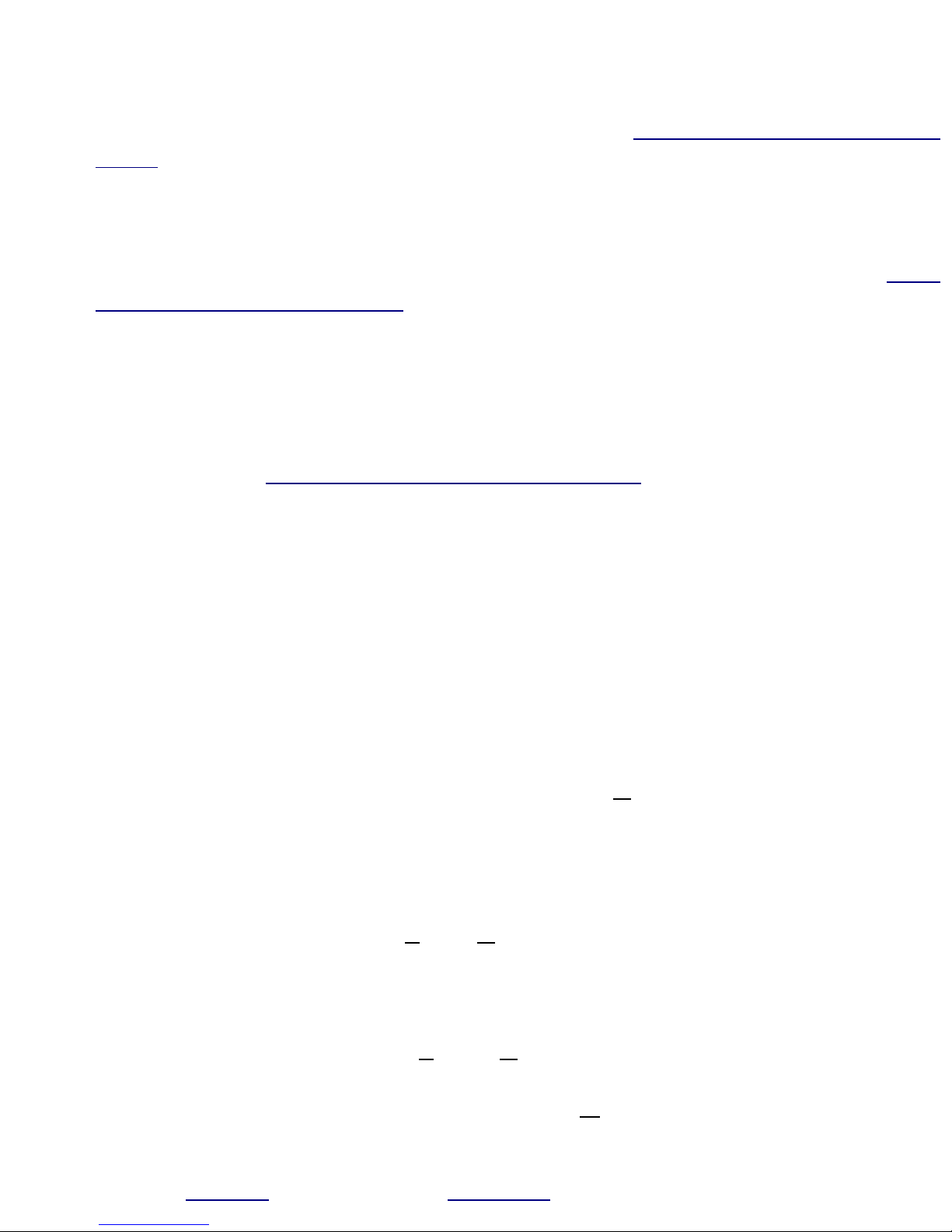of the codec recording 2 files (the second recorded at a lower le el as a
safety track, in case the main recording gets blown out). More information
on the operational details can be obtained in the Error: Reference source not
found section.
17 Mic selection and proper use - La mic selection (polar pattern and signal-
to-noise performance) as well as proper microphone placement will effect
the recording quality of your talent. This is beyond the scope of the Quick
Start Guide, but more information can be found in the free juicedLink Field
Guide to Audio Production. There, you will learn the “SANASENECYA”
techniques for achie ing excellent audio, e en on a budget.
18 Adjust the Gain using Meter as guide – Entering the g menu allows for
adjustment of the codec audio gain, and the signal le el meter is displayed
on the right display. You will want to adjust the gain so the peaks splash up
to the J on the display. More information on the operational details can be
obtained in the Error: Reference source not found section.
19 Check Audio Quality with Headphones – The meter pro ides an indication
as to the signal le el, but it does not pro ide any indication as to the quality
of the audio signal. For instance, you may be experiencing a lot of wind
noise, but you would not know this by obser ing the meter only. So, you will
plug headphones into the headphone jack. Going to the h menu allows for
adjustment of the headphone olume. The headphone signal is present in
the left earcup. The right output is used for a slate tone initiated from a
DARlink wireless remote.
20 Start a Recording – Entering the r menu starts a recording. The display
will go blank, with the exception of a blinking decimal point indicating
recording in progress. While recording, the R and L buttons will lock to
pre ent undesired changes to settings while on your talent. Also, the
headphone out will mute. The only signal present at the output jack will be
the slate signal initiated by a DARlink wireless remote.
20.1 Adjustments during Recording – Although the headphone is
muted and both the L and R buttons are disabled during a recording
e ent, the unit can be put into a temporary state to monitor and
adjust limited audio parameters while recording, without ha ing to
completely stop a recording.
•Press both the L and R buttons simultaneously, and the left
decimal point will start blinking rapidly. You then ha e 5
seconds to press the recessed M button.
◦The battery indicator will be displayed for ~2sec.
Questions? Contact juicedLink 9 - jump to CONTENTS Little DARling System User Guide