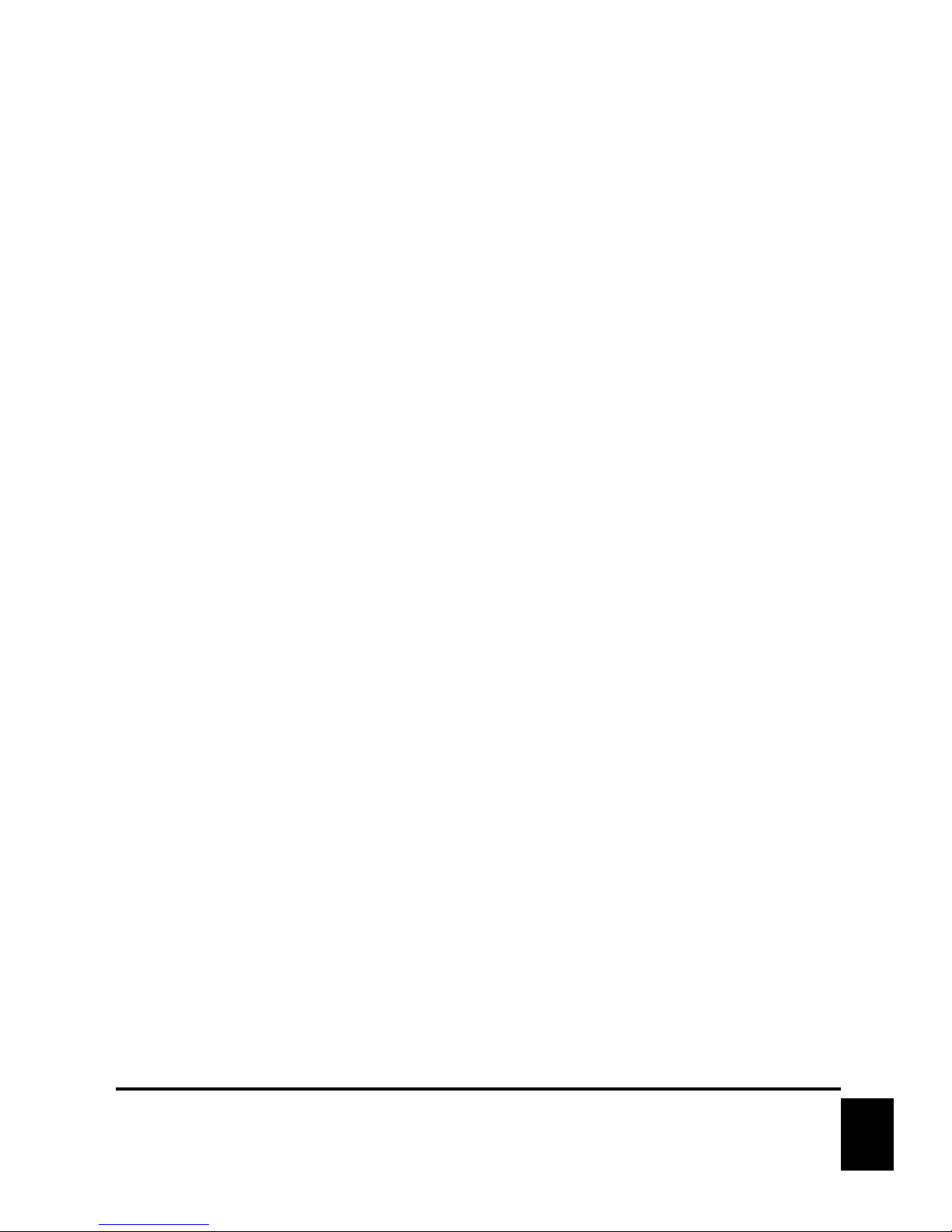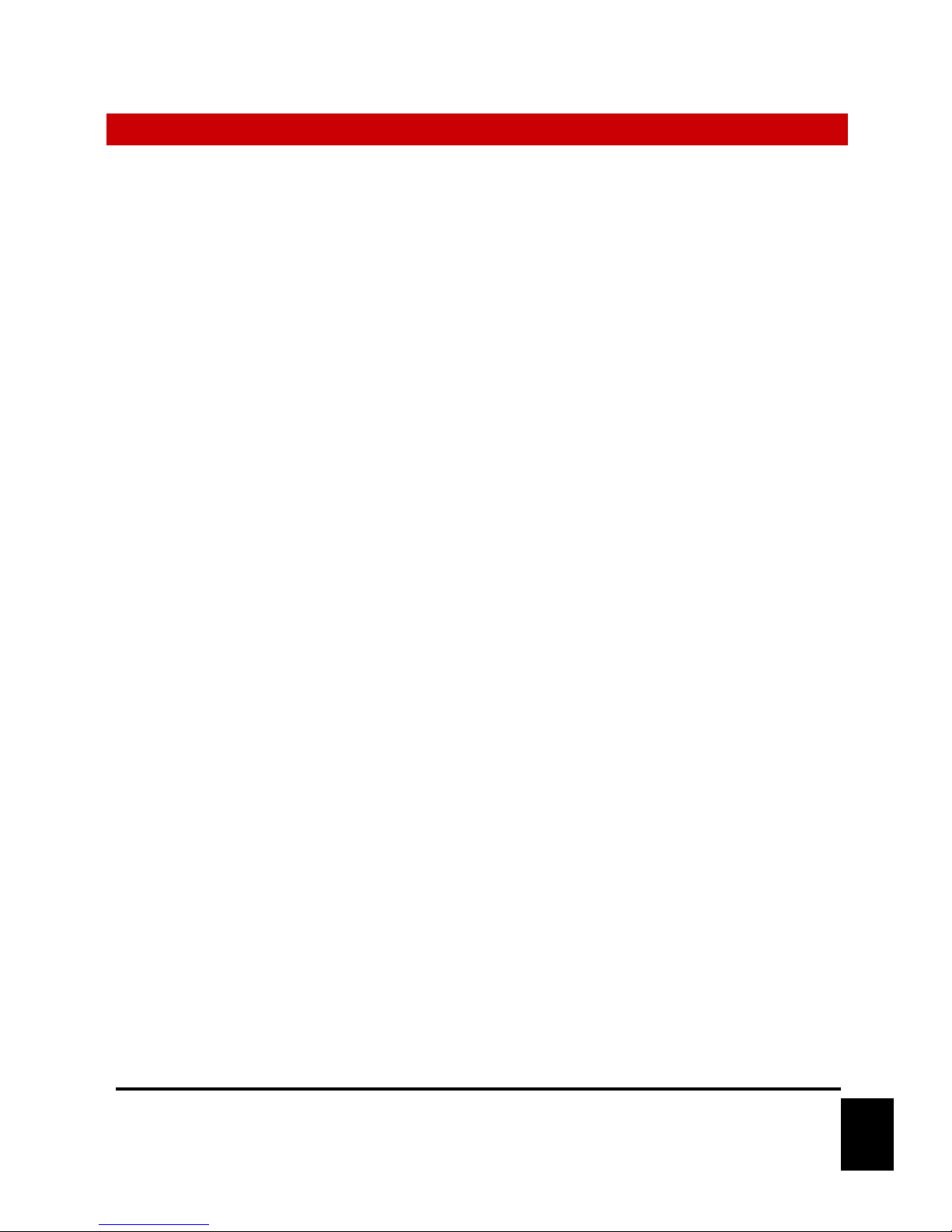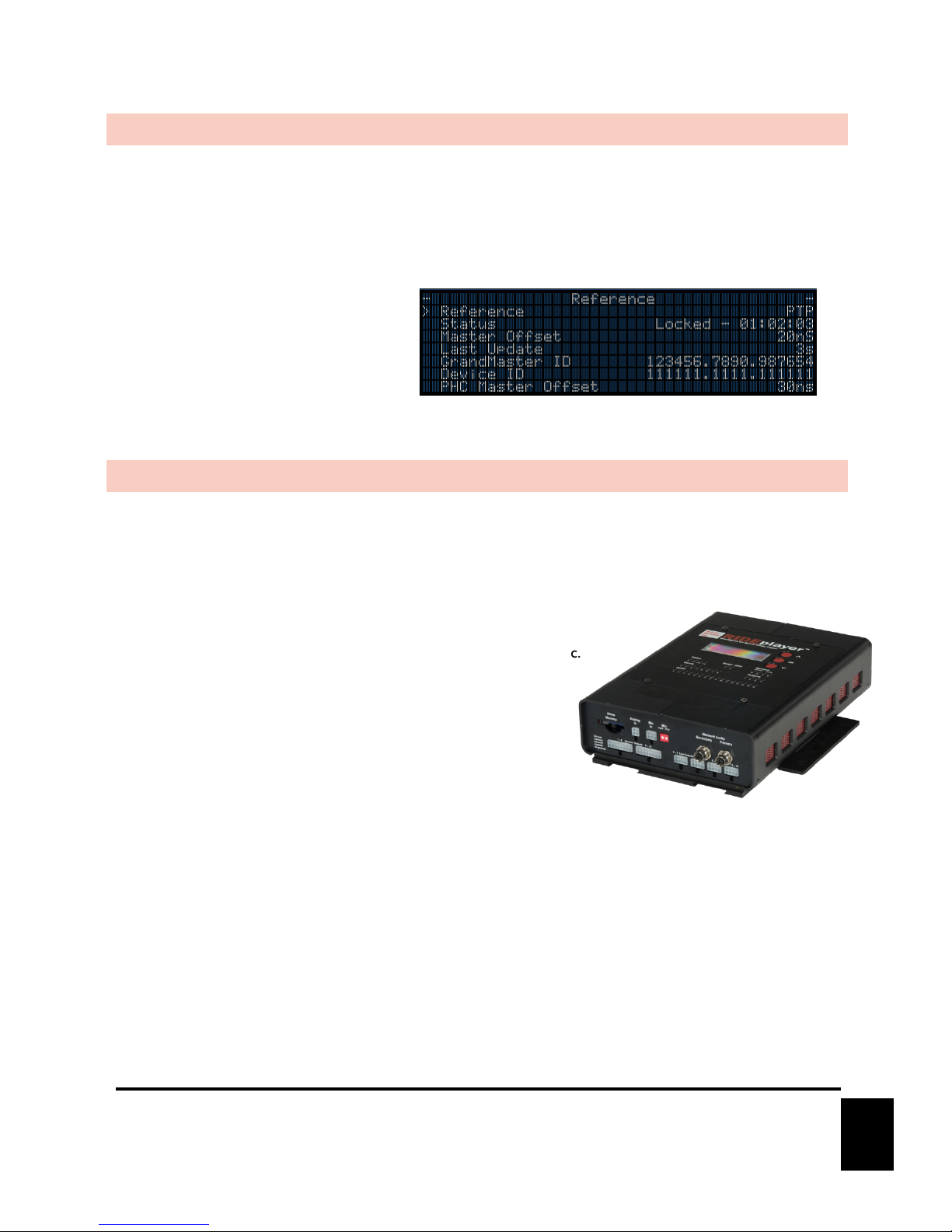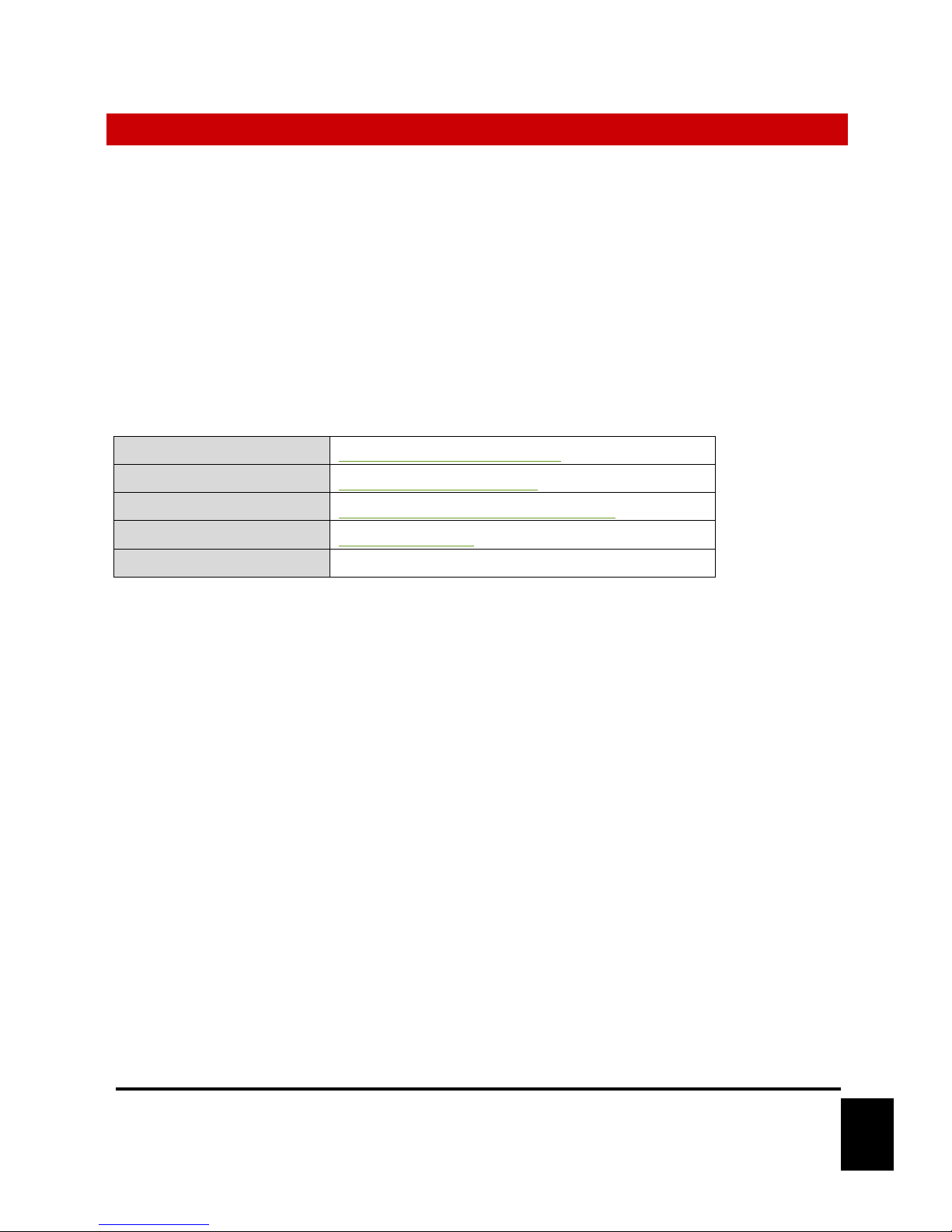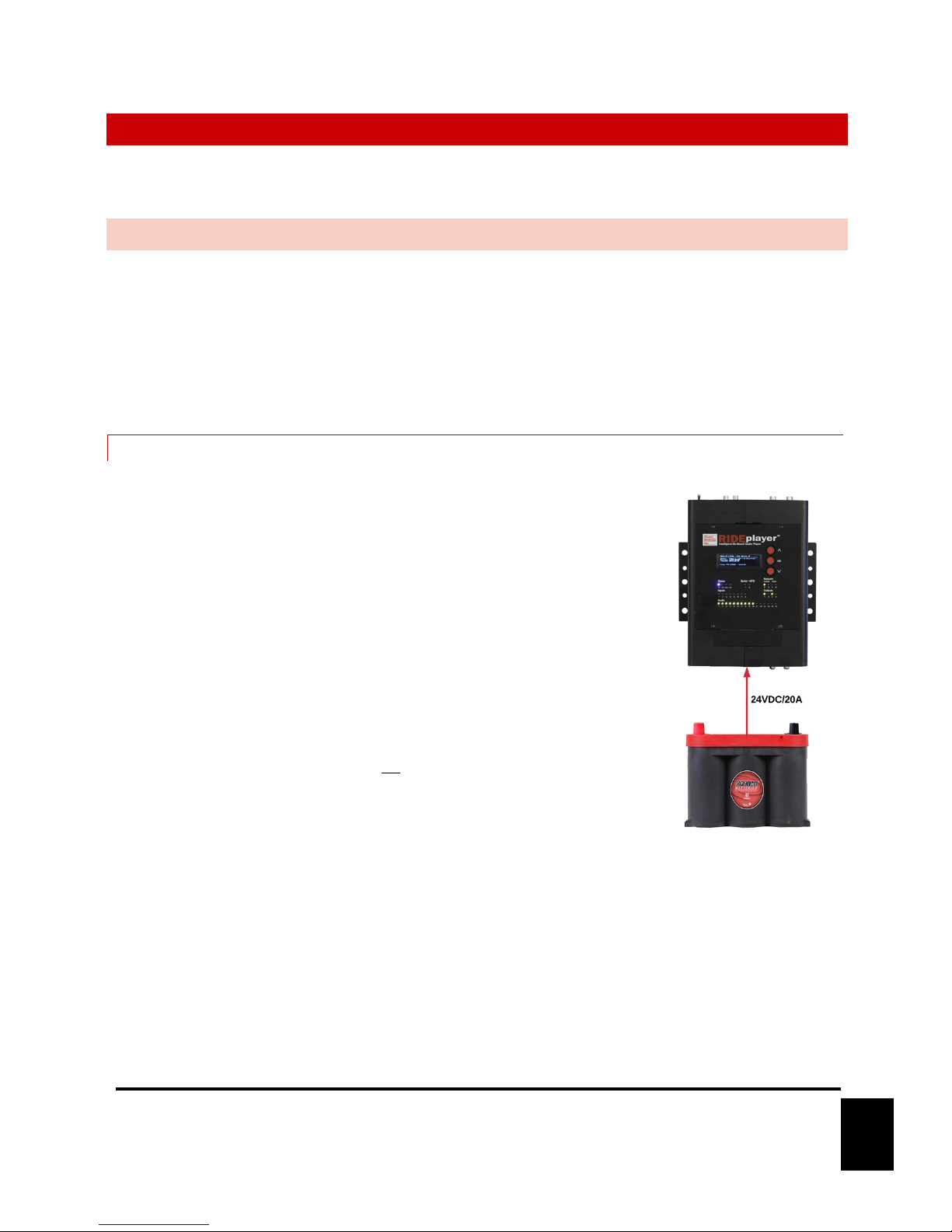WELCOME!
Congratulations on your shiny new Alcorn McBride RidePlayer!
We carefully designed this product to be the perfect solution for the unique challenges of on-board (vehicle-based)
audio and show control systems for themed attractions.
Many would agree that the most significant of those challenges is the ability to synchronize on-board audio with
off-board audio, video, lighting, animatronics, etc. RidePlayer accomplishes this by incorporating Alcorn McBride
SyncCoreätechnology, which leverages several methods to ensure extremely precise synchronization with other
show system components. These industry-standard methods include PTP (IEEE-1588), NTP, GPS, SMPTE LTC,
and Video Genlock. When used in conjunction with other SyncCoreäproducts like the V16X, it’s easy to
synchronize even the most complex attractions.
Another important requirement of on-board systems is the ability to trigger and monitor sub-systems like
animation controllers, PLCs, RFID scanners, and other miscellaneous equipment. Once again, RidePlayer steps up
to the plate by integrating the power of Alcorn McBride’s industry-standard show control core into the same
hardware platform.This enables it to interface to just about any device including PLCs, animation controllers,
sensors, lighting systems, video servers, and our ShowTouch panels. It also empowers the user with full scripting,
logic, and timeline capabilities to handle those pesky curveballs that crop up during installation.
Of course, the primary purpose of this device is to provide high-quality audio playback, so it has a wide-range of
features to suit that task well. It is capable of sourcing up to 16 outputs of 24-bit 48kHz uncompressed audio.
This powerful audio engine provides playback of up to 64 simultaneous tracks with the ability to route, crossfade,
and mix those tracks to any of the 16 outputs. This polyphonic capability allows any combination of discrete
playback of tracks like background music, vocals, and sound effects all mixed on a single audio output. Each audio
output is also equipped with powerful DSP capabilities that enable you to tune audio characteristics on-site.
Audio distribution options are plentiful. This product offers up to 16 individual 25W amplified outputs or up to 8
bridged 50W outputs; which makes it perfectly suited to drive high-range and mid-range speakers as well as some
bass transducers (i.e. ButtKickers). The 16 line level outputs can be used to feed high-powered external analog
amplifiers to drive larger speakers like subwoofers. For a clean all-digital signal path and intelligent monitoring of
amplifiers like our RideAmp companion product, the 16x16 AES67/Dante Network Audio interface is a no-brainer.
Content production and workflow are also critical to building great rides. Using the built-in 16x16 AES67/Dante
interface, media designers can patch in their source (i.e. ProTools rig, etc.) to preview content on the actual on-
board audio system without having to load a single file. Once satisfied with the mix, WAV files can be easily
exported to the product via network for normal operation.
Special care has been taken to ensure that this design is rugged enough to handle on-board applications like tour
vehicles, dark ride vehicles, parade floats, and even high-vibration vehicles like coasters.
This product leverages 32 years of experience designing products specifically for themed entertainment
applications. In true Alcorn McBride fashion, the solid-state and rugged design will ensure years of 24/7
maintenance free operation which is essential to zero downtime for attractions. At Alcorn McBride, it is our
passion to engineer solutions that are uniquely suited for themed entertainment.We hope that you love using this
product as much as we enjoyed designing it!