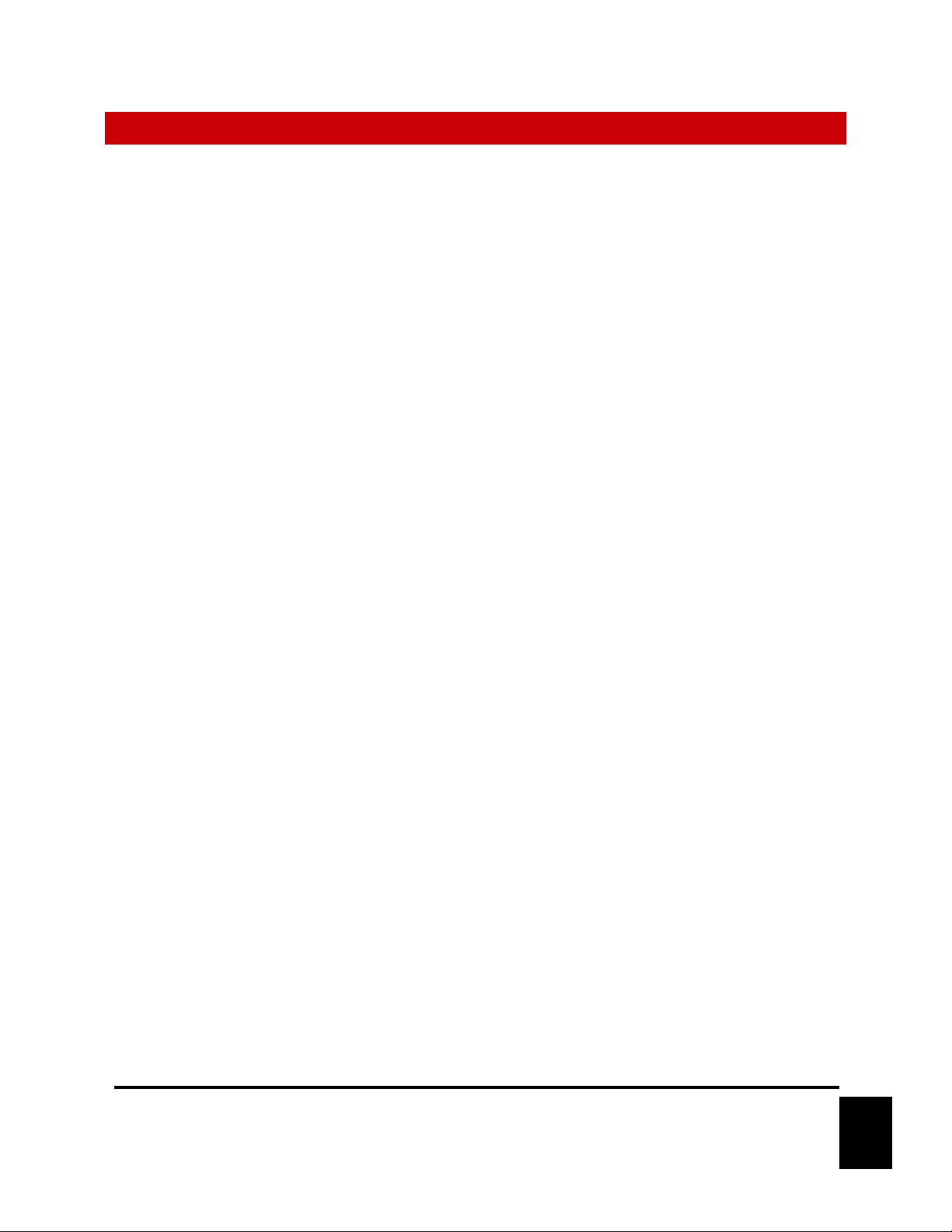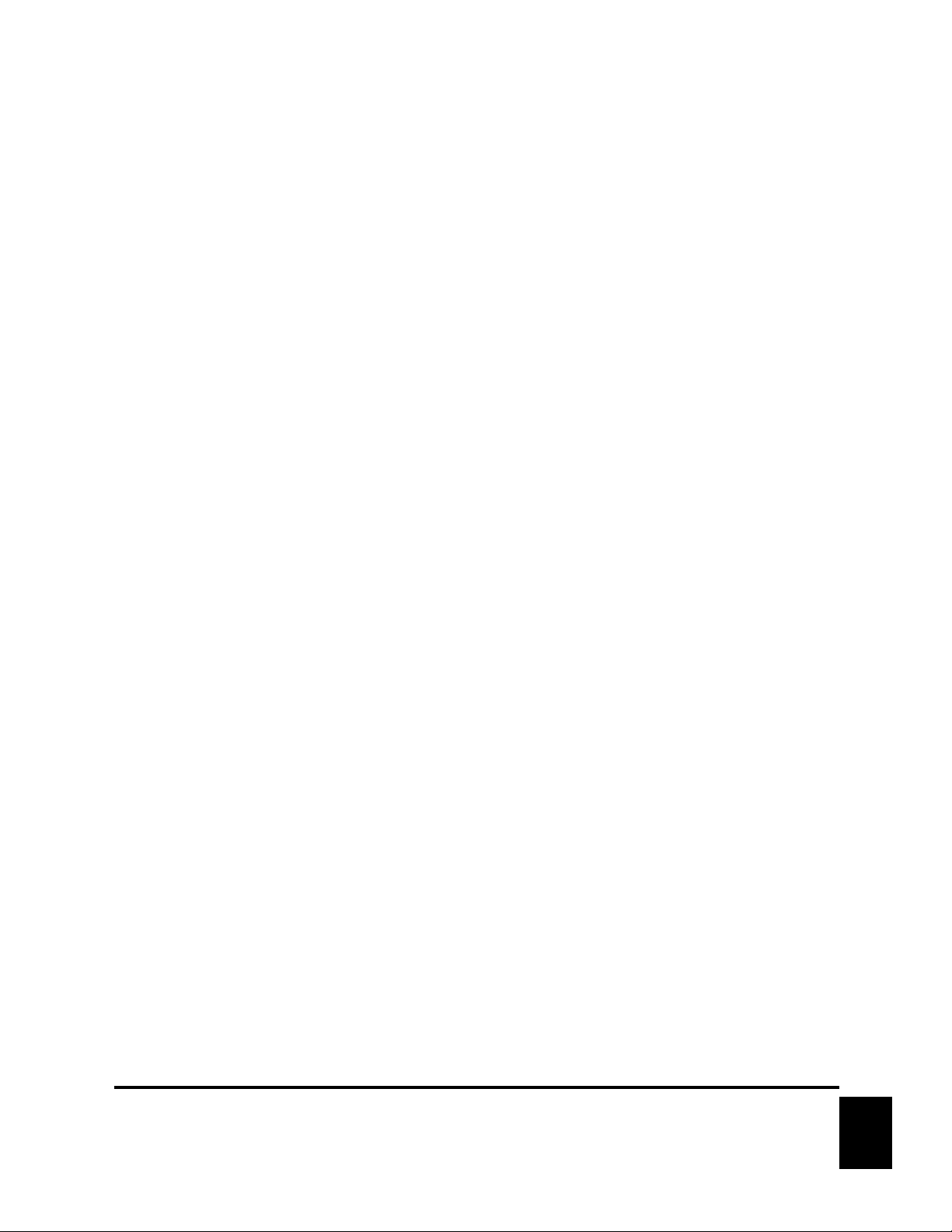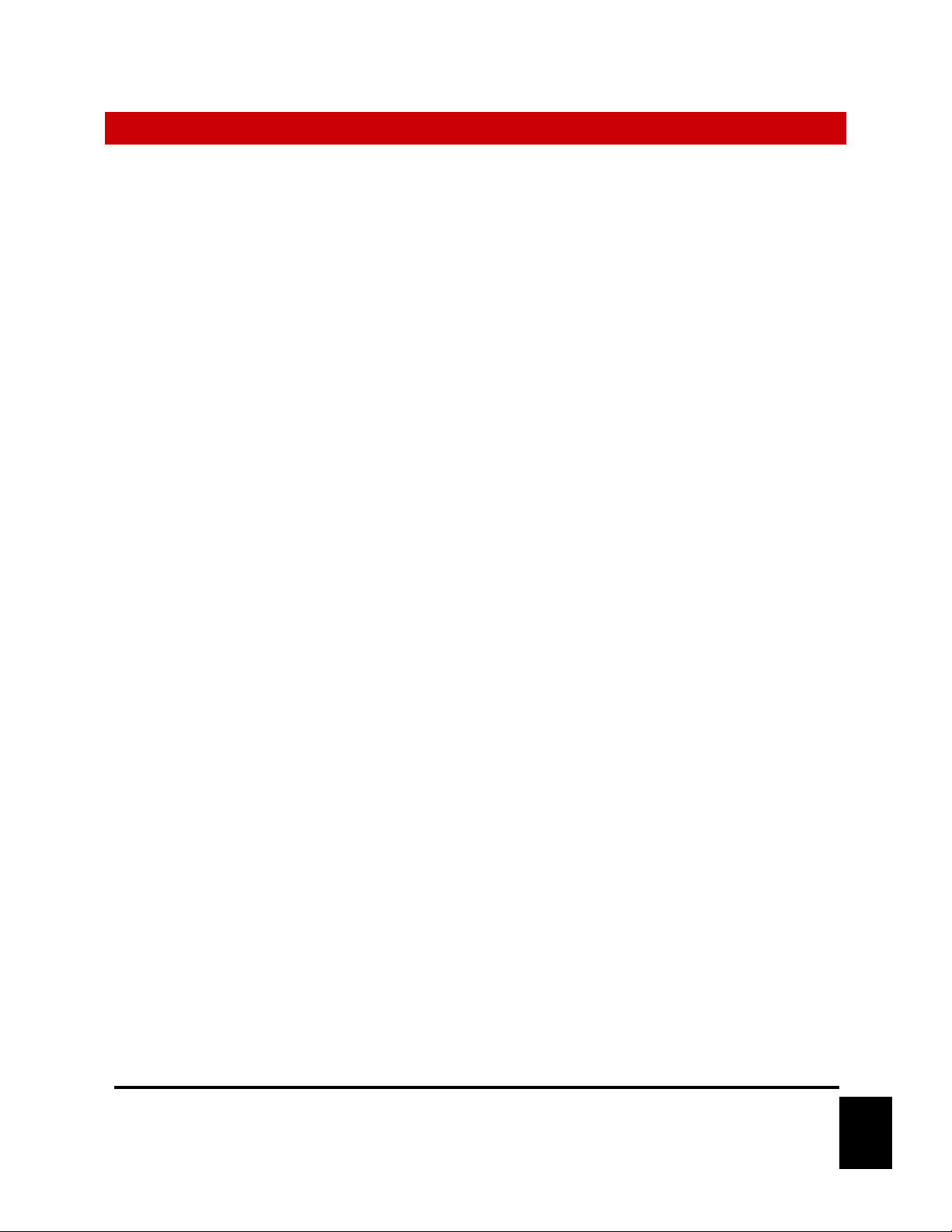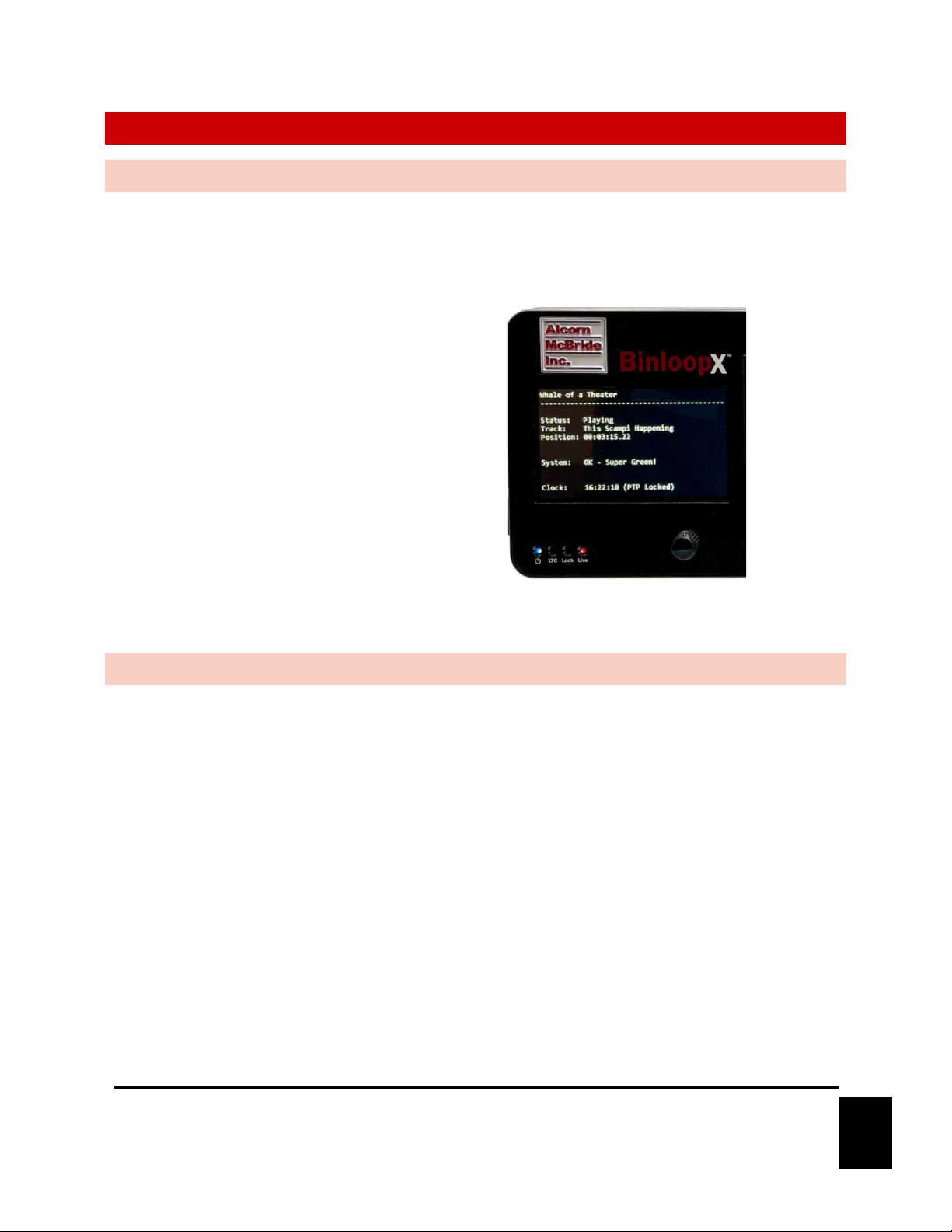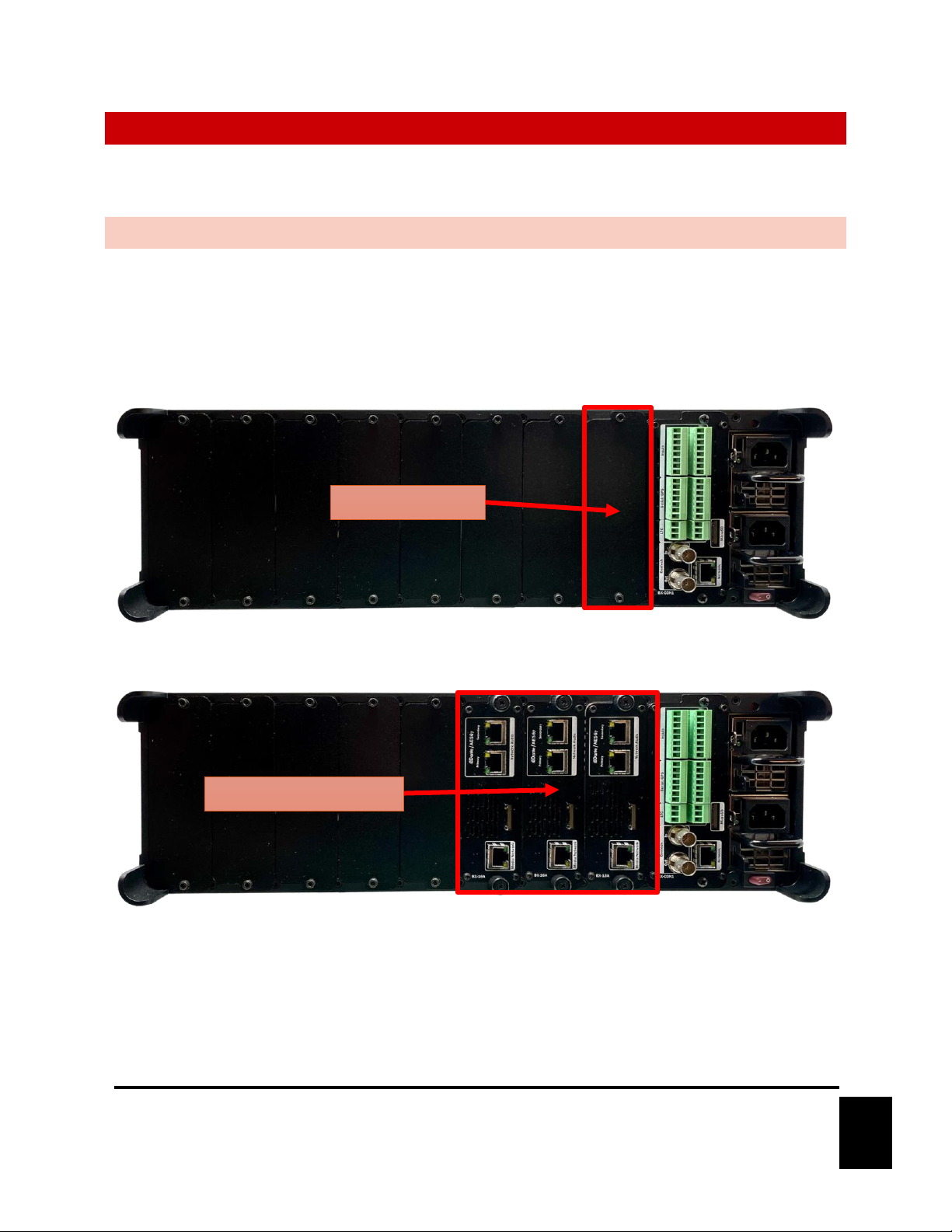WELCOME!
Congratulations on your brand-new Alcorn McBride BinloopX!
BinloopX is designed to serve as a scalable and synchronous A/V playback platform that can be configured to suit
the needs of any themed attraction. Since these needs can vary widely, the BinloopX offers a scalable 8-slot frame
that can be outfitted with up to 8 high-quality audio or video playback modules.
Each audio module is capable of sourcing up to 16 outputs of 24-bit 48kHz uncompressed audio. This includes 64
tracks of playback with the ability to route, mix, and crossfade between tracks on any of the available outputs.
This allows for discrete playback of separate tracks like background music, vocals, and sound effects all mixed on a
single audio output. Each output is also equipped with DSP capabilities like 7-band parametric EQ, Low-Pass, High-
Pass, and several other filter options. Distribution is a piece of cake with the redundant 16x16 AES67/Dante
network audio interface.
Any combination of A/V modules can be installed within any of the 8 A/V module slots of the BinloopX. This
means a single chassis can be scaled to provide anywhere between 16 to 128 discrete audio outputs. Need more?
Multiple BinloopX chassis can be easily combined and synchronized using the power of SyncCore and our V16X
show controller.
No matter how great the quality is, A/V playback alone is far from being the only important feature for themed
attractions. With show elements like audio, video, lighting, animatronics, special effects, and ride control;
synchronization is typically the biggest obstacle for any type of ride-based attraction. To tackle this challenge,
BinloopX incorporates Alcorn McBride SyncCore technology which uses multiple methods to ensure extremely
precise synchronization with other show system components. These industry-standard methods include PTP
(IEEE-1588/CIP Sync), NTP, GPS, SMPTE LTC, and Video Genlock. When used in conjunction with other
SyncCore enabled products like RidePlayer and V16X, synchronizing even the most complex attractions is a
breeze.
All of this powerful technology is intuitively managed and configured using our license-free WinScript Live
software. This software empowers you to create timelines to easily synchronize A/V playback with other show
elements. Whether you’re using digital input triggers, SMPTE LTC, ShowTouch panels, or our V16X show
controller, the flexibility of WinScript allows you to take complete control of your A/V experience.
This product leverages 33 years of experience designing products specifically for themed entertainment
applications. In true Alcorn McBride fashion, the solid-state and rugged design will ensure years of 24/7
maintenance free operation which is essential to zero downtime for attractions. At Alcorn McBride, it is our
passion to engineer solutions that are uniquely suited for themed entertainment. We hope that you love using this
product as much as we enjoyed designing it!