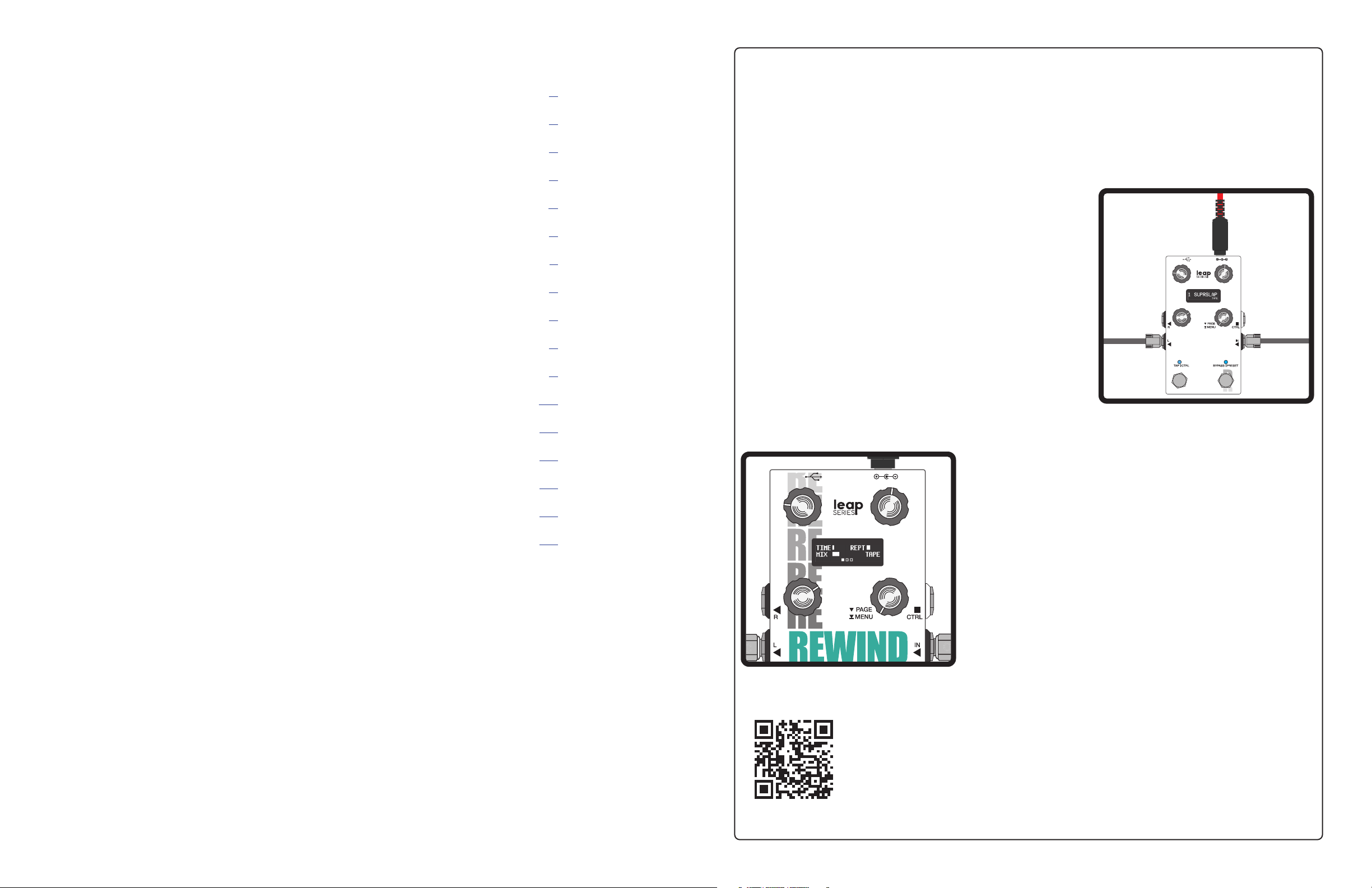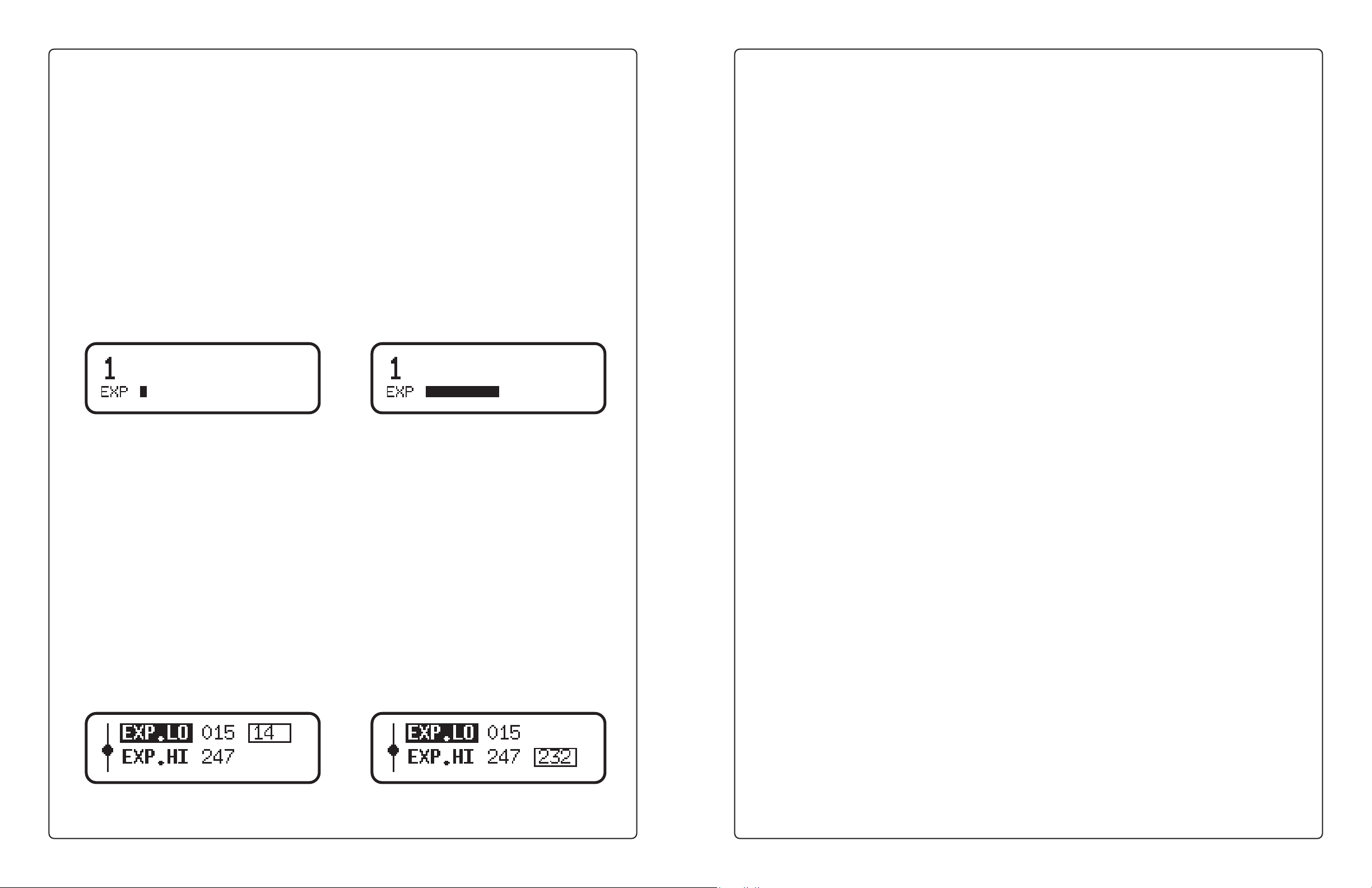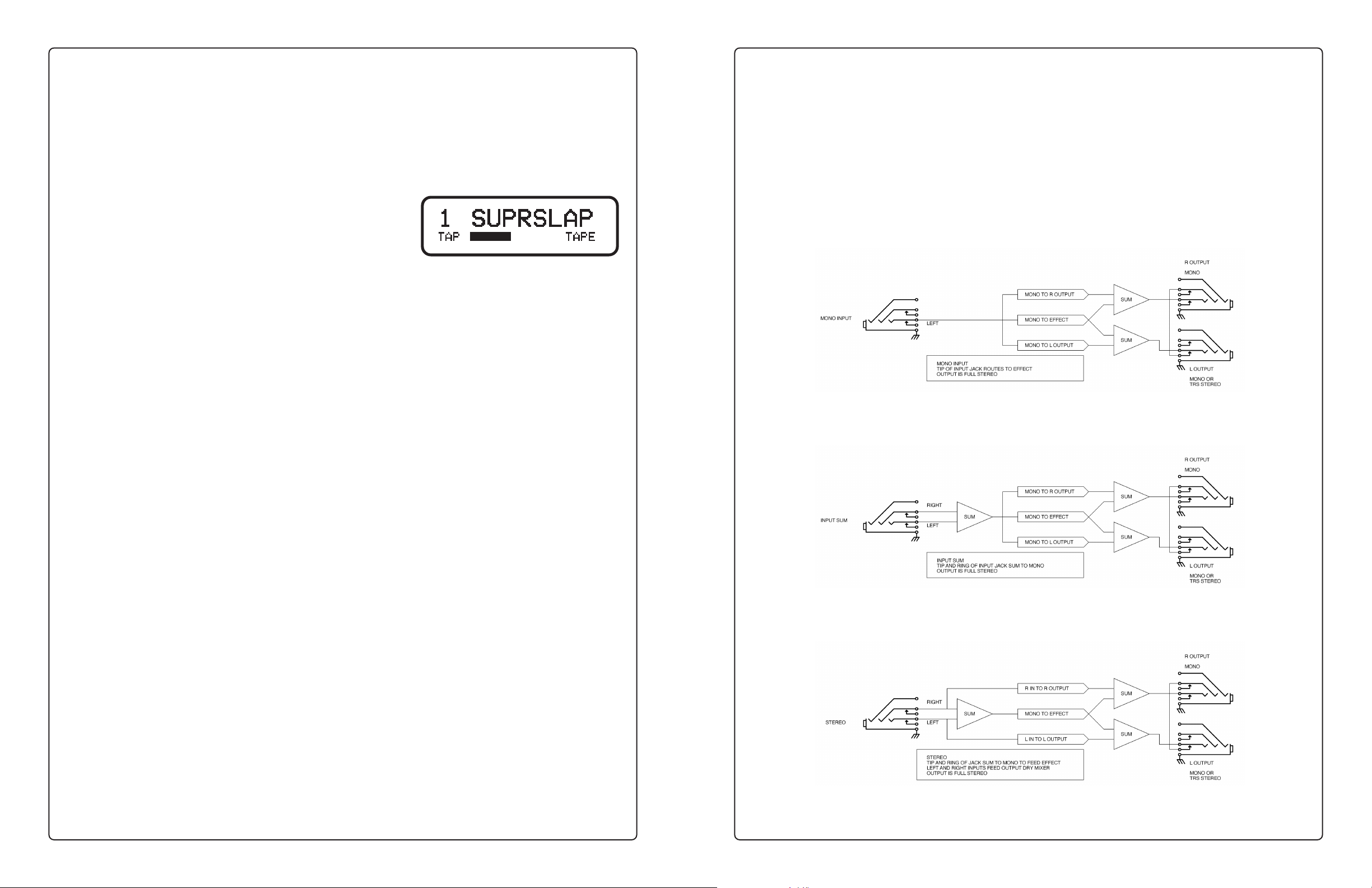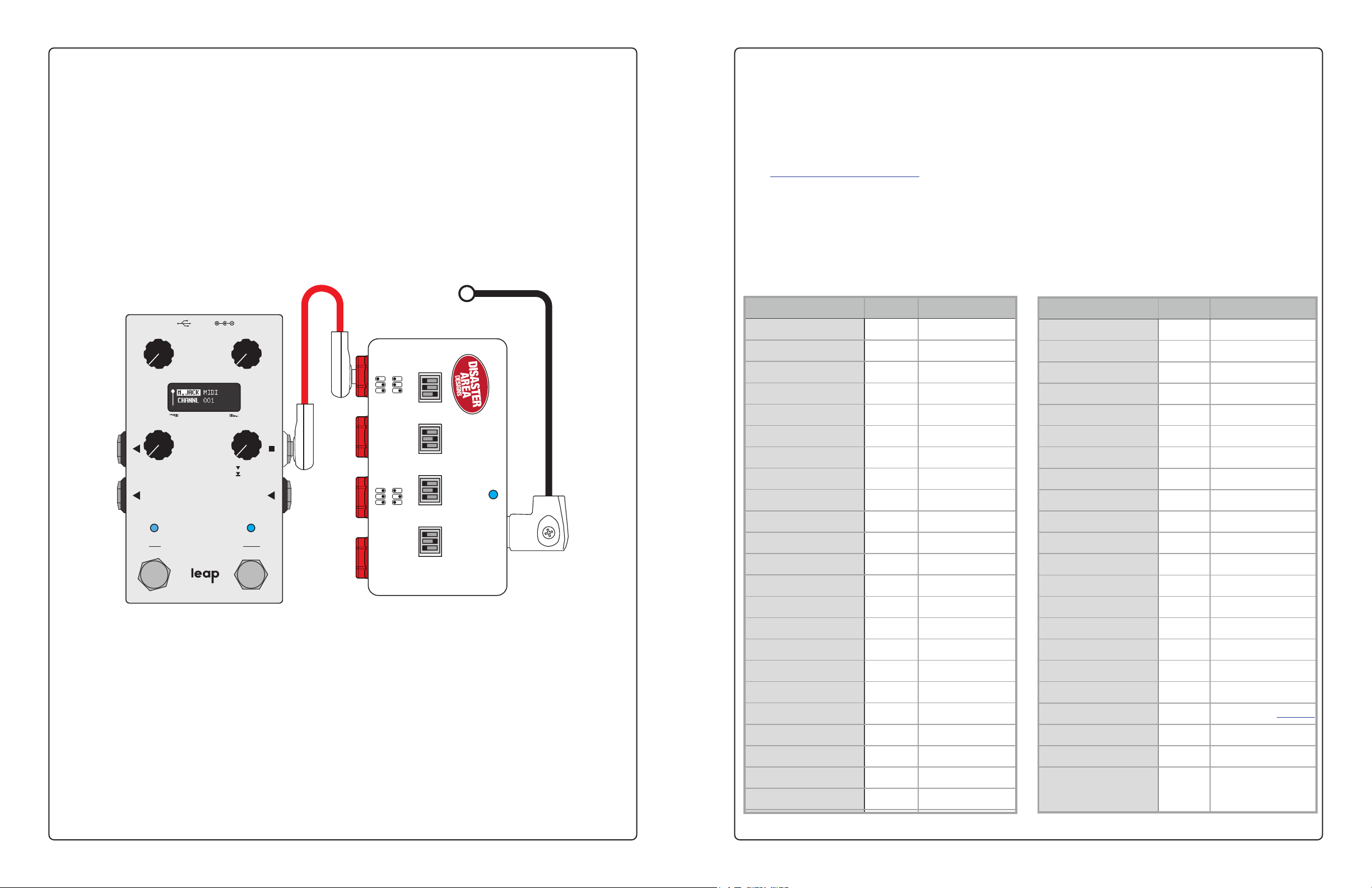4 5
SOUND MODES
Space Force has eight selectable sound modes, each based on a dierent reverb eect type. You can tweak these modes to your taste, and you can save any sound to any preset. To change sound modes, turn the lower right
knob on page 1. Tap the lower right knob to advance to the next page.
The following controls are common to all modes on page 3:
DIV - tap division for modulation or delay, not available in DYNAMIC or PITCH modes RAMP - Ramp rate, lower settings ramp faster
LEVL - overall volume for the pedal (wet + dry) TRIG - Ramp trigger mode, please see Expression and Ramping for details
TAPE
Magnetic mash up based on our favourite tape echo units. Set HEAD to A for a
classic single tape echo, or experiment for multi-tap madness.
TIME - delay time from 0-1250ms
REPT - delay repeat level
MIX - mix of wet and dry signals
WOW - tape wobble
FLUT - random tape crinkle
AGE - tape noise and warmth
HEAD - enable heads A, B, C, D
ANALOG
Classic 1970s electronic solid-state echo, based on our collection of vintage delay
pedals. We’ve added a multi-waveform modulation section for analog style
chorus and vibrato textures
TIME - delay time from 0-1250ms
REPT - delay repeat level
MIX - mix of wet and dry signals
TONE - delay high EQ
RATE - chorus modulation rate
WAVE - modulation waveform
DEPTH - modulation intensity
DIGITAL
1980s computer magic lives here, digital delay with modulation. Use the BITS
control to dial in low-resolution “early digital” sounds, set it low for clean repeats.
TIME - delay time from 0-1250ms
REPT - delay repeat level
MIX - mix of wet and dry signals
BITS - bit crushing
RATE - chorus modulation rate
WAVE - modulation waveform
DEPTH - modulation intensity
PITCH
Clean digital delay with a exible pitch transposer for the ultimate in shifty
business. Set the MODE to PRE or POST for traditional pitch shifting, or engage
the ARP modes for arpeggio patterns.
TIME - delay time from 0-1250ms
REPT - delay repeat level
MIX - mix of wet and dry signals
MODE - PRE, POST, ARP-, ARP+, ARP^
TUNE / RATE - pitch select or arp rate
PMIX - blend of pitch shift signal
FINE / PATT - ne tune or arp pattern
DIFFUSE
Cloudy day delay, combines a single echo with a reverb-style diusion lter to
smear and wash the delay repeats. We’ve incorporated digital bit crushing as well
as two-band EQ to ne tune your ambient experience.
TIME - delay time from 0-1250ms
REPT - delay repeat level
MIX - mix of wet and dry signals
BITS - bit crushing
SOFT - delay diusion
HIGH - delay high EQ
LOW - delay low EQ
REVERSE
We named the pedal “Rewind,” so you knew this one had to be in here. We’ve
upped the delay time to a whopping 2.5 seconds to make your reverse echoes
sound cooler, at the cost of a bit of high end and delity.
TIME - delay time from 0-2500ms
REPT - delay feedback / repeats
MIX - mix of wet and dry signals
BITS - bit crushing
DIR - mix of forward and reverse
TONE - delay tone control
CLIK - reverse delay click lter
DYNAMIC
Clean digital delay with a exible audio gate and swell generator. MODE selects
GATE (delay is cut o sharply,) BLOM (delay blooms in behind dry signal) or SWEL
(delay and dry signal swell in over time)
TIME - delay time from 0-1250ms
REPT - delay repeat level
MIX - mix of wet and dry signals
MODE - GATE, BLOM, SWEL
RISE - slow-attack gate time
ATTK - gate sensitivity
RELS - gate release
FILTER
Delay with synth-style resonant low-pass lter. MOD selects lter modulaiton
source, SIN and SQU LFO, ENV- and ENV+ envelope follower, RAND random
sample and hold, or FIXD parked lter.
TIME - delay time from 0-1250ms
REPT - delay repeat level
MIX - mix of wet and dry signals
RESO - lter resonance
RATE / LAG - LFO rate or env speed
MOD - SIN SQU ENV- ENV+ RND FIX
DEPT / SENS - LFO amt or env sens
DUAL
Double delay lines in parallel. Set TYPE to MONO for classic dual delay, STER for
independent left / right echo, or PONG for panning ping-pong delay. Each delay
has 625ms of echo time. Set TIM2 to LOCK to synchronize delay times.
TIM1 - delay 1 time from 0-625ms
REP1 - delay 1 repeat level
MIX1 - delay 1 mix
TIM2 - delay 2 time from 0-625ms
REP2 - delay 2 repeat level
MIX2 - delay 2 mix
TYPE - MONO, STER, PONG
LO-FI
Filthy and gorgeous dirty delay. This mode stacks a digital distortion after the
delay pedal for unique textures. Also includes triangle-wave modulation on the
delay eect.
TIME - delay time from 0-1250ms
REPT - delay repeat level
MIX - mix of wet and dry signals
DIRT - distortion gain and level
RATE - modulation speed
TONE - distortion high EQ
DEPT - modulation intensity