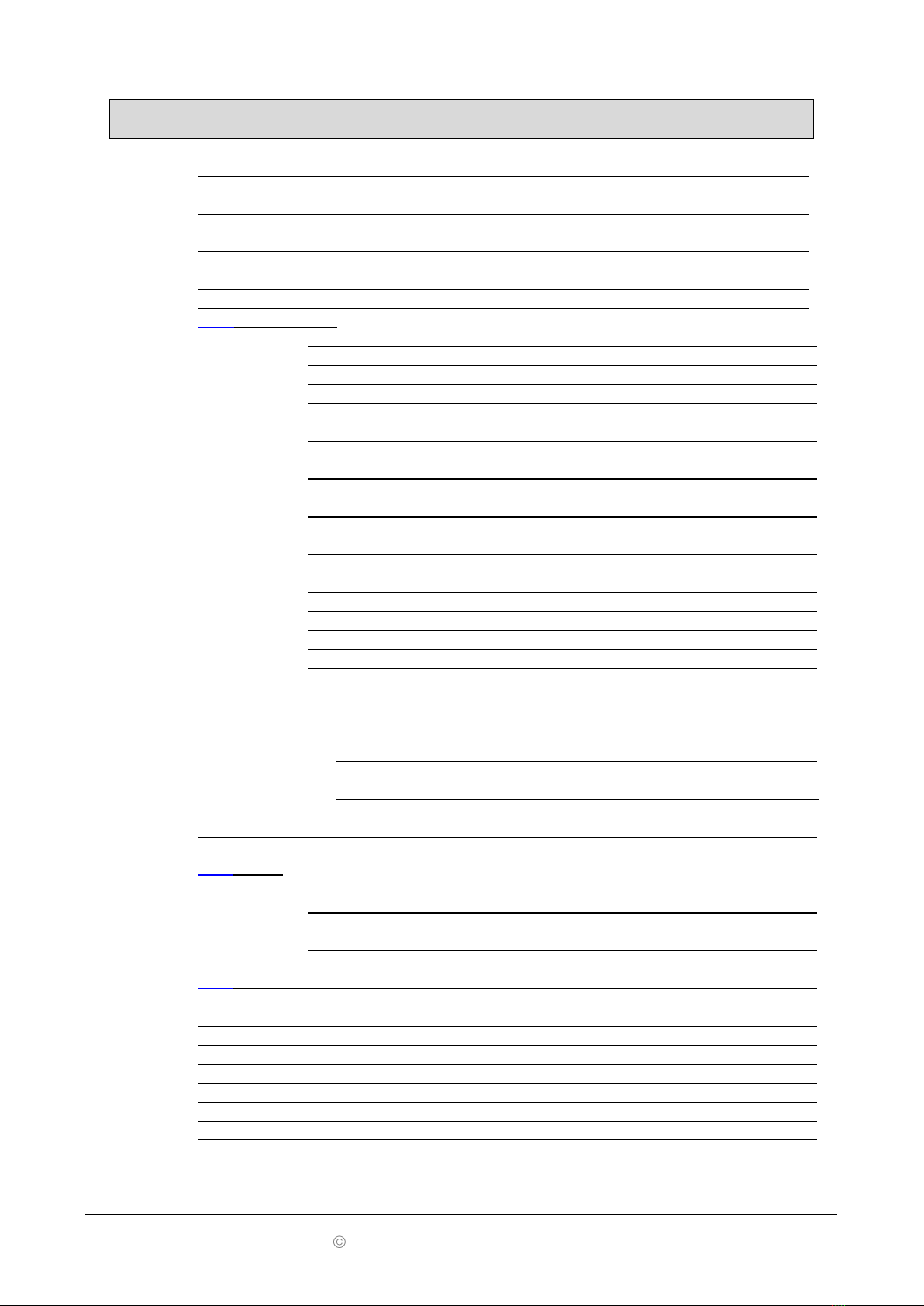ADSGPS V2.22
4
Copyright 2015-01-02 Alfano, S.A. Tous droits réservés.
Installing the "ADSGPS" Display
1) For optimal reception quality of the
ADSGPS, the antenna located in the
compartment at the top right of the
ADSGPS must have a good clearance
2)Avoid passing the brake and
acceleration cables in front of the
antenna.
3) We recommend placing, as far as
possible, from the motorcycle gauge (see
picture on left).
4) Camera waves (GoPro or other) strongly
disrupt GPS waves. A minimum gap of 30 cm
is required between the ADSGPS and the
camera.
The ADSGPS is supplied with 2 AA 1.5V batteries but can also work with 2 AA 1.2V
rechargeable batteries which offer very good results, with an ALFANO external
power supply (Art.Nr .: A4002) connected to a battery of voltage between 6V and
18V, or an ALFANO battery (Art.-No.: A4006). An energy gauge in the home menu
shows you the power of the power supply. When the power becomes too weak (used
batteries or discharged accumulators), a message warns you.
When this message appears, the ADSGPS
turns off automatically after 10
seconds.
Note:
- Remember to check your energy gauge before starting a race if it lasts a long
time.
- The consumption as well as the discharge speed of the batteries depends on the
quality and type of battery, so it is strongly recommended to change the
batteries as soon as the prevention message. Use with old batteries will damage
the batteries and may damage your ADSGPS.
- Value, as an indication, for charged or new batteries:
-Average consumption without backlight in race ~25 h autonomy
-Average consumption with backlight at 50% (value 5) ~14 h autonomy
-Average consumption with 90% backlight (value 9) ~10 h autonomy
-More than 100h with the ALFANO battery with backlight at 50% (value5).