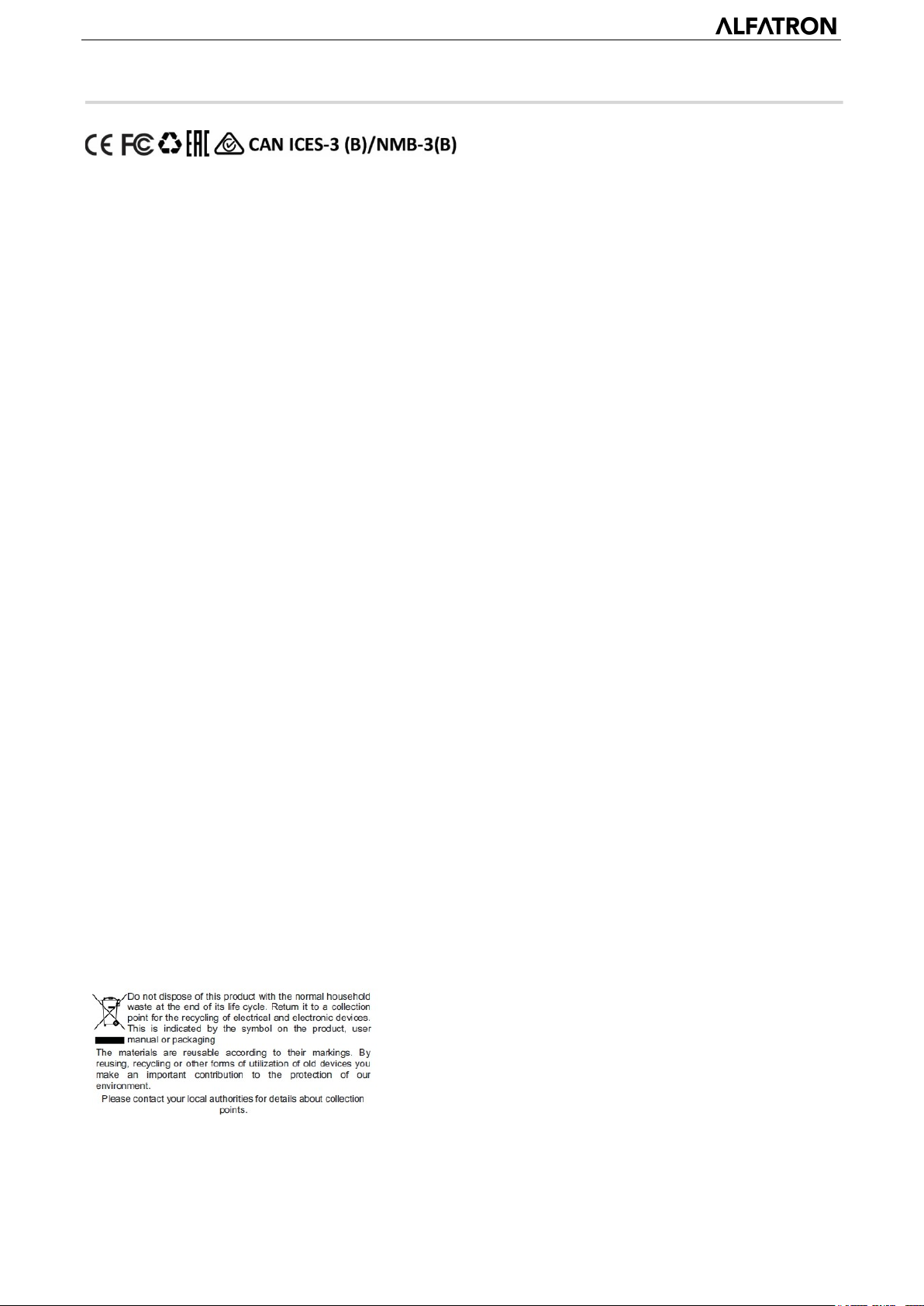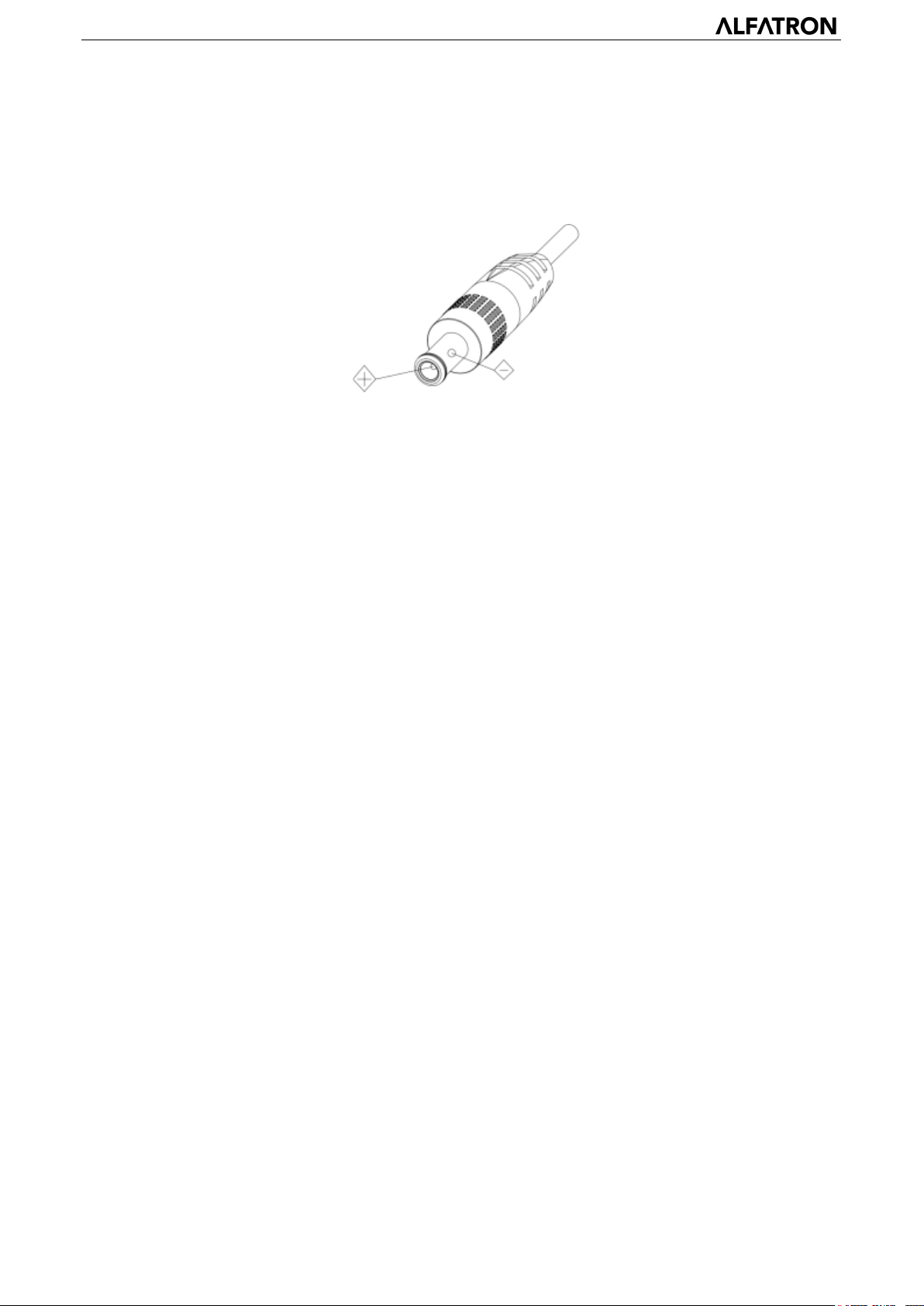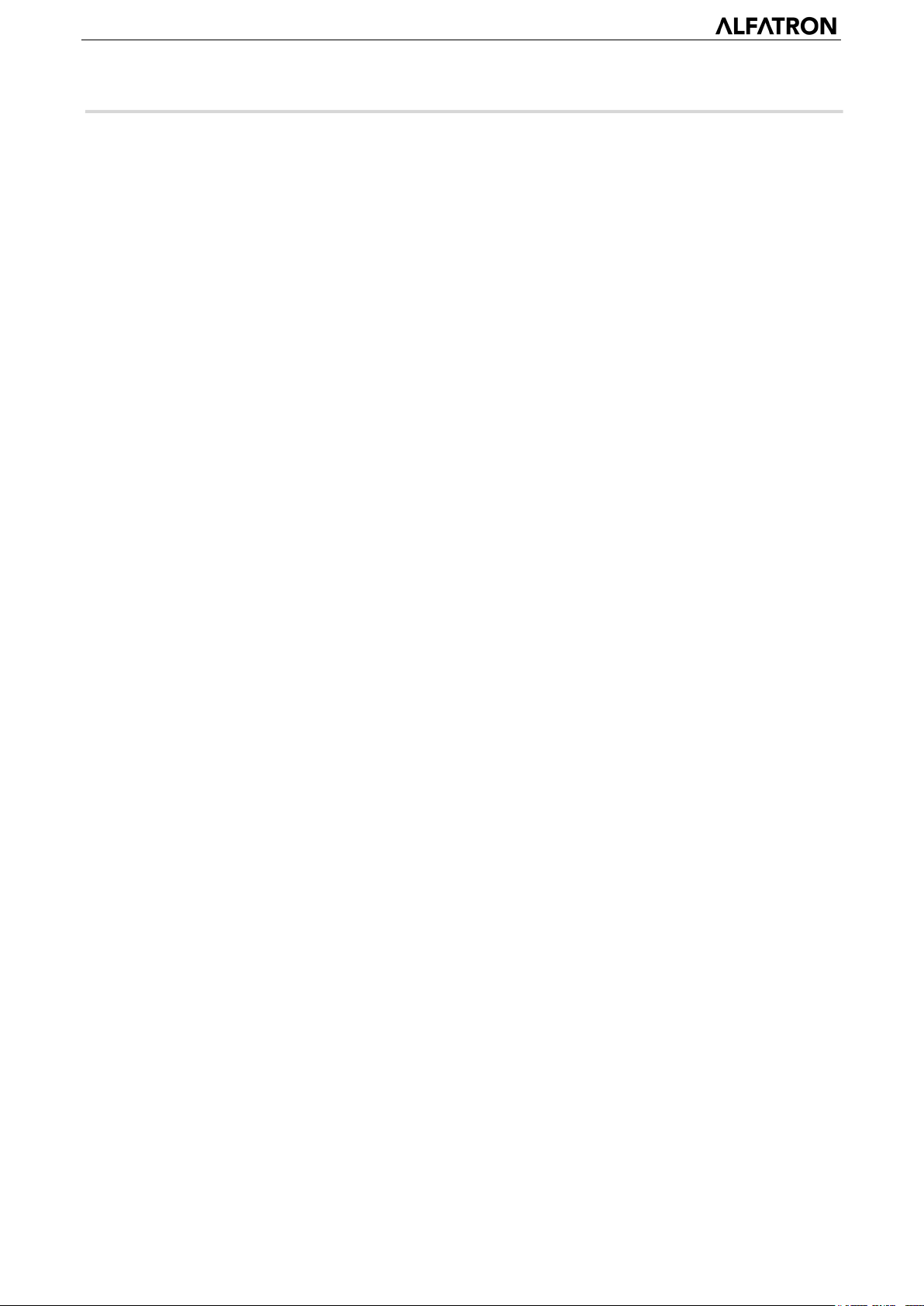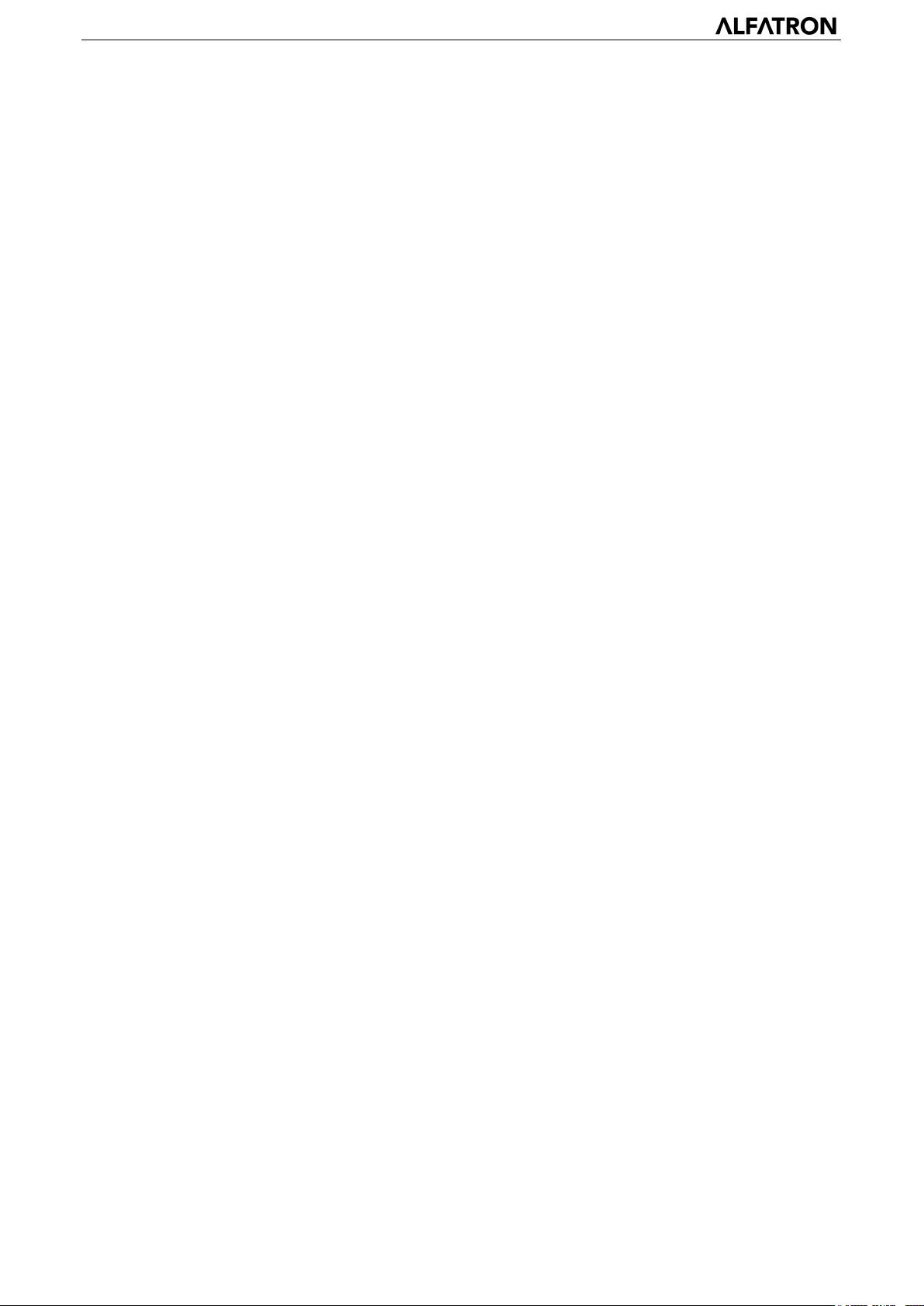ALFATRON ALF-5/10/12/20X/30X-CAM
Content
1. Fast Installation........................................................................................................................................................ 6
1.1 Camera Interface Explanation ....................................................................................................................... 6
1.2 Power on initial configuration ....................................................................................................................... 6
1.3 Video Output ................................................................................................................................................. 6
2. Product overview................................................................................................................................................... 10
2.1 Product Introduction ................................................................................................................................... 10
2.1.1 Dimension .................................................................................................................................. 10
2.1.2 Accessory .......................................................................................................................................... 10
2.2 Main Features...............................................................................................................................................11
2.2.1 Camera Performance.........................................................................................................................11
2.2.2 Network performance .......................................................................................................................11
2.3 Technical Specification ..................................................................................................................................11
2.4 Interface Instruction .................................................................................................................................... 13
2.4.1 External Interface ............................................................................................................................. 13
2.4.2 Bottom Dial Switch ........................................................................................................................... 13
2.4.3 RS-232 Interface ............................................................................................................................... 13
3. Application Instruction .......................................................................................................................................... 14
3.1 Video Output ............................................................................................................................................... 15
3.1.1 Power-On Initial Configuration ......................................................................................................... 15
3.1.2 Video Output .................................................................................................................................... 15
3.2 Remote Controller........................................................................................................................................ 15
3.2.1 Keys Instruction ................................................................................................................................................ 15
3.2.2 Applications ...................................................................................................................................... 16
3.3 MENU SETTING ............................................................................................................................................ 18
3.3.1 Main Menu ....................................................................................................................................... 18
3.3.2 System Setting................................................................................................................................... 18
3.3.3 Camera Setting.................................................................................................................................. 19
3.3.4 P/T/Z .................................................................................................................................................................21
3.3.5 Video Format .................................................................................................................................... 22
3.3.6 Version..............................................................................................................................................................22
3.3.7 Restore Default ................................................................................................................................. 22
4. Network Connection...................................................................................................................................... 23
4.1 Connecting Mode ................................................................................................................................ 23
4.2 IE Log In........................................................................................................................................................ 25
4.2.1 Web client ......................................................................................................................................... 25
2)Download/Install Plugin ......................................................................................................................... 25
4.2.2 Preview ............................................................................................................................................. 26
4.2.3 Playback............................................................................................................................................ 26
4.2.4 Configuration .................................................................................................................................... 26
4.2.5 Video configuration .......................................................................................................................... 27
4.2.6 Network configuration...................................................................................................................... 28
4.2.7 System configuration ........................................................................................................................ 29
4.2.8 Logout............................................................................................................................................... 30