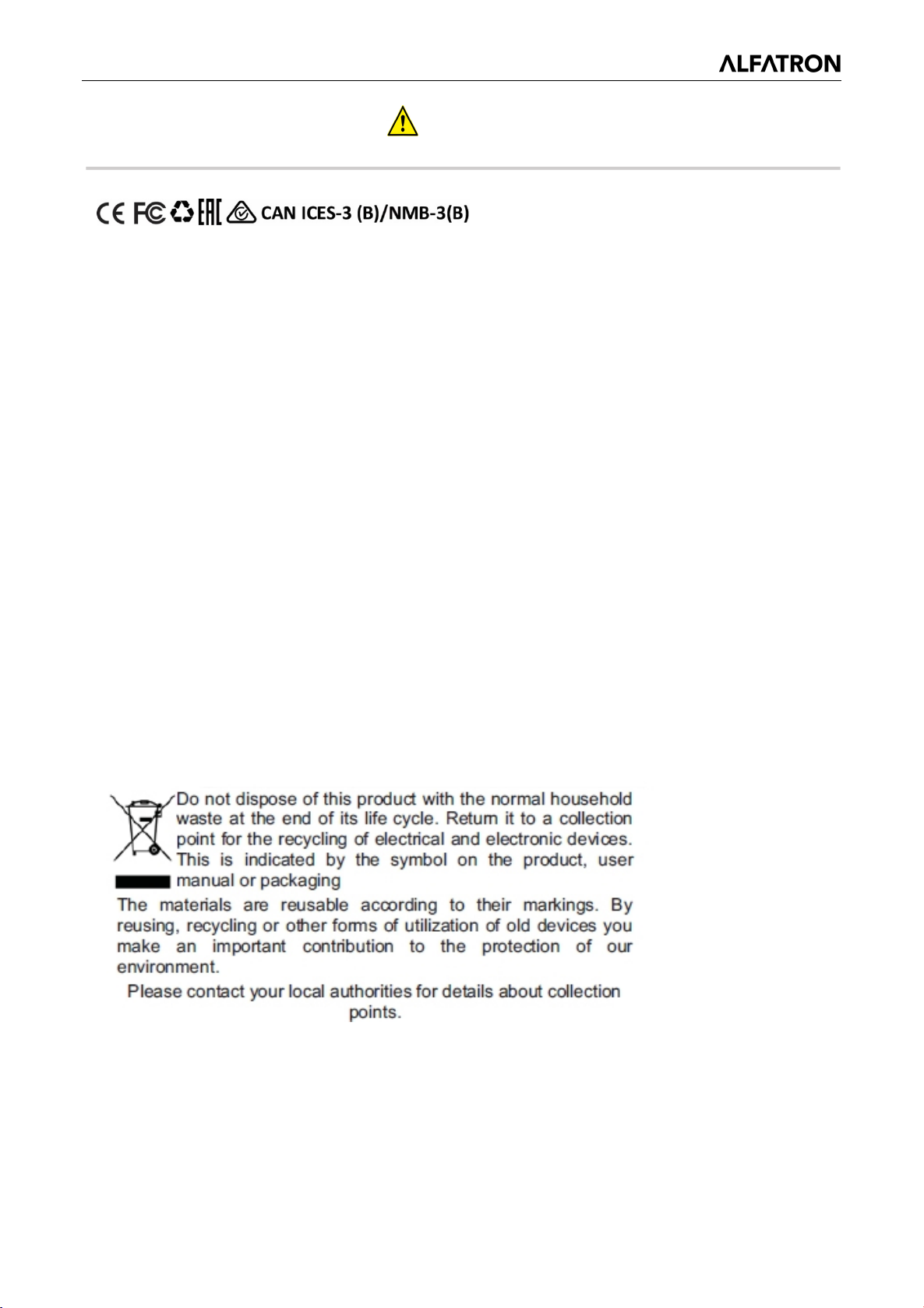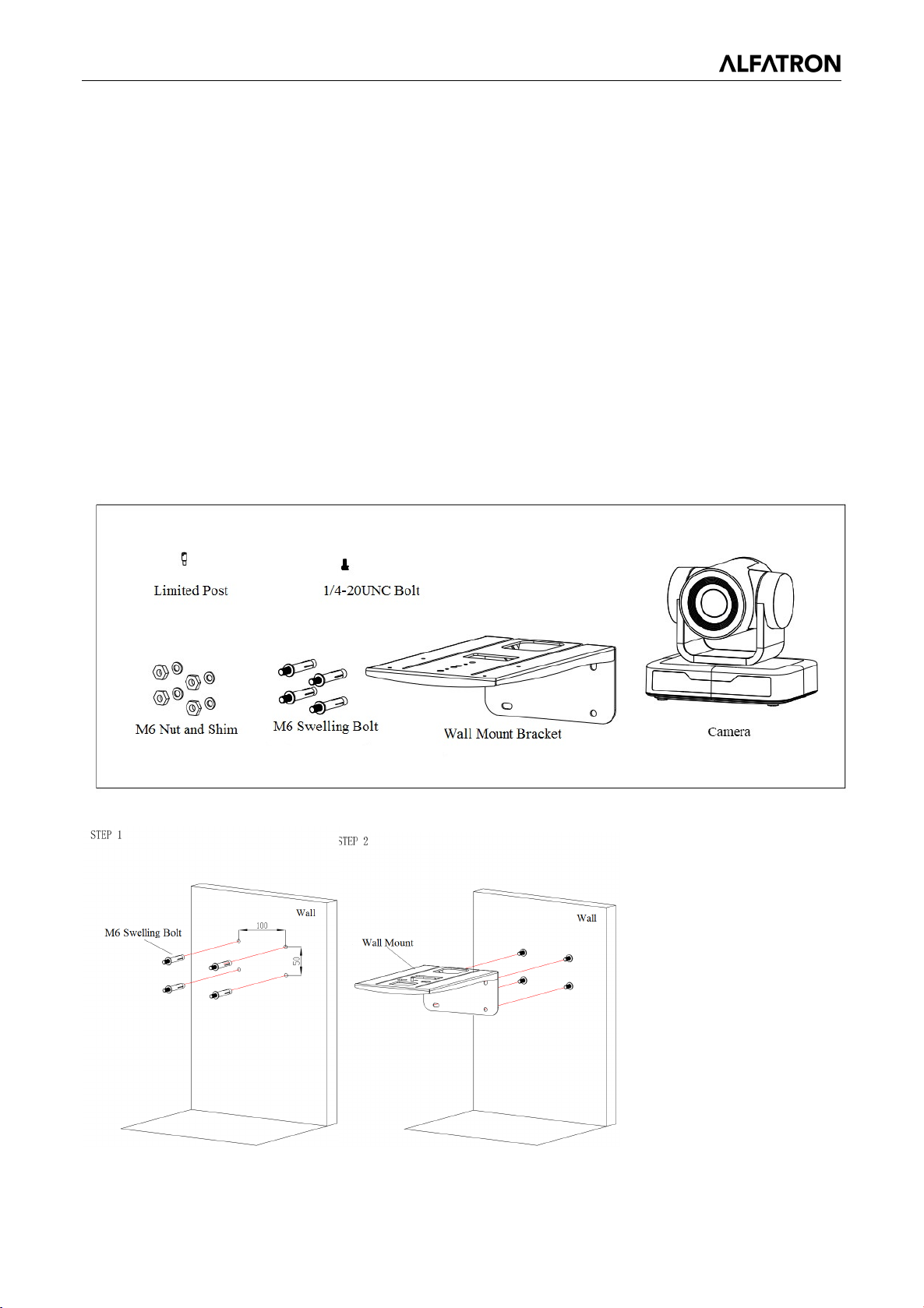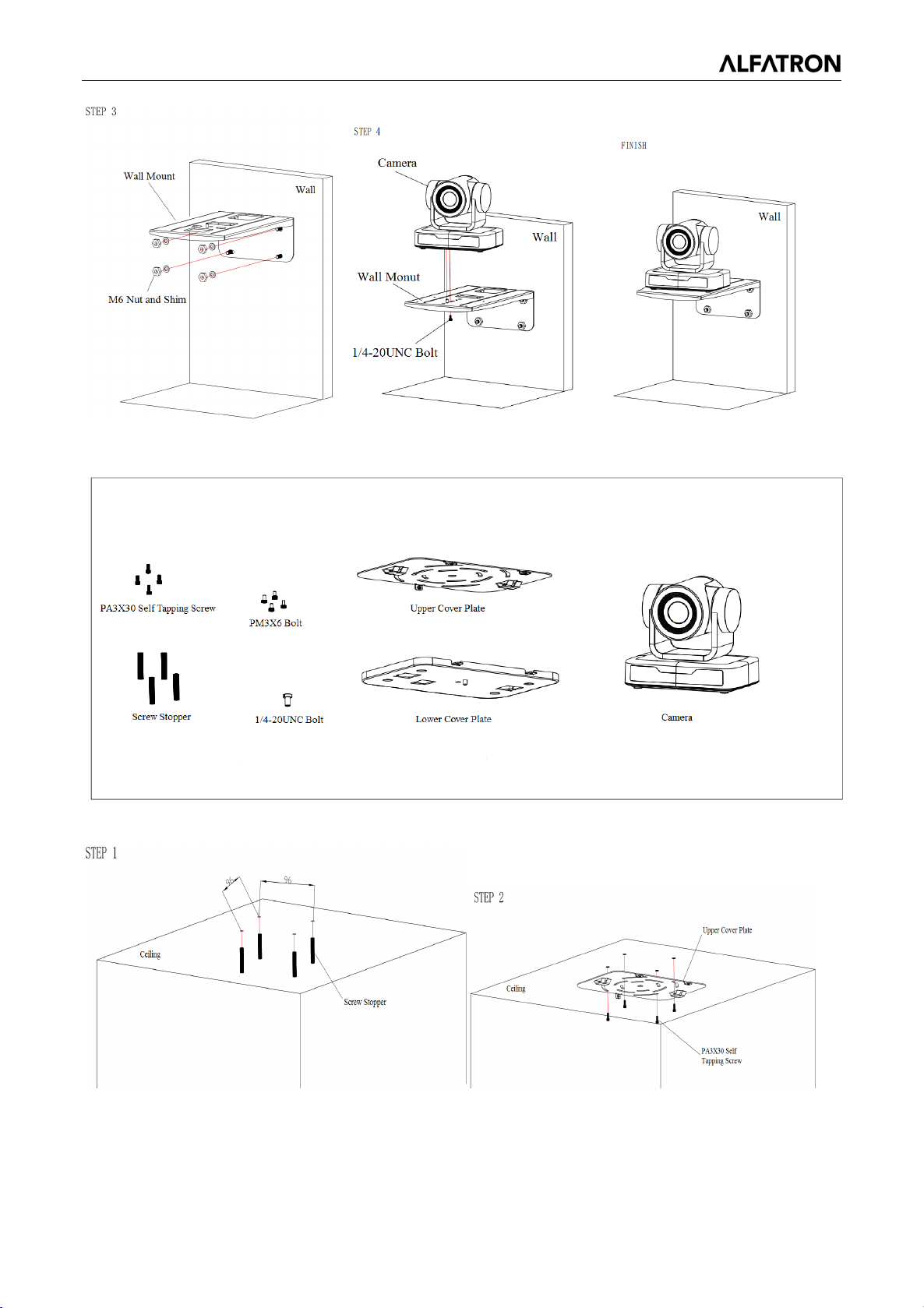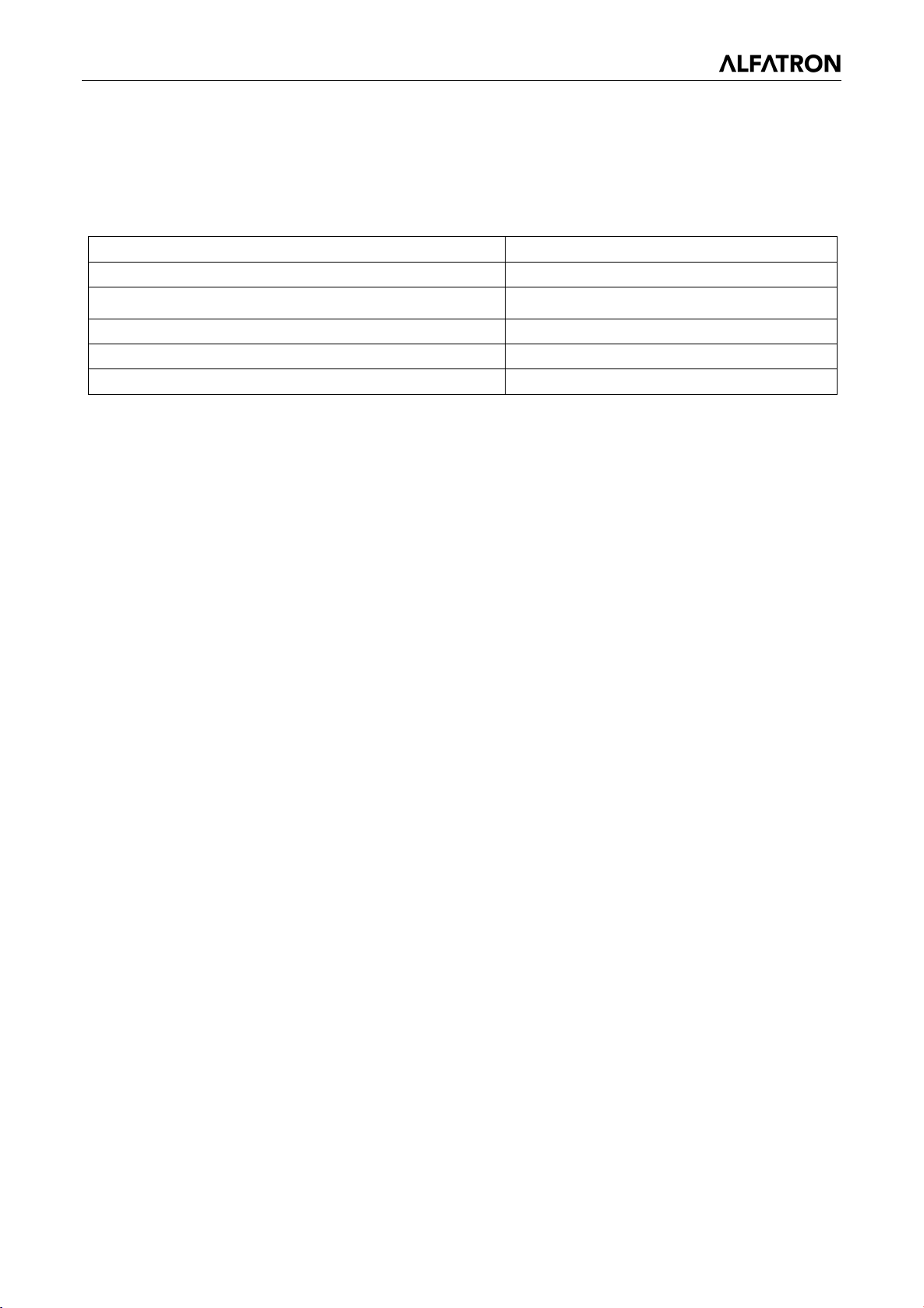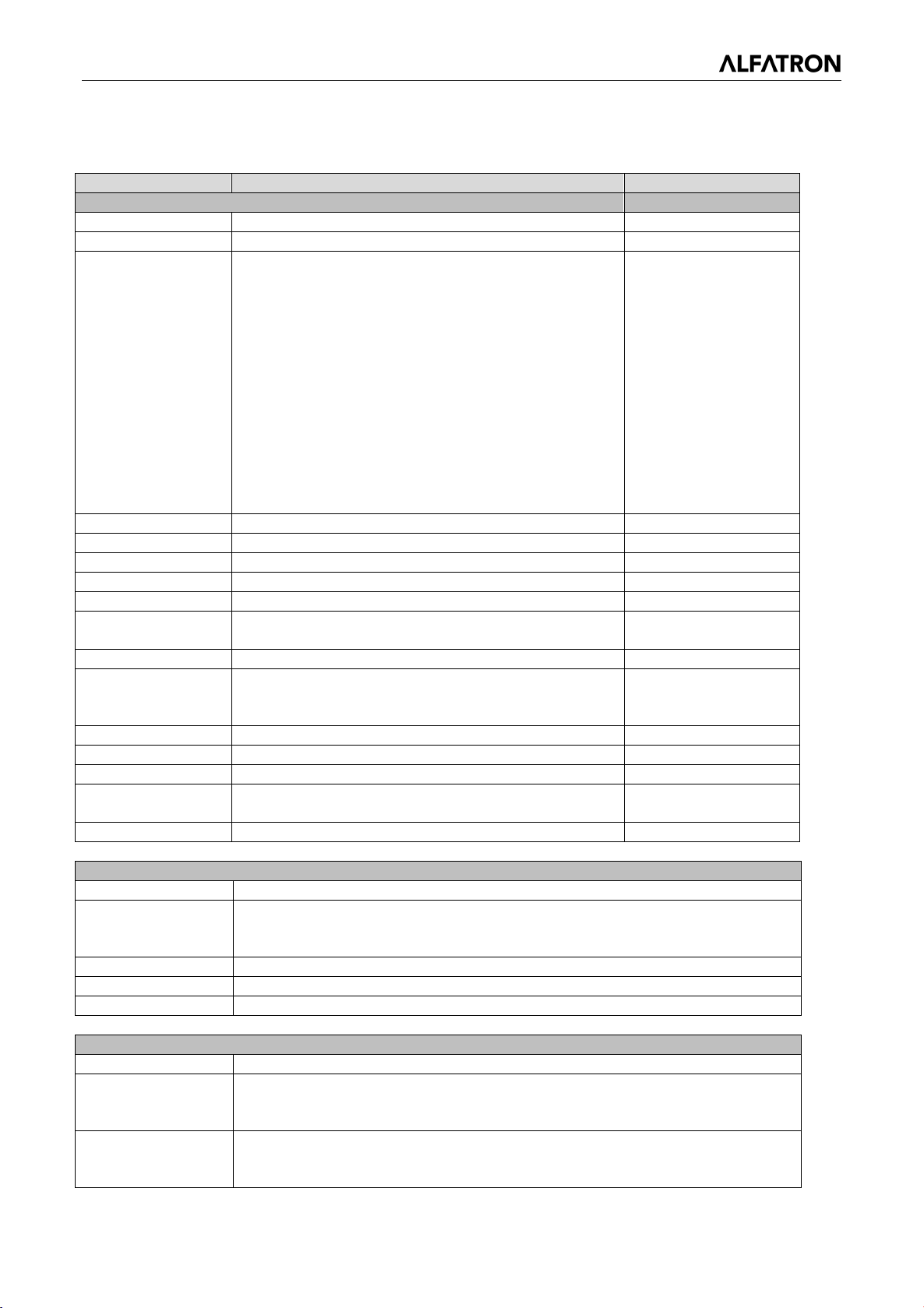ALFATRON ALF-3XUSB2C
3
Content
1. CAMERA INSTALLATION ....................................................................................................................... 4
1.1.CAMERA INTRODUCTION ...................................................................................................................... 4
1.2 POWER-ON INITIAL CONFIGURATION ..................................................................................................... 4
1.3 VIDEO OUTPUT .................................................................................................................................... 5
1.4 MOUNTING BRACKETS ......................................................................................................................... 5
2. PRODUCT OVERVIEW .......................................................................................................................... 7
2.1 DIMENSION ..................................................................................... ERROR!BOOKMARK NOT DEFINED.
2.1.3 Accessory.................................................................................................................................... 8
2.2 MAIN FEATURES .................................................................................................................................. 8
2.3 TECHNICAL PARAMETER....................................................................................................................... 9
2.4 INTERFACE INSTRUCTION ....................................................................................................................11
2.4.1 External Interface.......................................................................................................................11
2.4.2 RS-232 Interface........................................................................................................................11
3. APPLICATION INSTRUCTION ............................................................................................................. 13
3.1 VIDEO OUTPUT .................................................................................................................................. 13
3.1.1 Power-On Initial Configuration.................................................................................................. 13
3.1.2 Video Output ............................................................................................................................. 13
3.2 REMOTE CONTROL ............................................................................................................................ 13
3.2.1 Keys Introduction ................................................................................................................... 13
3.3 MENU INTRODUCTION ........................................................................................................................ 16
3.3.1 Main Menu ................................................................................................................................ 16
3.3.2 System Setting.......................................................................................................................... 17
3.3.3 Camera Setting ......................................................................................................................... 17
3.3.4 P/T/Z ......................................................................................................................................... 20
3.3.5 Version ...................................................................................................................................... 21
4. SERIAL PORT COMMUNICATION AND CONTROL ........................................................................... 22
4.1 VISCA PROTOCOL LIST...................................................................................................................... 22
4.1.1 VISCA Protocol Return Command ........................................................................................... 22
4.1.2 VISCA Protocol Control Command........................................................................................... 23
4.1.3 VISCA Protocol Inquiry Command ........................................................................................... 25
4.2 PELCO-D PROTOCOL COMMAND LIST ................................................................................................. 27
4.3 PELCO-P PROTOCOL COMMAND LIST ................................................................................................. 28
5. MAINTENANCE AND TROUBLESHOOTING...................................................................................... 28
5.1 CAMERA MAINTENANCE ..................................................................................................................... 29
5.2 TROUBLESHOOTING ........................................................................................................................... 29
6. WARRANTY .......................................................................................................................................... 30
LIMITED WARRANTY IN RESPECT OF ALFATRON PRODUCTS......................................................... 30