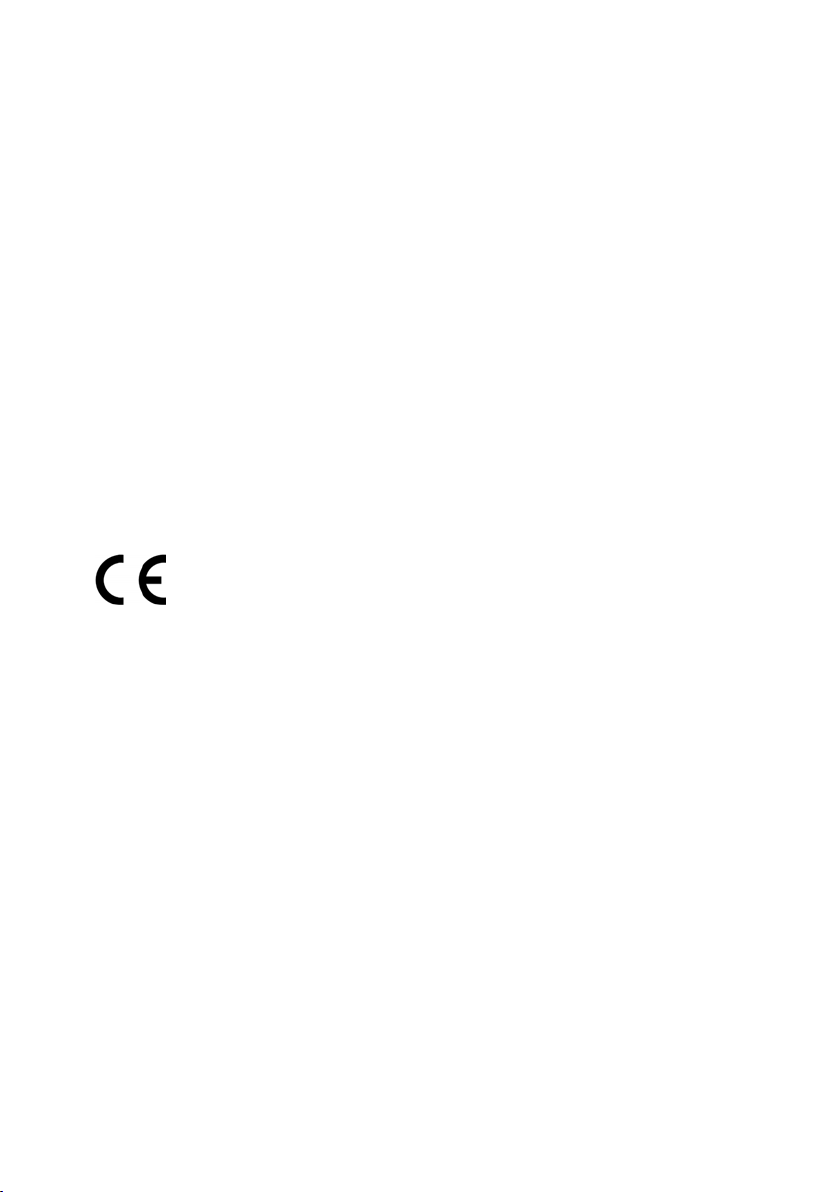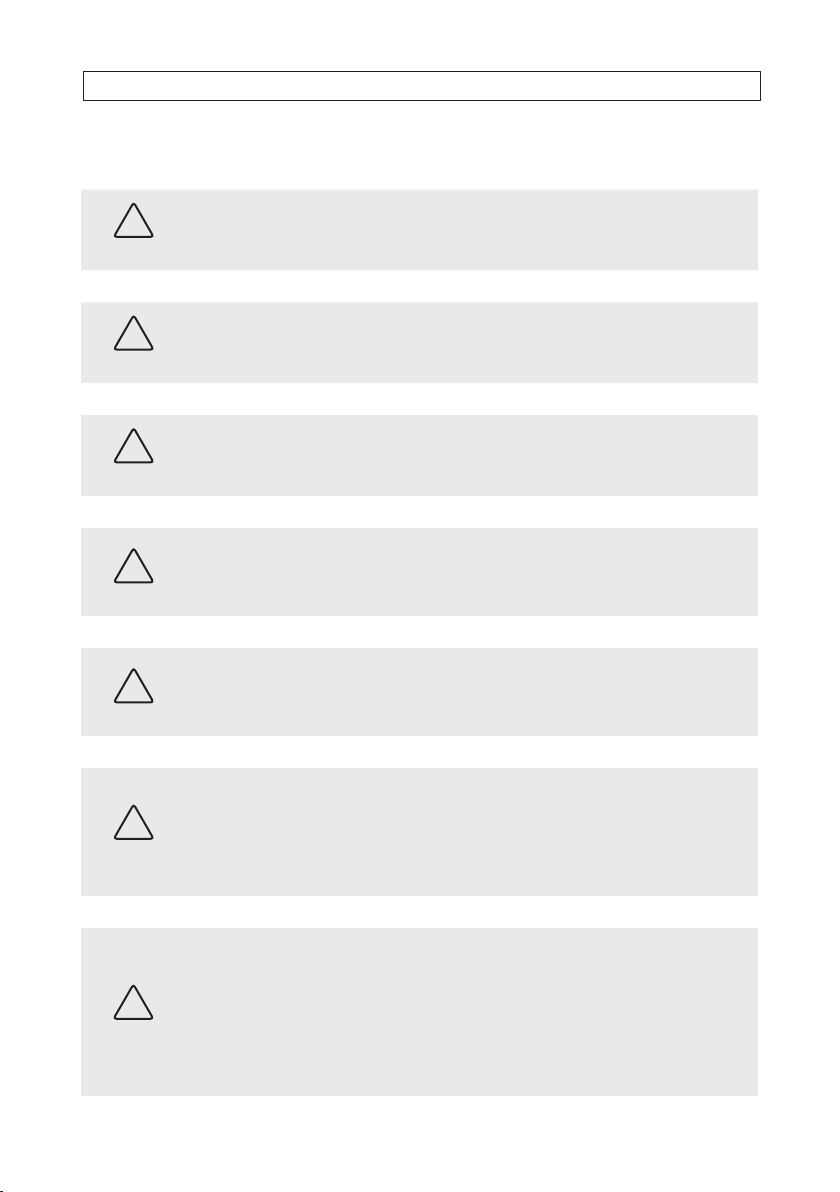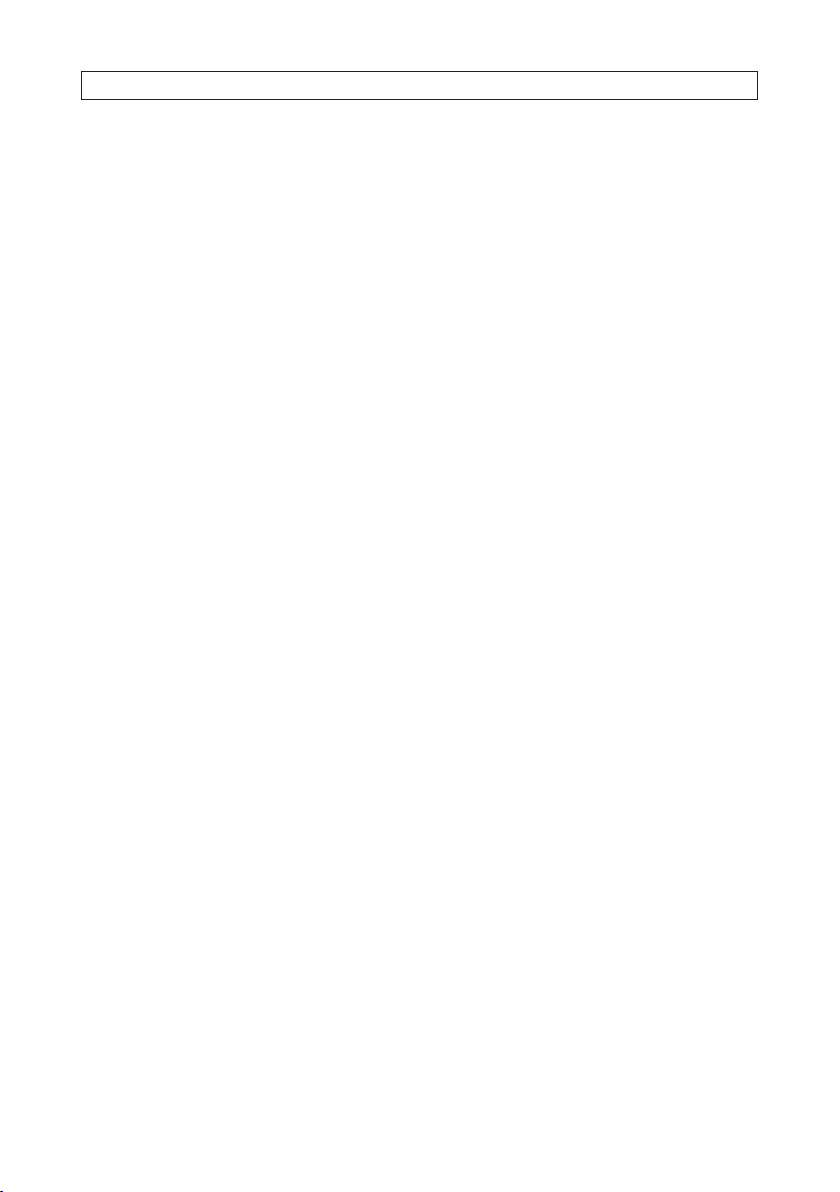iiiHD-TVI 23x Zoom PTZ Camera User Manual
SAFETY WARNINGS AND CAUTIONS
Safety Warnings and Cautions
WARNING
!Hazardous Voltage may be present: Special measures and precautions must be taken when using this device.
Some potentials (voltages) on the device may present a hazard to the user. This device should only be used by those with
knowledge and training in working with these types of devices that contain live circuits.
WARNING
!Power Supply Hazardous Voltage: AC voltages are present within the power supply assembly. This device must be
connected to a UL approved, completely enclosed power supply, of the proper rated voltage and current. No user serviceable
parts inside the power supply.
WARNING
!Connect only to a properly earth grounded outlet. To avoid shock, ensure that all AC wiring is not exposed and that
the earth grounding is maintained. Ensure that any equipment to which this device will be attached is also connected to
properly wired grounded receptacles and are approved medical devices.
WARNING
!
Power Connect and Disconnect: The AC power supply cord is the main disconnect device to AC power. The socket outlet
must be installed near the equipment and must be readily accessible.
Installation and Maintenance: Do not connect/disconnect any cables to or perform installation/maintenance on this
device during an electrical storm.
WARNING
!
Power Cord Requirements: The connector that plugs into the wall outlet must be a grounding-type male plug designed
for use in your region. It must have certication marks showing certication by an agency in your region. The connector that
plugs into the AC receptacle on the power supply must be an IEC 320, sheet C13, female connector. See the following website
for more information http://kropla.com/electric2.htm.
WARNING
!
Lithium Battery: This device contains a Lithium Battery. There is a risk of explosion if the battery is replaced by an
incorrect type. Dispose of used batteries according to the vendor’s instructions and in accordance with local environmental
regulations.
Perchlorate Material: Special handling may apply. See www.dtsc.ca.gov/hazardouswaste/perchlorate. This notice is
required by California Code of Regulations, Title 22, Division 4.5, Chapter 33: Best Management Practices for Perchlorate
Materials. This device includes a battery which contains perchlorate material.
CAUTION
Management Practices for Perchlorate Materials. This device includes a battery which contains perchlorate material.
Electromagnetic Interference: This equipment has not been tested for compliance with emissions limits of FCC and
similar international regulations. This device is not, and may not be, oered for sale or lease, or sold, or leased until
authorization from the United States FCC or its equivalent in other countries has been obtained. Use of this equipment in a
residential location is prohibited. This equipment generates, uses and can radiate radio frequency energy which may result
in harmful interference to radio communications. If this equipment does cause harmful interference to radio or television
reception, which can be determined by turning the equipment on and o, the user is required to take measures to eliminate
the interference or discontinue the use of this equipment.