AllMounts AS0246TP User manual

ISSUED: JUL. 2014
TV Floor Stand and Accessories
INSTALLATION MANUAL
CAUTION: DO NOT EXCEED
RATED LISTED WEIGHT. SERIOUS
INJURY OR PROPERTY DAMAGE
MAY OCCUR!
Maintenance
• Check that the bracket is secure and safe to use at regular intervals(at least every three months).
• Please contact your distributor if you have any questions.
+5°
-12°
AS03V
Note: The accessories are not standard equipped.
The accessories will be selected according to user
requirement.
AS02
AS02H
AS01K
AS02R
AS02P
Optional Accessories
16. Adjustment
300x300/400x200
400x400/600x400
AS0246TP
70"
MAX 65kg
(143lbs)
RATED
65kg
(143lbs)
RATED
10kg
(22lbs)
RATED
10kg
(22lbs)
RATED
All accessories
0°~+90°
Rotate the display
clockwise and use
the screw to secure
the display.
Adjust or tilt the
display to the
required position.
L
L
L

WARNING
21
NOTE: Read the entire instruction manual before you start installation and assembly.
Package M
washer
M-F
(x4)
M8x20
M-C
(x4)M5x14
M-A
(x4) M6x14
M-B
(x4)
big spacer (x4)
M-H
M6x30
M-D
(x4)
M8x30
M-E
(x4) small spacer (x8)
M-G
• Do not begin the installation until you have read and understood all the instructions
and warnings contained in this installation sheet. If you have any questions
regarding any of the instructions or warnings, please contact your local distributor.
• This mounting bracket was designed to be installed and utilised ONLY as
specified in this manual. Improper installation of this product may cause damage
or serious injury.
• Always use an assistant or mechanical lifting equipment to safely lift and position
the equipment.
• Tighten screws firmly, but do not over tighten. Over tightening can cause damage
to the items, This greatly reduces their holding power.
• This product is intended for indoor use only. Using this product outdoors could
lead to product failure and personal injury.
Component Checklist
IMPORTANT: Ensure that you have received all parts according to the component checklist prior to installation.
If any parts are missing or faulty, telephone your local distributor for a replacement.
AS0246TP
connecting plate (x1)
I
column (x1)
H
3mm Allen key (x1)
S
5mm Allen key (x1)
T
6mm Allen key (x1)
U
top cover (x1)
K
cable clamp (x4)
N
M6x10 (x2)
L
M8x16 (x4)
P
wrench (x1)
O
universal plate (x1)
B
plastic cap (x2)
C
adapter bracket
F
(x2)ST4.2x9.5 (x4)
E
stopper bolt (x4)
D
rubber pad (x4)
G
iron expansion bolt (x6)
M
steel plate (x1)
A
M6x20 (x4)
J
D6 washer (x4)
V
M8x16 (x6)
Q
M8x40(x4)
R

4
3
1. Installing the Rubber Pads
2. For the model AS01K installation
(Assembly based on the accessories selected by user.)
Attach the power socket to the back of column using the appropriate screws. Tighten all screws with a
phillips screwdriver.
P-G
AS02H
AS02
AS03V/AS02P
AS02R
CPU holder (x1)
T-A
Package P
laptop cabinet (x1)
T-D
support rod (x2)
T-F
camera shelf (x1)
T-G
connecting piece (x1)
T-B
silicone pad (x8)
P-C
DVD shelf (x1)
T-C
Package P
key (x1)
P-F
M6x8 (x4)
P-D
AS01K
power socket (x1)
T-H
M6x8 (x4)
P-A
4mm Allen key (x1)
P-B
AS03V only
D6 washer (x4)
P-E
connecting piece (x1)
T-E
ST4.8x9.5 (x4)
P-G
The following accessories are optional.
3a. For Concrete Floor Mounting
60mm
(2.4")
62mm
(2.4")
ø12mm
(ø 1/2 ")
T-H
• Lift the steel base by grasping the cable ties.
• Peel off the backing paper from the rubber pads and stick the rubber
pads on to the steel base.
Mark the exact location of mounting holes and pre-drill these mounting holes with a 12mm drilling bit to
at least 62mm in depth. Remove the dust in the holes.
First tighten the iron expansion bolts with an Allen key,
and then loosen the iron expansion bolts in order to
separate the bolts and the expansion tubes.
• Attach the connecting plate to the bottom of the column using the appropriate
screws. Tighten all screws with an Allen key.
• Insert an expansion tube into each of these holes. Using the bolts mount the
column to the floor. Tighten all screws with an Allen key.
A
G
I
M
M
T
T
R
H

6
5
3b. For the Floor Stand Mounting
T
4-2: Installing the CPU holder on the side of the column
(If the power socket is installed on the back of the column)
Loosen and remove the screws in order to separate the metal plate from the connecting piece.
Attach the removed metal plates to the CPU holder using the removed screws.
Tighten all screws with an Allen key.
Insert the CPU holder to the required position along the column rails. Tighten all screws to secure
it with an Allen key.
T
T
metal plate
metal plate
4. For the model AS02H installation
(Assembly based on the accessories selected by user.)
P-A
4-1: Installing the CPU holder on the back of the column
Insert the CPU holder to the required position along the column rails. Tighten all screws to secure
it with an Allen key.
Peel off the backing paper
from the silicone pads and
stick the silicone pads on
to the CPU holder.
Attach the connecting piece to the CPU holder using the appropriate screws. Tighten all screws
with an Allen key.
NOTE: With the arrow pointing upward.
T
P-B
P-C
T-B
T-A
Remove the cable ties.
Attach the column to the steel base using the appropriate screws. Tighten all screws with an Allen key.
Q
T

8
7
7. Separating the Universal Plate and the Support Bracket
5. For the model AS02 installation
(Assembly based on the accessories selected by user.)
Insert the DVD shelf to the required position along the column rails. Secure it by tightening screws with an
Allen key.
Insert the laptop cabinet to the required position along
the column rails, Tighten all screws to secure it with
an Allen key.
T
• n
• Use the adjustable buckles to hold the machine firmly in place.
Loosen the k obs to adjust the space for CPU.
buckle
6. For the model AS03V installation
(Assembly based on the accessories selected by user.)
NOTE: With the arrow
pointing upward.
P-D
P-E
Attach the connecting piece to the laptop
cabinet using the appropriate screws and
washers. Tighten all screws to secure it with
a proper phillips screwdriver.
T-E
T-D
T-C
knob
T
Loosen and remove the nuts in order to separate the universal plate from the universal plate assembly.
Slide the adapter brackets
into the universal plate.
• Insert the stopper bolts into both ends of
the universal plate to prevent the adapter
brackets from slipping off.
• Attach both plastic caps to both ends
of the universal plate using the appropriate
screws.
• Tighten all screws with a proper screwdriver.
O
O
F
C
D
E
universal plate
support plate
8. Installing the Universal Plate

9. Installing the Adapter Brackets
M-G
M-F
M-D/M-E
M-H
M-F
M-D/M-E
M-H
10
9
9-1 For Flat Back Screens
TV
TV
TV
Top of the display
M-A/M-B/M-C
M-F
9-2 For Recessed Back Screens or to Access A/V Inputs
TV
TV
TV
Tighten all screws but do not over tighten.
· Position the adapter brackets as close as possible to the center of the display.
· Screw the adapter brackets onto the display.
Note: Choose the appropriate screws, washers and spacers (if necessary) according to the type of screen.
or or or
M-G
M-C
M-F
M-G
M-F
M-C M-D/M-E/
5mm
Adjust the adapter brackets to align with display mounting holes, then tighten all screws using a proper
screwdriver.
Install the two nuts (the removed in previous step) on the
upper pins and leave a 5mm space to the universal plate.
upper pins
lower pins
J
V
O

13. For the model AS02R installation
(Assembly based on the accessories selected by user.)
Tighten the support rods to the camera shelf.
Remove two plastic caps for the camera shelf installation.
T-G
T-F
12
11
10. Hooking the Support Plate onto the Aluminum Column
11. Hooking the Display onto the Support Plate
U
P
K
Attach the top cover to the column using the
appropriate screws. Tighten all screws with an
Allen key.
12. Cable Management
Insert the cable clamps horizontally into the plate slots, then turn the cable clamps to the vertical position
to secure them.
N
Insert the support plate along the column rails to the required position and tighten all screws with an Allen key.
Lift the display carefully and hook the display onto the support bracket. Place the lower nuts and use a
wrench to tighten all nuts.
T
O
O

Insert the support rods to the required position along the column slots and tighten both screws to secure
the camera shelf.
14
13
S
Use the key to open the laptop cabinet.
14. For the model AS02P installation
(Assembly based on the accessories selected by user.)
Attach the laptop cabinet to the connecting piece on the universal plate using the appropriate screws.
Tighten all screws with a proper phillips screwdriver.
Put the laptop into the cabinet gently , then close the box and lock it.
T-D
P-D
P-E
P-F
laptop
15. Cable Management
Run the cables through
the cable clamps.
Other AllMounts Rack & Stand manuals

AllMounts
AllMounts AS64F User manual

AllMounts
AllMounts AS01346FW User manual
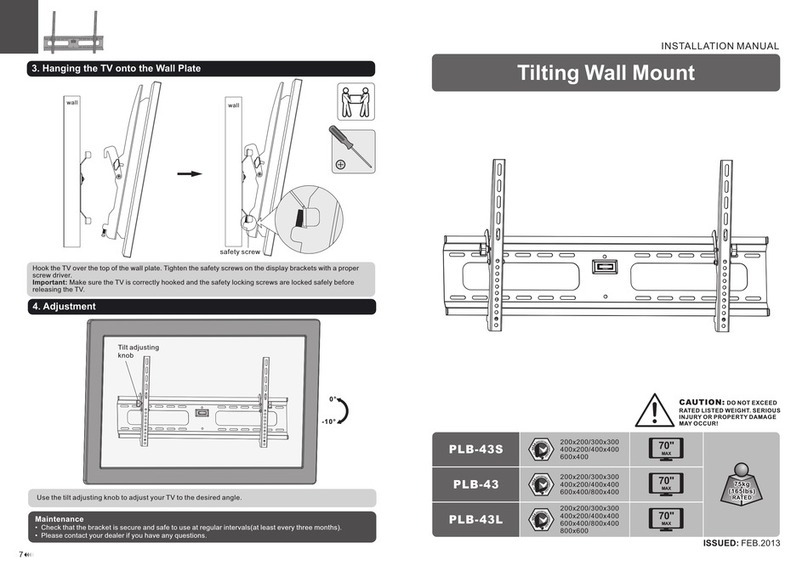
AllMounts
AllMounts PLB-43S User manual

AllMounts
AllMounts AS0346T User manual

AllMounts
AllMounts AS0246BTW User manual

AllMounts
AllMounts AS01346FP User manual

AllMounts
AllMounts AS01T01 User manual

AllMounts
AllMounts AS0946T User manual

















