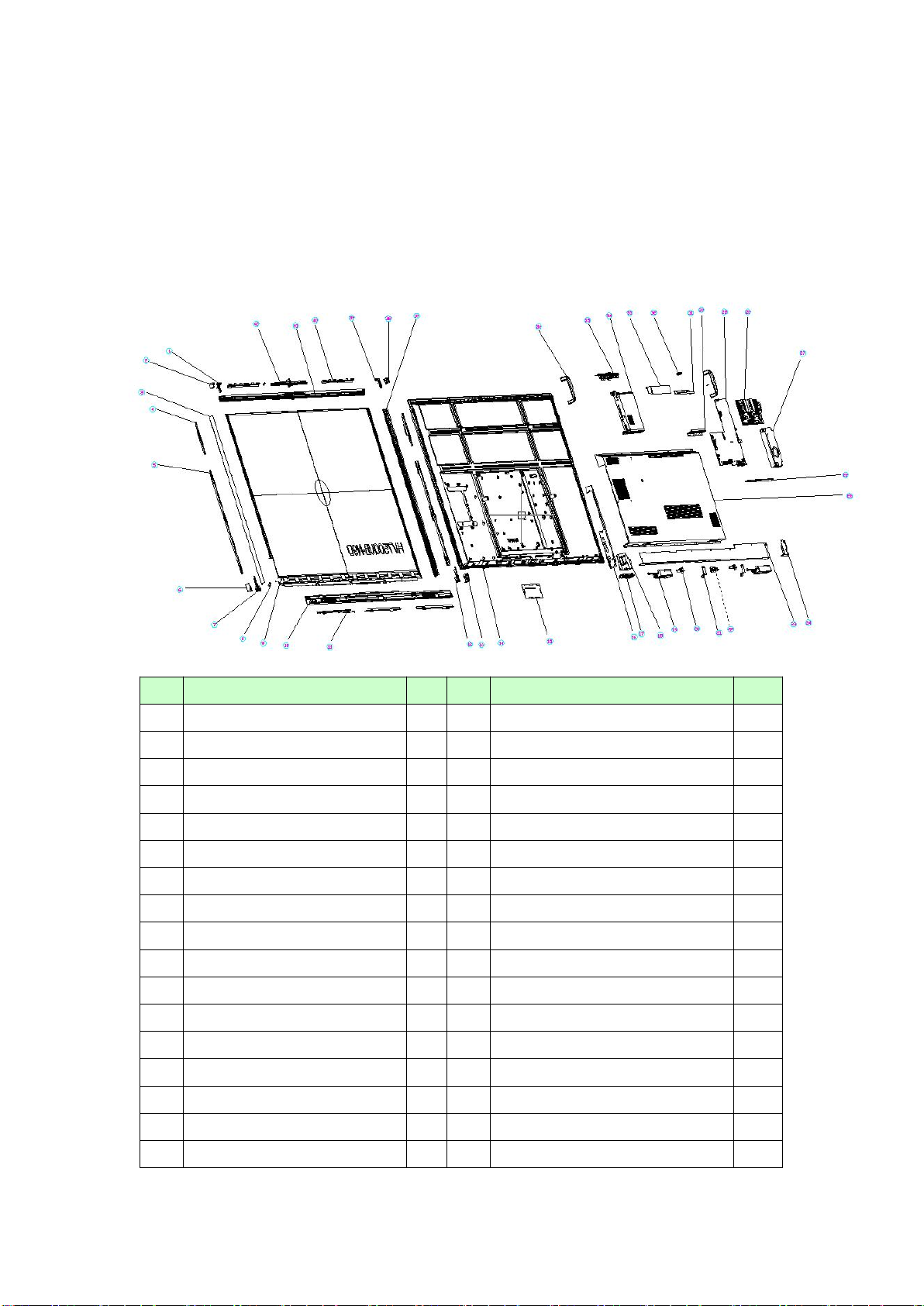CONTENT
Safety Instructions...............................................................................................................................4
I. Safety warning..................................................................................................... 4
II. Notice................................................................................................................. 5
Product Basic Specifications................................................................................................................6
I. Product Appearance............................................................................................6
Electrical Diagram................................................................................................................................9
Disassembly guide.............................................................................................................................10
I. Exploded Views..................................................................................................10
II. Shell Disassemble............................................................................................. 11
III. Circuit Boards Disassemble............................................................................. 11
IV. Touch Frame Disassembly............................................................................... 16
Internal Cables...................................................................................................................................18
I. Cable Connection Guide....................................................................................18
II. Cable Connection Diagram...............................................................................19
Key Parts List (For reference only).....................................................................................................22
Principle of Key Components............................................................................................................ 23
I. Three-in one Main Board (TP.T972.360W)........................................................ 23
II. Wifi Board (SRV.AP_WiFi_IoT.01)..................................................................... 26
III. Touch Frame(X75G06)..................................................................................... 27
Troubleshoot steps............................................................................................................................ 29
I. LED does not turn red........................................................................................29
II. LED does not turn blue.....................................................................................30
III. Touch issue...................................................................................................... 31
IV. PC issue............................................................................................................32
V. LED turn blue but no backlight......................................................................... 33
Firmware update procedure............................................................................................................. 34
I. Upgrade All (TV & MCU)....................................................................................34
II. Touch frame Update......................................................................................... 35