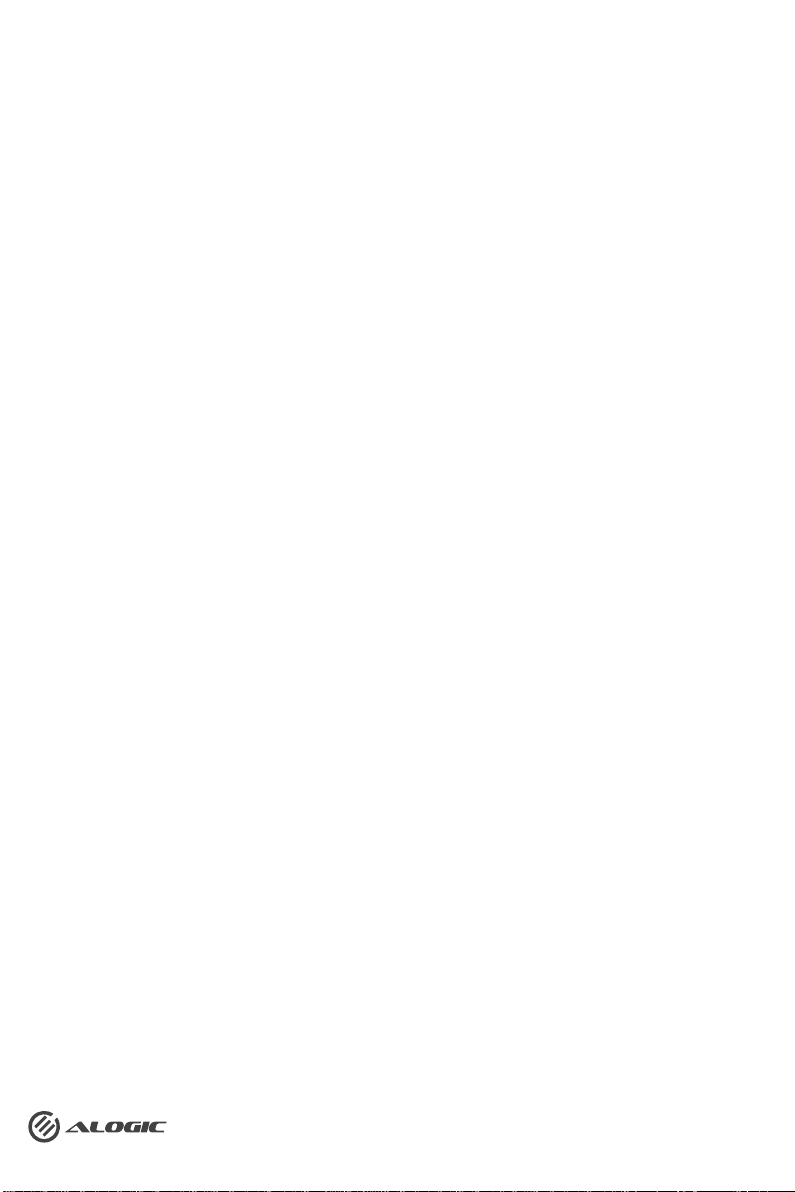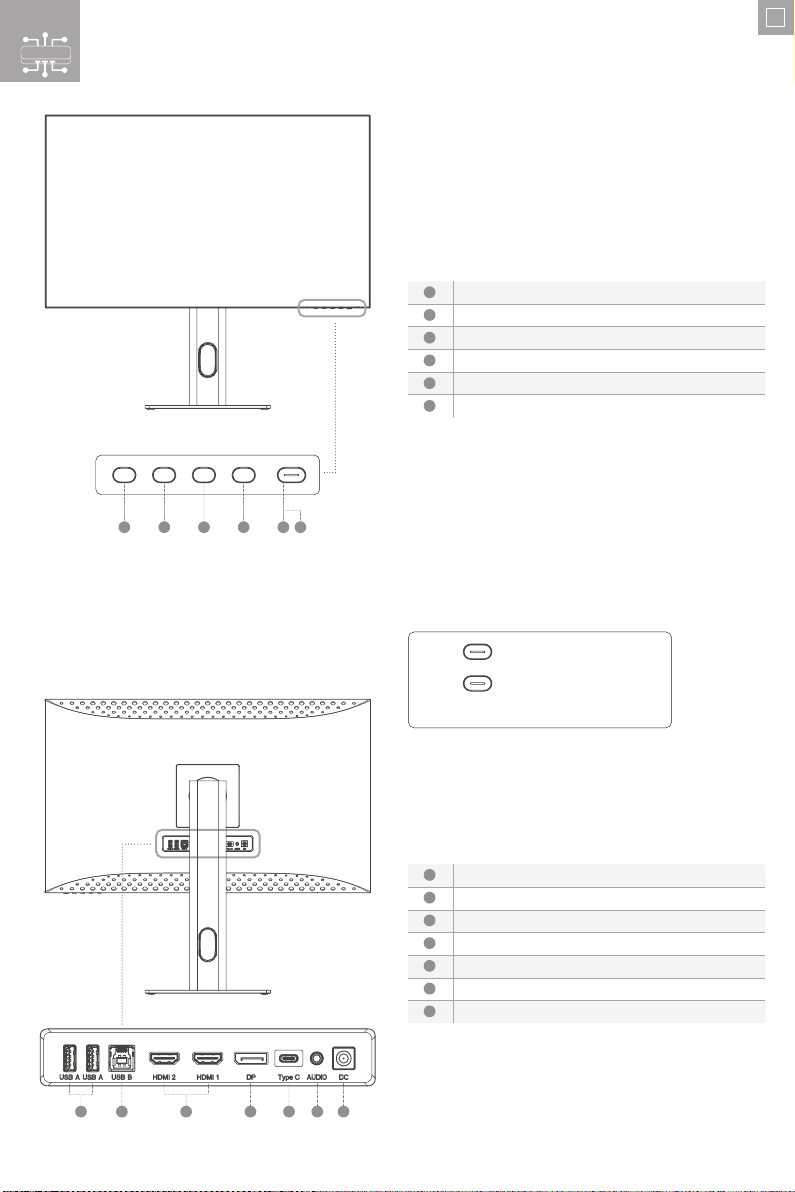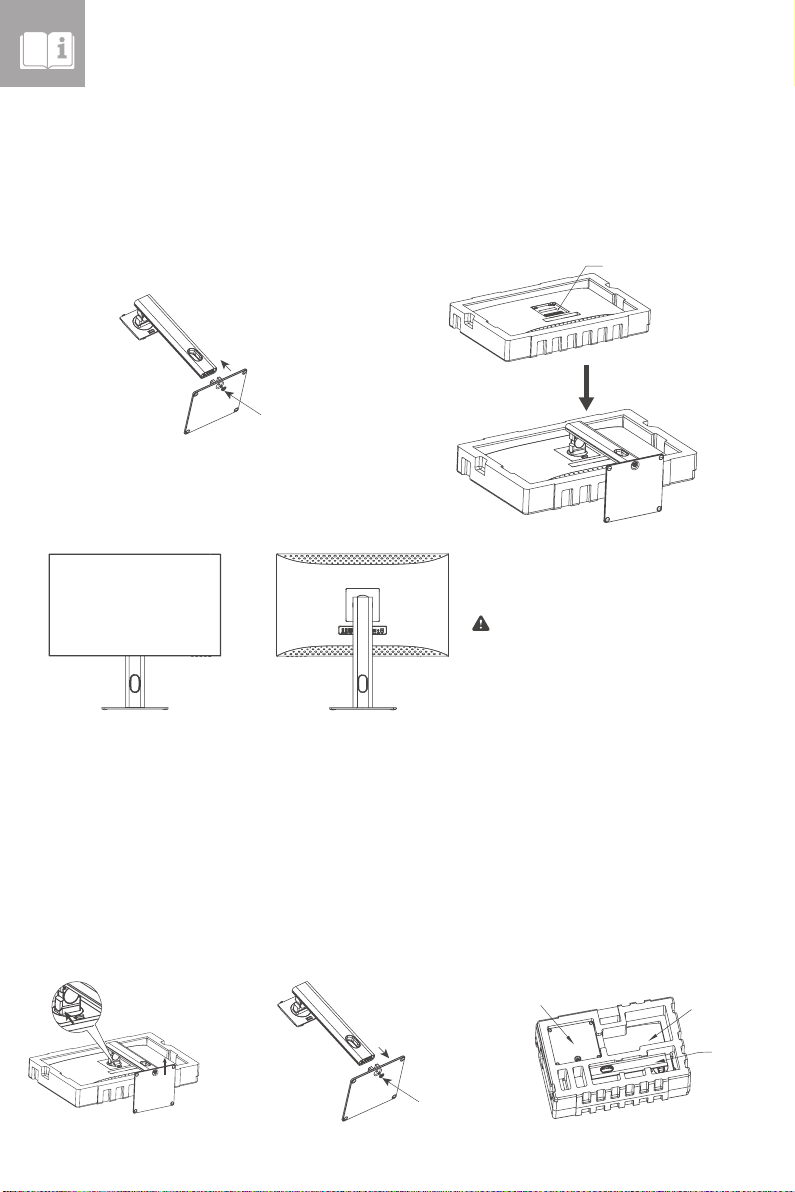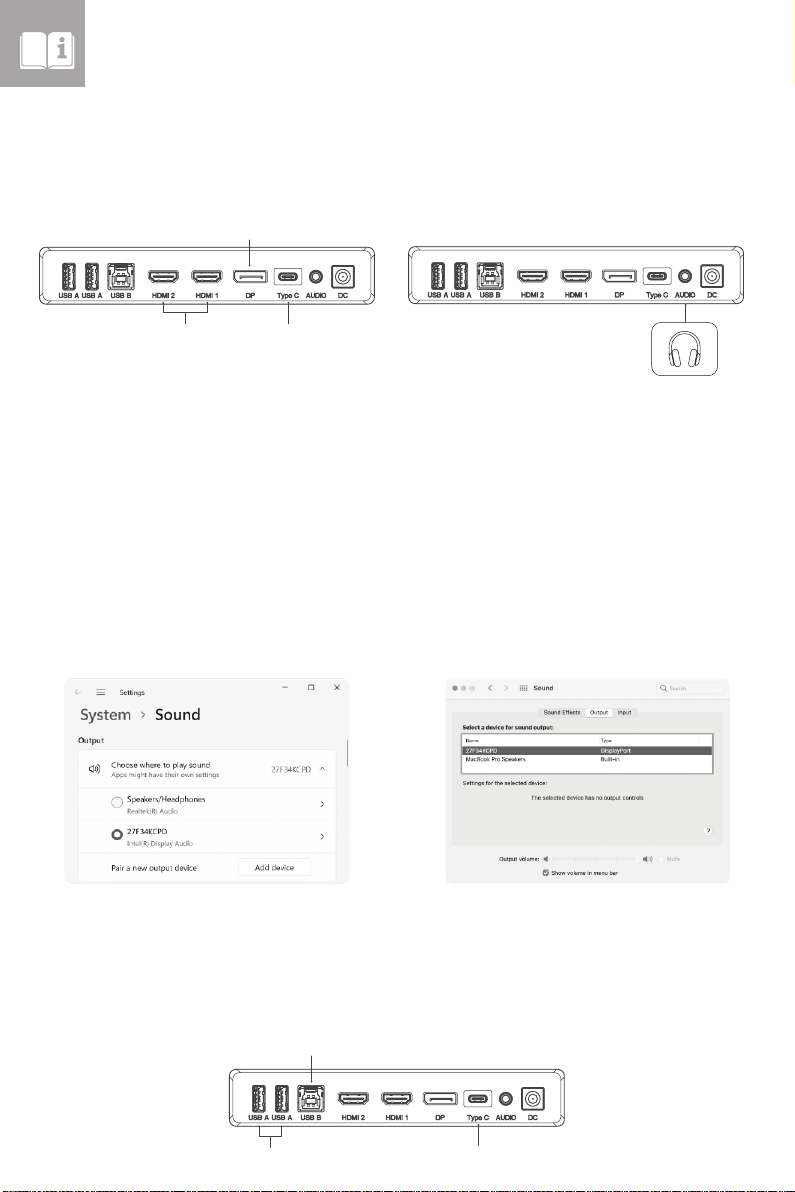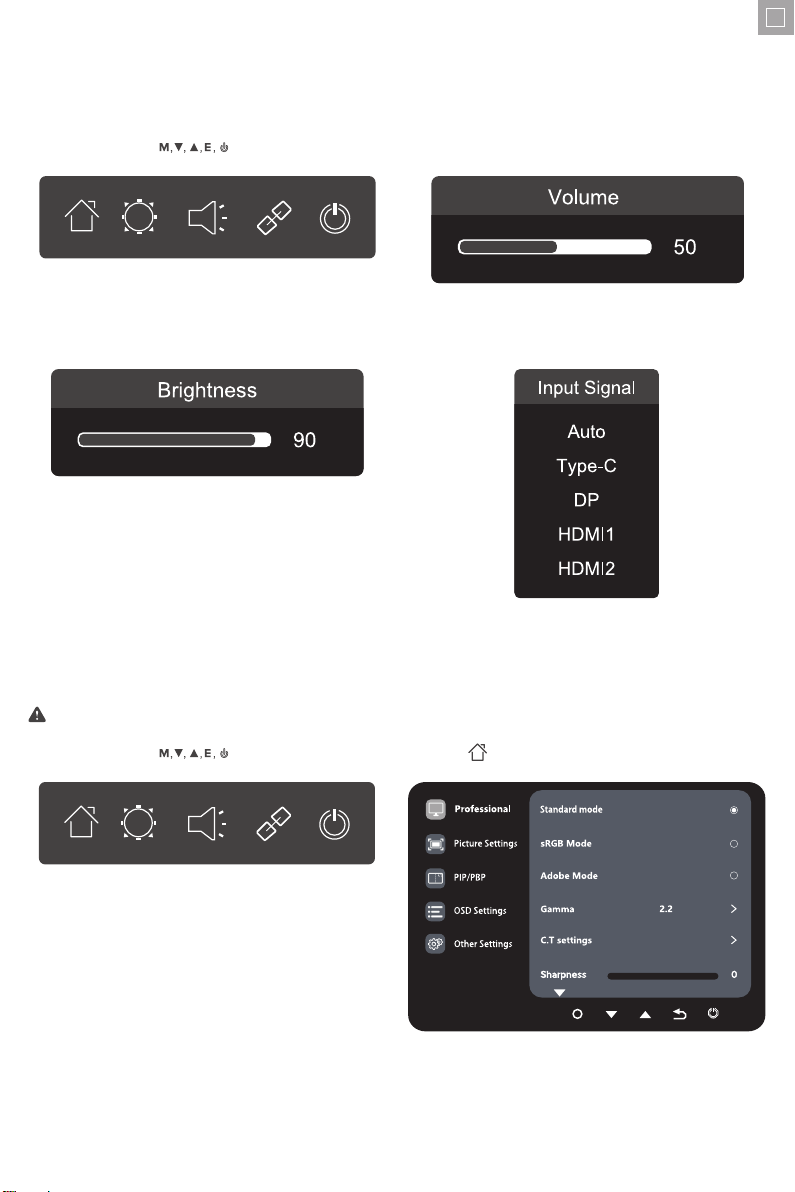10
OSD Menu Functions
Main Menu Sub - Menu Options Description
Professional
Standard Mode N/A
sRGB Mode N/A
Adobe Mode N/A
Uniformity Mode N/A
Gamma 1.6, 1.8, 2.0, 2.2,
2.4, 2.6, 2.8, S.curve Set gamma add-in
C.T settings
Natural, Design,
Warm, Cool,
User C.T1,
User C.T2,
User C.T3
Sharpness 0-5 Adjust display sharpness
Shadow Balance 0-100 Adjust the Shadow Balance of the monitor
Low Blue Light 0-100 Set blue light filtering level
Hue R, G, B, C, M, Y Adjust hue levels
Saturation R, G, B, C, M, Y Adjust saturation levels
Dynamic Brightness O, Standard,
Expert, Elaboration Adjust display dynamic brightness
Picture Settings
Brightness 0-100 Adjust display brightness
Contrast 0-100 Adjust display contrast
DCR O, On Turn On/O DCR function
Contextual model O, Movie Mode, Reading Mode,
Night Mode, Care eyes Mode
Optimise display for dierent viewing
conditions
HDR O, HDR Standard, HDR Movie, HDR Design Adjust the HDR mode
Aspect ratio Wide Screen 4:3, 1:1, Auto Select on-screen aspect ratio
PIP/PBP
PIP/PBP Mode O, PIP Mode, PBP 2Win 1:1
PBP 2Win 2:1, PBP 2Win 1:2 Swap the PIP/PBP mode
Sub-Signal Source Type-C, DP, HDMI1, HDMI2 Select secondary signal input via
HDMI / DP or Type-C
Audio Source Auto, Type-C, DP, HDMI1, HDMI2 Select audio signal input via
HDMI / DP or Type-C
PIP Position Top Right, Top Left, Bottom Right, Bottom Left Adjust the sub-screen position
PIP Size Small, Medium, Large Adjust the size of the sub-screen
Window Swap N/A
OSD Settings
Language
English, 简体中文, 한국어, عربى,
Portugues do Brasilazil, Deutsch, Nederland,
Suomi, Français, Ελληνικά, Indonesia, Italiano,
日本語, Malaysia, Polskie, Português, Pусский,
Español, ไทย, Українська, Tiếng Việt,
繁體中文, Türkçe
Set OSD language
OSD Time Out 5-60 Set how long the OSD stays on
OSD H-Position 0-100 Adjust the OSD’s horizontal position
OSD V-Position 0-100 Adjust the OSD’s vertical position
OSD Transparency 0-5 Adjust OSD’s overall transparency