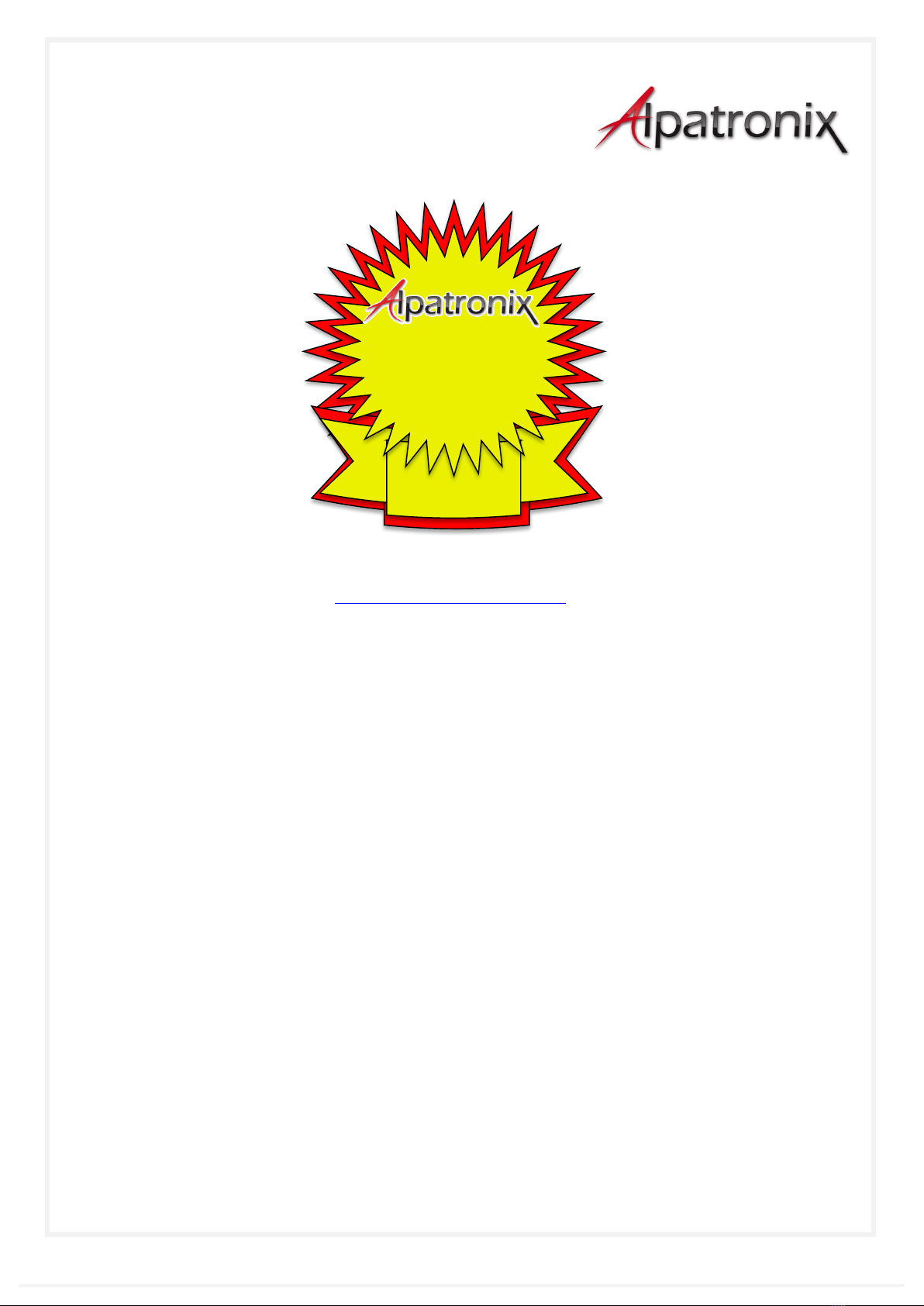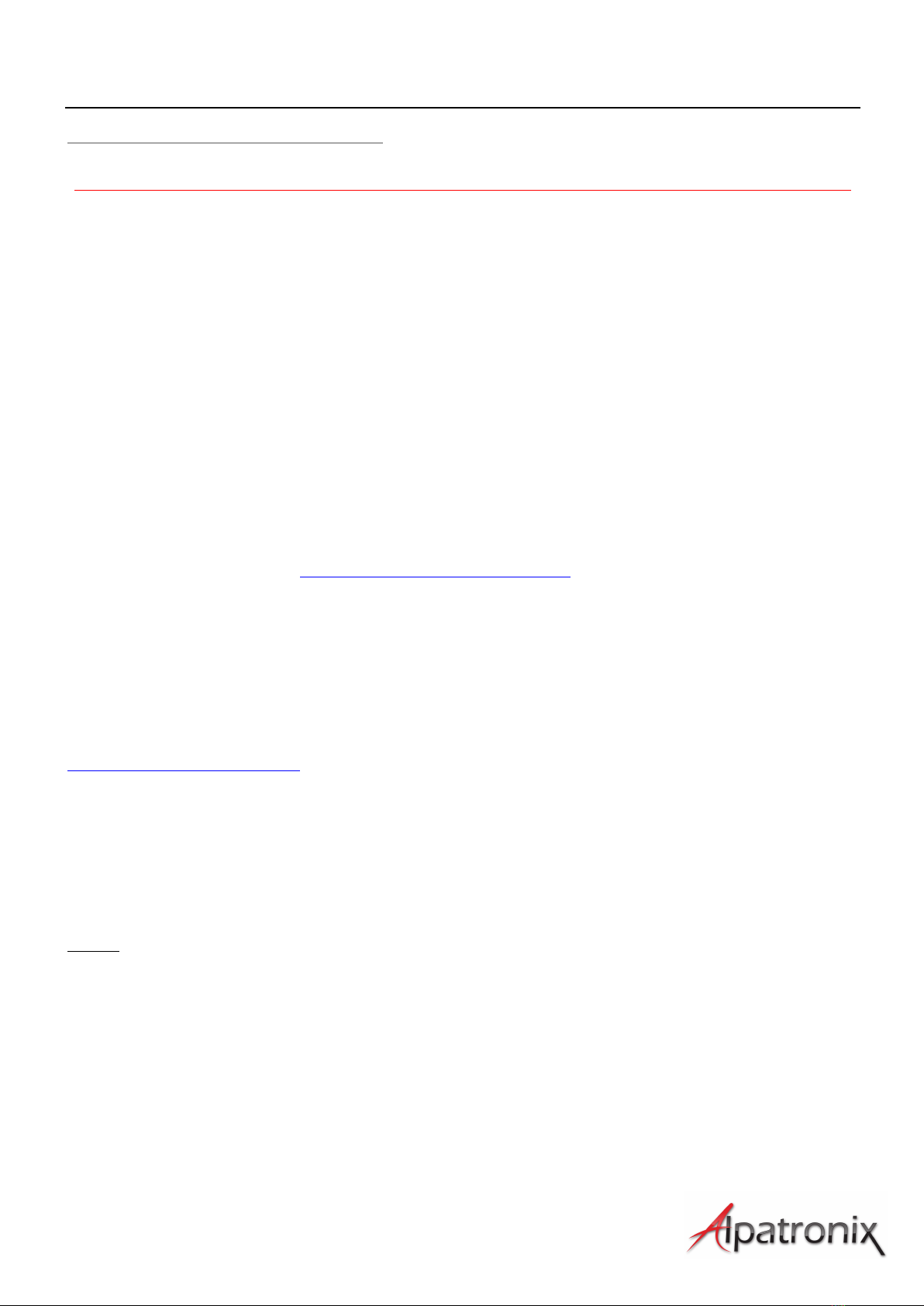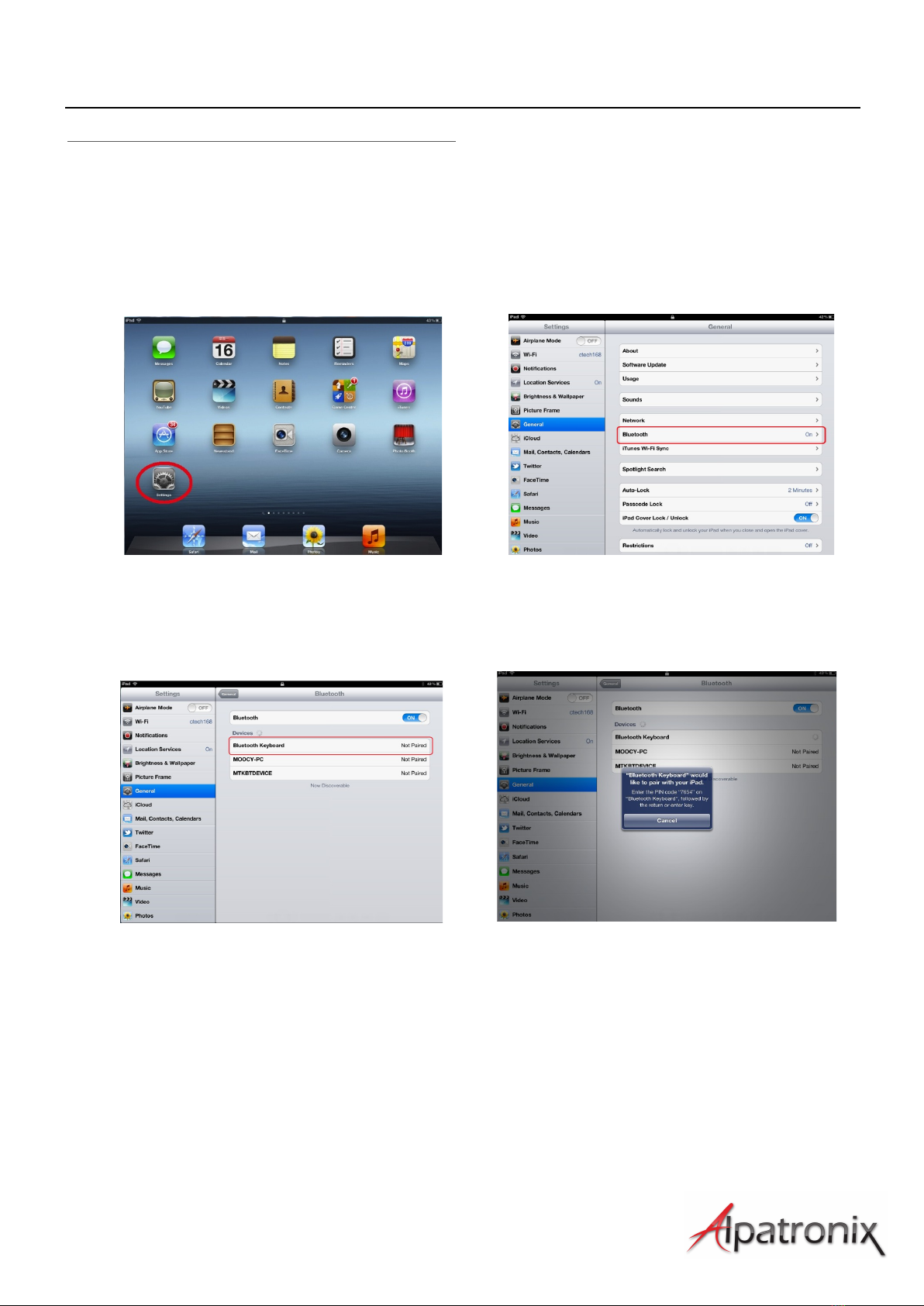User Manual
8
Technical Specifications
Bluetooth Specification: Version 4.1
Operation Current: <5mA
Standby Current: 1.2mA
Operating Time: 250 hours
Standby Time: 800 hours
Charging Voltage: 110-240V
Battery Type: Lithium battery
Charging period: 3 hours (For the first time, please charge for 12 hours)
Troubleshooting
If you are unable to connect the keyboard to your iPad, follow the steps below:
• Check if the battery is low. When the battery is low, some keys react slowly or would not
respond at all. Charge the battery fully and try again.
• Check the power switch and make sure it is on. When it is on, the power light on the top
right-hand corner of the keyboard flashes for two seconds.
• Press the Bluetooth button, make sure your iPad can find this device.
• Ensure the password for pairing is correct.
• Try un-pairing by going to the Bluetooth section of your iPad, choosing Bluetooth keyboard,
and selecting “Forget this Device.” Turn Bluetooth off for 3 seconds on your iPad, and turn it
back on. Repeat step III to reestablish pairing.
Your keyboard is typing in a different language, or typing weird characters:
• This keyboard, like any other Bluetooth device, works on a master/slave system and cannot change
the preset settings of your device. If your keyboard is typing in a different language or using a
different font, you will need to change those using the “Settings -> General -> Keyboard”.
You have connected the keyboard to a non-Apple device
• The Bluetooth keyboard can work with non-Apple, Bluetooth enabled devices. However, please
note that the function keys (brightness, play/pause, etc.) only work properly with Apple devices and
may not work as intended with non-Apple devices.
Alpatronix is a registered trademark of
Saritek Technical Solutions, Inc.
PO Box 17070, Anaheim, CA 92817
United States of America
(888) 407 - 7515