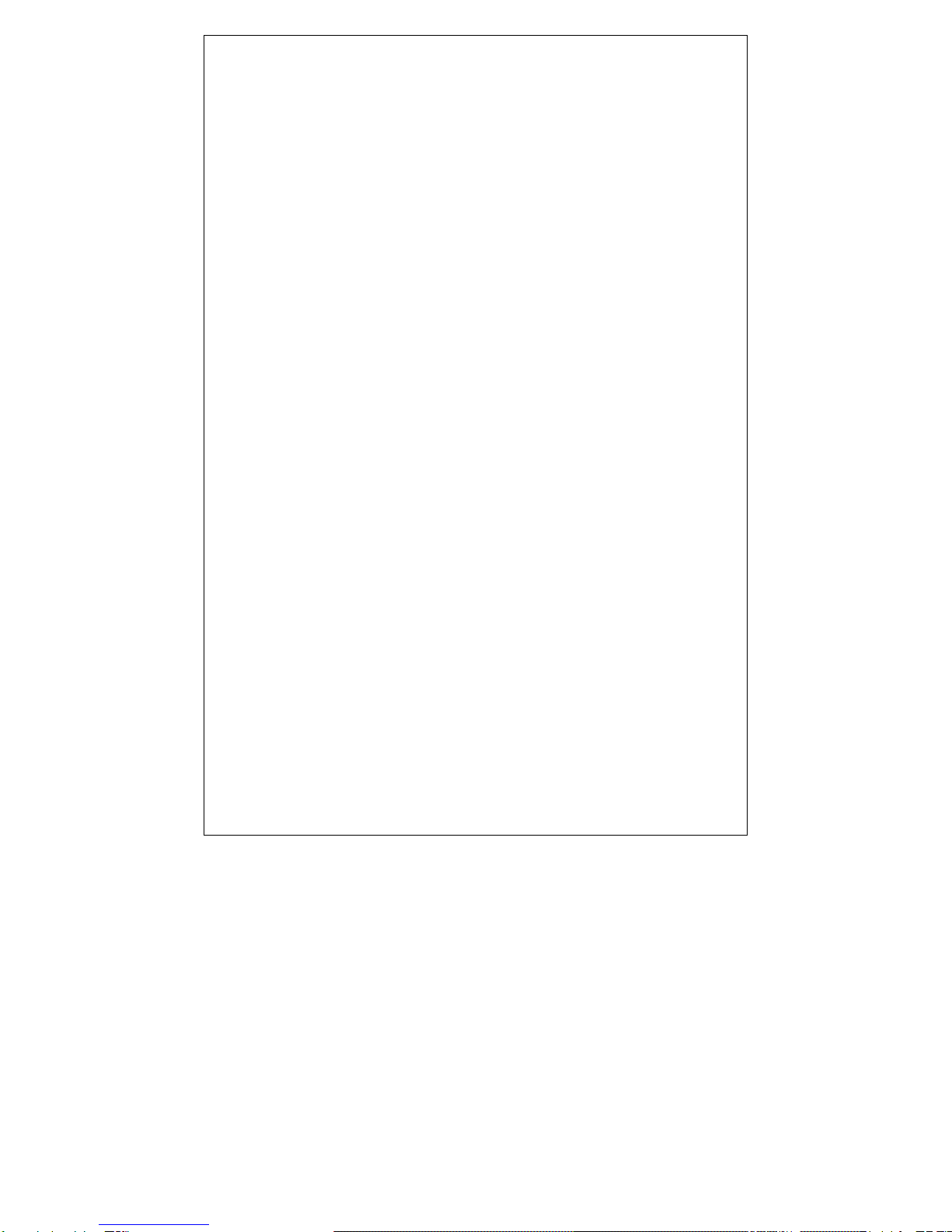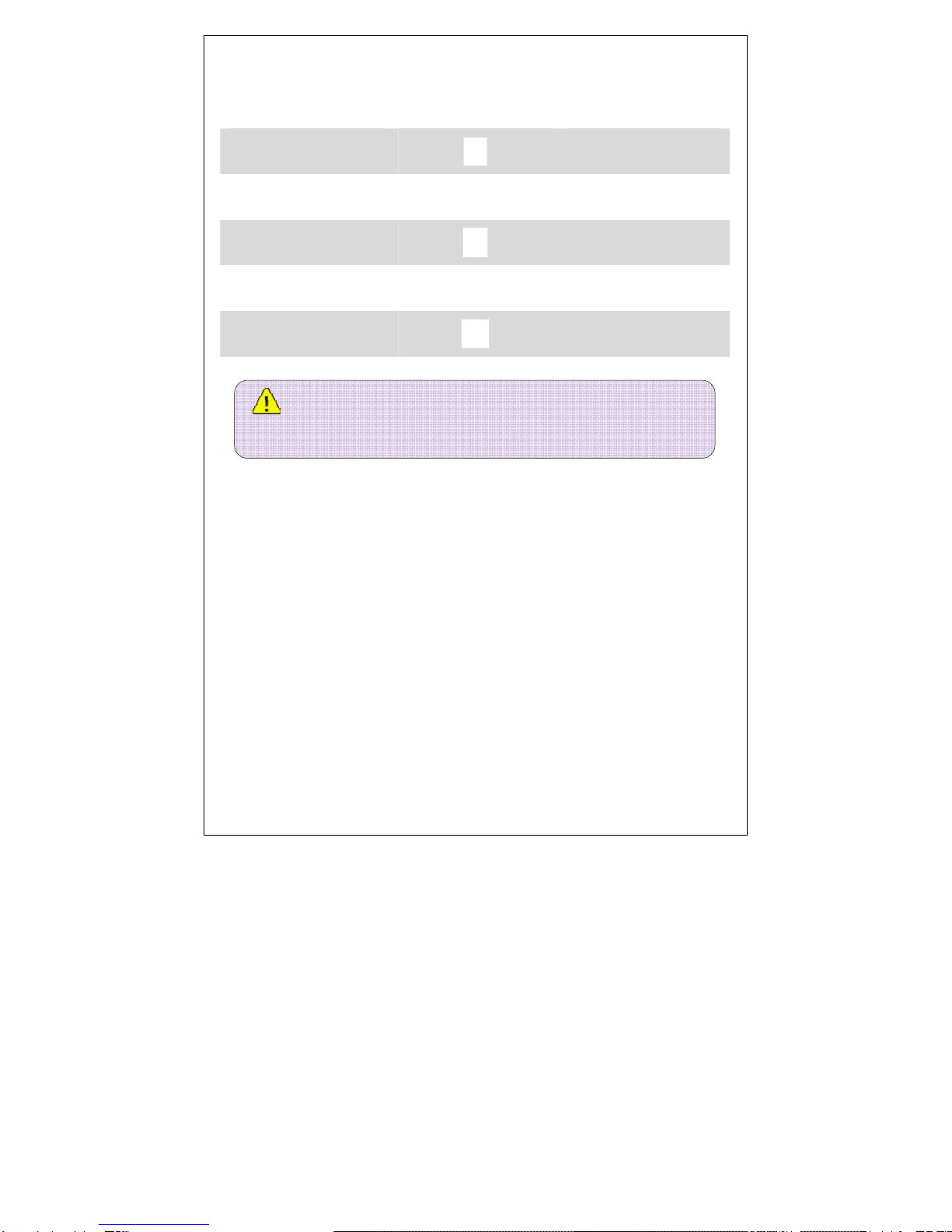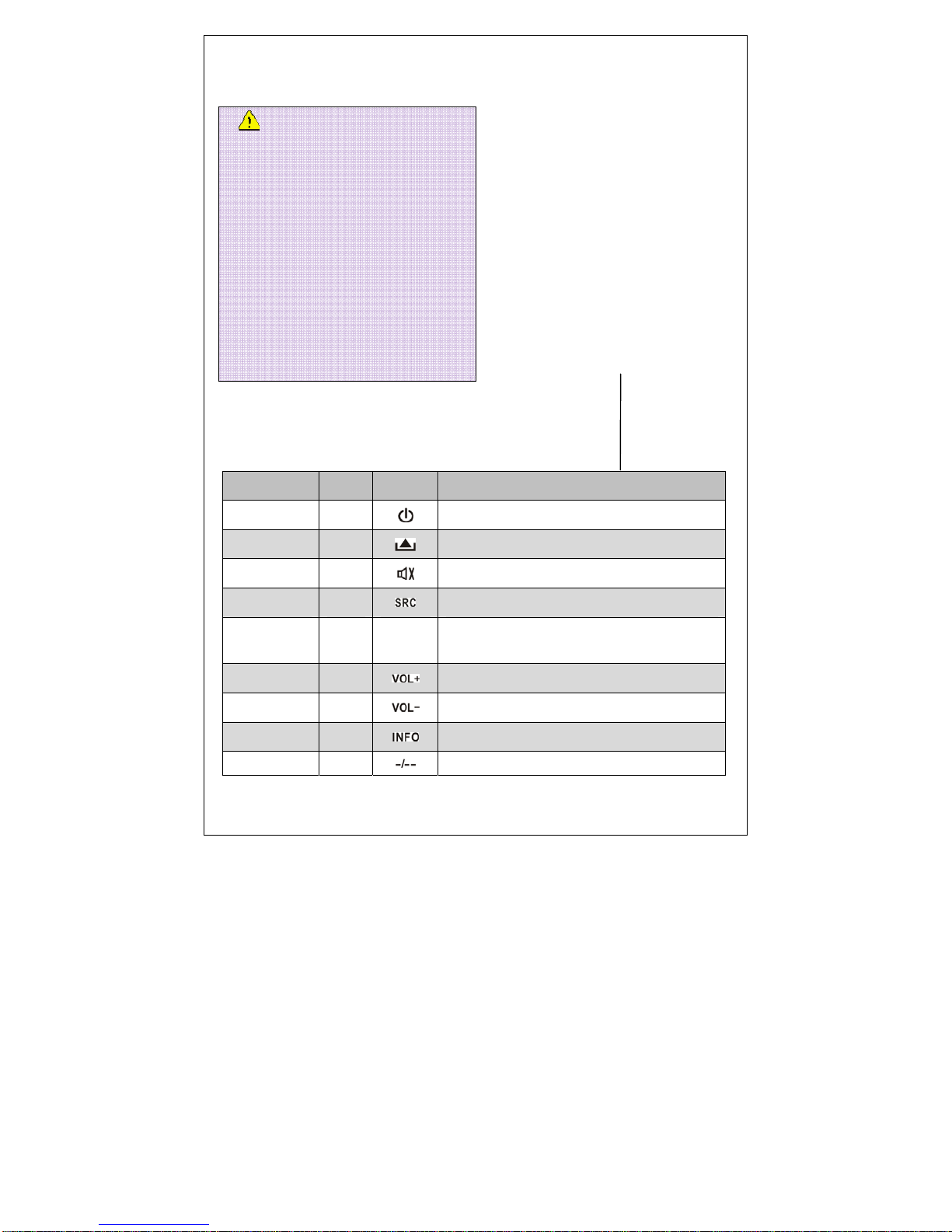4
Contents
Basic operation......................................................................................................................6
Power ON◆.................................................................................................................... 6
Power OFF◆................................................................................................................... 6
Enter m◆ain menu ........................................................................................................ 6
Function mode selection◆............................................................................................ 8
Volume adjustment◆...................................................................................................... 8
The definition of touch screen area operation◆......................................................... 8
System setup◆............................................................................................................... 8
System reset◆................................................................................................................ 8
Panel key operation instructions .........................................................................................8
The remote control operation instructions .......................................................................10
Function operation .............................................................................................................. 12
1、Disc playing function operation ........................................................................ 12
Slot disc◆............................................................................................................... 12
Slot◆-out disc........................................................................................................ 12
Restart disc loading◆........................................................................................... 12
DVD playing touch control◆................................................................................. 12
DVD playing information◆.................................................................................... 14
Search play◆ing .................................................................................................... 15
JPEG file playing◆................................................................................................ 15
◆VCD playing touch control................................................................................ 16
◆CD/MP3/WMA playing touch control................................................................ 16
2. Radio function operation....................................................................................... 17
RDS Function◆...................................................................................................... 17
3.SD/USB playing function operation..................................................................... 18
4、iPod playing function opreration...........................................................................20
5、TV function operation .............................................................................................21
6、AUX IN function opreation...................................................................................... 26
7、Camera function operation..................................................................................... 26
8、BT function operation............................................................................................. 26