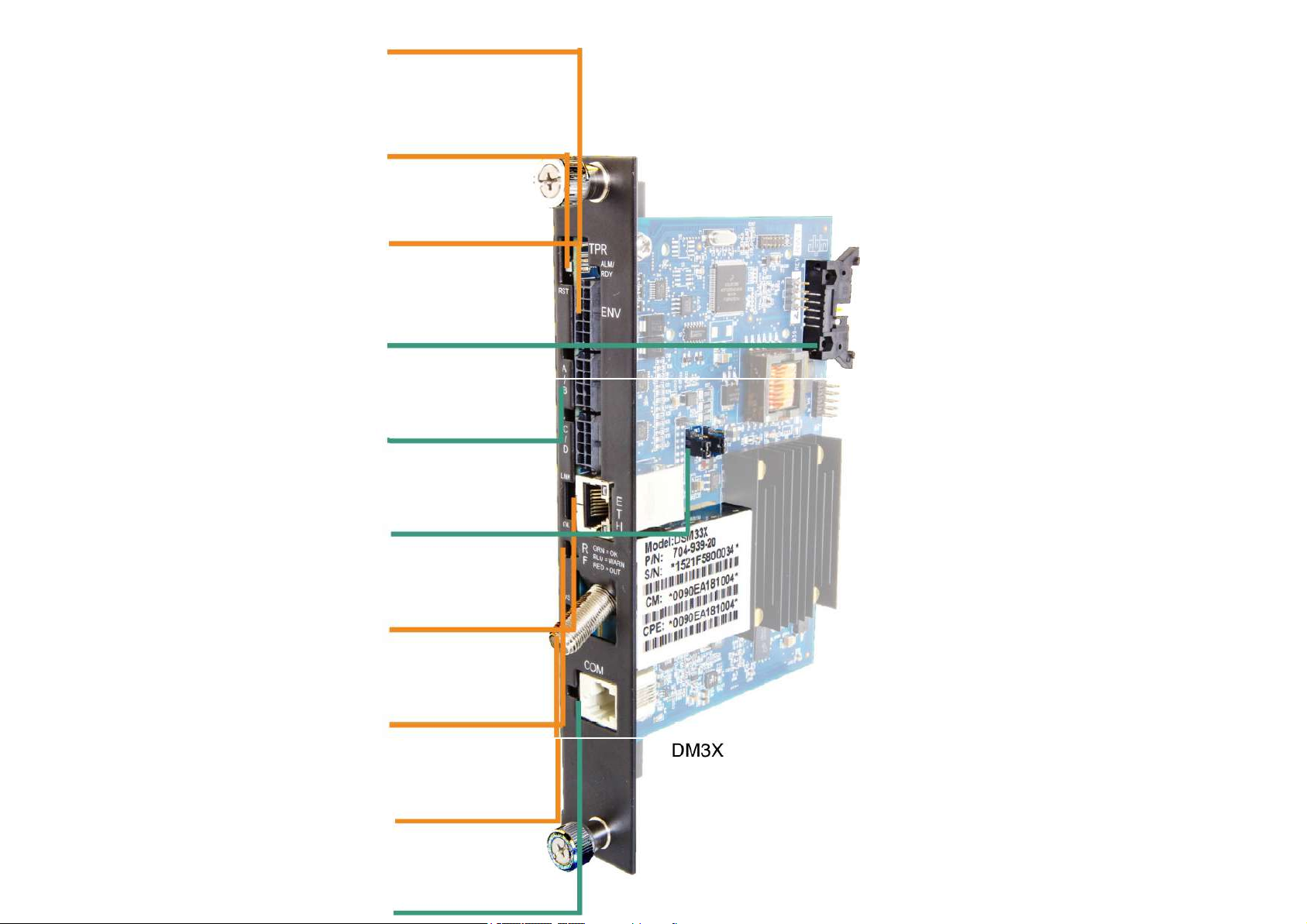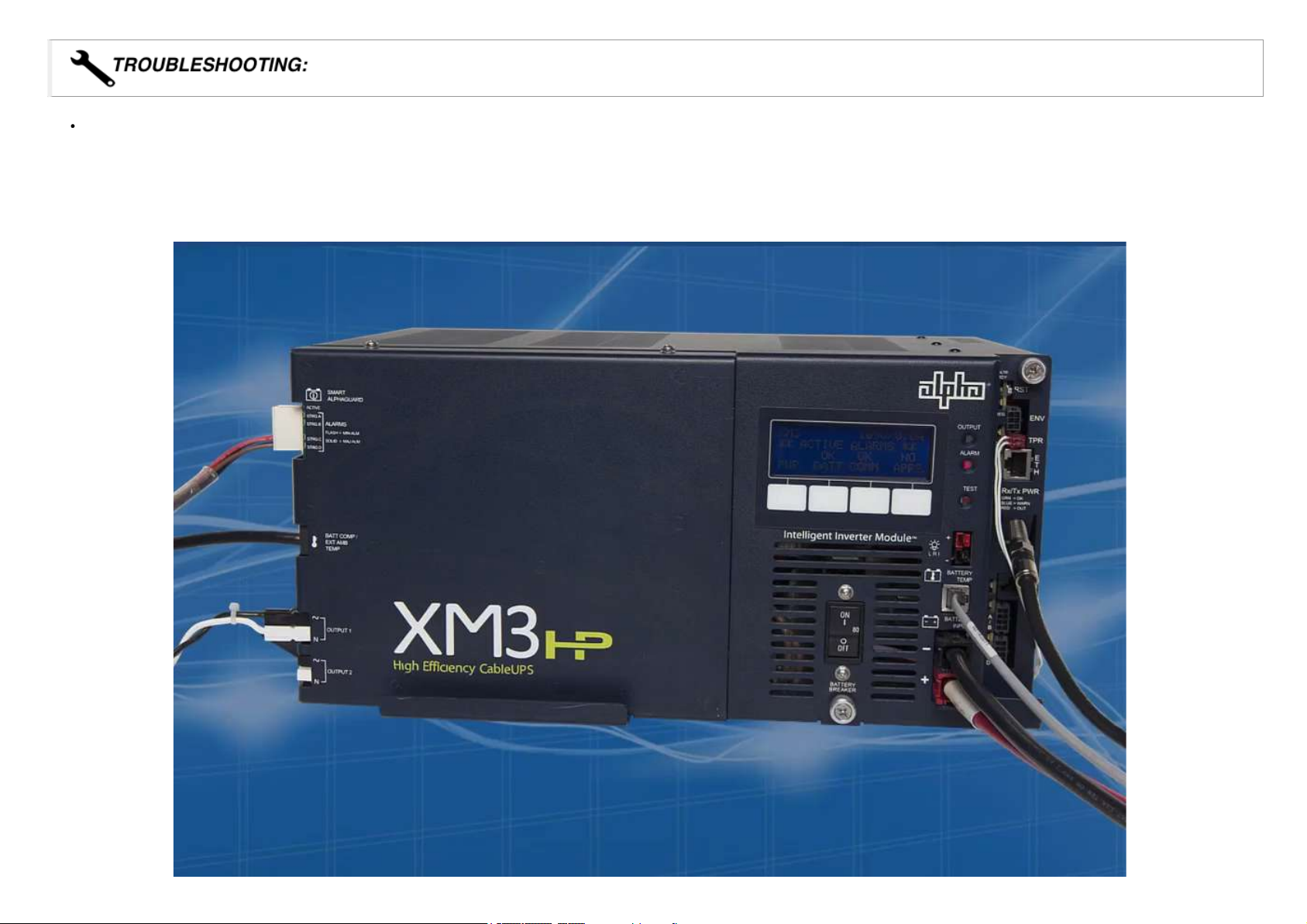1. Turn off the battery breaker.
2. Disconnect the battery input and temperature sensor cables from the Inverter Module, followed by the tamper, RF and battery sense cables if a transponder is currently installed.
3. Loosen the thumbscrew on the XM3 Inverter Module and the thumbscrew on the transponder (if applicable).
4. Grasp the handle on the bottom right side of the Inverter Module. Pull firmly to release the module from the inverter connector. Gently slide the module assembly straight out until the Inverter Module is
accessible.
5. If applicable, remove the old transponder from the inverter module.
6. Verify the Jumpers (J10 and J11) on the transponder are in the correct position for an XM3 installation.
7. Set the notch at the back of the DM3 Series Transponder onto the white stand-off on the side of the Inverter Module. Then, line up the 18-pin connector on the transponder with the 18-pin socket on the Inverter
Module and connect the two units together
8. Fasten the transponder to the Inverter Module by tightening the two captive screws. It is recommended that the screws be tightened alternately, a few turns at a time, so the transponder aligns in parallel to the
Inverter Module.
When connecting the DM3 Series Transponder to the power supply, ensure that the notch at the back of the DM3 Series Transponder is set on the stand-off on the
side of the Inverter Module. Ensure that ALL 18 pins are lined up to the proper sockets.
9. Reinstall the Inverter Module, tighten the two thumbscrews and reconnect the front panel connections (tamper, temperature sensor, battery harness, etc.).
10. For the DM3X, connect the Battery Sense Wire Kit (not required with Smart AlphaGuard). Refer to the battery diagrams provided with the Sense Wire Kit or reference the DM3 Series Technical Manual (Alpha
p/n 704-939- B0).
11. For the DM3, ensure that the Smart AlphaGuard Wire Kit is connected on the left side of the XM3.
12. Verify the recording of the cable modem MAC address (RF MAC) by navigating to the XM3 Smart Display’s COMM Menu.
13. Connect the RF drop to the transponder. The DOCSIS specification for downstream power level is ± 15 dBmV. However, for optimal performance, set the level as close to 0 dBmV as possible. RF attenuators
or cable simulators may be required to obtain optimal downstream and upstream RF levels.