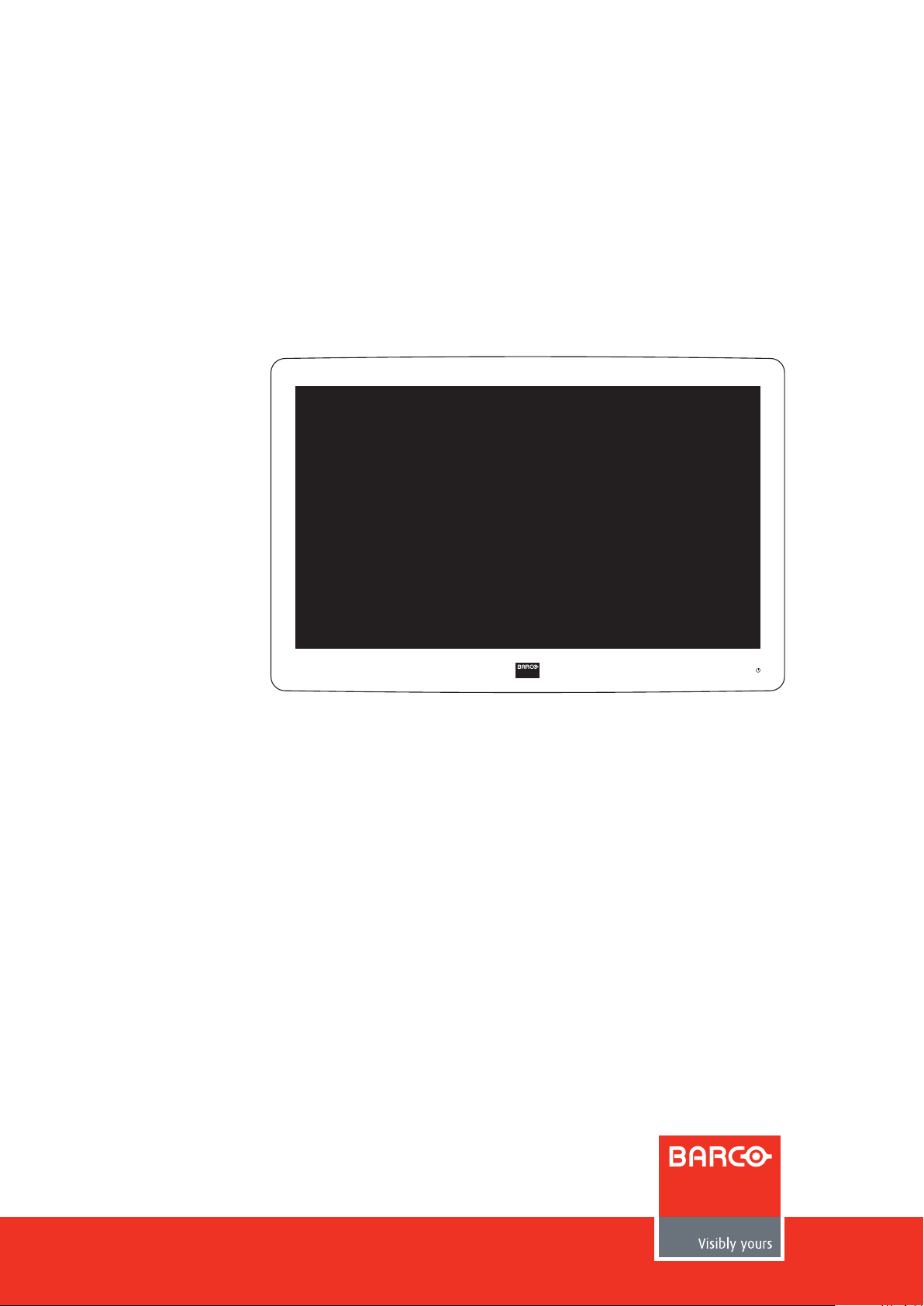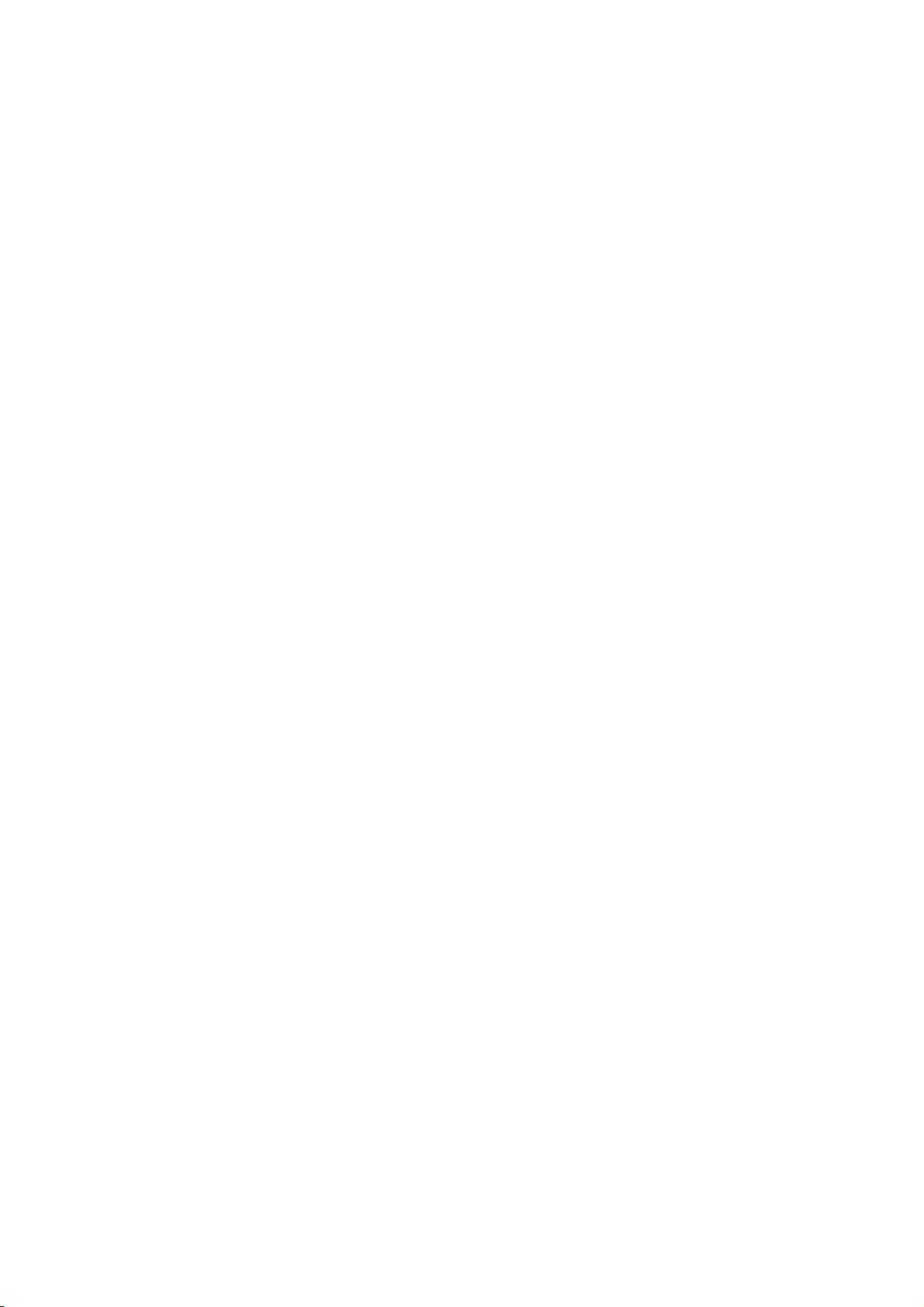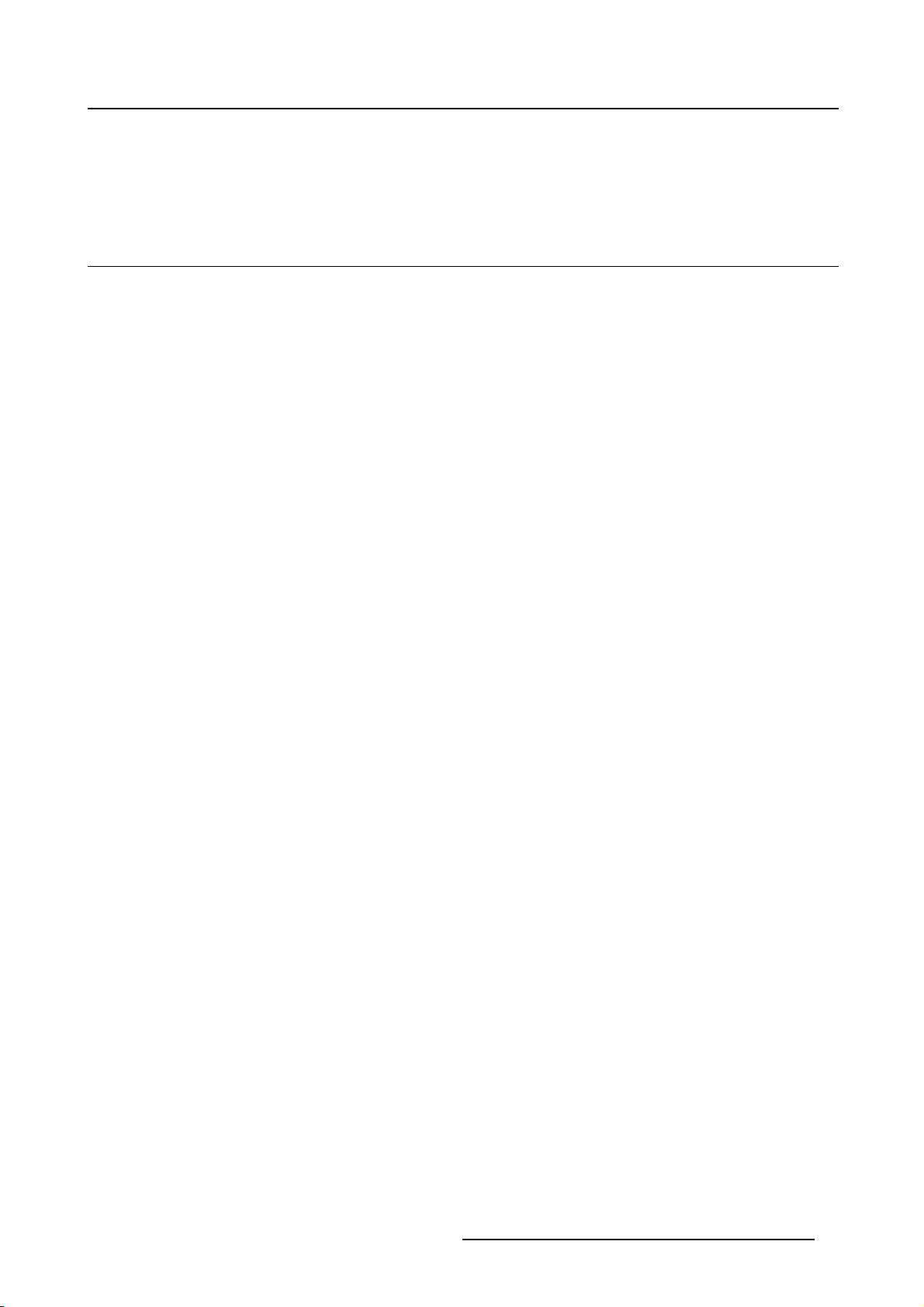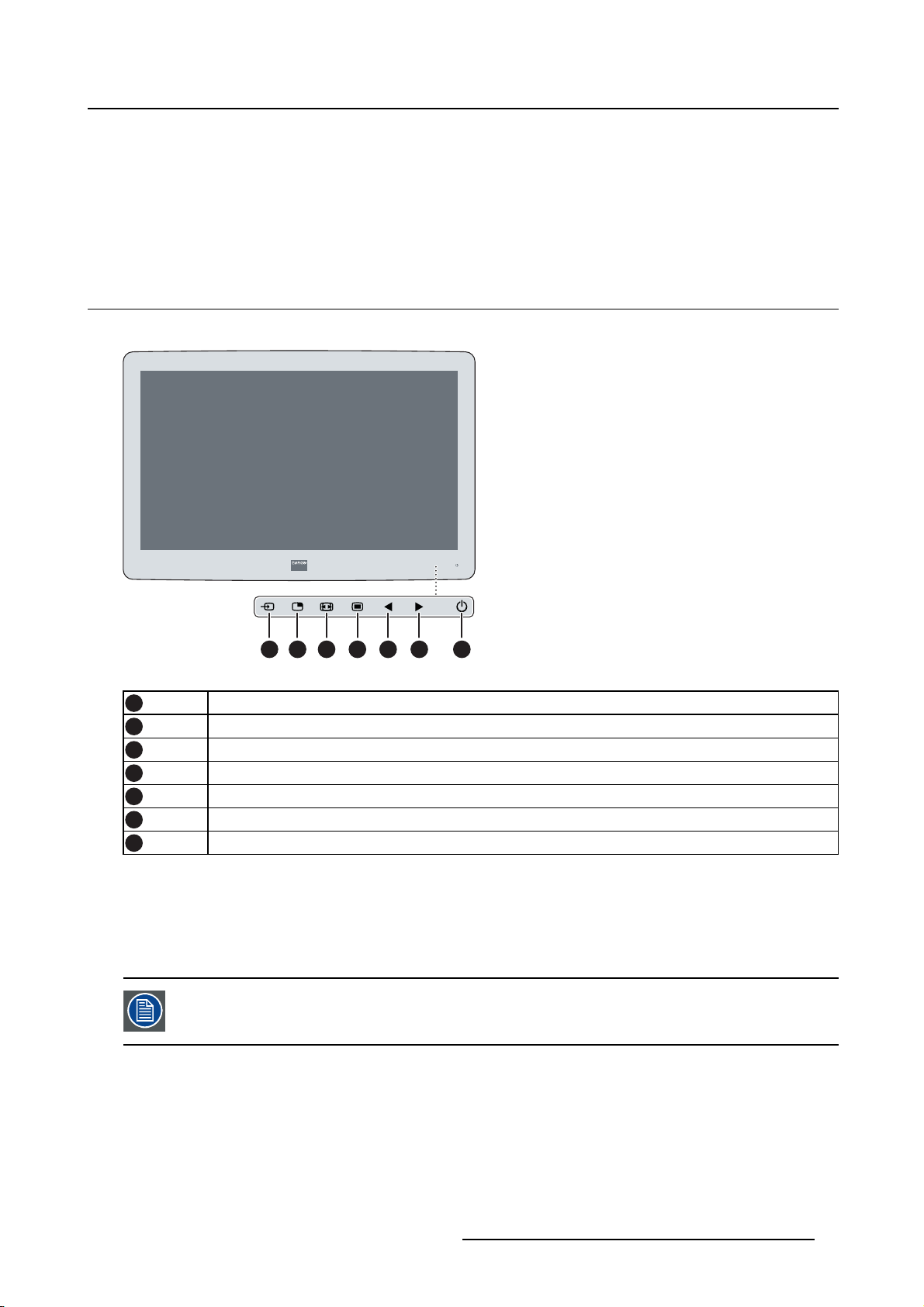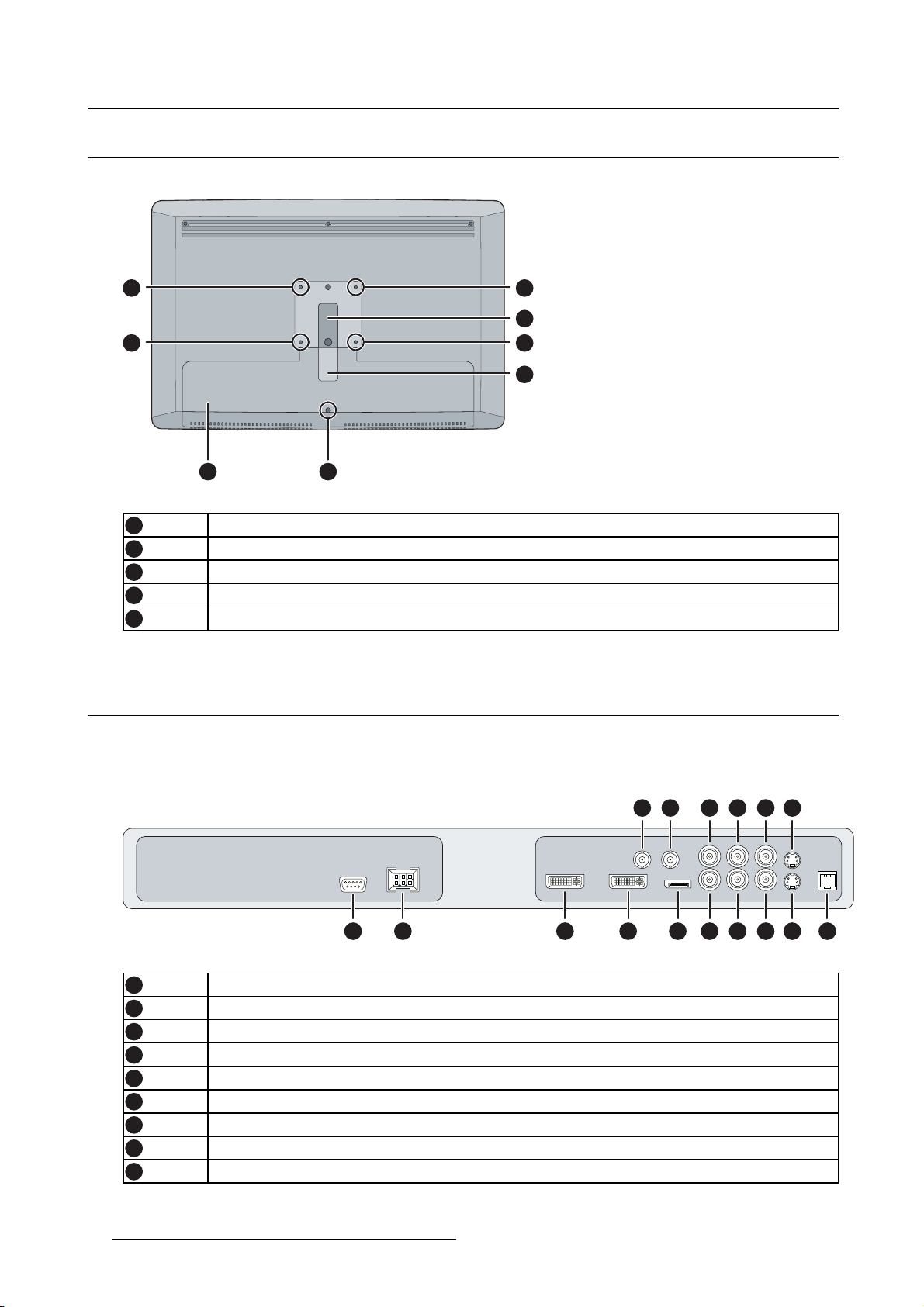Table of contents
TABLE OF CONTENTS
1. Welcome! .......................................................................................... 3
1.1 About the product ............................................................................................. 3
1.2 Symbols........................................................................................................ 4
1.3 What’s in the box.............................................................................................. 4
1.4 About this user guide ......................................................................................... 4
2. Parts, controls and connectors ............................................................... 5
2.1 Front view...................................................................................................... 5
2.2 Rear view ...................................................................................................... 6
2.3 Connector view................................................................................................ 6
2.3.1 MDSC-2226 LED version............................................................................... 6
2.3.2 MDSC-2226 DDI version ............................................................................... 7
2.3.3 MDSC-2226 MNA version.............................................................................. 8
2.4 Connector pin assignments.................................................................................. 9
2.4.1 Input power connector .................................................................................. 9
2.4.2 DVI–1 connector......................................................................................... 9
2.4.3 DVI-2 connector .........................................................................................10
2.4.4 DVI out connector .......................................................................................11
2.4.5 RS232 connector........................................................................................11
2.4.6 USB connector...........................................................................................12
2.4.7 Mini USB connector.....................................................................................12
2.4.8 DisplayPort connector ..................................................................................12
2.4.9 S-Video and S-Video-out connector...................................................................13
3. Display installation .............................................................................. 15
3.1 VESA mount installation......................................................................................15
3.2 Cover removal.................................................................................................16
3.3 Video input connection .......................................................................................16
3.3.1 MDSC-2226 LED version...............................................................................16
3.3.2 MDSC-2226 DDI version ...............................................................................17
3.3.3 MDSC-2226 MNA version..............................................................................17
3.4 Video output connection......................................................................................18
3.4.1 MDSC-2226 LED version...............................................................................18
3.4.2 MDSC-2226 DDI version ...............................................................................19
3.4.3 MDSC-2226 MNA version..............................................................................20
3.5 Nexxis OR .....................................................................................................20
3.6 Power supply connection.....................................................................................20
3.7 Cable routing ..................................................................................................21
4. Daily operation ................................................................................... 23
4.1 Keyboard backlight ...........................................................................................23
4.2 On/Off switching...............................................................................................23
4.3 OSD menu activation.........................................................................................23
4.4 OSD menu navigation ........................................................................................24
4.5 Shortkey functions ............................................................................................25
4.5.1 Main source selection...................................................................................26
4.5.2 Multi-image configuration...............................................................................26
4.5.3 Zoom factor selection ...................................................................................26
4.5.4 Brightness adjustment ..................................................................................26
4.6 Extended keyboard functions................................................................................27
4.6.1 Main source selection...................................................................................28
4.6.2 Second source selection................................................................................28
4.6.3 Multi-image configuration...............................................................................29
4.6.4 Transfer function selection .............................................................................29
4.6.5 Image size selection ....................................................................................29
4.6.6 Zoom factor selection ...................................................................................30
4.7 Keyboard locking/unlocking..................................................................................30
(451920610993)K5903021 MDSC-2226 01/03/2013 1