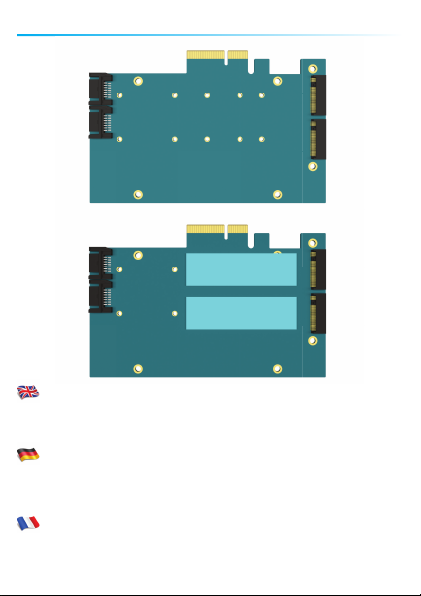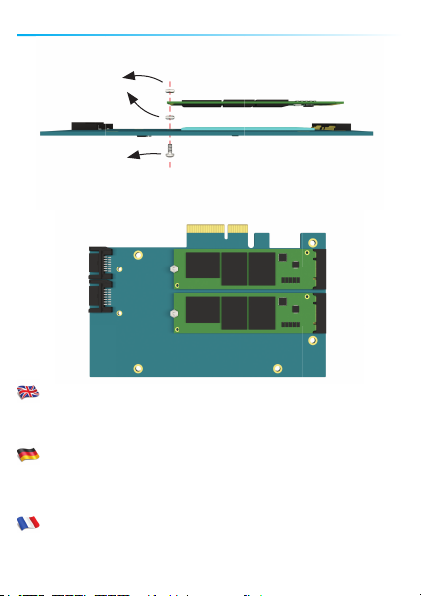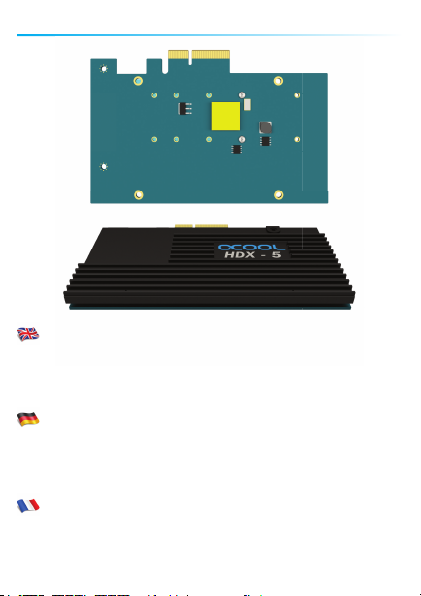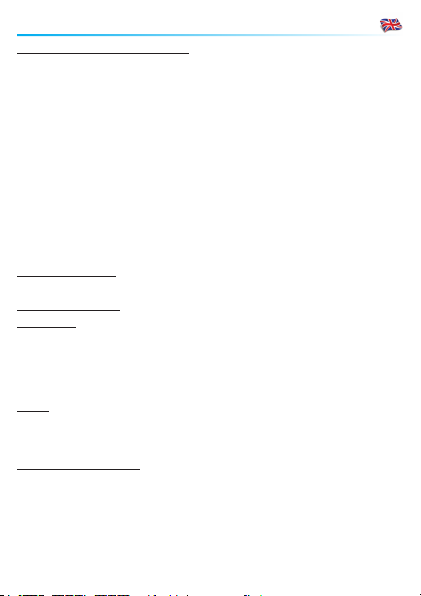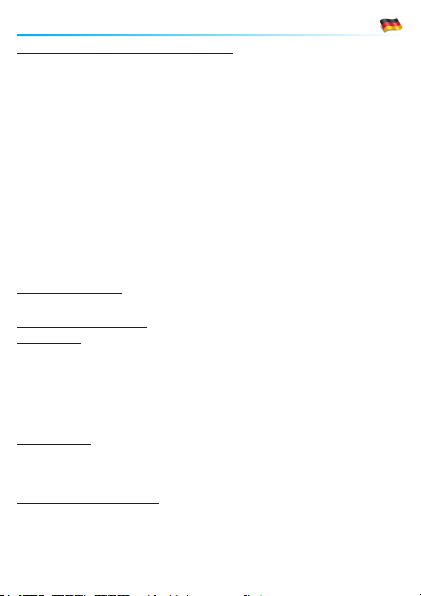10
Installation / Kon guration
1. Raidcontroller einstecken
2. PC starten, während des Hochfahrens STRG+M drücken
3. Marvell Bios Utility (MBU) startet
4.Wählen Sie mit den Pfeiltasten HBAO:Marvell 0 und bestätigen
Sie mit Enter
5. Wählen Sie den Kon gurations-Assistent und Erstellen Sie mit
Enter ein virtuelles Laufwerk
6. Laufwerke auswählen welche dem Raid hinzugefügt werden
sollen
7. Zum Fortfahren Enter drücken
8. Raid Modus wählen
9. Größe der “Stripes” bzw. Datenblöcke wählen
10.Weitere Optionen:
HyperDuo Modus: Sicher (Daten gespiegelt)
Kapazität (kostenoptimiert)
Originaldaten behalten: Ja / Nein (nur im abgesicherten Modus)
Grenzwert: 10-100% (gibt an wieviel Prozent des
Speichers beschrieben werden)
11.Wählen Sie Weiter und bestätigen Sie mit [Y] um ein virtuelles
Laufwerk zu erstellen
12. F10 drücken und mit [Y] bestätigen um das MBU zu verlassen
Beachten Sie: Für ein virtuelles Laufwerk im HyperDuo Modus
benötigen Sie mindestens eine SSD und eine HDD.
Virtuelles Laufwerk erstellen
Treiber installieren
1.Windows starten und Treiber CD einlegen
2.Windows erkennt die neue Hardware und wird nach dem
Treiber fragen. Geben Sie den Pfad Ihres CD Laufwerks an: