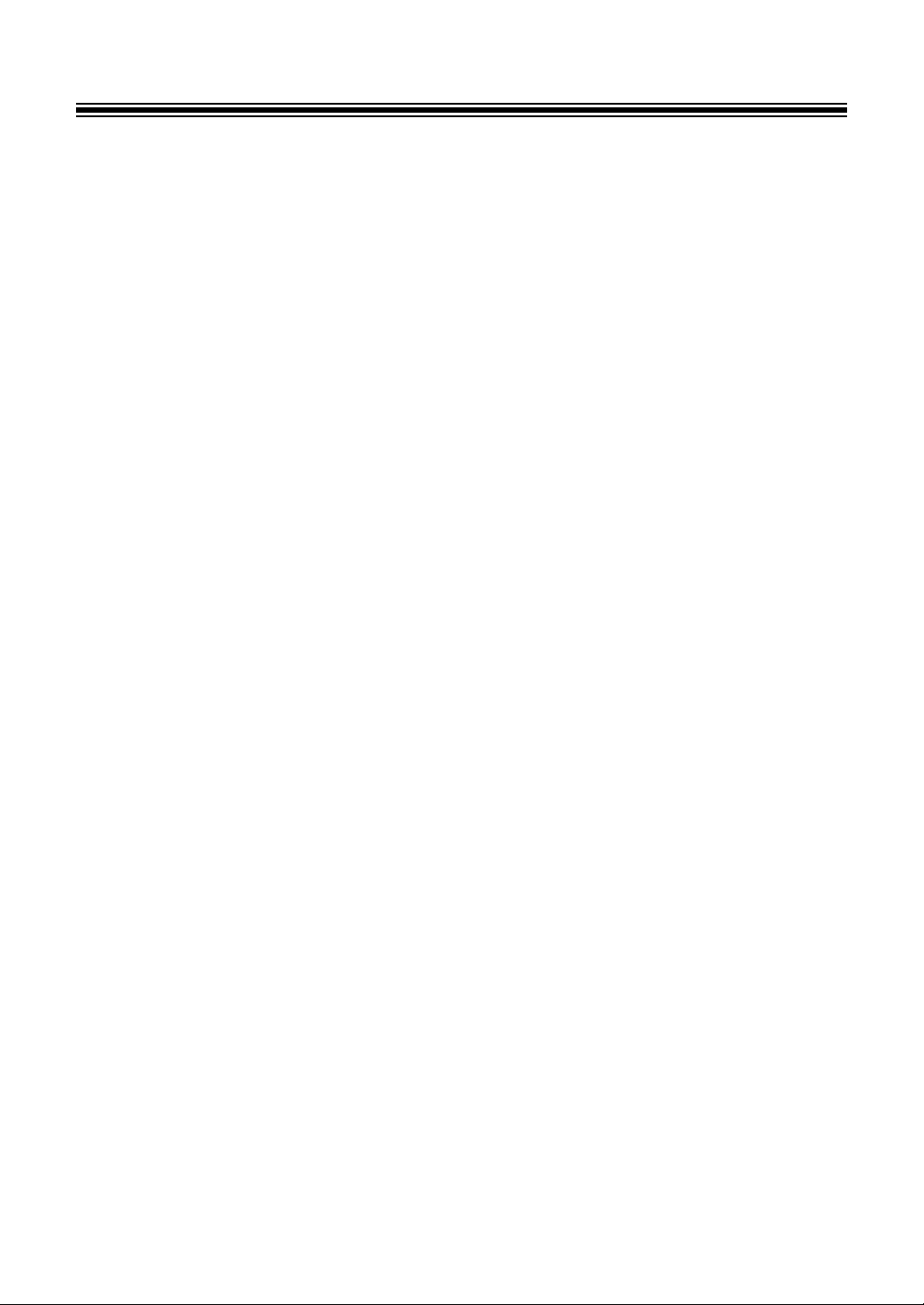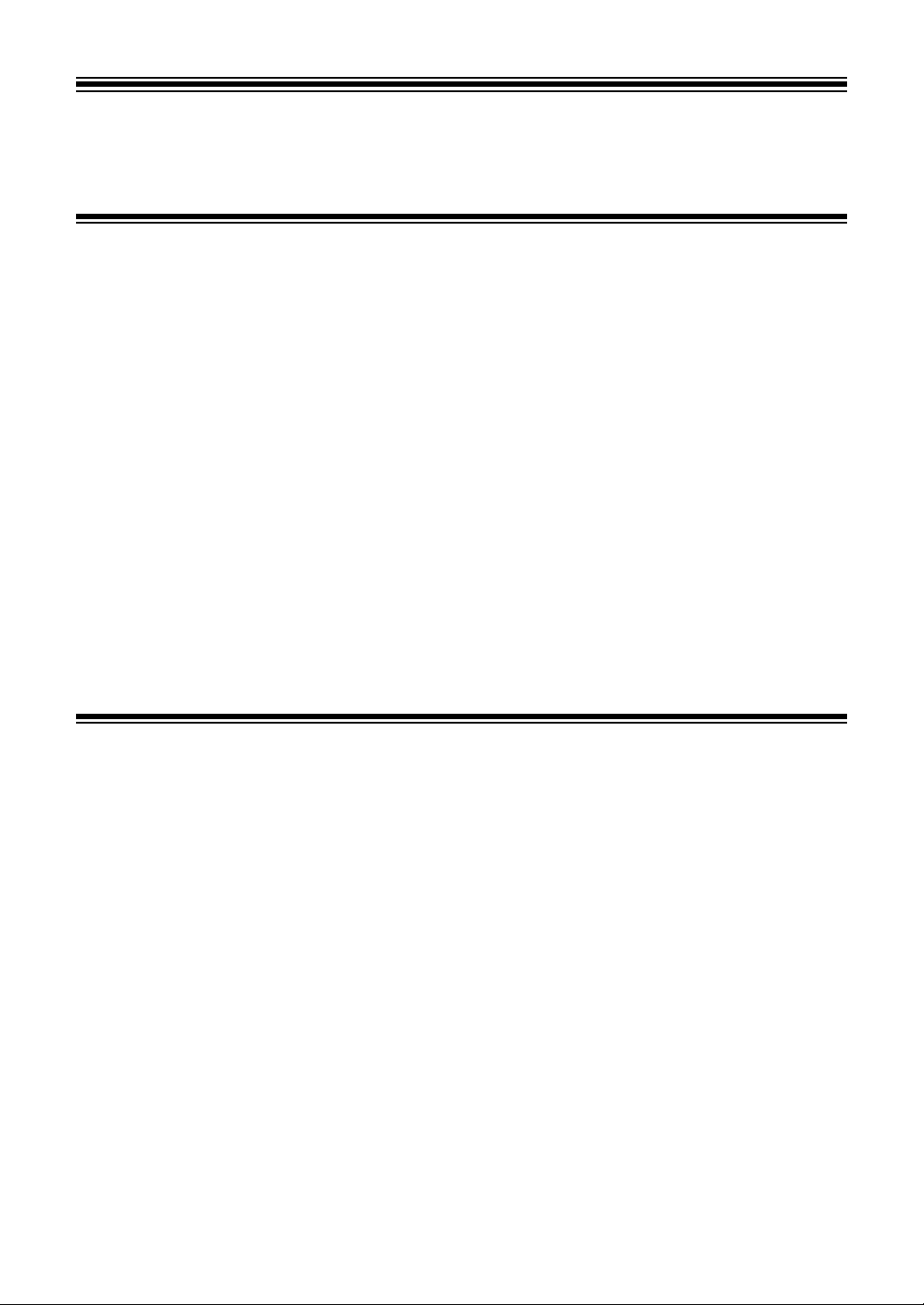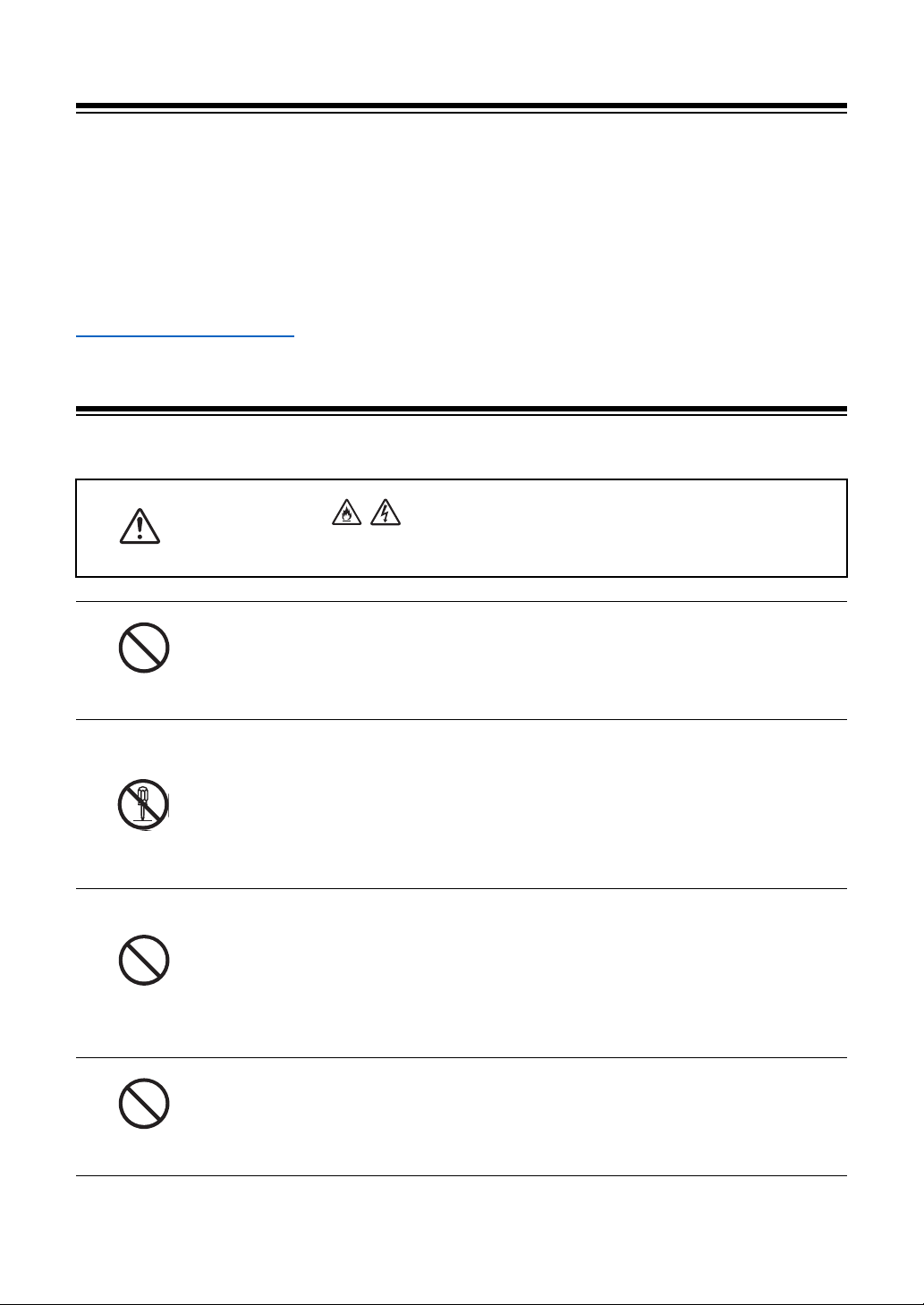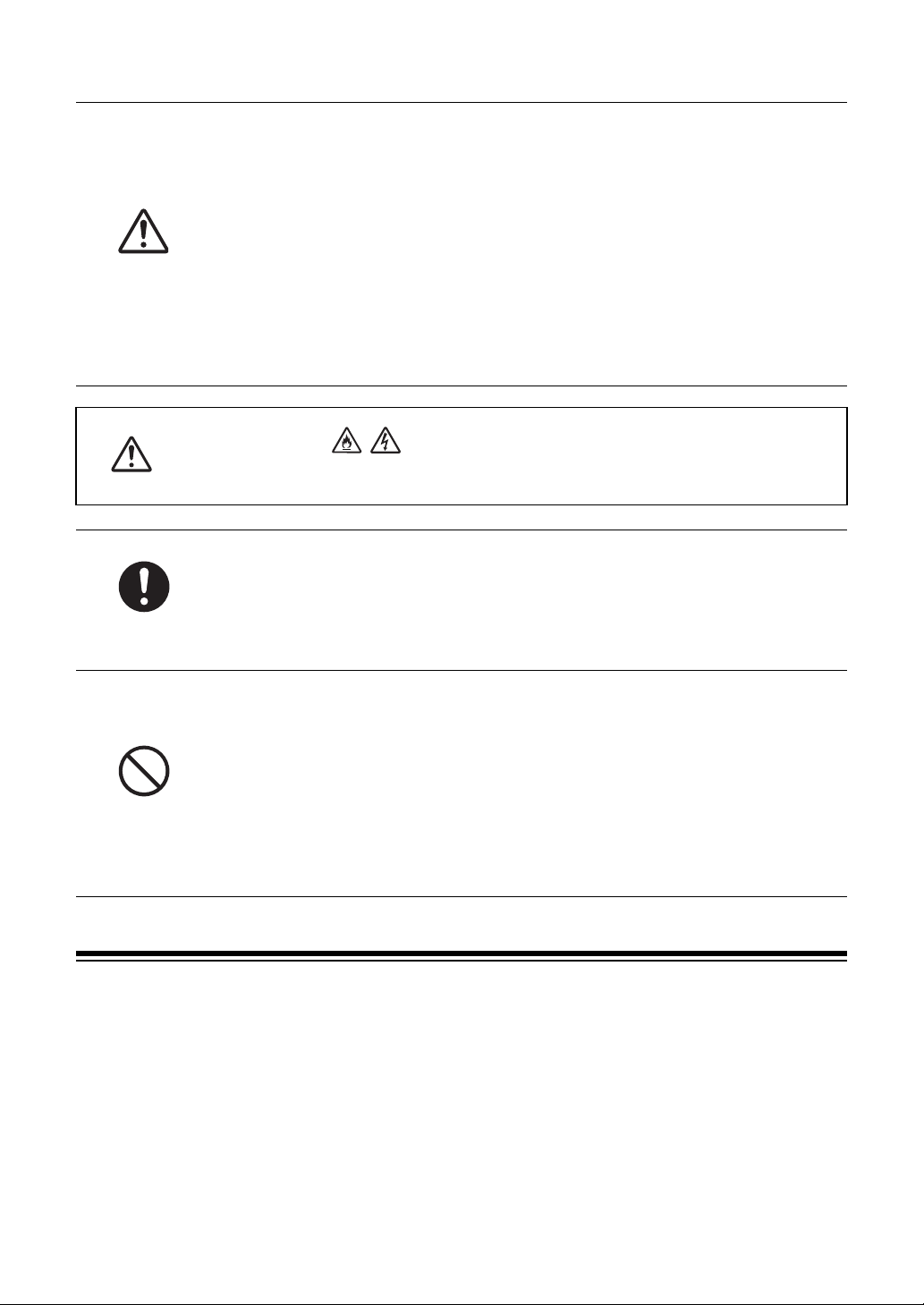4
Deleting a saved cue point....................................................................65
Setting Auto Cue ...................................................................................66
Looping............................................................................................... 67
Setting a loop ........................................................................................67
Adjusting the length of a loop................................................................67
Using Active Loop .................................................................................68
Canceling loop playback .......................................................................68
Emergency Loop ...................................................................................68
Saving a loop ........................................................................................69
Calling up a saved loop.........................................................................69
Deleting a saved loop............................................................................70
Hot Cues ............................................................................................. 71
Setting a Hot Cue..................................................................................71
Starting playback from a Hot Cue point ................................................72
Deleting a Hot Cue................................................................................72
Beat Jump/Loop Move ...................................................................... 73
Beat section ..........................................................................................73
Using Beat Jump/Loop Move ................................................................73
Quantize (for deck) ............................................................................ 74
Using Quantize......................................................................................74
Beat Sync ........................................................................................... 75
Using Beat Sync....................................................................................75
Using Instant Doubles ...........................................................................76
Beatgrid .............................................................................................. 77
Adjusting the beatgrid ...........................................................................77
Cloud................................................................................................... 78
rekordbox CloudDirectPlay ...................................................................78
Audio output ...................................................................................... 86
Channel section/master section ............................................................86