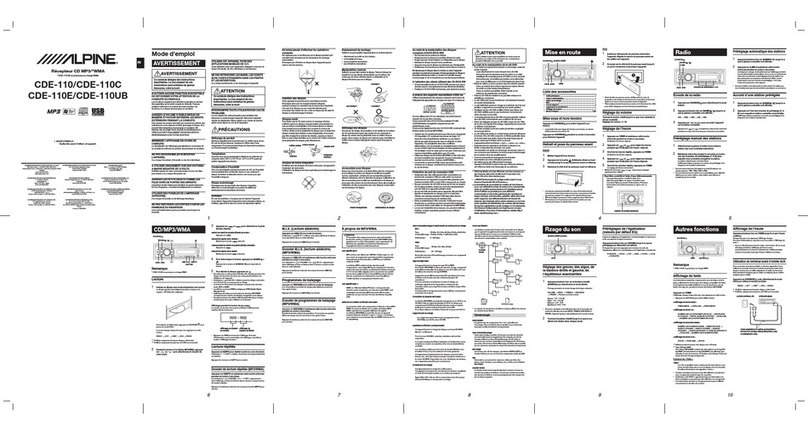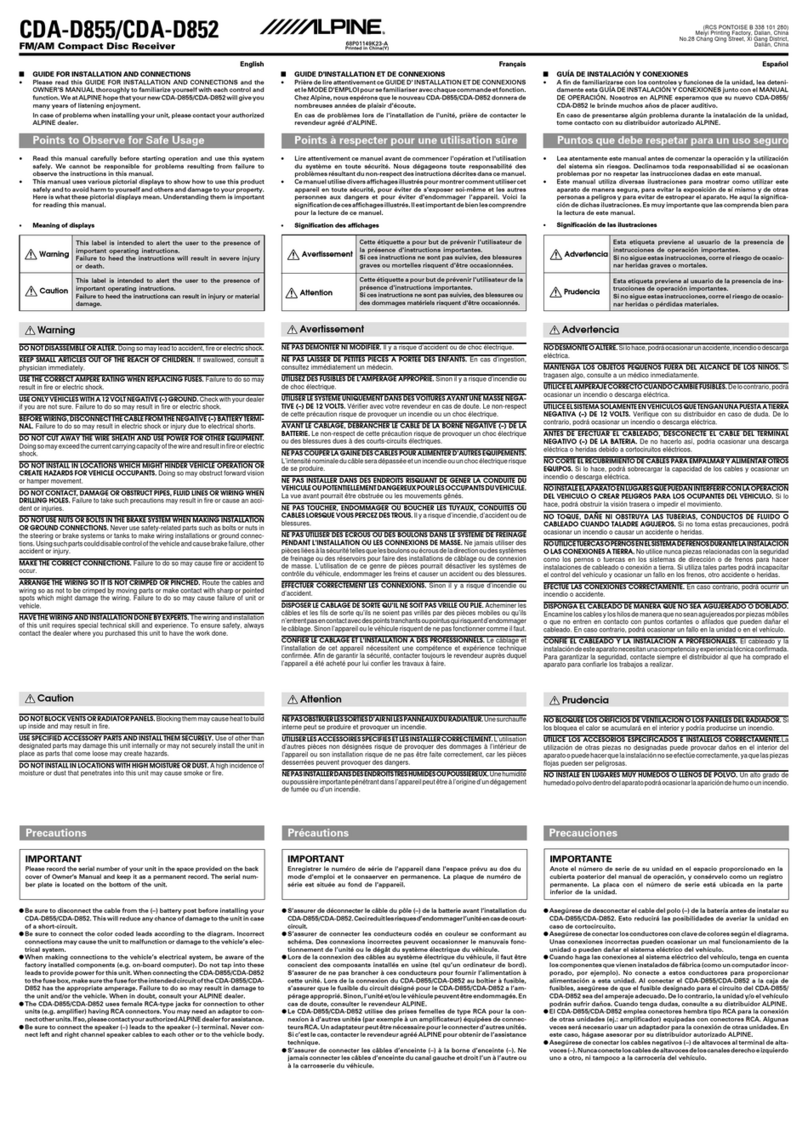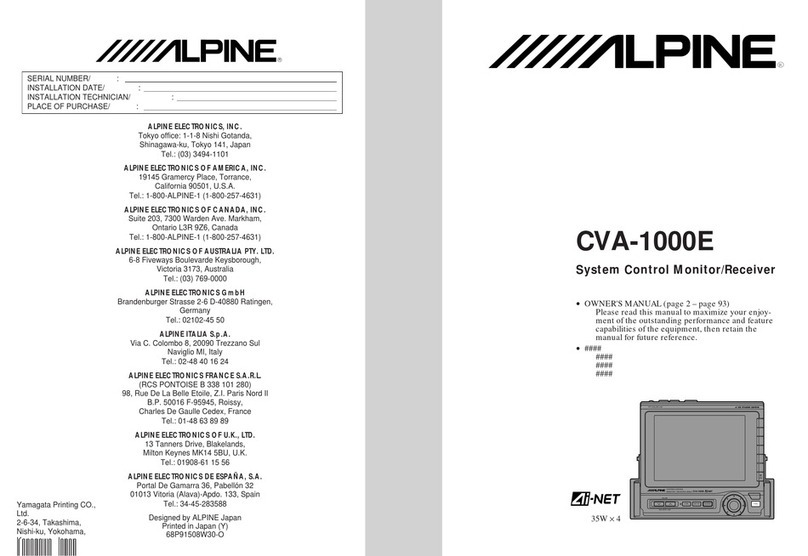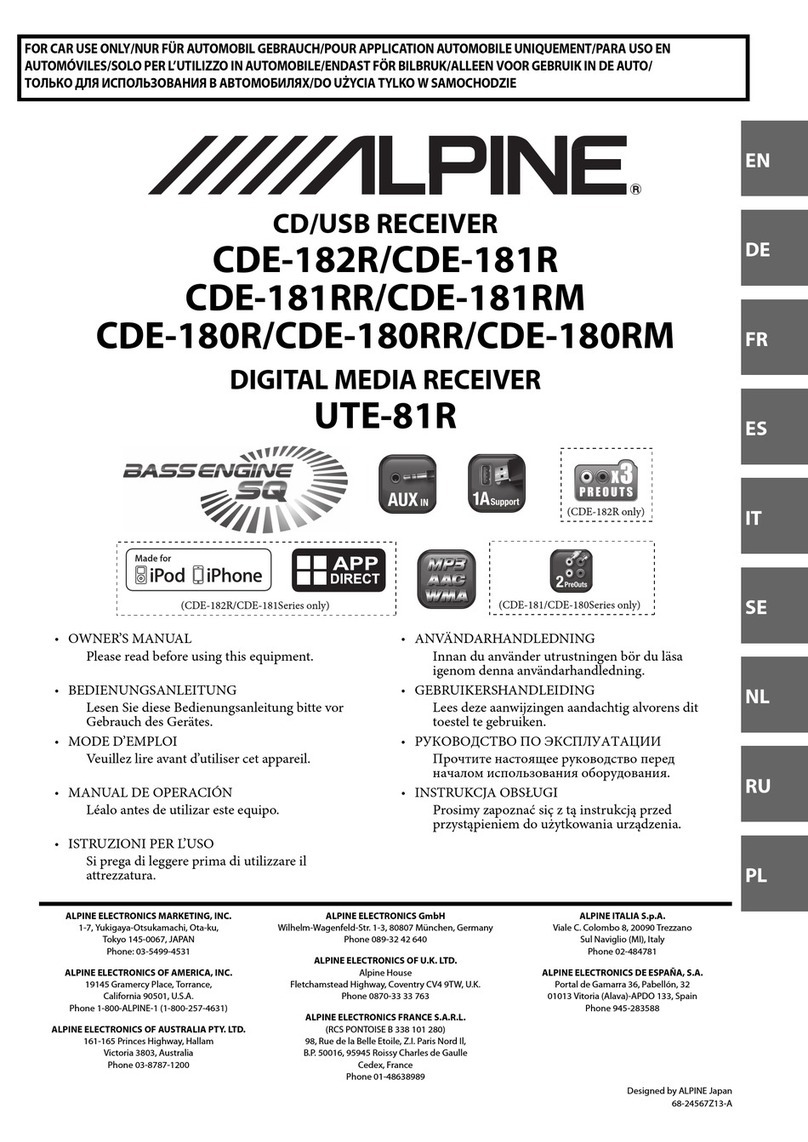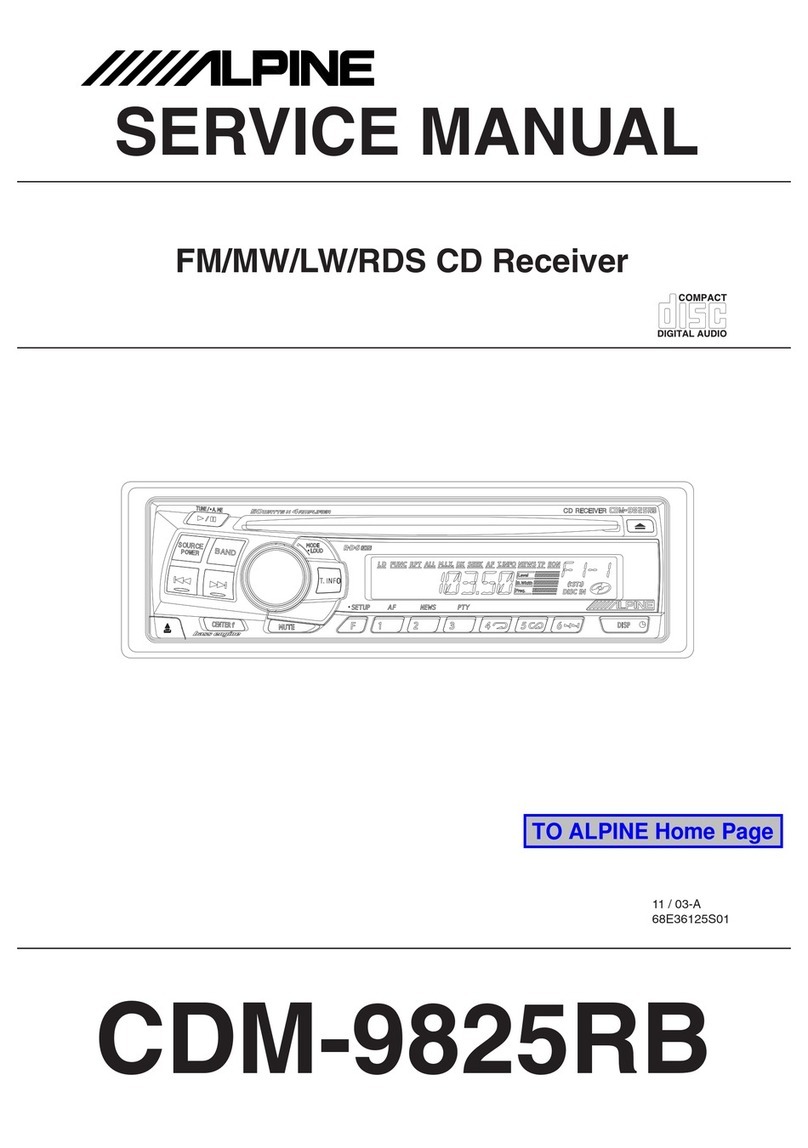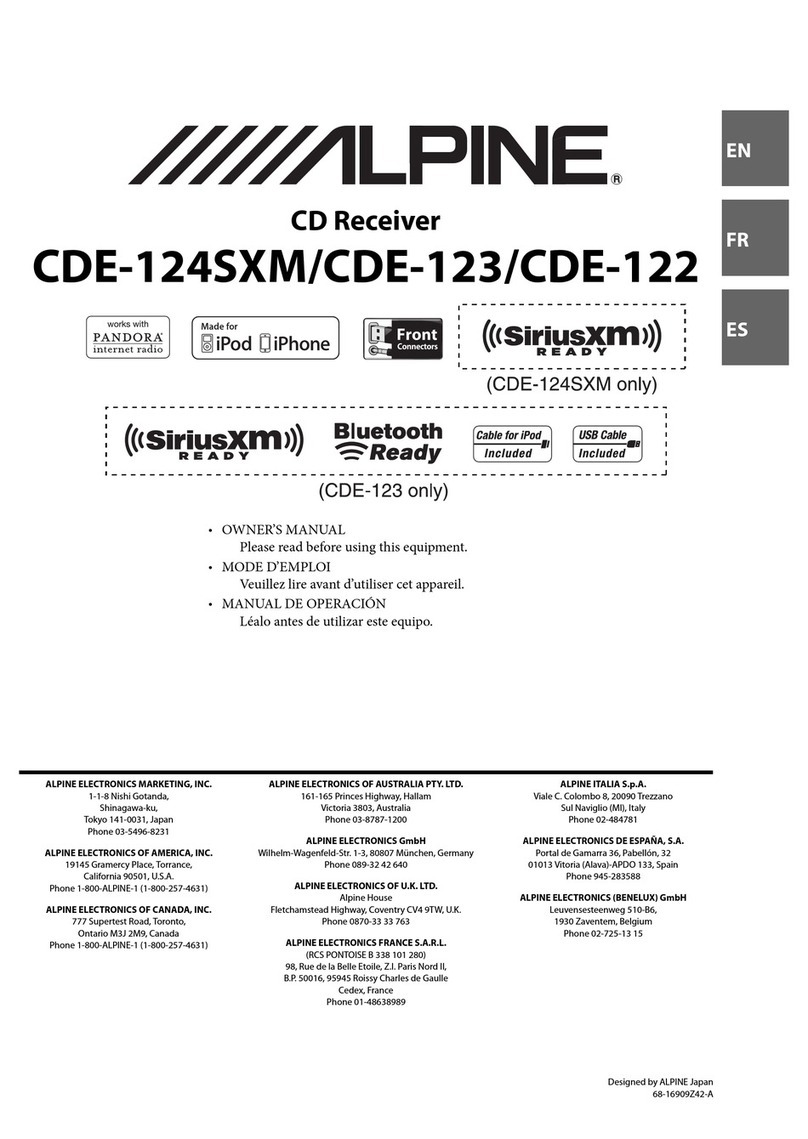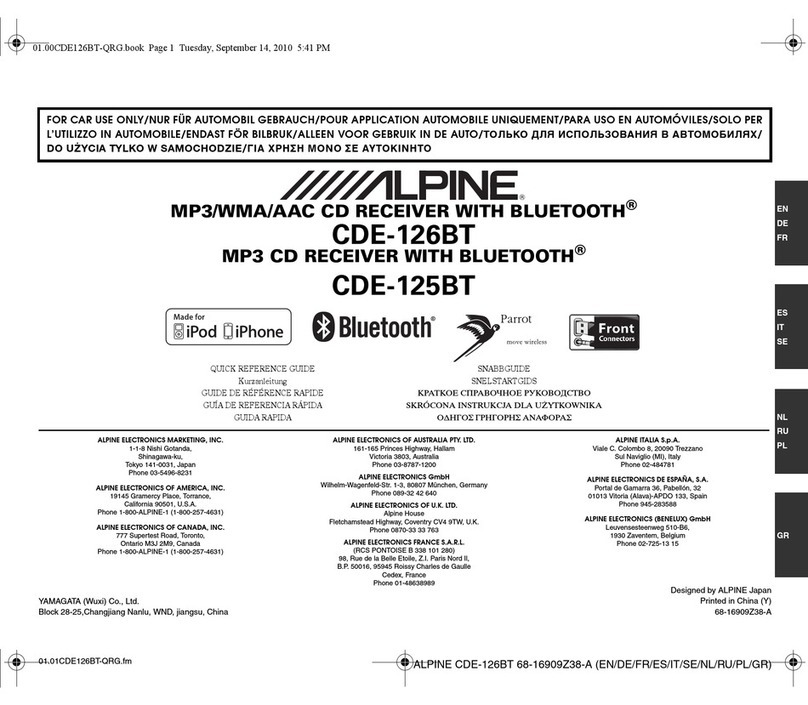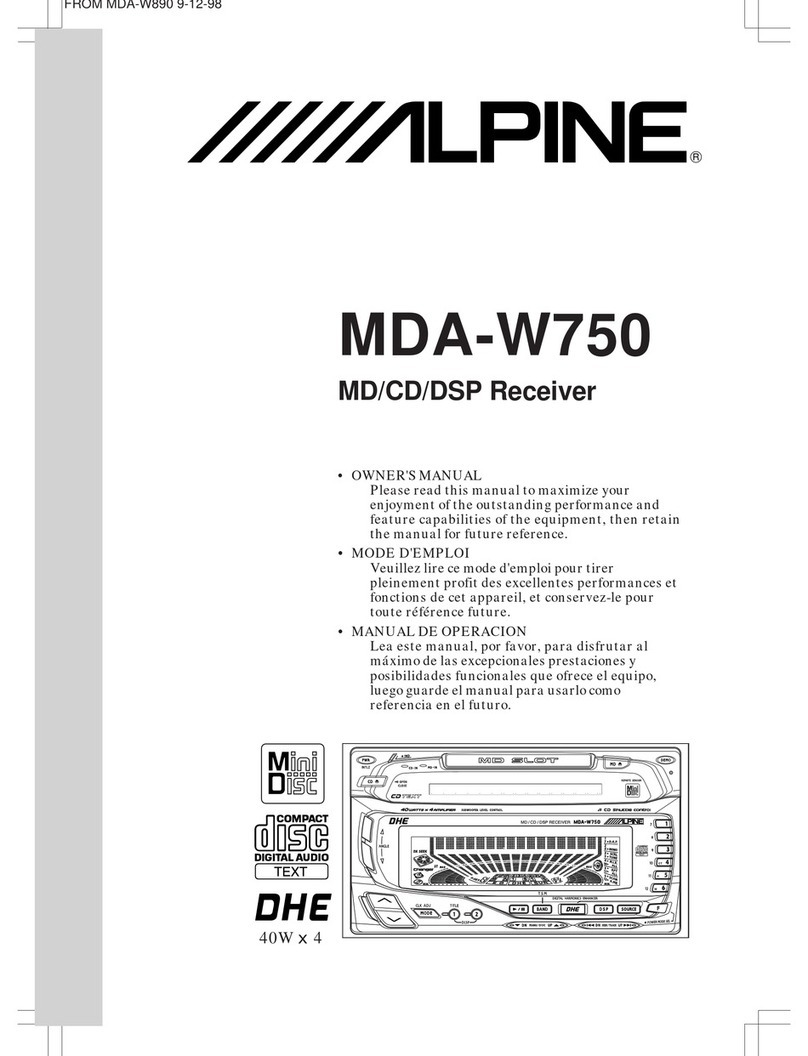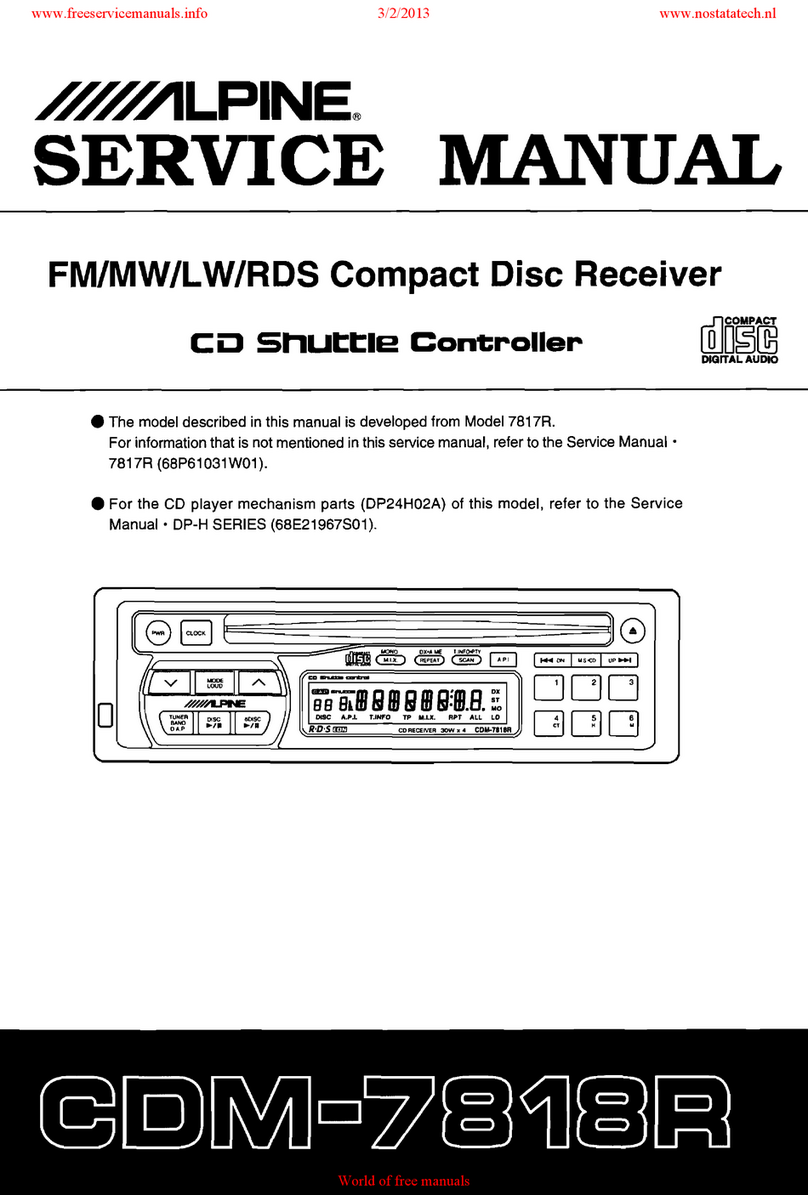5-EN
Protecting the USB Connection Terminal
• Only USB Flash Memory devices can be connected to the USB
connection terminal on this unit. Correct performance using other
USB products cannot be guaranteed. A USB hub is not supported.
• Depending on the shape or size of a USB Memory, it may not be
connected to the USB terminal of this unit-a USB cable (sold
separately) is recommended for this connection.
Also, avoid connecting USB Memory and Front Aux at the same time.
• If a USB device is inserted in the unit, it projects out and may be a
danger while driving. Use a commercially available USB extension
cable, and connect it in a safe way.
• Depending on the connected USB Memory device, the unit may not
function or some functions may not be performed.
• e audio le format that can be played back on the unit is MP3
/WMA.
• Artist/song name, etc. can be displayed, however characters may not
be correctly displayed.
On Handling USB Memory
CAUTION
Alpine accepts no responsibility for lost data, etc., even if data,
etc., is lost while using this product.
• To prevent malfunction or damage, note the following points.
Read the USB Memory Owner’s Manual thoroughly.
Do not touch the terminals by hand or metal.
Do not subject USB Memory to excessive shock.
Do not bend, drop, disassemble, modify or soak in the water.
• Avoid usage or storage in the following locations:
Anywhere in the car exposed to direct sunlight or high temperatures.
Anywhere the possibility of high humidity or corrosive substances is
present.
• Fix the USB Memory in a location where driver operation will not be
hindered.
• USB Memory may not function correctly at high or low temperature.
• e USB Flash Memory supports only 512 or 2,048 bytes per sector.
• Use only certied USB Memory. Note that even certied USB
Memory, may not function correctly depending on its type or state.
• USB Memory function is not guaranteed. Use USB Memory
according to the terms of agreement.
• Depending on the settings of the USB Memory type, memory state or
encoding soware, the unit may not play back or display properly.
• A le that is copy-protected (copyright protection) cannot be played
back.
• USB Memory may take time to start playback. If there is a particular
le other than audio in the USB Memory, it may take considerable
time before the le is played back or searched.
• e unit can play back “mp3” or “wma” le extension.
• Do not add the above extension to a le other than audio data. is
non-audio data will not be recognised. e resulting playback may
contain noise that can damage speakers and/or ampliers.
• It is recommended to back up important data on a personal
computer.
• Do not remove the USB device while playback is in progress. Change
SOURCE to something other than USB, and then remove the USB
device to prevent possible damage to its memory.
• iPhone, iPod, iPod classic, iPod nano, and iPod touch are
trademarks of Apple Inc., registered in the U.S. and other countries.
• “Made for iPod,” and “Made for iPhone,” mean that an electronic
accessory has been designed to connect specically to iPod, or
iPhone, respectively, and has been certied by the developer to meet
Apple performance standards. Apple is not responsible for the
operation of this device or its compliance with safety and regulatory
standards. Please note that the use of this accessory with iPod, or
iPhone may aect wireless performance.
• e BLUETOOTH®word mark and logos are registered
trademarks owned by the Bluetooth SIG, Inc. and any use of such
marks by Alpine Electronics, Inc. is under licence.
• “MPEG Layer-3 audio coding technology licensed from Fraunhofer
IIS and omson.”
• Windows Media, and the Windows logo are trademarks, or
registered trademarks of Microso Corporation in the United States
and/or other countries.
• © 2010 Nokia. All rights reserved. Nokia and Works with Nokia are
trademarks or registered trademarks of Nokia Corporation.
• “Supply of this product only conveys a licence for private,
non-commercial use and does not convey a licence nor imply any
right to use this product in any commercial (i.e. revenue-generation)
real time broadcasting (terrestrial, satellite, cable and/or any other
media), broadcasting/streaming via internet, intranets and/or other
networks or in other electronic content distribution systems, such as
pay-audio or audio-on-demand applications. An independent
licence for such use is required. For details, please visit
http://www.mp3licensing.com”