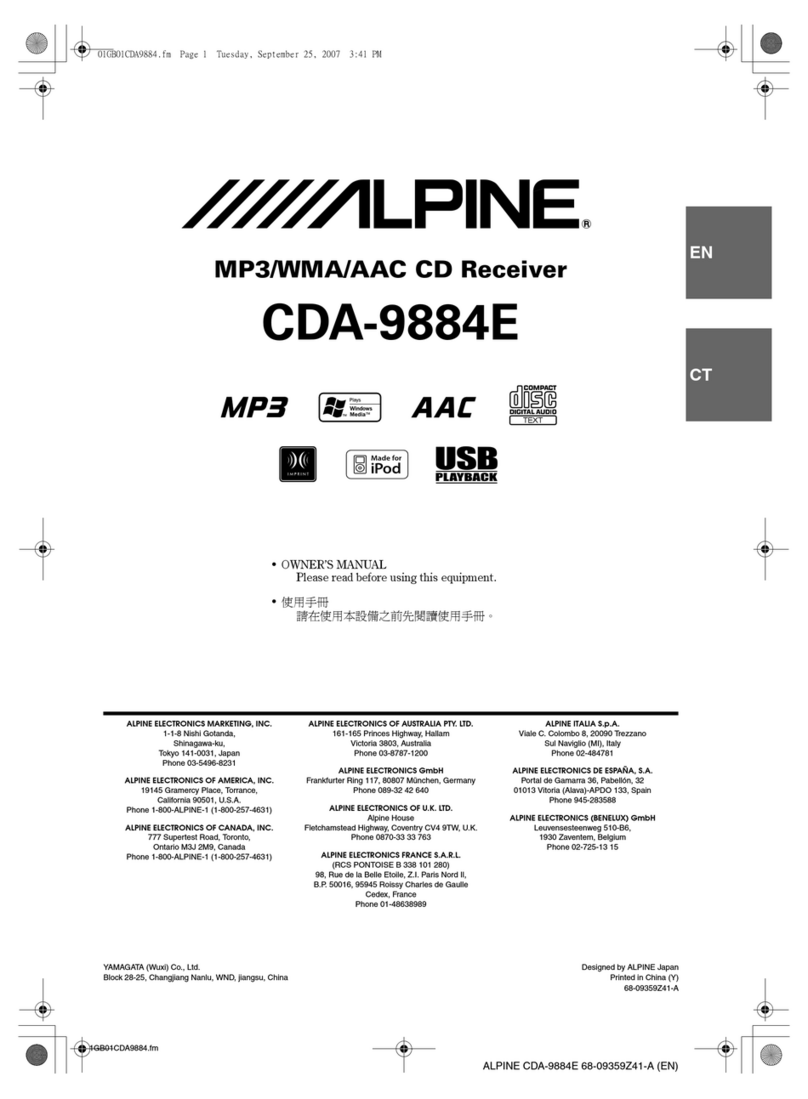Alpine IVE-W530BT User manual
Other Alpine Car Receiver manuals
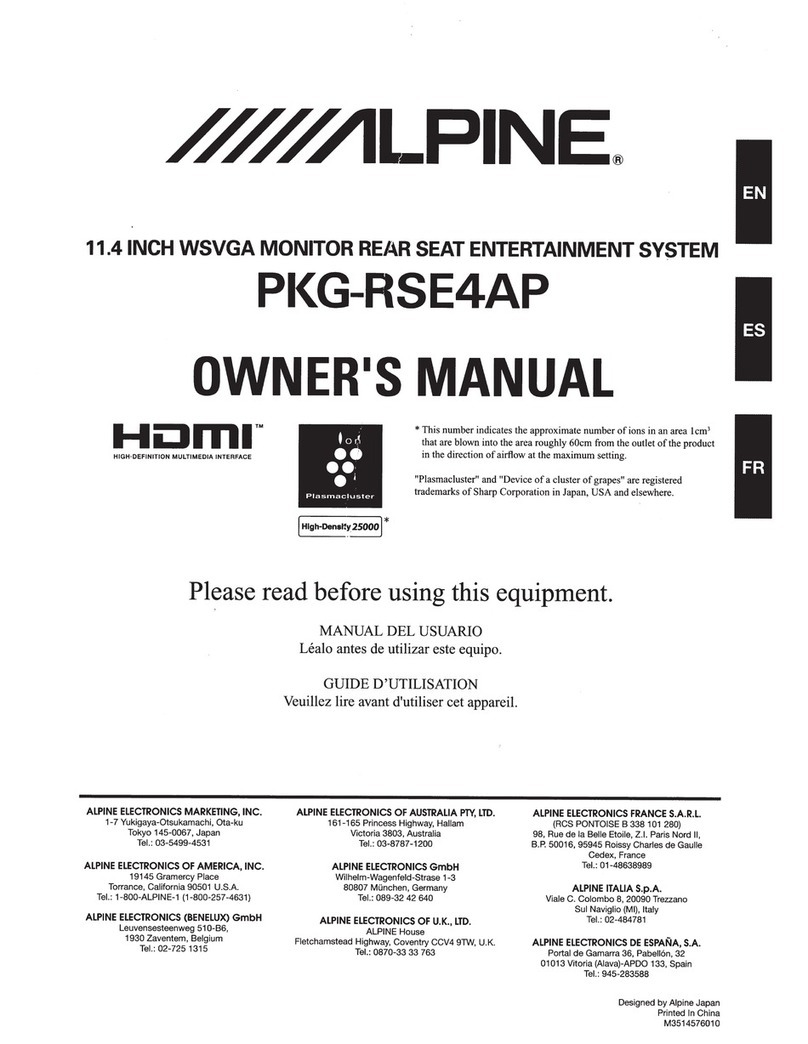
Alpine
Alpine PKG-RSE4AP User manual
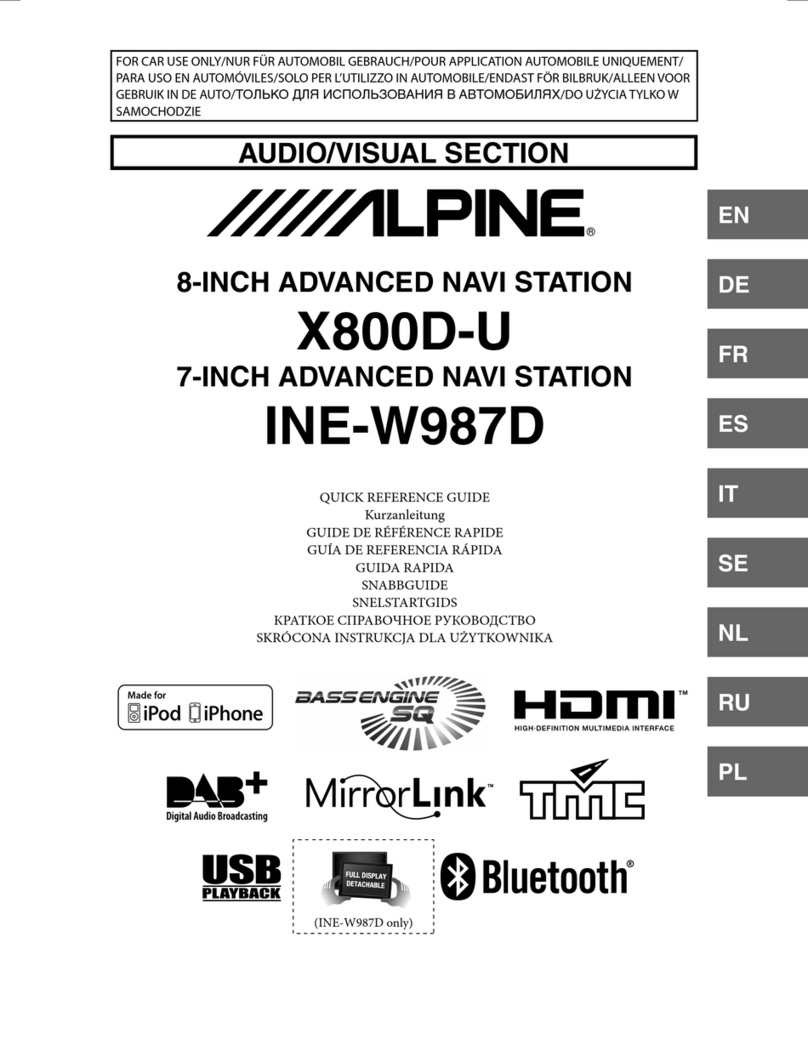
Alpine
Alpine X800D-U User manual

Alpine
Alpine CDE-110 User manual

Alpine
Alpine CDE-174BT User manual
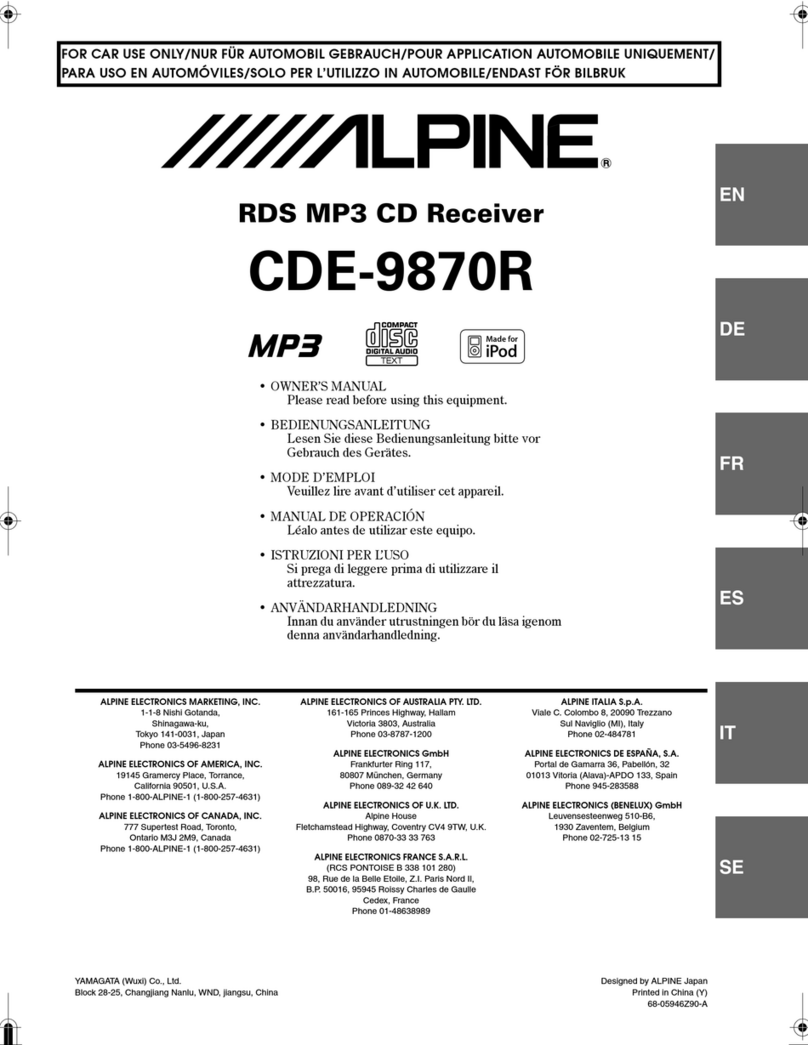
Alpine
Alpine 9870 - CDE Radio / CD User manual

Alpine
Alpine RUX-C701 User manual
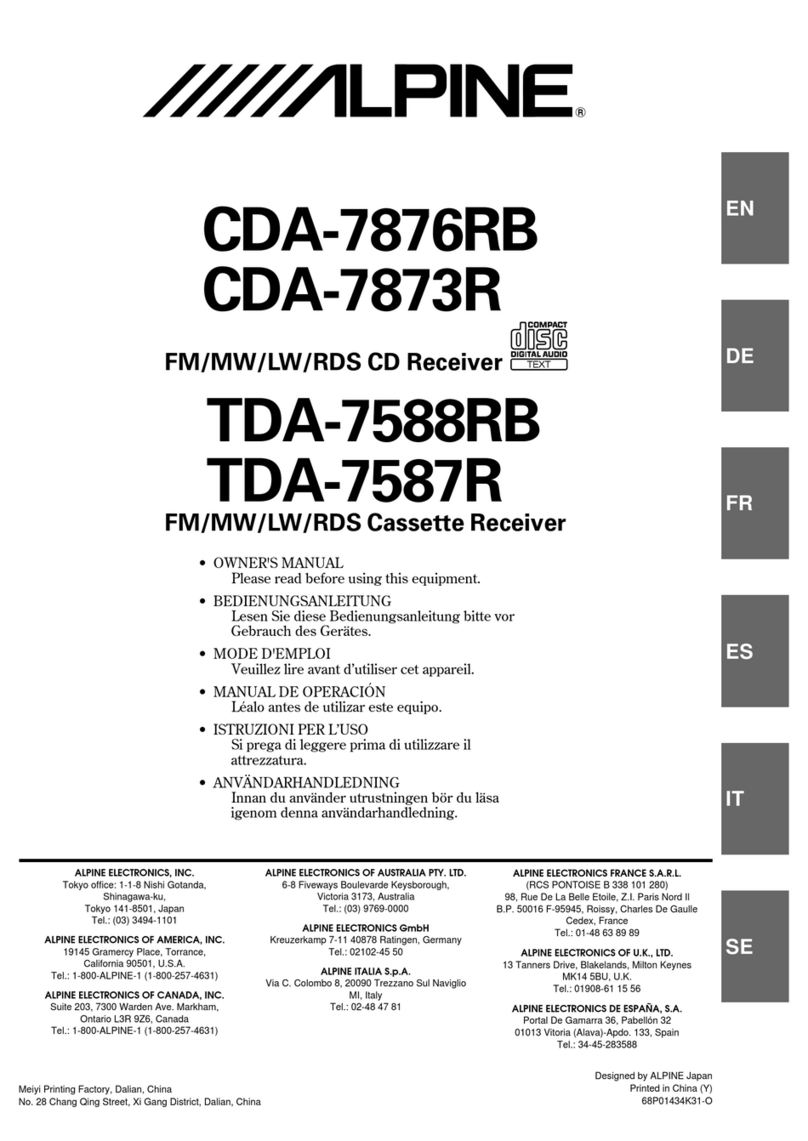
Alpine
Alpine CDA-7873R User manual
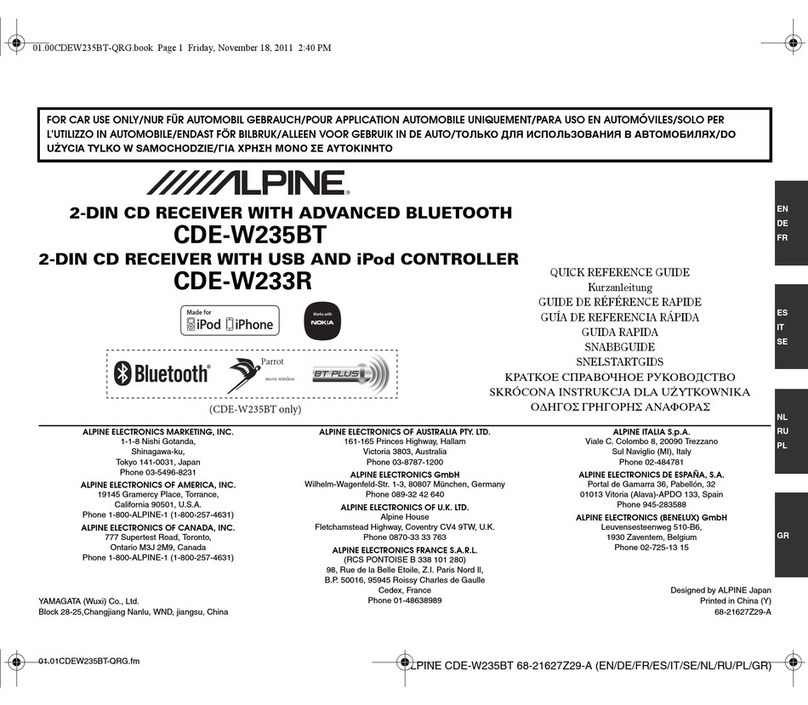
Alpine
Alpine CDE-W233R User manual

Alpine
Alpine CDE-104BTi User manual
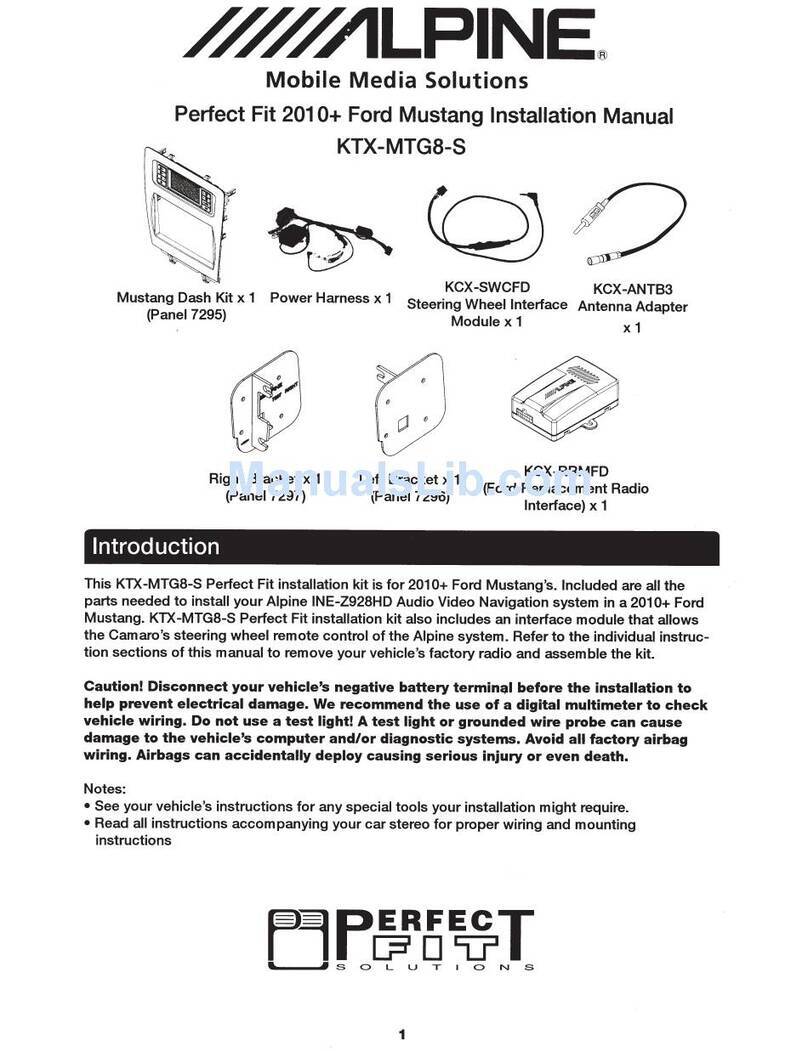
Alpine
Alpine KTX-MTG8 User manual

Alpine
Alpine CDA-9887 User manual

Alpine
Alpine CDA-9847 User manual

Alpine
Alpine CDE-100 User manual

Alpine
Alpine CDE-147BT User manual

Alpine
Alpine iLX-F309E User manual
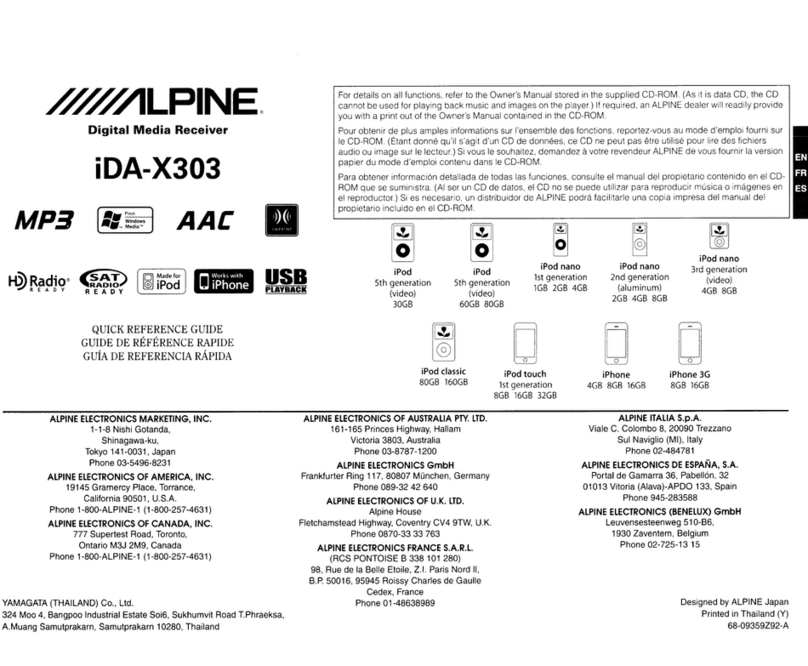
Alpine
Alpine IDA-X303 - Radio / Digital Player User manual

Alpine
Alpine CDA-105 User manual

Alpine
Alpine CDE-142E User manual
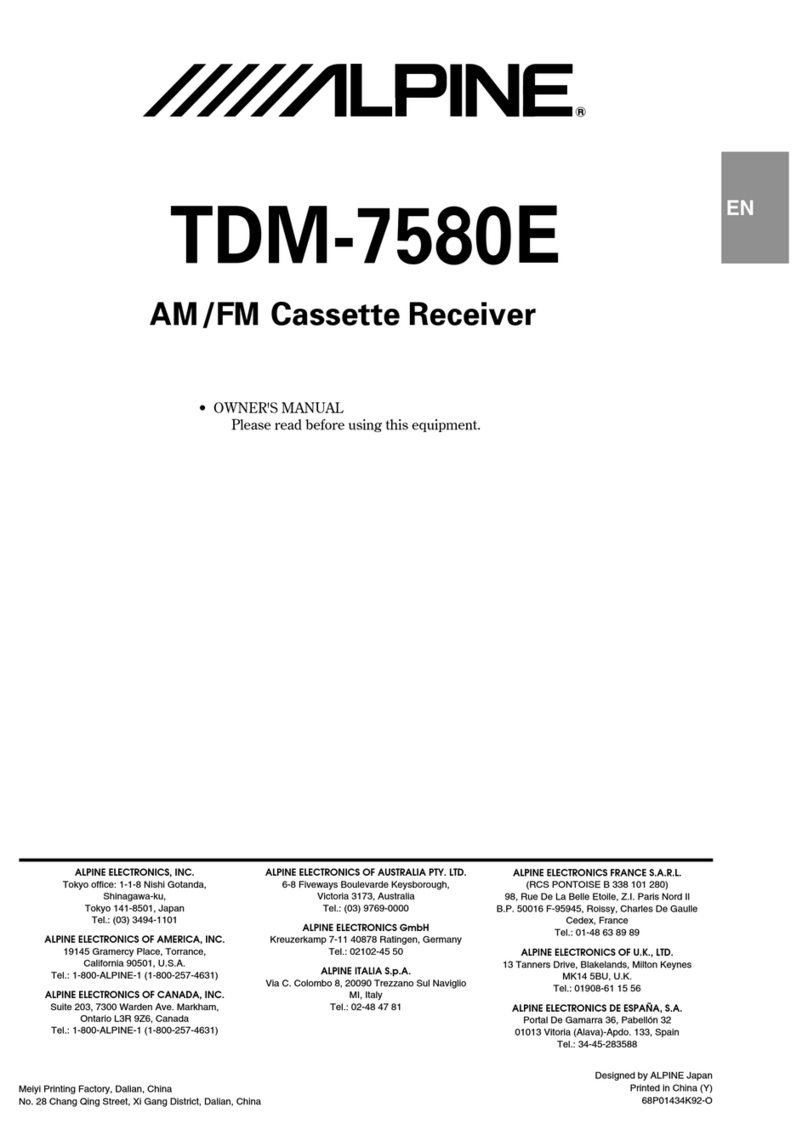
Alpine
Alpine TDM-7580E User manual

Alpine
Alpine INA-N333R User manual