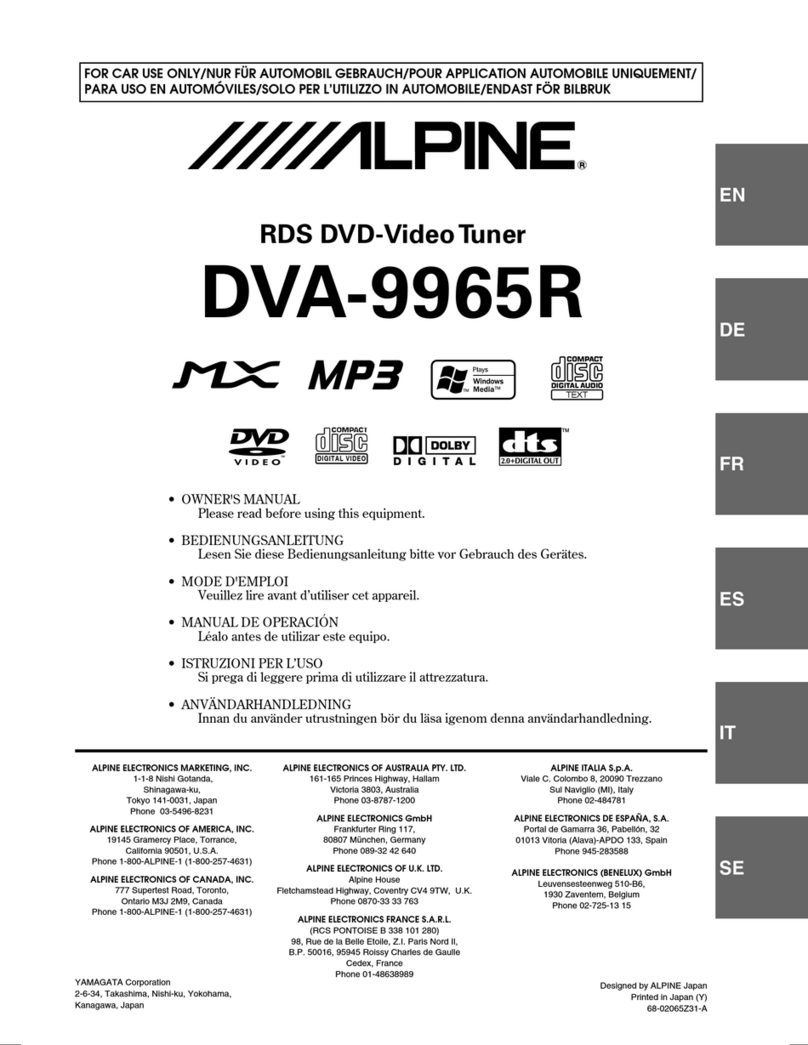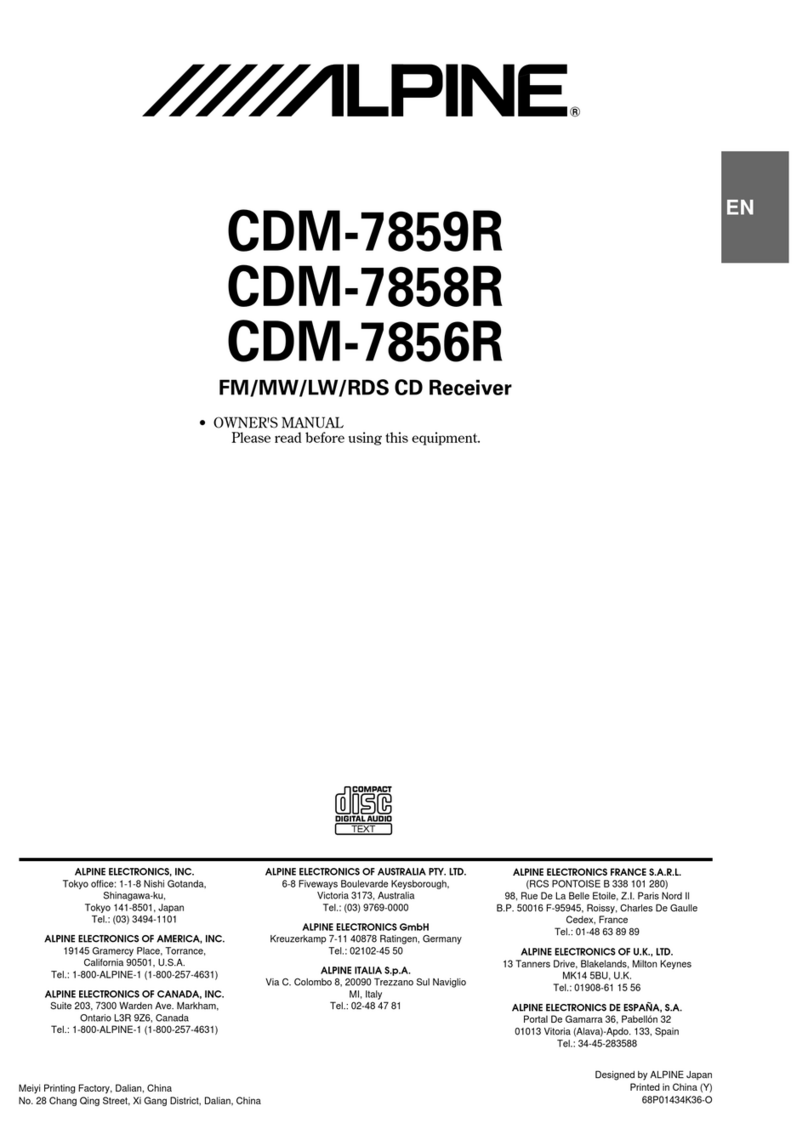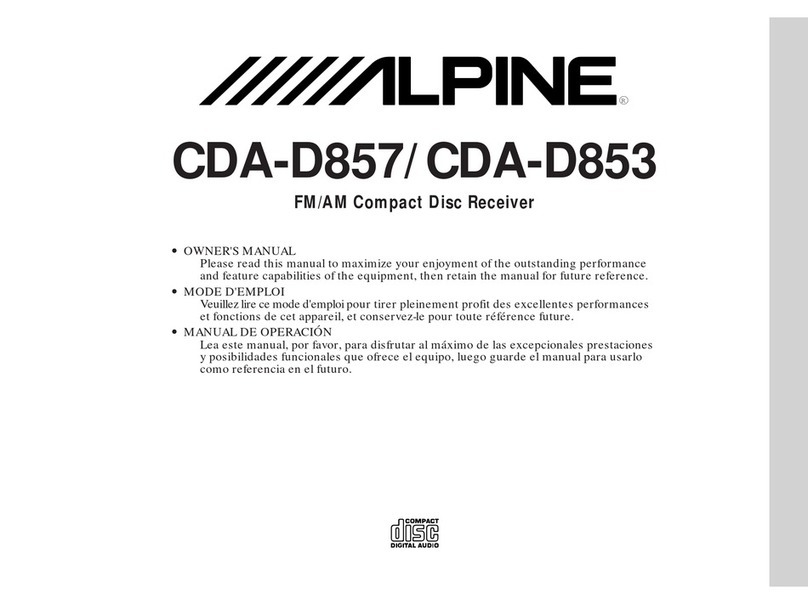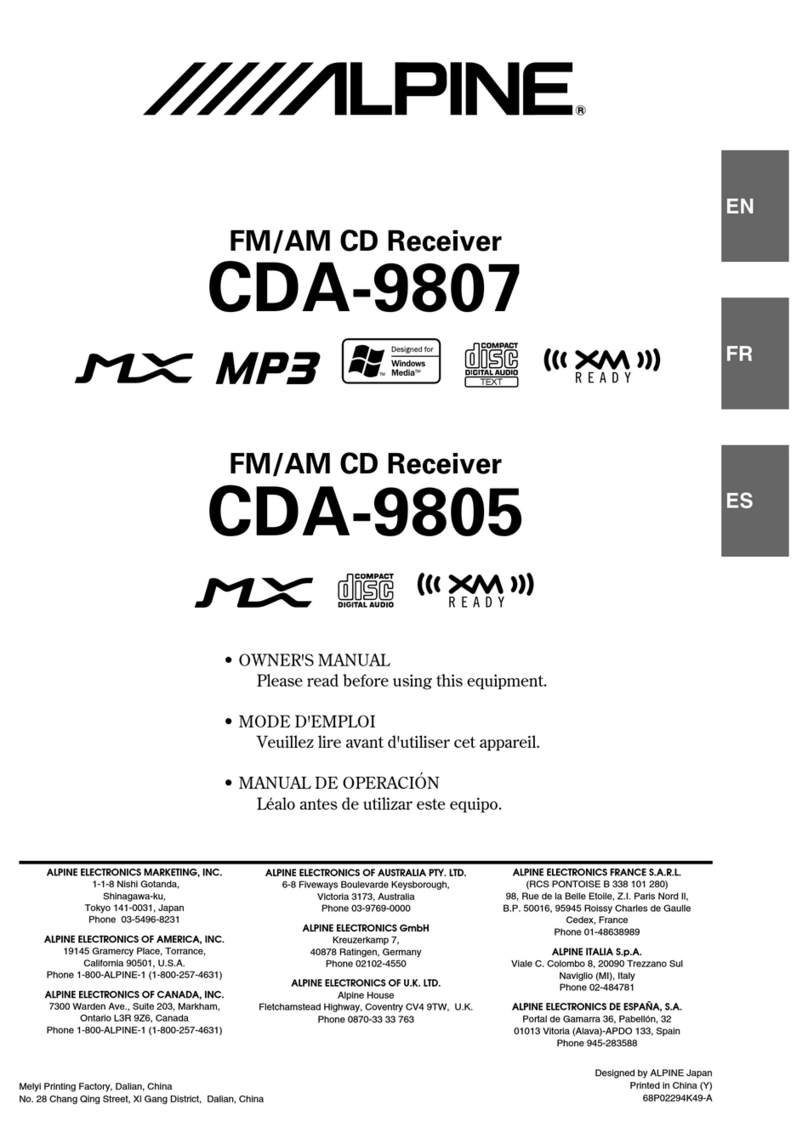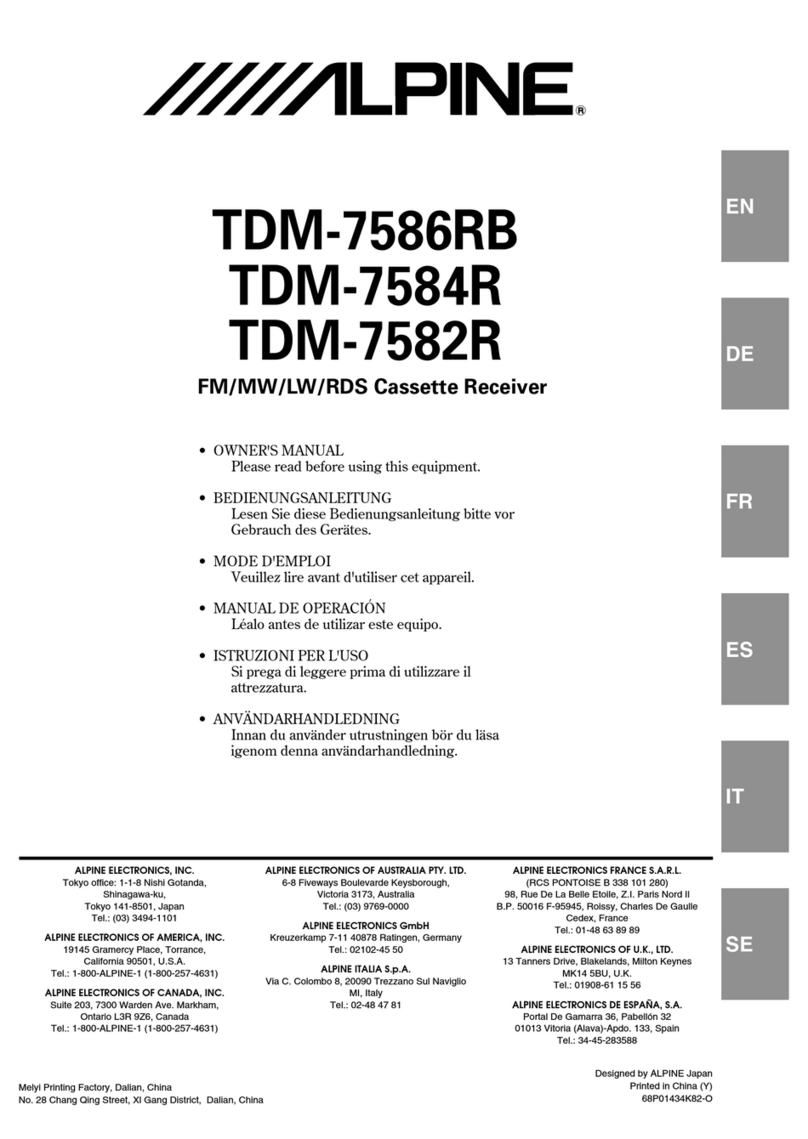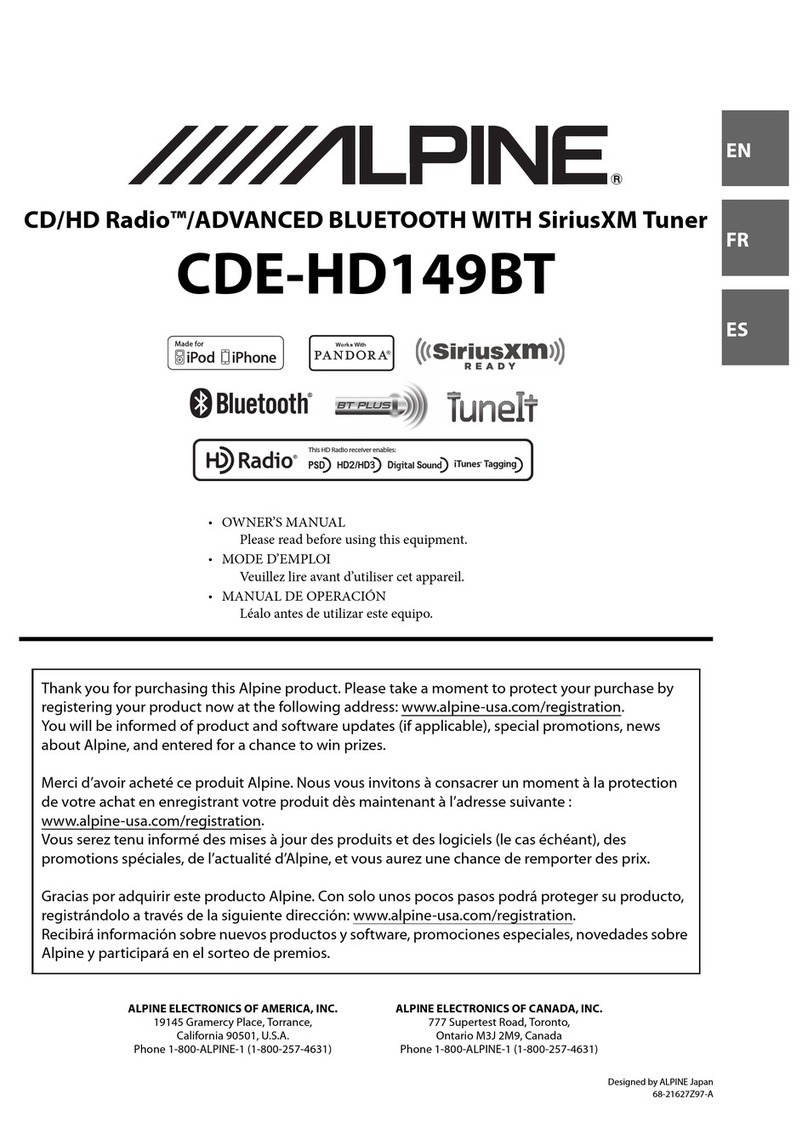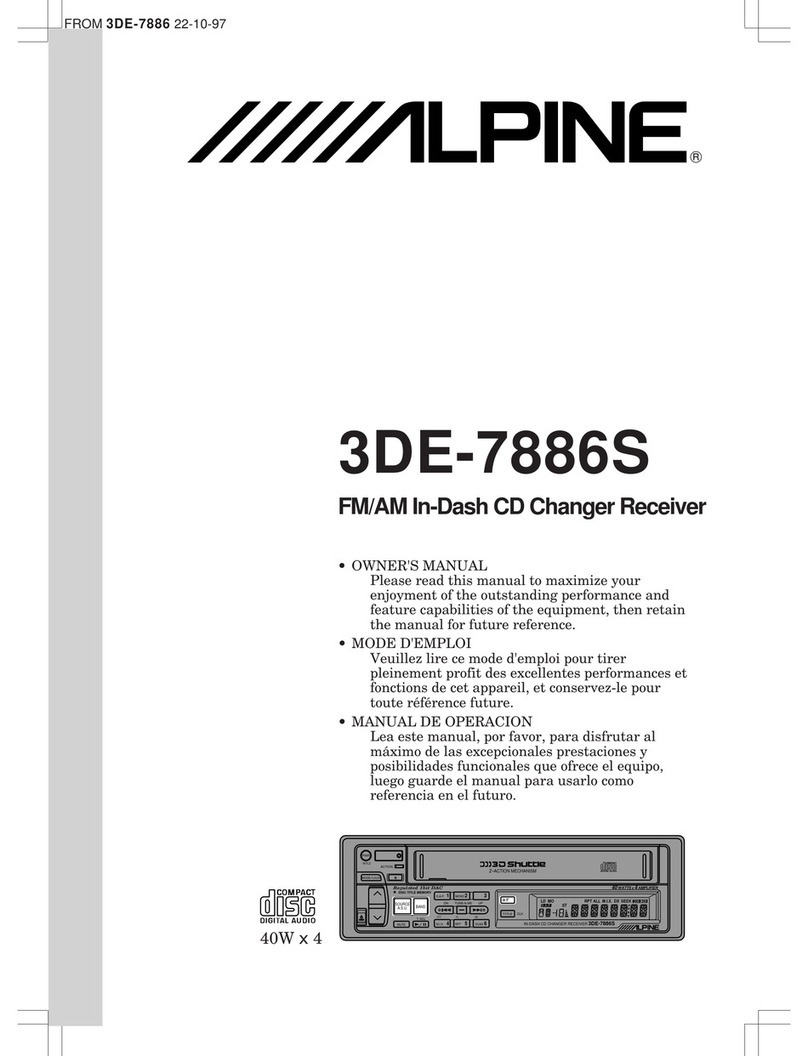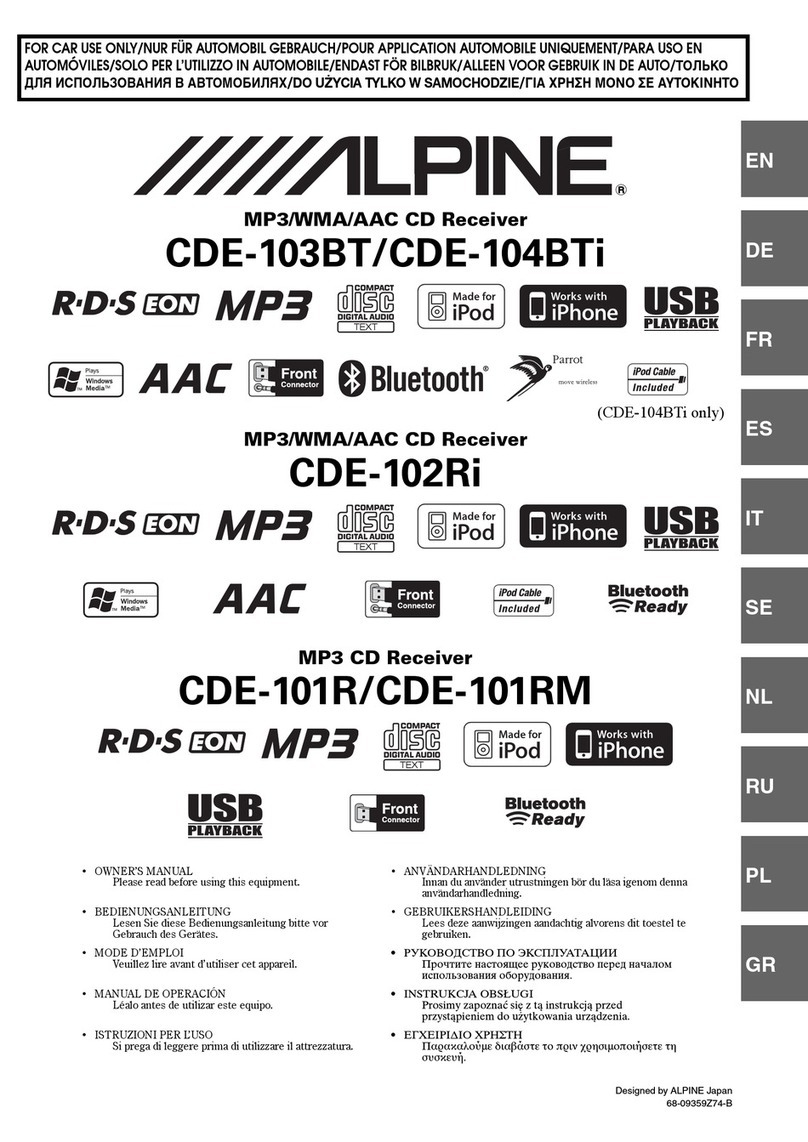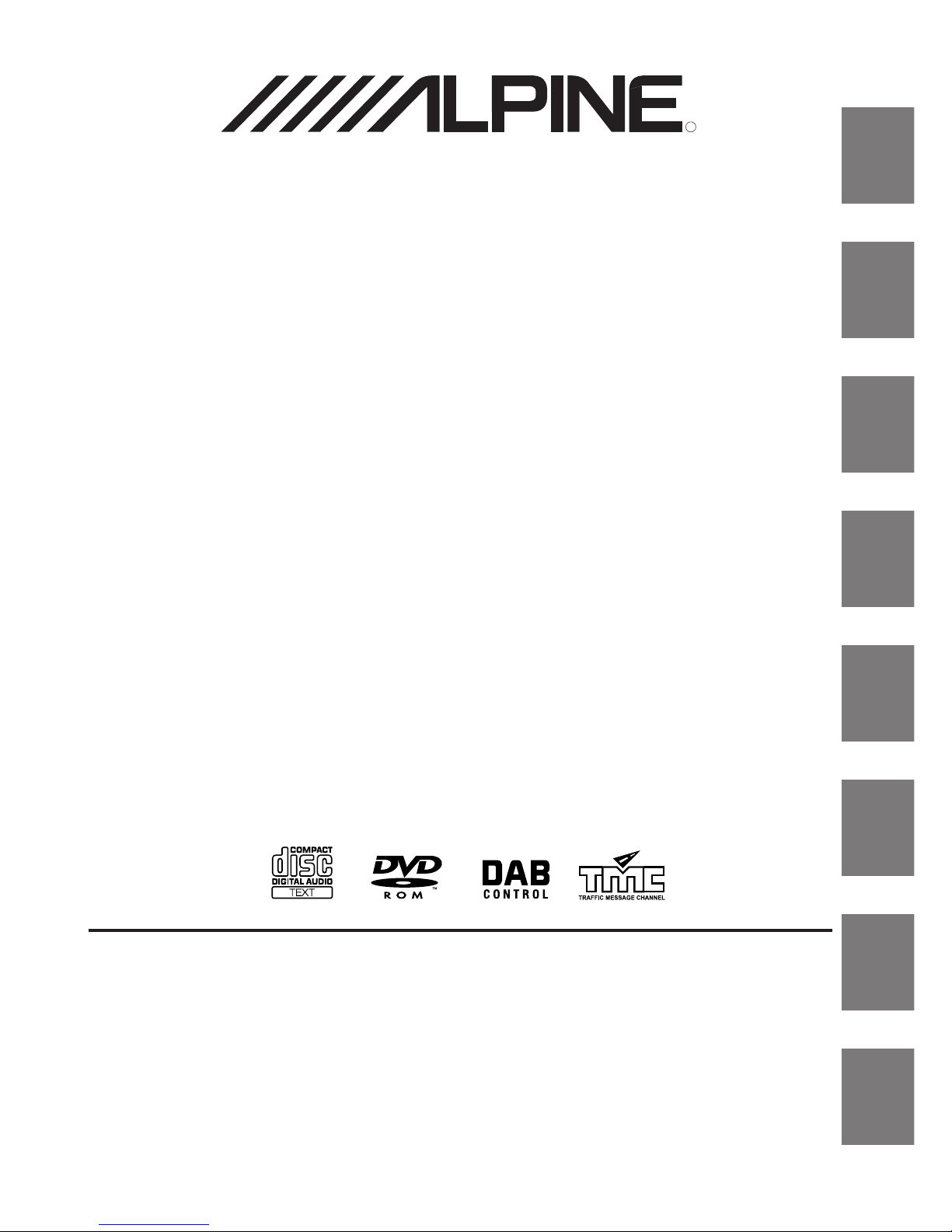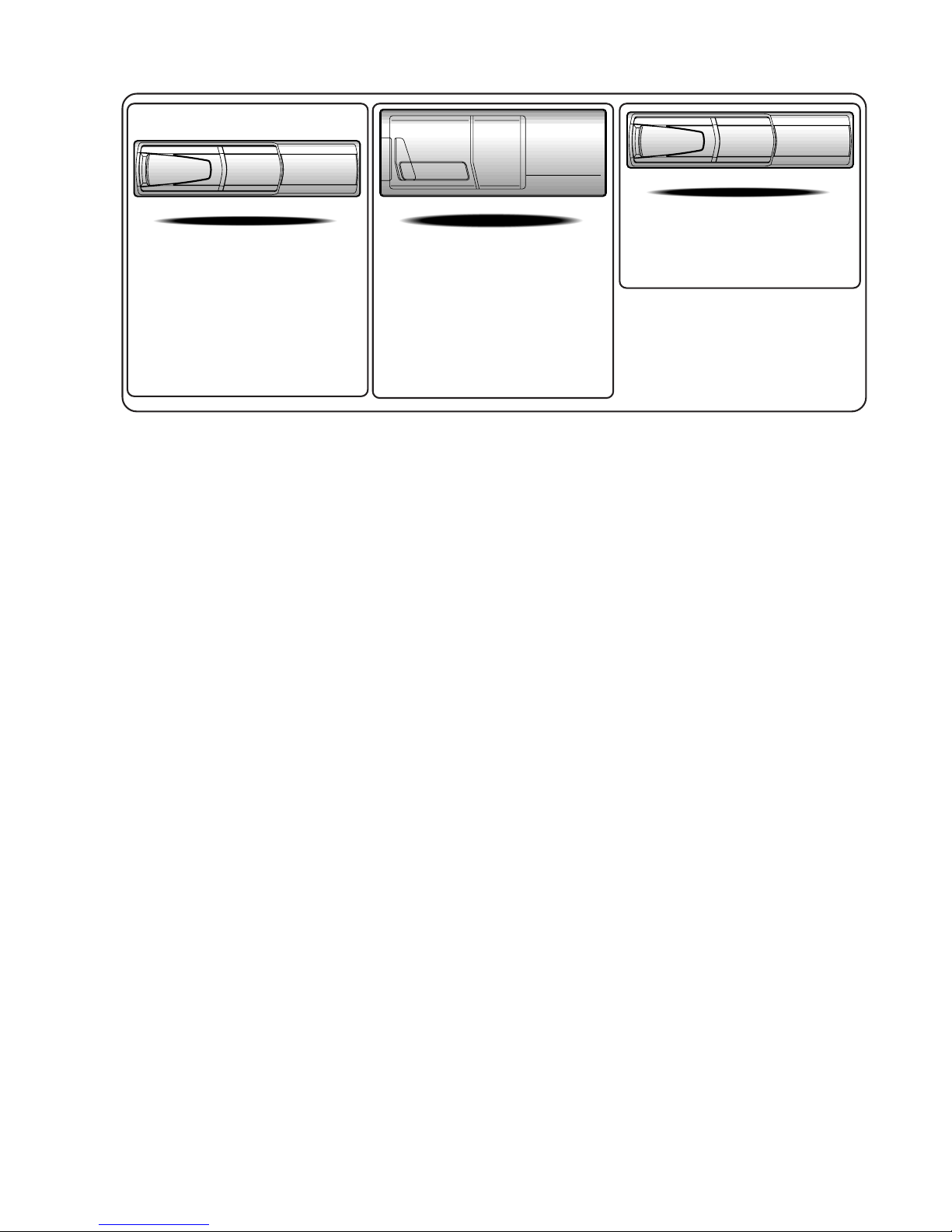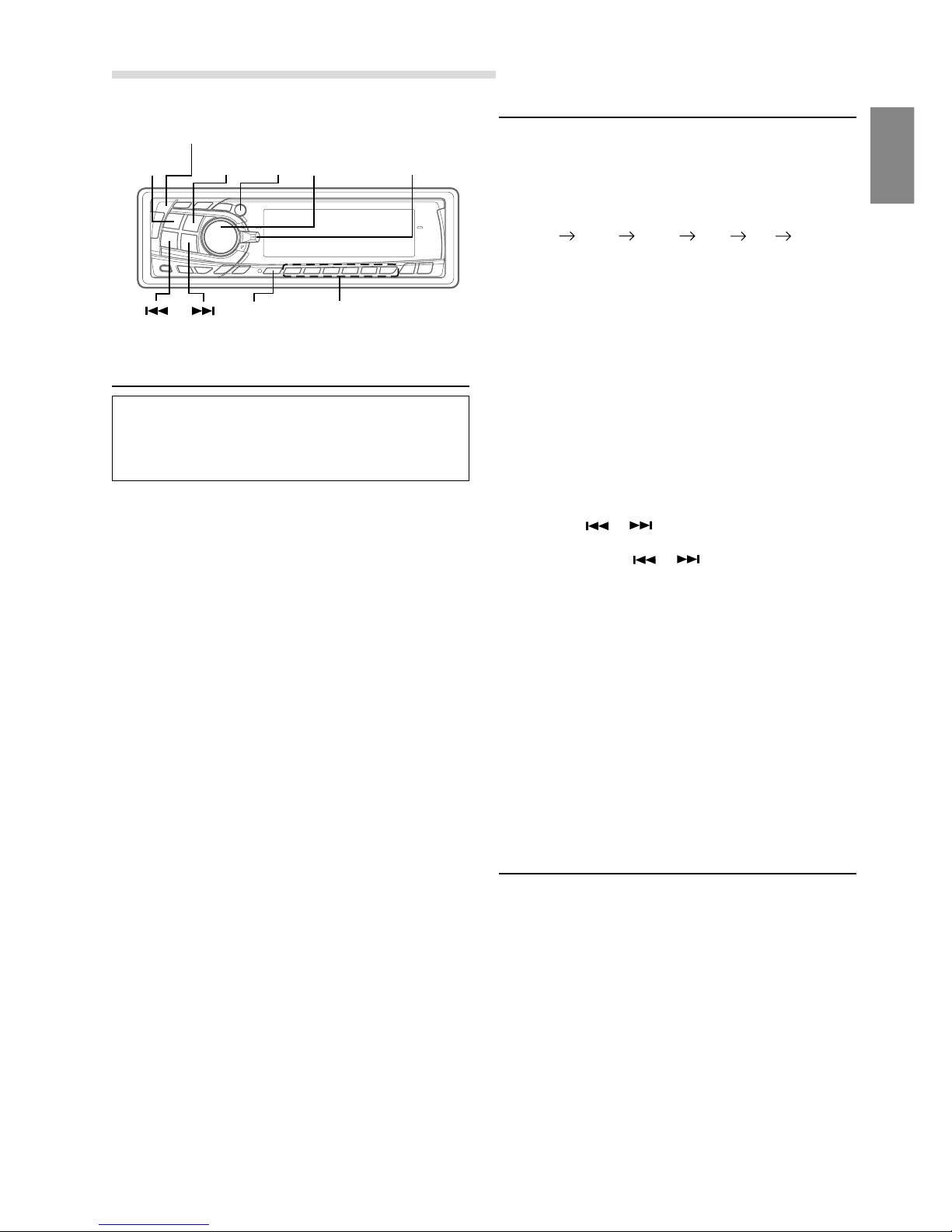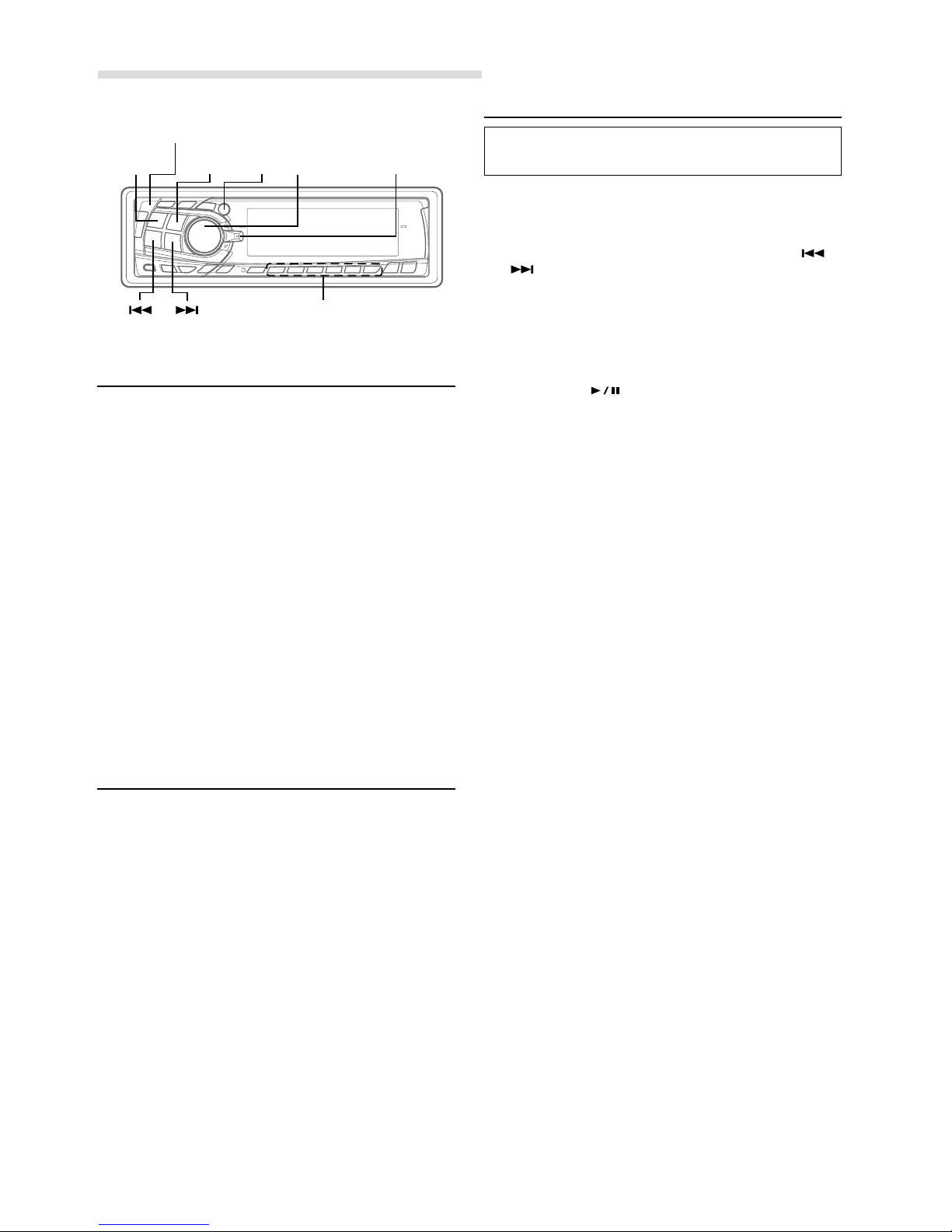1-EN
Contents
Operating Instructions
WARNING
WARNING .................................................. 3
CAUTION ................................................... 3
PRECAUTIONS ......................................... 3
Basic Operation
Detaching the Front Panel .................................. 5
Attaching the Front Panel ..................................5
Initial System Start-Up ......................................5
Turning Power On and Off ................................ 5
Display Angle Adjustment ................................. 6
Adjusting Volume/Balance (Between Left and
Right)/Fader (Between Front and Rear) .........6
Automatic Position Display ............................... 6
Radio Operation
Switching the Tuner Mode ................................. 7
Listening to Radio .............................................. 7
Manual Storing of Station Presets ..................... 7
Automatic Memory of Station Presets ............... 8
Tuning to Preset Stations ................................... 8
Station Title Search Function ............................. 8
RDS Operation
Setting RDS Reception Mode and Receiving
RDS Stations .................................................. 9
Recalling Preset RDS Stations ........................... 9
Receiving RDS Regional (Local) Stations ........ 9
PI SEEK Setting............................................... 10
Receiving Traffic Information .......................... 10
PTY (Programme Type) Tuning ...................... 10
Receiving Traffic Information While Playing
CD or Radio .................................................. 11
Priority PTY (Programme Type) ...................... 11
Displaying Radio Text ..................................... 11
CD Player Operation
Opening and Closing the Movable Display .....12
Playback ........................................................... 12
Music Sensor (Skip) ......................................... 13
Fast Forward and Backward ............................ 13
Repeat Play ...................................................... 13
M.I.X. (Random Play) .....................................13
Scanning Programmes ..................................... 13
ENGLISH
Other Functions
Displaying the Title/Text .................................. 14
Titling Discs/Stations ....................................... 15
Erasing Disc Title/Station Title ........................ 15
Sound Setup Operation
Turning Loudness On/Off ................................ 16
Turning Defeat Mode On/Off .......................... 16
Switching the Phase of the Subwoofer Output ..
16
Setting the Bass Control .................................. 17
Setting the Treble Control ................................ 17
SETUP Operation
Changing Backlighting Colour ........................ 18
Sound (Beep) Guide Function ......................... 18
Displaying Time ............................................... 18
Setting Time ..................................................... 19
Setting the Clock Auto Adjustment ................. 19
Subwoofer On and Off ..................................... 19
Scroll Setting .................................................... 19
Navigation Interruption and Adjusting its
Volume (NAVI MIX) .................................... 20
Auto Volume Setting ........................................ 20
Setting the AUX Mode (V-Link) ...................... 20
Turning Mute Mode On/Off ............................. 21
Adjusting Source Signal Level ........................21
Demonstration .................................................. 21
Changer Operation (Optional)
Controlling Changer (Optional) ....................... 22
Multi-Changer Selection .................................. 22
Music Sensor (Skip)......................................... 23
Fast Forward and Backward ............................ 23
Repeat Play ...................................................... 23
M.I.X. (Random Play) ..................................... 23
Scanning Programmes ..................................... 23
Selecting Folders (only for MP3 compatible
changer) ........................................................ 24
File/Folder Search (only for MP3 compatible
changer) ........................................................ 24
Setting the Range of MP3 File Selection
(only for MP3 compatible changer) .........................
24