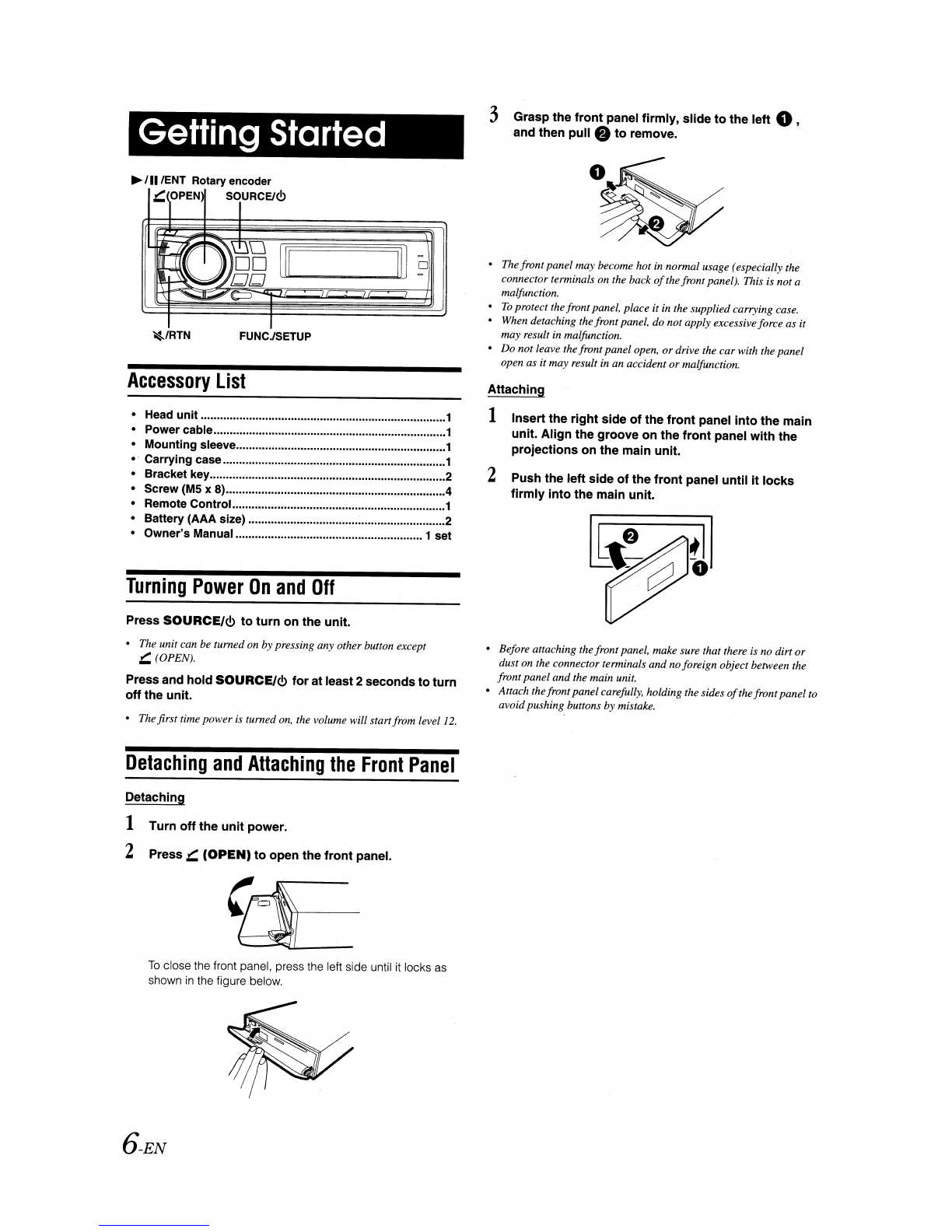On
handling
Compact
Discs
(CD/CD-R/CD-RW)
Do not touch the surface.
Do not expose the disc to direct sunlight.
Do not affix stickers or labels.
Clean the disc when it is dusty.
Make sure that there are no bumps around the disc.
Do not use commercially available disc accessories.
Do
not
leave the disc
in
the
car
or
the
unit
for along time. Never
expose the disc to directsunlight. Heat and humidity may damage
the CD and you may not be able to play it again.
To
customers
using
CD-R/CD-RW
•
If
aCD-R/CD-
RW
cannot be played back, make sure the last
recording session was closed (finalized).
•Finalize the CD-R/CD-RW
if
necessary, and attempt playback
again.
About
media
that
can
be
played
Use only compact discs with the label side showing the CD logo
marks below.
• Windows Media and the Windows logo are trademarks, or
registered trademarks
of
Microsoft Corporation
in
the United
States and/or other countries.
•Apple, the Apple logo, iPod and iTunes are trademarks
of
Apple
Computer, Inc., registered
in
the
U.S.
and other countries.
•"MPEG Layer-3 audio coding technology licensedfrom
Fraunhofer
lIS
and
Thomson."
•"Supply
of
this product only conveys alicense
for
private, non-
commercial use
and
does
not
convey alicense nor imply any
right to use this product in any commercial (i.e. revenue-
generation) real time broadcasting (terrestrial, satellite, cable
and/or any other media), broadcasting/streaming via internet,
intranets and/or other networks orin other electronic content
distribution systems, such as pay-audio or audio-on-demand
applications.
An
independent license
for
such use is required.
For details, please visit http://www.mp3licensing.com..
•Manufactured under licensefrom Audyssey Laboratories
MultEQ
XT
is
atrademark
of
Audyssey Laboratories.
ill]o§@
DIGITAL
AUDID
rgJD~@
DIGITAL
AUDIO
I
TEXT
I
If
you use unspecified compact discs, correct performance cannot
be guaranteed.
You
can play CD-Rs (CD-Recordables)/CD-RWs (CD-ReWritables)
which have been recorded only on audio devices.
You
can also play
CD-Rs/CD-RWscontaining
MP3/WMAI
AAC formatted audio files.
•Some
of
the following CDs may not play on this unit:
Flawed CDs, CDs with fingerprints, CDs exposed to extreme
temperatures or sunlight (e.g., left in the car or this unit), CDs
recorded under unstable conditions, CDs on which arecording
failed or are-recording was attempted, copy-protected CDs
which do not conform to the audio CD industry standard.
•Use discs with
MP3IWMAlAAC
files written in aformat
compatible with this unit. For details, see pages 11-12.
•ROM data other than audio files contained in adisc will not
produc~
sound when played back.
5-EN